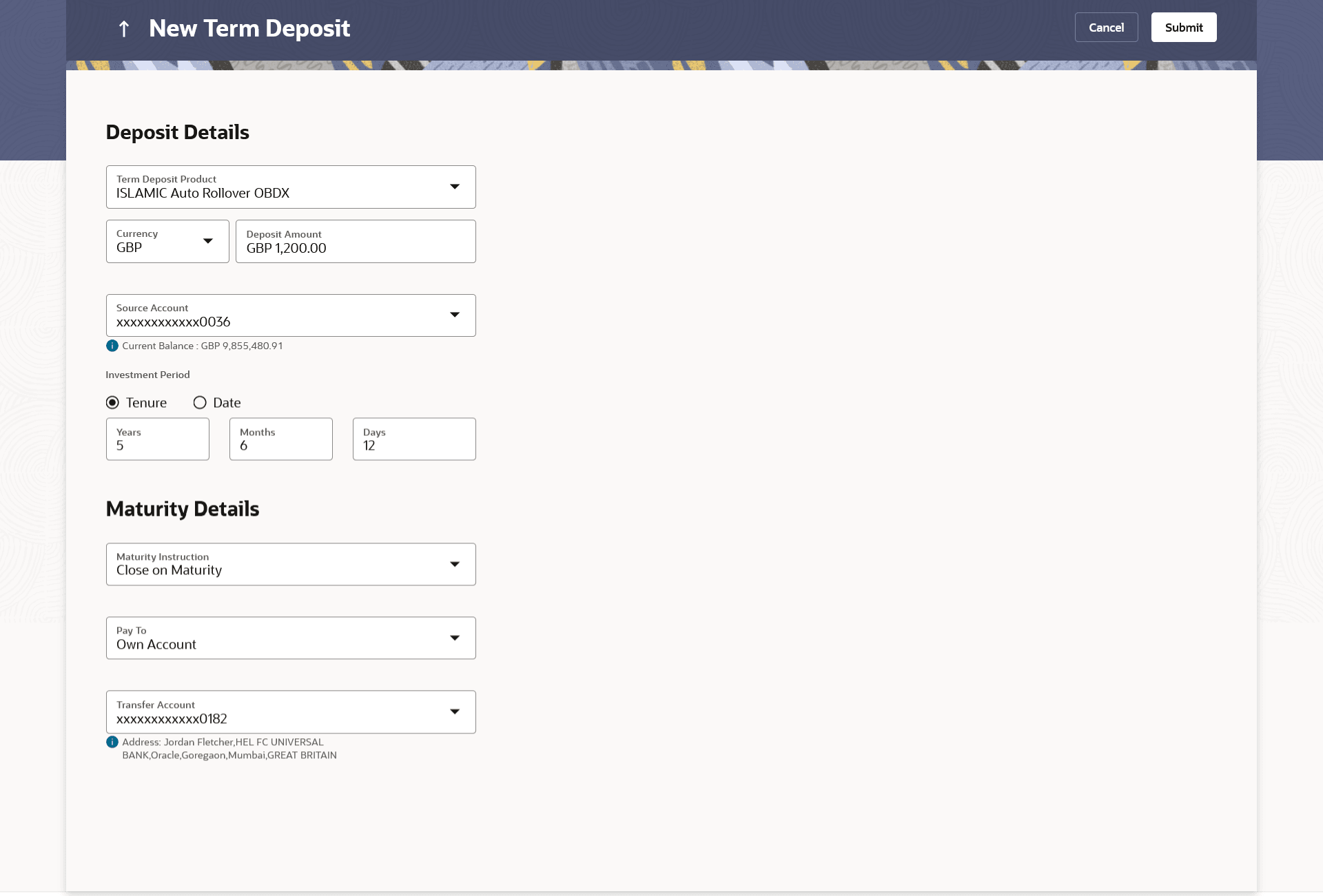4 New Term Deposit
This topic describes the functionality, which enables customers to apply for new term deposits.
All the term deposit offerings of the bank are available for selection on this page. The customer can select any product offer in order to apply for a term deposit of choice.
While applying for a term deposit, the customer is required to identify the amount for which the deposit is to be opened, the tenure i.e. the term of the deposit and the holding pattern i.e. single or joint. Additionally, the customer is also required to define maturity instructions and also to select the current or savings account from which funds are to be debited in order to fund the deposit.
To open a new term deposit:
- Perform anyone of the following navigation to access the New Term
Deposit screen.
- From the Dashboard, click Toggle menu, click Menu, then click Accounts, and then click Term Deposits tab. Under Term Deposits , click on the New Term Deposit.
- From the Search bar, type Term Deposits -New Term Deposit and press Enter.
- On the Dashboard, click Overview widget, click Term Deposit card, then click Term Deposits tab, then click on the New Term Deposit.
The New Term Deposit screen appears.
Note:
The fields which are marked as Required are mandatory.For more information on fields, refer to the field description table.
Table 4-1 New Term Deposit - Field Description
Field Name Description Deposit Details Source Account The customer is required to select the current or savings account to be debited with the deposit amount. All the active current and savings accounts of the customer are displayed along with nicknames, if defined.
For more information on Account Nickname, click Account Name
Balance On selection of a current or savings account in the Select Account field, the current balance of the specific account is displayed against the field. Term Deposit Product All the term deposit products available for application will be listed down. Deposit Amount The customer is required to define the currency and amount in which the deposit is to be opened. Currency Currency of the deposit. If the deposit product supports only a single currency this field is displayed as a label (instead of a list for selection).
Amount The customer is required to specify the amount for which the deposit is to be opened. Amount range The minimum and maximum amounts for which a deposit can be opened are displayed against the amount field once the customer selects a particular deposit product in the Select Product field. Current Exchange Rate Displays the per unit currency exchange rate for the chosen currency combination. Note:
This field is displayed if the source account currency is different from the TD opening currency.Exchange Amount Displays the exchanged amount in the chosen currency after currency exchange. Note:
This field is displayed if the source account currency is different from the TD opening currency.Deposit Tenure The customer can specify the tenure of the deposit in terms of a period i.e. years/months/days or by selecting a specific date on which the deposit should mature. The options are:
- Tenure
- Date
Years The customer can identify the deposit tenure in years. This field is enabled if the customer selects the Tenure option in the Deposit Tenure field.
Months The customer can identify the deposit tenure in months. This field is displayed if the customer selects the Tenure option in the Deposit Tenure field.
Days The customer can identify the deposit tenure in days. This field is displayed if the customer selects Tenure option from the Deposit Tenure field.
Date The customer can define the deposit tenure by selecting a date on which the deposit should mature. This field is displayed if the customer selects Date option in the Deposit Tenure field.
Deposit Period Range The minimum and maximum period within which the deposit account can be opened is displayed against the deposit tenure field once the customer selects a deposit product in the Select Product field. Holding Pattern The holding pattern that will be applied to the deposit being opened is displayed. This field will be displayed only if the current or savings account selected as the Source Account has a joint holding pattern.
The options are:
- Single
- Joint
Note:
- This field will be displayed only if the current or savings account selected as the Source Account has a joint holding pattern.
- If the user selects option Joint, the new deposit will be opened in the joint names of the holders of the current or savings account selected as the Source Account.
Maturity Details Maturity Instructions Maturity instructions to be set by the customer for the deposit account. The options available are dependent on the deposit product selected. The options can be:
- Close on maturity (No Rollover)
- Renew Profit And Principal
- Renew Principal and Pay Out the Profit
- Renew Special Amount and Pay Out the remaining amount
Rollover Amount The amount to be rolled over.
This field is displayed if the customer selects Renew Special Amount and Payout the Remaining Amount option from the Maturity Instruction list.
Pay To This field is displayed if the customer has selected any maturity instruction that involves any part of the deposit amount to be paid out at the time of maturity.
The customer is required to select the mode through which the amount to be paid out is transferred.
The options are:
- Own Account
- Internal Bank Account
- Domestic Bank Account
- International Bank Account
This field is not displayed, if the customer has selected Renew Profit And Principal option from the Maturity Instruction list.
Own Account This section is displayed if the customer has selected the option Own Account in the Pay To field.
Transfer Account The customer can select a current or savings account to which the funds will be transferred when the deposit matures. All the customer’s current and savings accounts held with the bank will be listed down and available for selection. The following fields are displayed once the customer has selected an account in the Transfer Account field. Beneficiary Name The name of the holder of the account selected in Transfer Account. Bank Name Name of the beneficiary bank. Bank Address Address of the beneficiary bank. City City of the beneficiary bank. Internal Bank Account This section is displayed if the customer has selected the option Internal Account in the Pay To field.
Account Number The customer can identify a current or savings account of the bank to which the funds are to be transferred once the deposit matures. Domestic Bank Account This section is displayed if the customer has selected the option Domestic Bank Account in the Pay To field.
Account Number The customer can identify a current or savings account to which the funds are to be transferred once the deposit matures. Account Name Name of the account holder who will be the beneficiary to whom funds will be transferred once the deposit matures. Bank Code The customer is required to identify the bank code in which the beneficiary account is held. Look Up Bank Code Search option to look for bank code of the destination account. The following fields and values will be displayed once the customer has specified a bank code. Bank Name Name of the beneficiary bank. Bank Address Address of the beneficiary bank. City City of the beneficiary bank. International Bank Account This section is displayed if the customer has selected the option International Bank Account in the Pay To field. Account Number The customer can identify a current or savings account to which the funds are to be transferred once the deposit is redeemed. Swift Code The unique code used while international fund transactions. Bank Code The customer is required to identify the bank code in which the beneficiary account is held. Look Up SWIFT Code Search option to look for swift code of the destination account. Beneficiary Name Name of the account holder who will be the beneficiary to whom funds will be transferred once the deposit is redeemed. Correspondence Charges Correspondence charges of the redemption. The charges are borne by:
- Beneficiary (BEN)
- Remitter (REM)
- Sharing
Nomination Details This section is enabled only if the term deposit holding pattern is single.
Add Nominee This option enables the customer to specify preference with regards to whether a nominee is to be added against the new term deposit or not. The options are: - Yes - Select this option if you want to add a nominee against the term deposit
- No - Select this option if you do not want to add a nominee against the term deposit.
Nomination Details This section is enabled if the customer selects Yes option in Add Nominee field.
Nomination Type The customer can identify whether he/she wants to add a new nominee or wants to add the same nominee as that of another account. The options are:
- Add New: By selecting this option, the customer is able to specify details of the person who is to be added as the nominee of the new term deposit.
- Replicate Existing Nominee: By selecting this option, the customer is able to add a person who is an existing nominee of another account held by the customer, as the nominee for the new term deposit being opened.
The following fields are displayed if the customer selects the option Add new against the Nomination Type field. Nominee Name Specify the full name of the nominee. Nominee Date Of Birth Specify the nominee’s date of birth. Note:
The customer will be required to specify details of the nominee’s guardian if it is identified that the nominee is a minor on the basis of the nominee’s date of birth.Relationship Specify the customer’s relationship with the nominee. E.g. Father, Mother, Daughter, Son, etc. Address Enter details pertaining to the nominee’s address. Country Select the country in which the nominee resides. State Enter the name of the state in which the nominee resides. City Enter the name of the city in which the nominee resides. Zip Specify the zip code of the nominee’s address. Enter Guardian details since nominee is a minor below 18 years: This section is enabled only if the system identifies that the nominee is a minor on the basis of the nominee’s date of birth defined.
Name Specify the full name of the nominee’s guardian. Address Enter details pertaining to the guardian’s address. Country Select the country in which the guardian resides. State Enter the name of the state in which the guardian resides. City Enter the name of the city in which the guardian resides. Zip Specify the zip code of the guardian’s address. A pop up containing a list of all the existing nominees of accounts held by the customer is displayed if the customer selects the option Replicate Existing Nominee against the Nomination Type field.
Once a nominee is selected from this pop up, the fields in which nominee details are captured are pre-populated with details of the selected nominee. The user can opt to change the value in any field as required.
Nominee Name The names of all the nominees of the accounts held by the customer are listed down. The customer can select a nominee that he/she wishes to add as a nominee against the new term deposit. Account Type The account type of the account against which the nominee is mapped is displayed against the nominee name record. Account Number The account number in masked format of the account against which the nominee is mapped, is displayed against the nominee record. - From the Source Account list, select the current or savings account to be debited in order to open the term deposit.
- From the Term Deposit Product list, select the term deposit product that you want to apply for.
- From the Currency list, select the currency in which you want the term deposit to be held.
- In the Deposit Amount field, enter the deposit amount.
- Select the desired option against the Deposit Tenure
field.
- If you select the Tenure option:
- In the Years, Months and Days field, enter the appropriate values.
- If you option the Date option:
- From the Date list, select the appropriate date.
- If you select the Tenure option:
- From the Holding Pattern field, select whether the deposit being opened is to have a single holding pattern or a joint holding pattern.
- Specify maturity instructions as desired, in the Maturity Instruction field.
- From the Pay To list; select an appropriate mode through which
the amount to be paid out is transferred at the time of maturity. Perform one of the following actions:
- If you have selected the Own Account option;
- From the Transfer Account list, select an
appropriate current and savings account for maturity proceeds.
The beneficiary name and its bank details appears.
- From the Transfer Account list, select an
appropriate current and savings account for maturity proceeds.
- If you have selected the Internal Account option;
- In the Account Number field, enter the account number which is to be credited with the specific amount at the time of deposit maturity.
- In the Confirm Account Number field, re-enter the account number as entered in the Account Number field.
- If you have selected the Domestic Bank Account option;
- In the Account Number field, enter the account number which is to be credited with the specific amount at the time of deposit maturity.
- In the Account Name field, enter the name of the account holder who will be the beneficiary to whom funds will be transferred once the deposit matures.
- In the Bank Code field, enter the bank code in which the beneficiary account is held or select it from the look up.
- Click Submit to verify and fetch bank details based on Bank Code (BIC).
- If you have selected the International Bank
Account option;
- In the Account Number field, enter an appropriate account for maturity proceeds.
-
- In the SWIFT Code field, enter the SWIFT code of the bank where the beneficiary account is held, and click Verify, to verify the code.
- Use the Look Up SWIFT Code link to find the SWIFT code.
- Click Reset to clear the populated data and enter/ select a new SWIFT code.
- Click Verify to fetch bank details based on Bank Code (BIC).
- In the Beneficiary Name field, enter the name of the beneficiary.
- Click and select the appropriate Charges borne for remittance option for bearing the charges for transfer.
- If you have selected the Own Account option;
- In the Add Nominee field, select the option of choice.
- Select option No if you do not wish to add a nominee against the term deposit.
- If you select option Yes, Perform one of the following actions:
- If you have selected the Add New option to add new
nominee details.
- In Nominee Name field, enter the name of the nominee.
- From the Nominee Date of Birth field, specify the nominee’s date of birth.
- From the Relationship list, select your relationship with the nominee.
- In the Address field, enter the address of nominee.
- From the Country list, select the country in which the nominee resides.
- In the State field, enter the name of the state in which the nominee resides.
- In the City field, enter the name of the city in which the nominee resides.
- In the Zip field, enter the zip code of the nominee’s address.
- If the Nominee is a minor or below 18
years of age, enter the Guardian Details.
- In the Name field, enter name of the guardian.
- In the Address field, enter the address of guardian.
- From the Country list, select the country in which the guardian resides.
- In the State field, enter the name of the state in which the guardian resides.
- In the City field, enter the name of the city in which the guardian resides.
- In the Zip field, enter the zip code of the guardian’s address.
- If you have selected the Replicate Existing Nominee
option, the Select Nominee popup appears with the list of
existing CASA, FD, RD nominees.
- Select an appropriate nominee whose details you want to replicate.
- Perform one of the following actions:
- Click OK, which will prefill all the details in the nominee details fields.
- Click Cancel to close the popup window.
- If you have selected the Add New option to add new
nominee details.
- Perform one of the following actions:
- Click Submit.
The Deposit Details, Maturity Detailsand Nomination Details appears.
- Click Cancel to cancel the transaction.
- Click Submit.
- The Review screen appears. Perform one of the following actions:
- Verify the details and click Confirm.
- Click Back to navigate back to the previous screen.
- Click Cancel to cancel the transaction.
- The confirm screen is displayed with a success message along with the reference number.
- Perform one of the following actions:
- Click Transaction Details to view the details of the transaction.
- Click on the Deposit Detailslink to view the deposit account details.
- Click on the View Accounts link to visit Term Deposit Summary page.
- Click on the Open New Deposit link to open a new deposit account.
- Click on the Go To Dashboard link to navigate back to dashboard page.