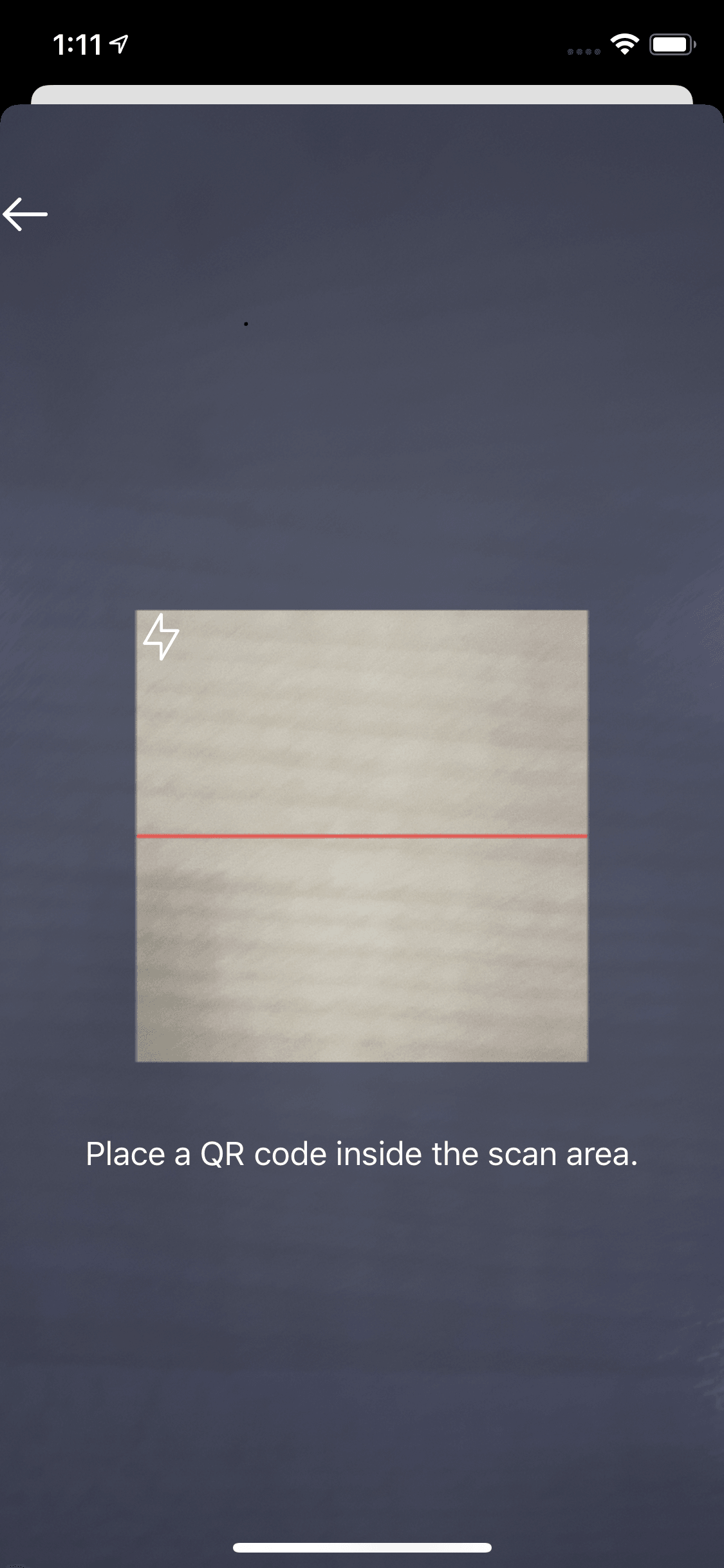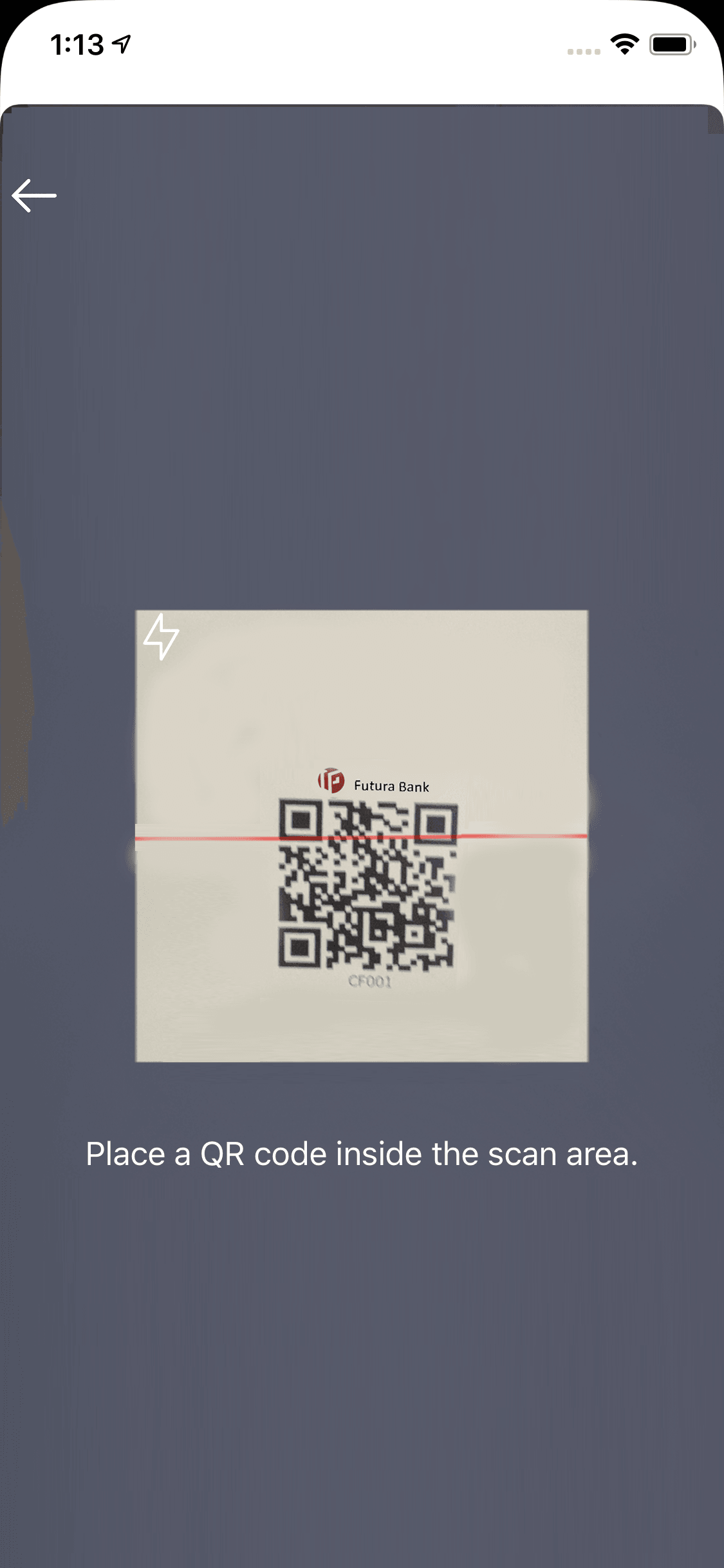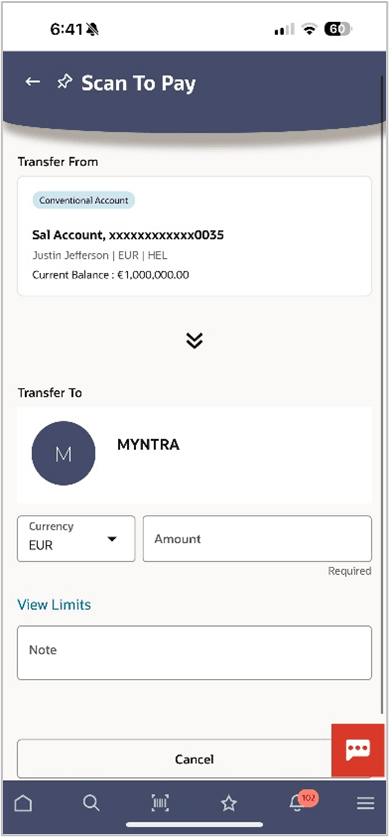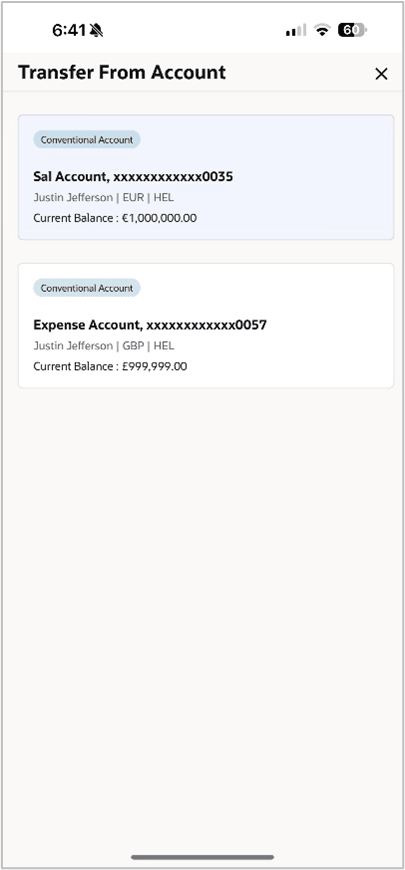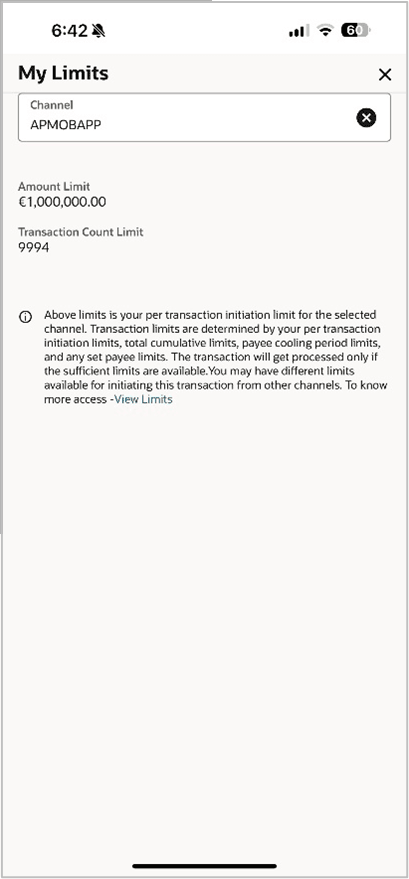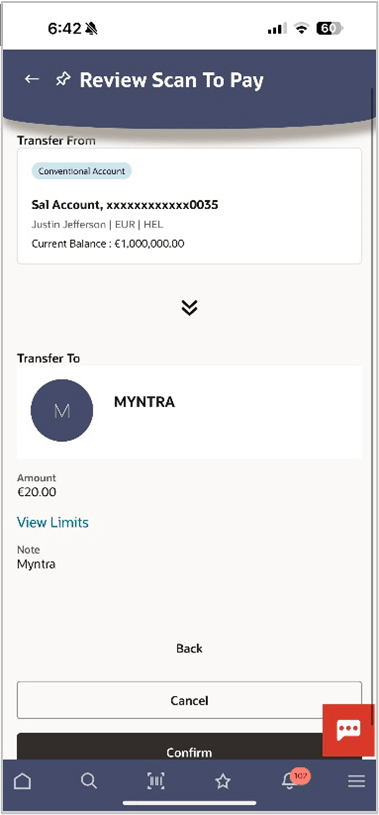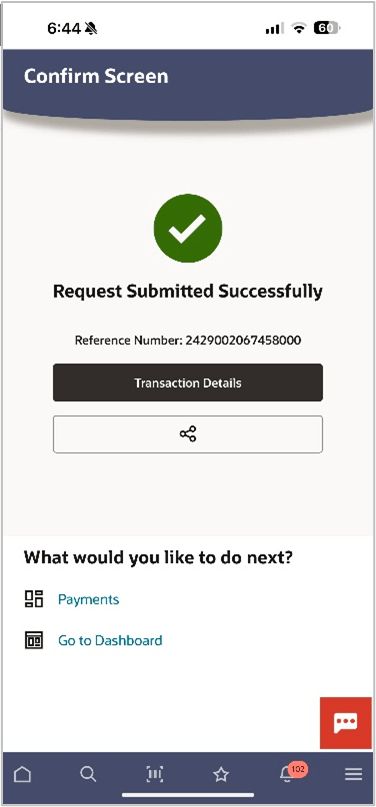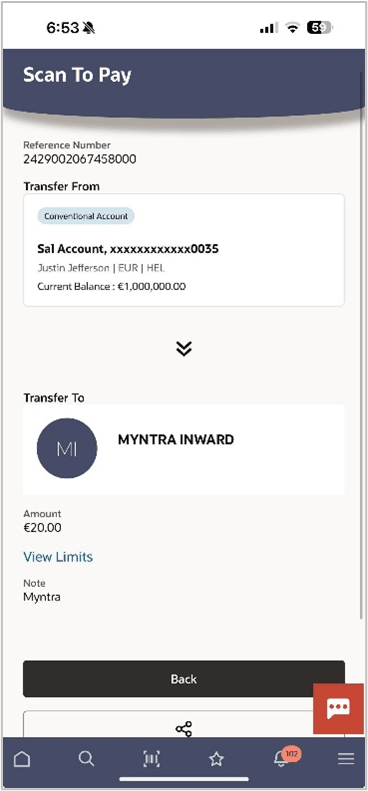1.2 Scan to Pay Flow
This topic provides the systematic instructions to make merchant payments using the Scan to Pay feature.
The steps involved are the same regardless of whether the user has launched the Scan to Pay option from the pre-login page or from under Payments after logging into the futura bank application.
Figure 1-4 Merchant QR code
Parent topic: Scan to Pay