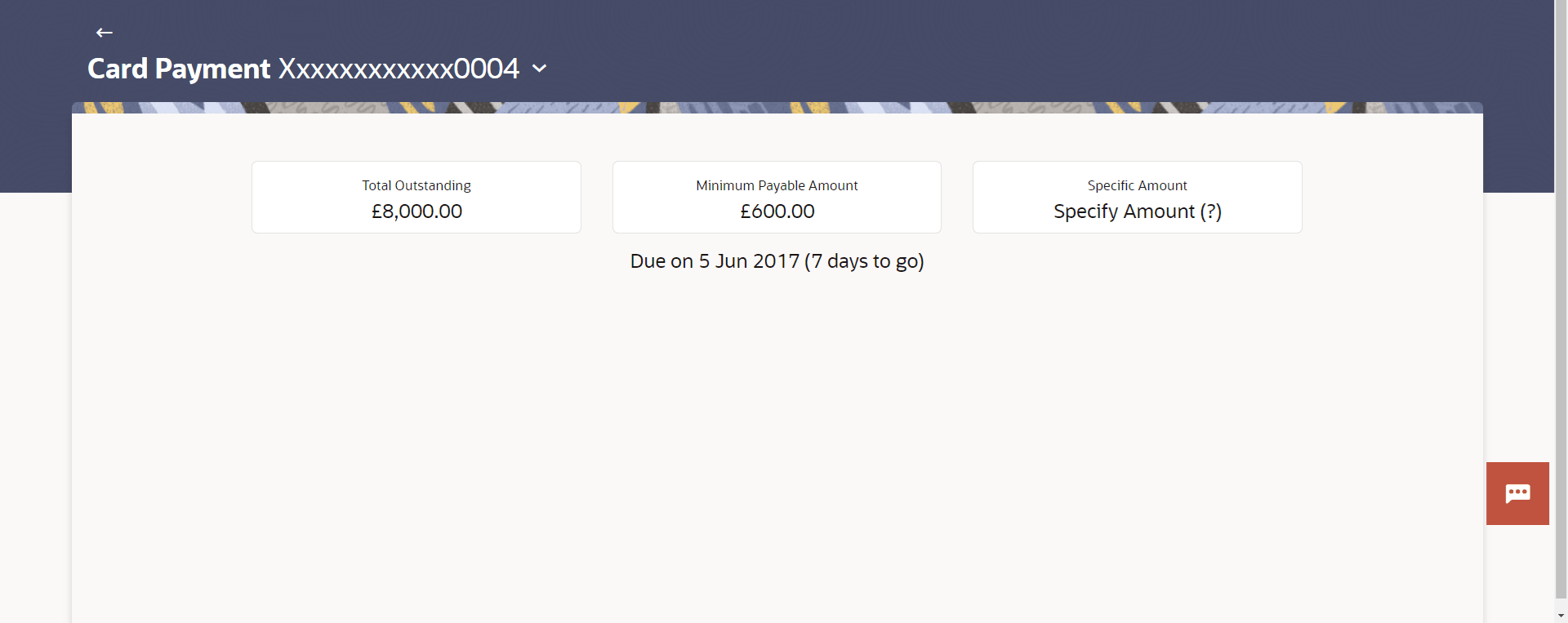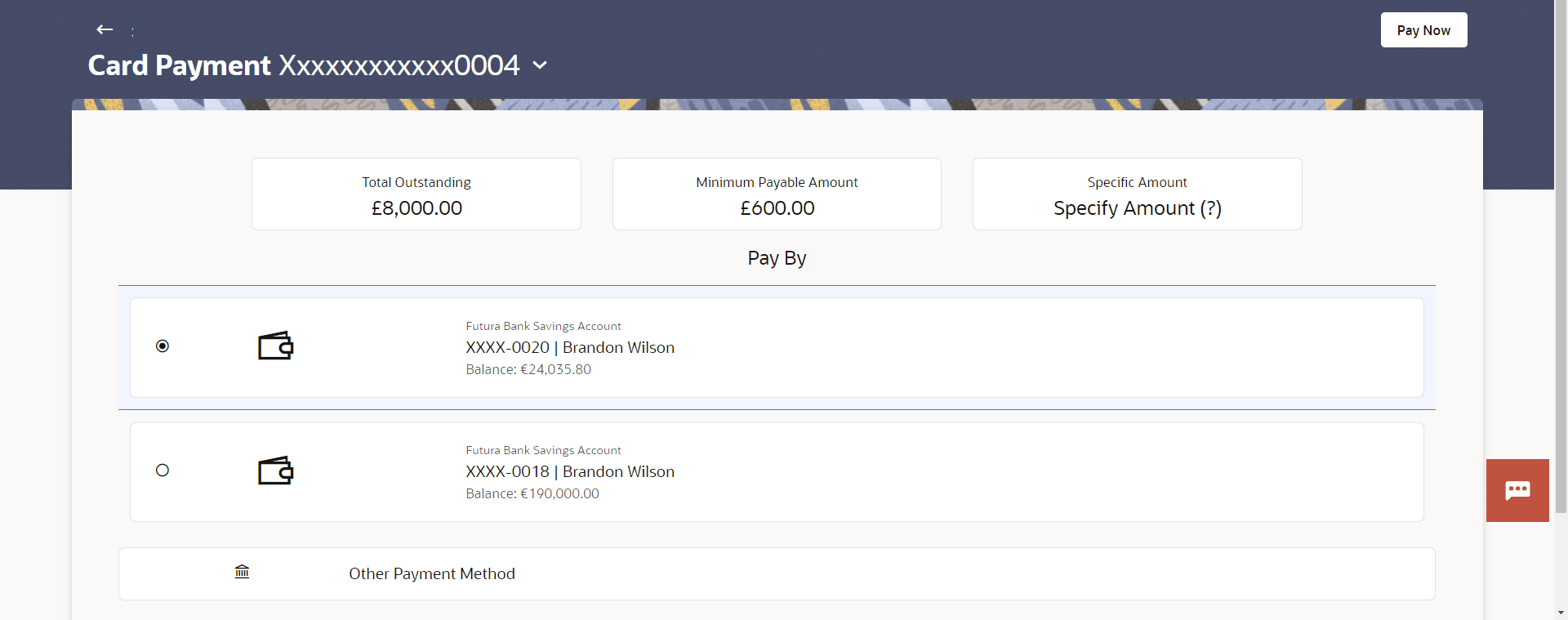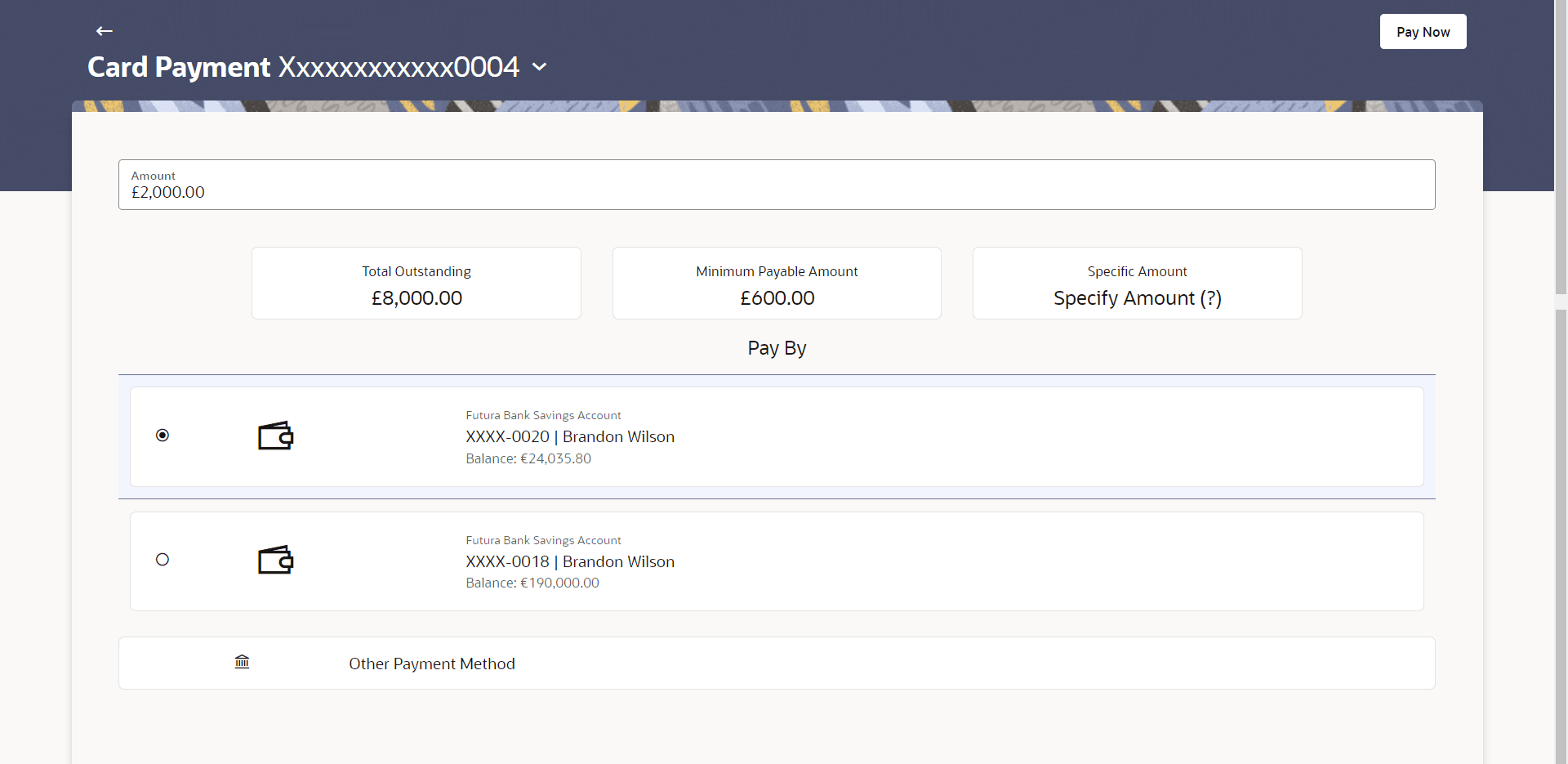3.2 Card Payment
This topic provides the systematic instructions to user to make payments towards their credit card bills.
The user can choose the amount to pay, including options for the minimum due, total outstanding amount, or a custom specified amount. They can decide to pay the minimum due, the full outstanding balance, or enter a custom amount for their credit card payment.
All of the user's linked current and savings accounts will be available for selection as the source of the payment. After selecting a source account, the available balance of that account will be displayed, helping the user to better manage their funds before making the payment.
To make credit card payment:
- Perform anyone of the following navigation to access the Card
Payment screen.
- From the Dashboard, click Toggle menu, then click Menu, and then click Cards . Under Cards , click Credit Cards tab, and then from the Credit Card List, then click on the credit card, and from Credit Card Details page, and then click on the Pay Now link.
- From the Search bar, type Credit Cards – Card Paymentand press Enter.
- From the Search bar, type Credit Cards – Card Detailsand press Enter, and then click on the Pay Now link
- On the Dashboard, click Overview widget, then click Credit Cards card, and then from the Credit Card List, then click on the credit card, and from Credit Card Details page, click on the Pay Now link
The Card Payment screen appears.
- From the Card Number list, select the credit card for which payment is to be made.
- Click on the Pay Now link to make payment due on credit
card.The Card Payment appears.
Note:
The fields which are marked as Required are mandatory.For more information on fields, refer to the field description table.
Table 3-4 Card Payment - Field Description
Field Name Description Card Number Select the Credit Card for which payment is to be made. Amount to Pay Select an option from what is provided as options to make credit card payments. The options are:
- Total Outstanding: This option can be selected if the user wishes to pay the total amount outstanding on the card payment.
- Minimum Payable Amount: The user can select this option to pay the minimum amount due towards the card payment.
- Specify Amount : The user can select this option in order to specify a certain amount to be paid towards the card payment.
Due Date The date before which either minimum due or full payment is to be done. This information is shown in case of a primary card.
- Click on the desired tab—Total Outstanding, Minimum Payable Amount, or
Specific Amount to choose the amount you wish to pay towards your credit card
bill.
Figure 3-6 Card Payment (Total Outstanding, Minimum Payable Amount)
Figure 3-7 Card Payment (Specific Amount)
Note:
The fields which are marked as Required are mandatory.For more information on fields, refer to the field description table.
Table 3-5 Card Payment - Field Description
Field Name Description Amount Specific amount to be paid towards credit card bill payment. This field is enabled if the user click on the Specific Amount tab.
Source Account The user’s current and savings accounts from which funds can be transferred for bill payment are listed. Balance The account balance amount (with currency) of the current or savings account selected as source account. Perform one of the following actions:
- If you click on the Specific Amount tab:
- In the Amount field, enter the amount to be paid.
- Perform one of the following actions:
- From the Source Account list, select the appropriate account number.
- Click on the Other Payment Method option if you wish to pay your credit card bill using a Debit Card, Bank Transfer, Wallet, or UPI payment.
- If you select the Minimum Payable Amount or
Total Outstanding options in Amount to
Pay
field:
The respective amount that has to paid for bill payment appears.
Perform one of the following actions:
- From the Source Account list, select the account number from which payment is to be made.
- Click on the Other Payment Method option if you wish to pay your credit card bill using a Debit Card, Bank Transfer, Wallet, or UPI payment.
- If you click on the Specific Amount tab:
- Click Pay Now to initiate the card payment.The Review screen appears.
- Perform one of the following actions:
- Verify the details and click
Confirm.
The success message appears, along with the transaction reference number.
- Click Back to navigate back to the previous screen.
- Click Cancel to cancel the transaction.
- Verify the details and click
Confirm.
- Perform one of the following actions:
- Click on the Credit Cards redirects to Credit Card List page.
- Click Transaction Details to view the details of the transaction.
- Click Card Details to view the card details.
- Click on the Transactions to view the transactions initiated by the card.
- Click on the View Credit Cards link to visit Cards summary page.
- Click on the Go To Dashboard link to navigate back to dashboard page.
Parent topic: Credit Card Details