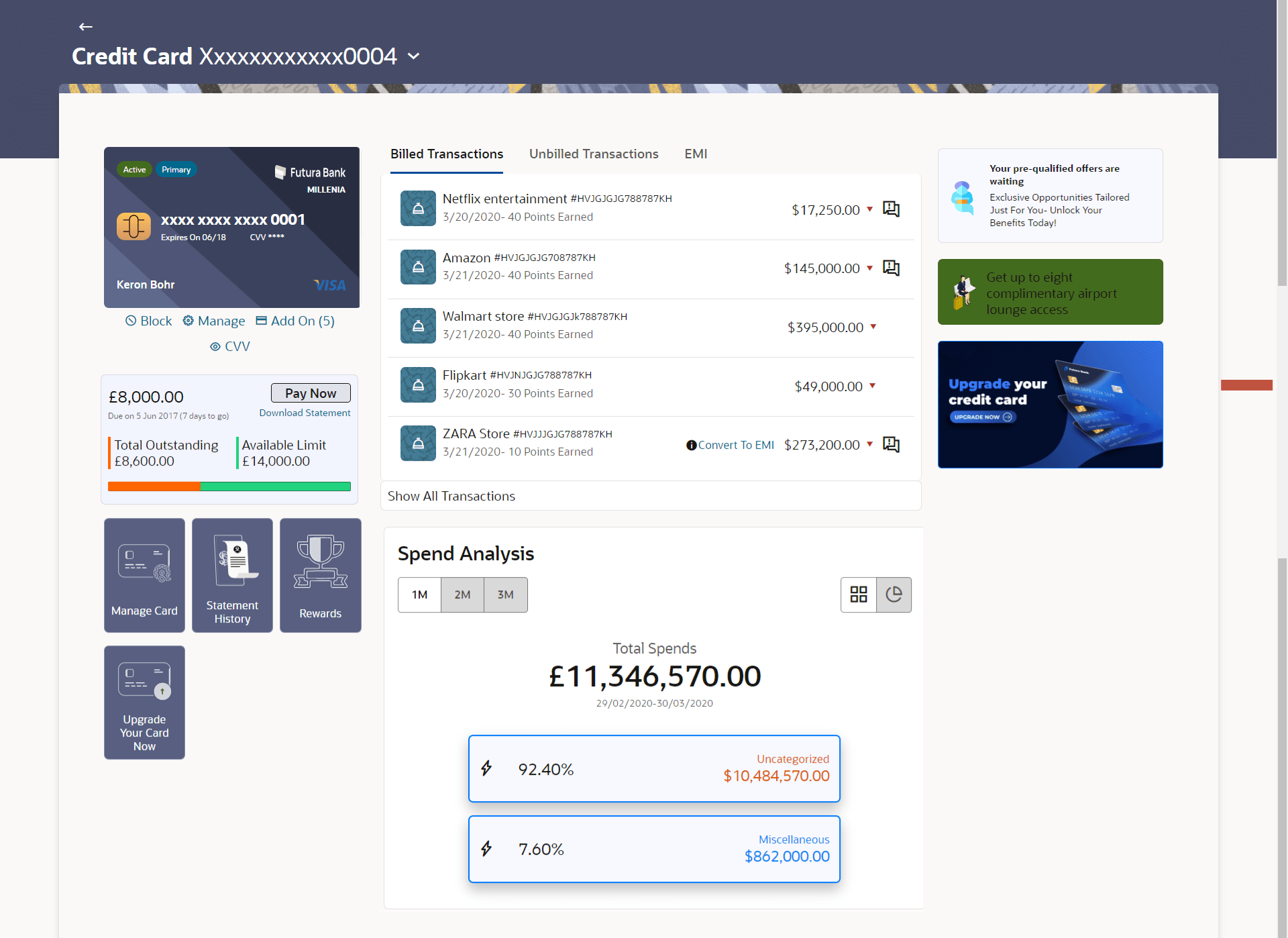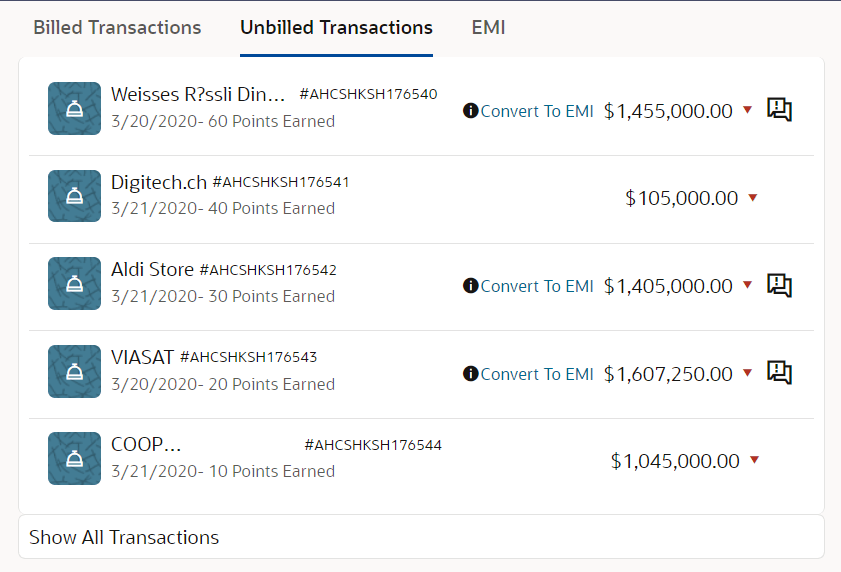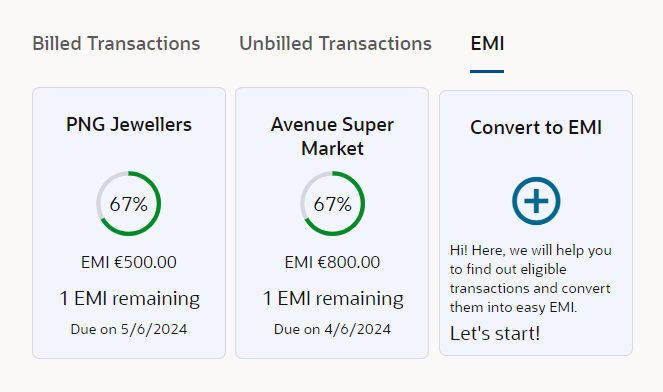3 Credit Card Details
This topic provides the systematic instructions to user to view the credit card details such as billing information, cash and credit limits, card validity, and reward program details.
The user can navigate to the credit card details page by selecting any credit card displayed in the summary section of the credit cards widget.
The credit card details screen displays key information related to a credit card across multiple widgets, such as:
- Relationship Credit Card: Allows actions to be performed on the card.
- Card Details: Provides detailed information about the card itself.
- Billed Transaction Tab: Displays all billed transactions. Click on the Show All Transactions to view all the billed transactions.
- Unbilled Transaction Tab: Displays the transactions that have not yet been billed.
- EMI Tab: Provides details on equated monthly installments.
- Pre-qualified Offer: Displays personalized offers for the user.
- Spend Analysis: Offers insights into the user's spending patterns.
- Manage Cards: Allows to perform card related transaction
- Statement History: Displays the debit and credit entries along with each transaction amount and reference details
- Rewards: Displays the rewards accumulated on the credit card.
- Upgrade Your Card Now: existing credit card upgraded to avail better benefits and facilities
This option also displays the Total Outstanding amount and the Available Limit on the card, along with a link to download the statement. The user can select the desired relationship card from a drop-down list located in the header, and the application will then display the corresponding details for that card.
The Spend widget offers insights into the user's spending patterns. It displays a holistic view of the overall spends across 1,2, and 3months. It visualizes spending patterns through a donut chart, categorizing expenditures associated with the card. For more information refer My Spend section.
To view the credit card details:
- Redeem Reward Points
This topic provides the systematic instructions to user to view and redeem reward points accumulated on the credit card. - Card Payment
This topic provides the systematic instructions to user to make payments towards their credit card bills. - Convert to EMI
This topic provides the systematic instructions to break up a credit card bill into smaller, more manageable monthly payments. - Upgrade Your Card
This topic provides the systematic instructions for users to upgrade their existing credit cards.