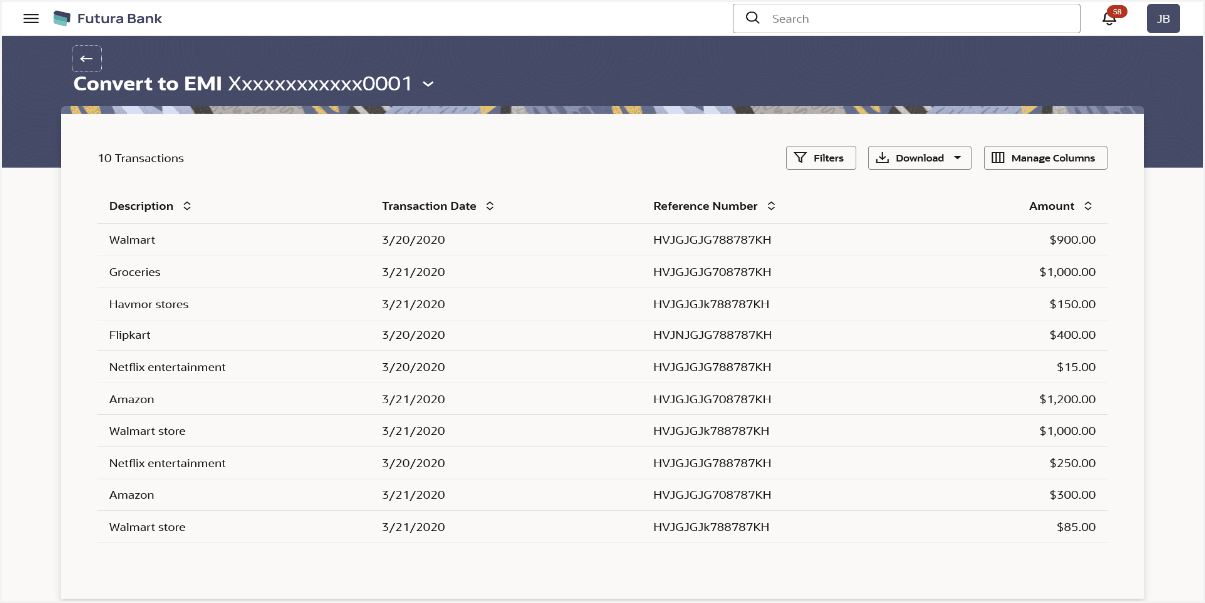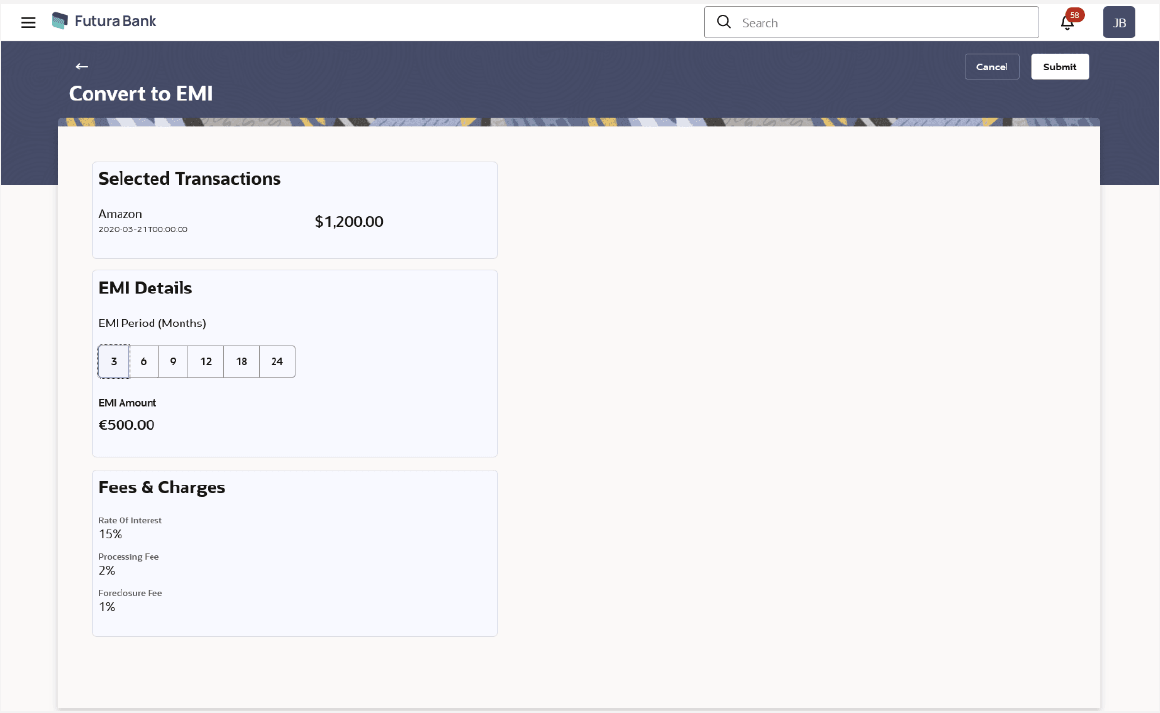3.3 Convert to EMI
This topic provides the systematic instructions to break up a credit card bill into smaller, more manageable monthly payments.
Using the Manage Columns feature, bank can configure and enable customizable UI display/download option for the end users. Using this feature, users can personalize the information to be displayed/downloaded from search grid displayed on the screen.
By clicking on Manage Columns option available on the screen,
user can
- Rearrange columns
- Remove specific columns
Note:
- The downloaded report will have the same columns as displayed on the UI as per user preference as well as there will also be an option to modify the column selection while downloading.
- The column preferences setup by the user will be saved for future reference i.e. in case the user revisits this screen, the preferred columns will only be displayed in the table.
To convert credit card bill into EMI:
Parent topic: Credit Card Details