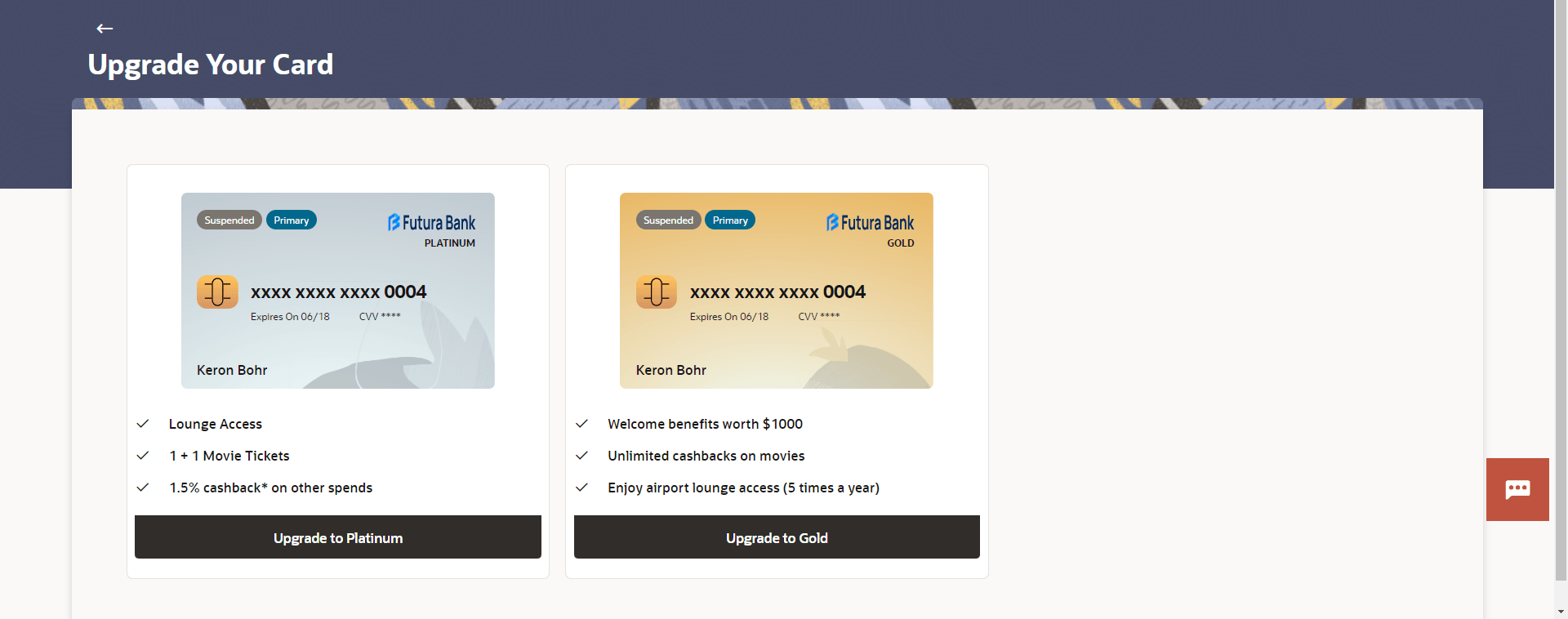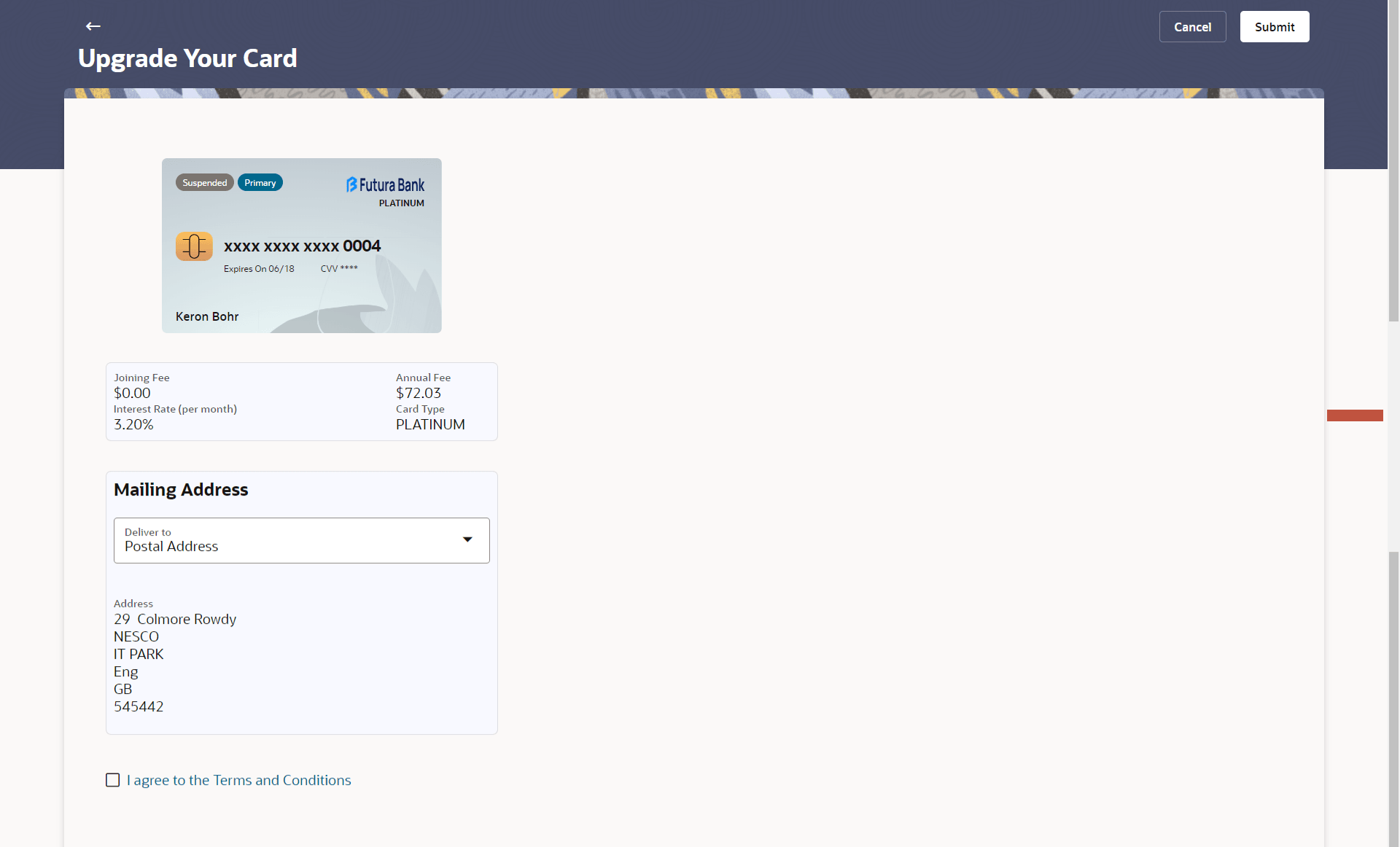3.4 Upgrade Your Card
This topic provides the systematic instructions for users to upgrade their existing credit cards.
To unblock the credit card:
- Perform anyone of the following navigation to access the Credit Card Details
screen.
- From the Dashboard, click Toggle menu, then click
Menu, and then click Cards .
Under Cards , click Credit Cards tab, and then from the Credit Card List, then click on the credit card, and from Credit Card Details page, and then click on the Upgrade Your Card card.
- From the Search bar, type Credit Cards – Cards Details and press Enter, and then click on the Upgrade Your Card card.
- On the Dashboard, click Overview widget, then click Credit Cards card, and then from the Credit Card List, then click on the credit card, and from Credit Card Details page, click on the Upgrade Your Card card.
The Credit Card Details screen appears.
- From the Dashboard, click Toggle menu, then click
Menu, and then click Cards .
- From the Card Number list, select the desired debit card to be upgrade.
- Click on the Upgrade Your Card card. The Upgrade Your Card screen appears.
Note:
The fields which are marked as Required are mandatory.For more information on fields, refer to the field description table.
Table 3-8 Upgrade Your Card - Field Description
Field Name Description Card Status Displays the current status of the card. The possible values are:
- Suspended
Card Type Displays the card type as primary card or Add-on card. Name of Bank Displays the name of the bank that has issued the card. Card Product Displays the credit card product name. Card Number Displays the credit card number in masked format. Expires On Displays the date on which card will expired shown in MMMDD,YYYY format. CVV Displays the CVV number of the card. The Card Verification Value number (CVV) is the 3 digit number printed on the reverse of most credit cards.
Card Holder Name Displays the card holders name as embossed on the card. Features Displays the features of the credit card. Upgrade to.. Click on the Upgrade To…. link to select the credit card you wish to upgrade to. - Click on the Upgrade to …link to select the credit card you wish
to upgrade to.
Figure 3-11 Upgrade Your Card- New Card Details
Note:
The fields which are marked as Required are mandatory.For more information on fields, refer to the field description table.
Table 3-9 Upgrade Your Card- New Card Details - Field Description
Field Name Description Card Status Displays the current status of the card. The possible values are:
- Suspended
Card Type Displays the card type as primary card or Add-on card. Name of Bank Displays the name of the bank that has issued the card. Card Product Displays the credit card product name. Card Number Displays the credit card number in masked format. Expires On Displays the date on which card will expired shown in MMMDD,YYYY format. CVV Displays the CVV number of the card. The Card Verification Value number (CVV) is the 3 digit number printed on the reverse of most credit cards.
Card Holder Name Displays the card holders name as embossed on the card. Joining Fee Displays a one-time charge or fee imposed by the bank when you apply for a new credit card. Annual Fee Displays the recurring amount to be paid every year to continue using your card and enjoying its benefits. Interest Rate (per month) Displays the interest charged on all transactions from the date of the transaction until it is fully paid. Card Type The current product name of the card. Mailing Address Deliver to The customer is required to specify where the new card is to be delivered. The options are:
- Postal Address
- Residential Address
- Branch Near Me
This section appears if you select the Branch Near Me option in the Deliver to field. City The customer can filter branches based on city. Branch Near Me The customer can select a branch at which the new card is to be delivered. The names of all the branches in the city selected in the previous field will be displayed. Branch Address The complete address of the branch selected will be displayed once the customer selects a branch. I agree to the Terms and Conditions Link to view the all the information and rules related to card where user need to give consent. - From the Deliver to list, select the delivery location of
choice.
- If you select the Branch Near Me option as delivery
location,
- From the City list, select the city where the branch located.
- From the Branch Near Me list, select a branch at which the new card is to be delivered. The branch address based on selection is displayed.
- If you select the Branch Near Me option as delivery
location,
- Select the I agree to the Terms and Conditions checkbox to give acceptance to upgrade a card.
- Perform one of the following actions:
- Click Submit to submit the cheque book
request.
The Confirmation popup appears.
- Click Cancel to cancel the transaction.
- Click Submit to submit the cheque book
request.
- Perform one of the following actions:
- Click Yes to
proceed.
The confirm screen with a message confirming successful submission of the request to upgrade the card appears. The service request number also appears on this screen.
The service request number also appears on this screen.
- Click No to cancel the transaction.
- Click Yes to
proceed.
- Perform one of the following actions:
- Click on the View Credit Cards redirects to Credit Card List page.
- Click Transaction Details to view the details of the transaction.
- Click Card Details to navigate to the Credit Card Details page of that card.
- Click Credit Card Details to navigate to the Credit Card Details page of that card.
- Click on the Go To Dashboard link to navigate back to dashboard page.
Parent topic: Credit Card Details