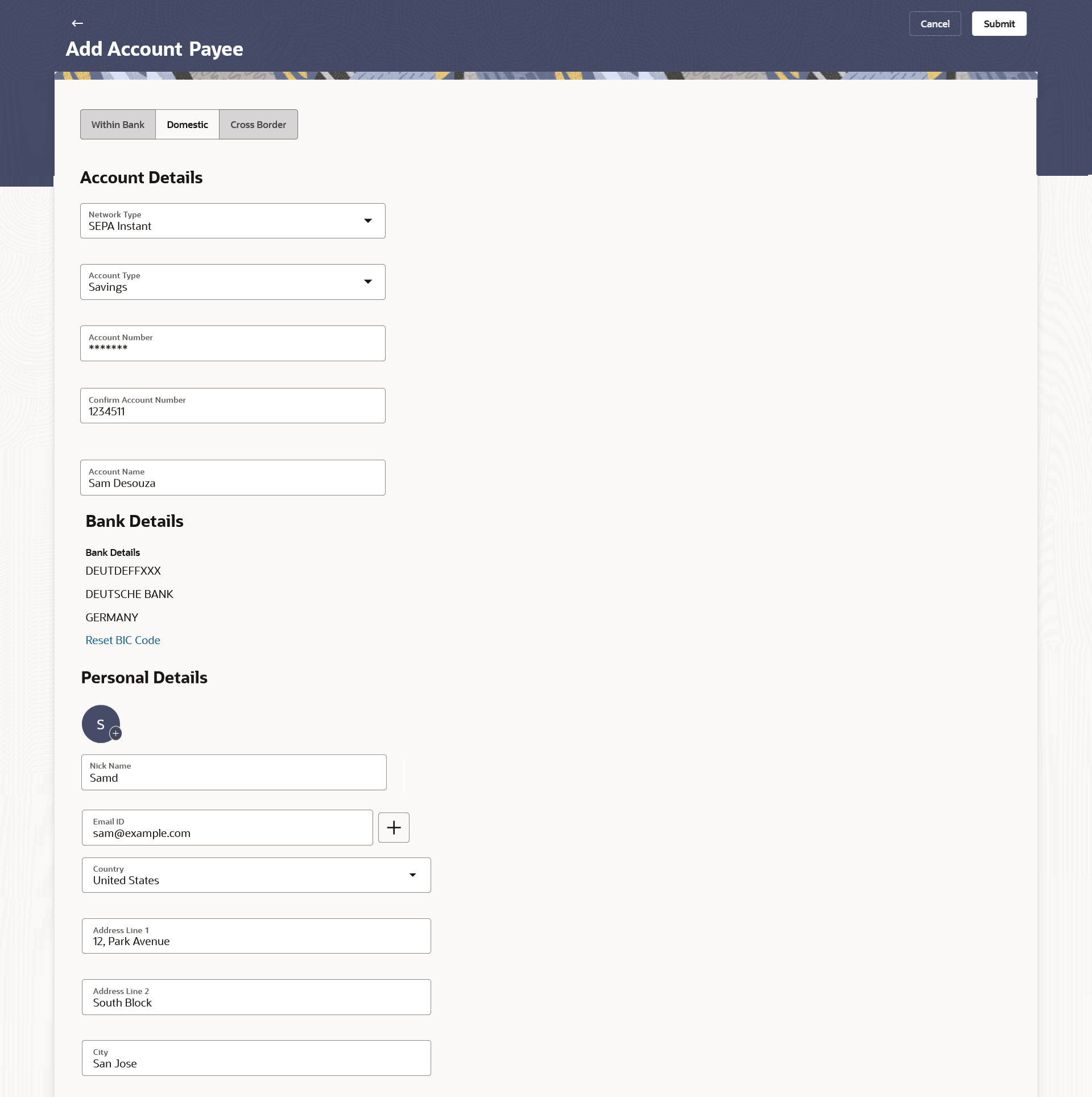2.2.2 Add Payee - Domestic Account
This topic describes the systematic instruction to Add Payee - Domestic Account screen.
A domestic account transfer is one which involves the transfer of funds to an account that is held with another bank within the same country or politically united region.
Note:
The below field description is not country specific and is given for general information. Fields will be populated based on the country/region fields configuration for Domestic Bank Account.Note:
The fields which are marked as Required are mandatory.For more information on fields, refer to the field description table.
Table 2-4 Add Payee – Domestic Account - Field Description
| Field Name | Description |
|---|---|
| PayeeType | Select Domestic. |
| Account Details | Information specified in below fields are related to account details. |
| Account Type | Select the type of account associated with the payee. |
| Account Number or IBAN | Specify the account number of the payee, or specify the IBAN of the payee. |
| Confirm Account Number or Confirm IBAN | The user is required to re-enter the payee’s account number in this field, or the user is required to re-enter the IBAN in this field. |
| Account Name | Enter the name of the payee as maintained against the payee’s bank account. |
| Verify Account | Select this to verify the account mentioned. |
| Bank Details |
Based on the configuration in regionalisation, one of the below options can be configured for the Bank Details. Out of these four options only one option will be available on the screen. |
| BankCode Lookup | On click the Lookup Bank Code overlay screen appears with the search criteria. This is to enable user to search for a Bank Code in case he does not remember it. For more information on Lookups, refer Lookups section. |
| Bank Code (read-only) | The user can see the Bank Code of the payee’s account in read only mode. The bank code will be fetched based on the Account Number/IBAN and will be displayed here in read only mode. |
| Bank Code (No verification) |
Specify the Bank Code of the payee’s account. This will not be verified and passed onto the host product processor. |
| Bank Code (With verification) | Specify the Bank Code of the payee’s account with the option to verify.
The verify option will fetch the bank details based on the bank code specified. |
| Bank Name | Bank Name of the payee. |
| Branch | Branch of the bank. |
| Bank Code Lookup - Search Result | The following fields are displayed in the search results. |
| Bank Name | Name of the bank. |
| Address | The complete address of the bank. |
| Bank Code | The Complete Bank Code. Available as a link, selecting which will copy the Bank Code and Bank Details back onto the Add Payee page. |
| Bank Details | The details of the bank that include the BIC/IFSC Code as well as the name and address of the bank and branch in which the payees account is held. |
| Personal Details | Information specified in below fields are related to personal details. |
| Upload Photo | Select this option to upload a profile photo against the payee.
Following actions are available on the + icon:
This option will only appear if no photo has been uploaded against the payee. Note:
|
| Nickname | Specify a nickname to be assigned to the specific account of the payee for the purpose of easy identification. |
| Email ID | Email addresses of the payee.
Note: This field is provided simply as a base product feature and will be available to send across to the backend Payments Processor during posting a payment. There will be no notifications sent to the payee on this email address by OBDX. Doing any processing of this field would be an implementation time activity. |
| Country | Specify the country where the payee’s bank is located. |
| Address Line 1- 3 | Enter the address of the payee’s bank. |
| City | Enter the city of the payee’s bank. |
Parent topic: Add Account Payee