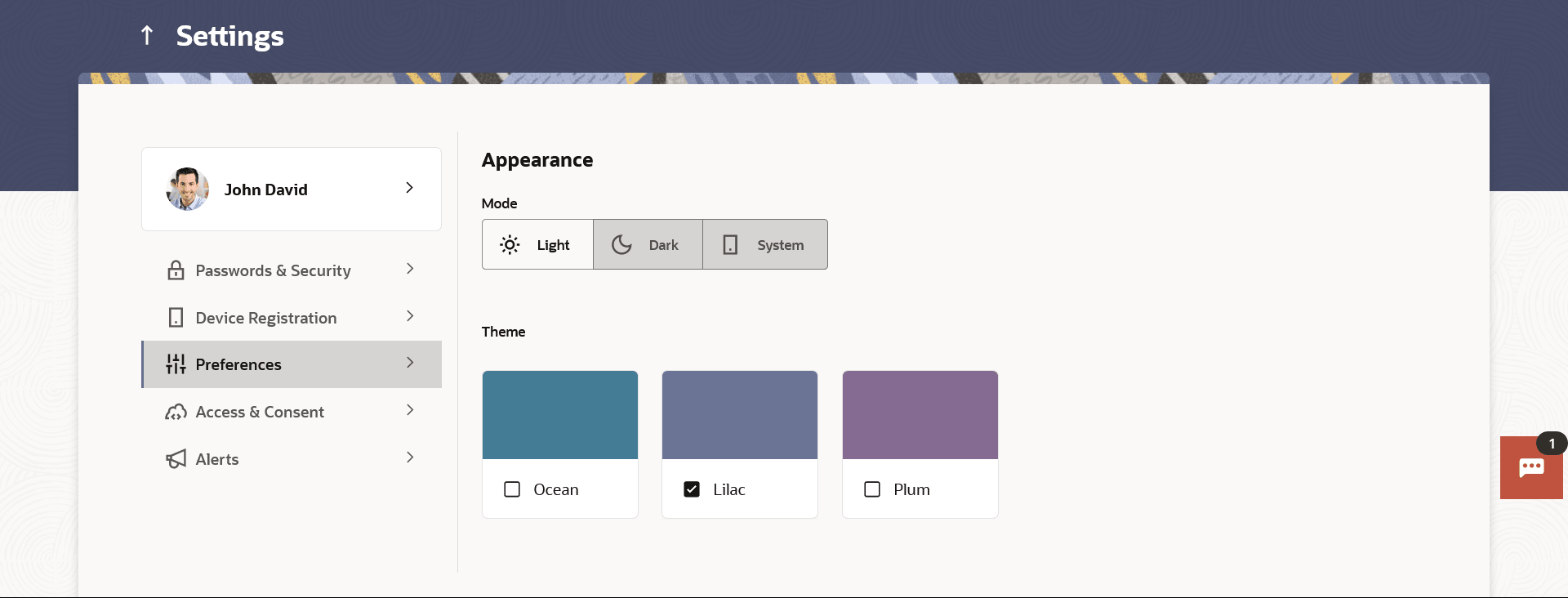16.4.2 Appearance
This topic describes the systematic instruction to Appearance option. Using this option, business user can personalize the view of their application with the desired themes.
The list of theme templates are available to the business users for selection, the user can select the desired theme and activate it by clicking the Apply button.
At any point in time, the user can deactivate a theme and activate another one or revert to the default theme.
Pre-requisites
- The user must be a customer of the bank and have valid login credentials
- Bank Administrator has created the themes that are available for business user for personalization
Features supported in application
- Apply Theme
- Switch to default Theme
To apply the theme:
Parent topic: Preferences