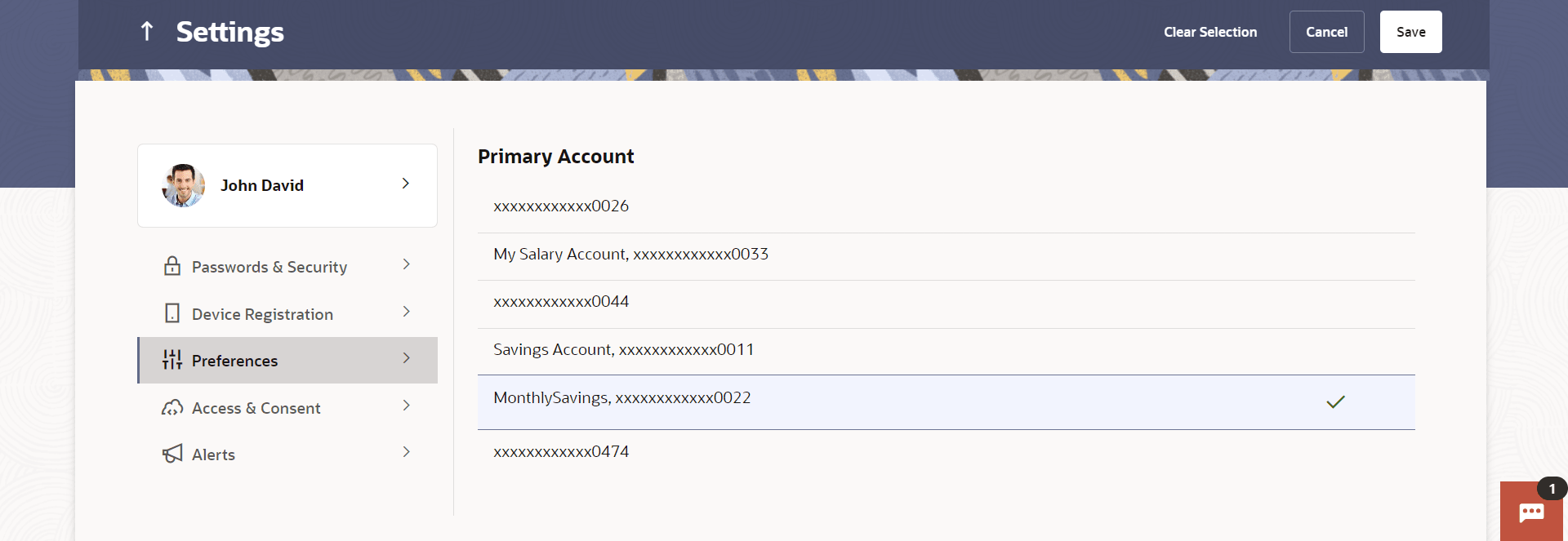16.4.1 Primary Account Number
This topic describes the systematic instruction to Primary Account Number option.
This option enables the user to define his primary account number.
Note:
The account number selected in this screen will appear as a default account in all the account number selection fields (applicable for all existing and new transactions).Pre-requisites
- The user must have a valid login credential to access the digital banking platform.
Features Supported In the Application
- Definition of Primary Account Number
To select the primary account number:
Parent topic: Preferences