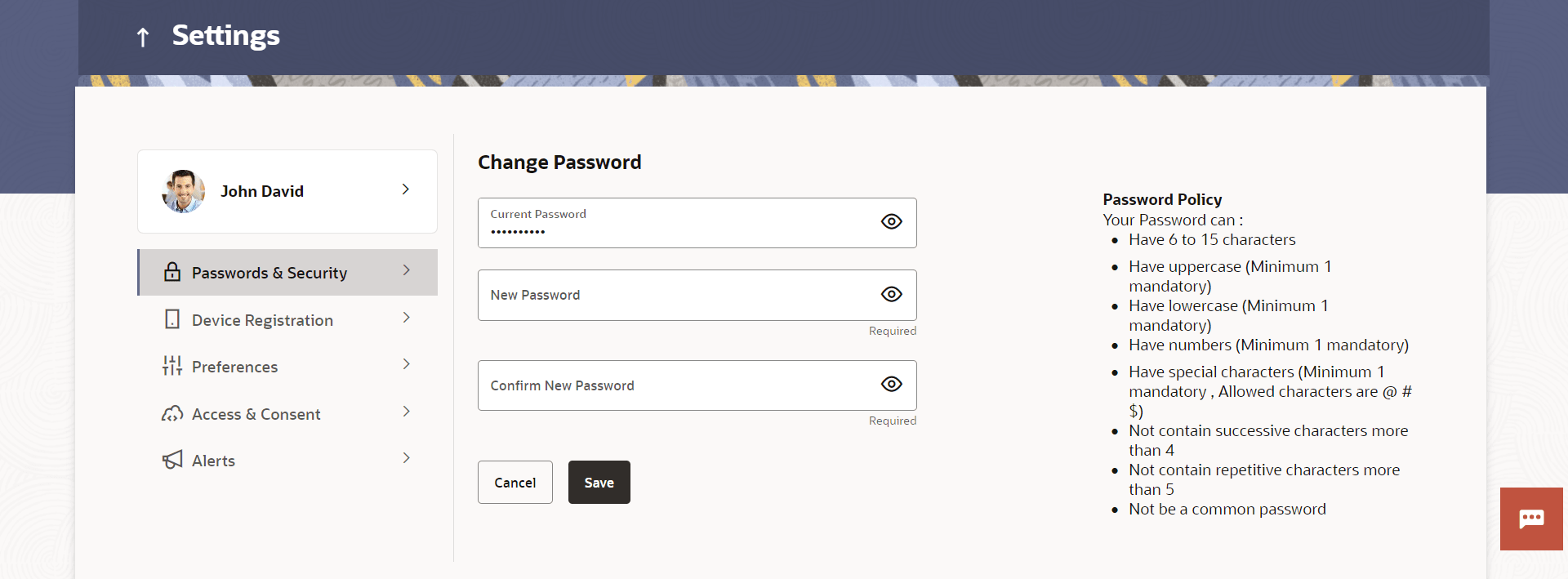16.2.1 Change Password
This topic describes the systematic instruction to Password Change option.
This feature enables existing users of the bank to change their login password.
Pre-requisites
- User must have existing login credentials.
Features Supported In Application
- Changing the login password.
To reset the password:
Parent topic: Password & Security