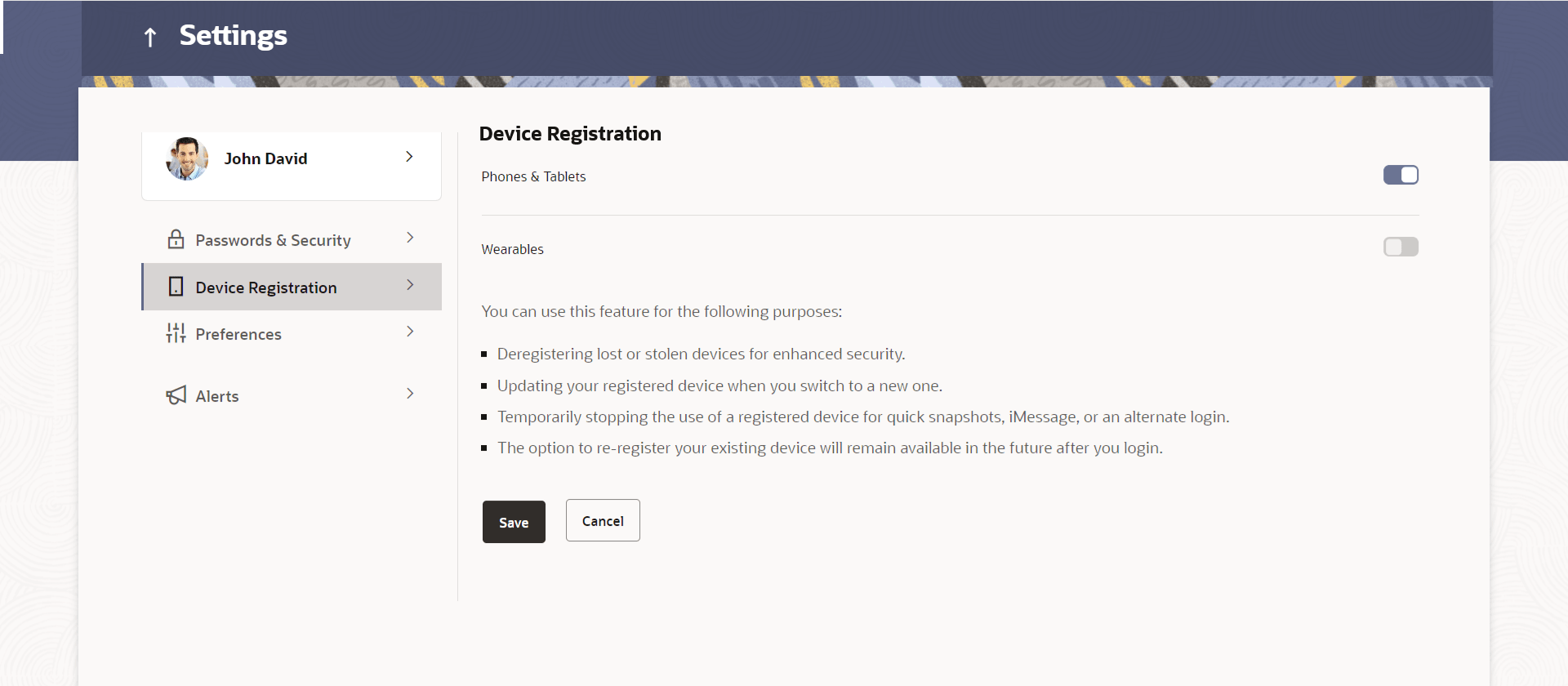16.3 Device Registration
This topic describes the systematic instruction to Device Registration option.
This option lets the user to deregister lost or stolen devices for enhanced security, update registered device when user switch to a new one, temporarily stopping the use of a registered device for quick snapshots, iMessage, or an alternate login, and allow to re-register existing device in the future after login.
Navigation Path: Perform anyone of the following navigation to access Device Registration.- From the Dashboard, click Toggle menu, and then click Menu. From Menu, click Account Settings, and then click Device Registration.
- From the Dashboard, click on the My Profile icon, then click Settings. From Settings, click Device Registration.
Figure 16-20 Device Registration
Note:
The fields which are marked as Required are mandatory.For more information on fields, refer to the field description table.
Table 16-12 Device Registration - Field Description
| Field Name | Description |
|---|---|
| Phones & Tablets | This feature permits the user to deregister all their iOS and Android mobile devices, eliminating the device mapping from their mobile. As a result, alternative login methods like PIN, pattern, or facial recognition won't function on those devices. |
| Wearables | This feature enables the user to de-register their wearable devices, effectively removing the device mapping by turning off the wearable option. As a result, PIN login will not work on the wearables. |
Parent topic: Settings