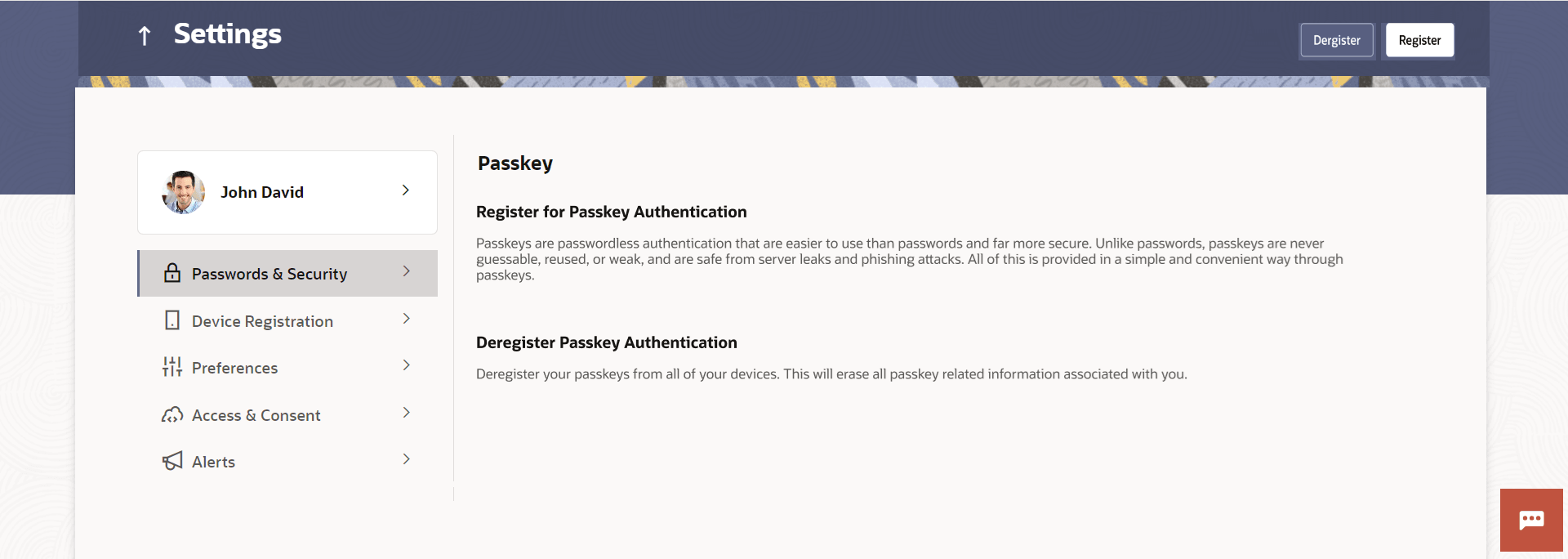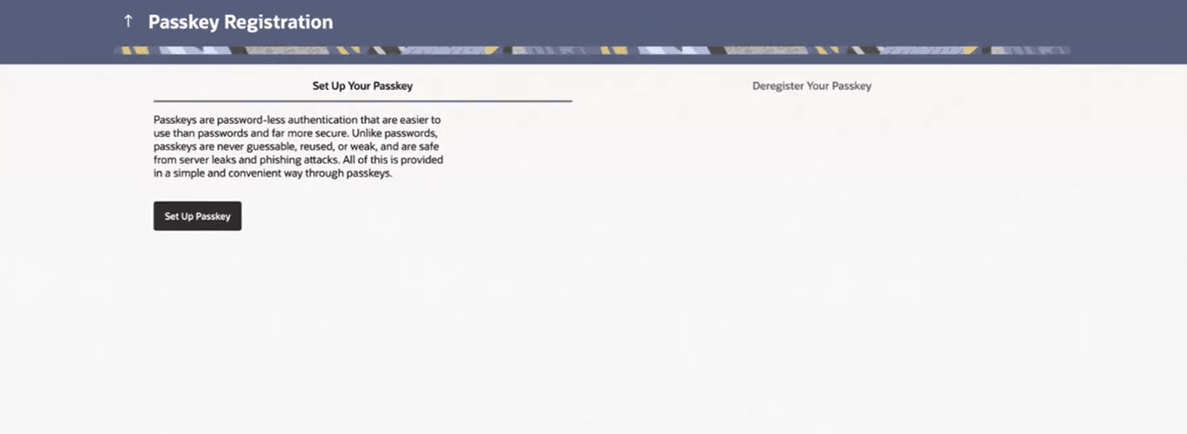16.2.3 Passkey
This topic describes the systematic instruction to Passkey option. Using this option user can register/de-register the passkey.
Passkeys work only on their registered websites and apps. For more details, refer User Manual Oracle Banking Digital Experience Passwordless Login through Passkeys.
Parent topic: Password & Security