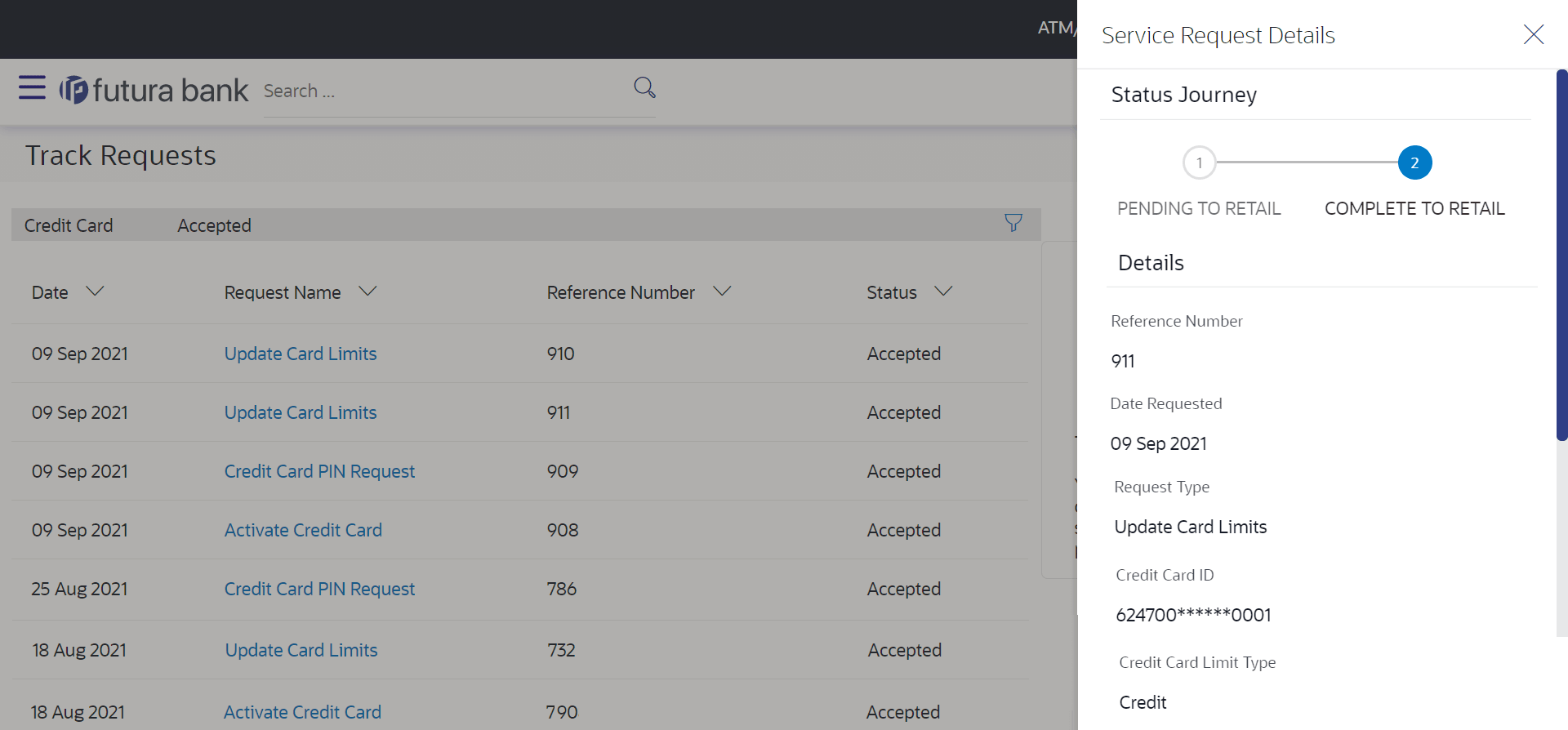15.2.2 Service Request Details
This topic describes the systematic instruction to Service Request Details screen.
Once the user clicks on a service request record from the search results page, an overlay page opens displaying all the details of the service request, along with the status.
To view the details of a service request:
Parent topic: Track Requests