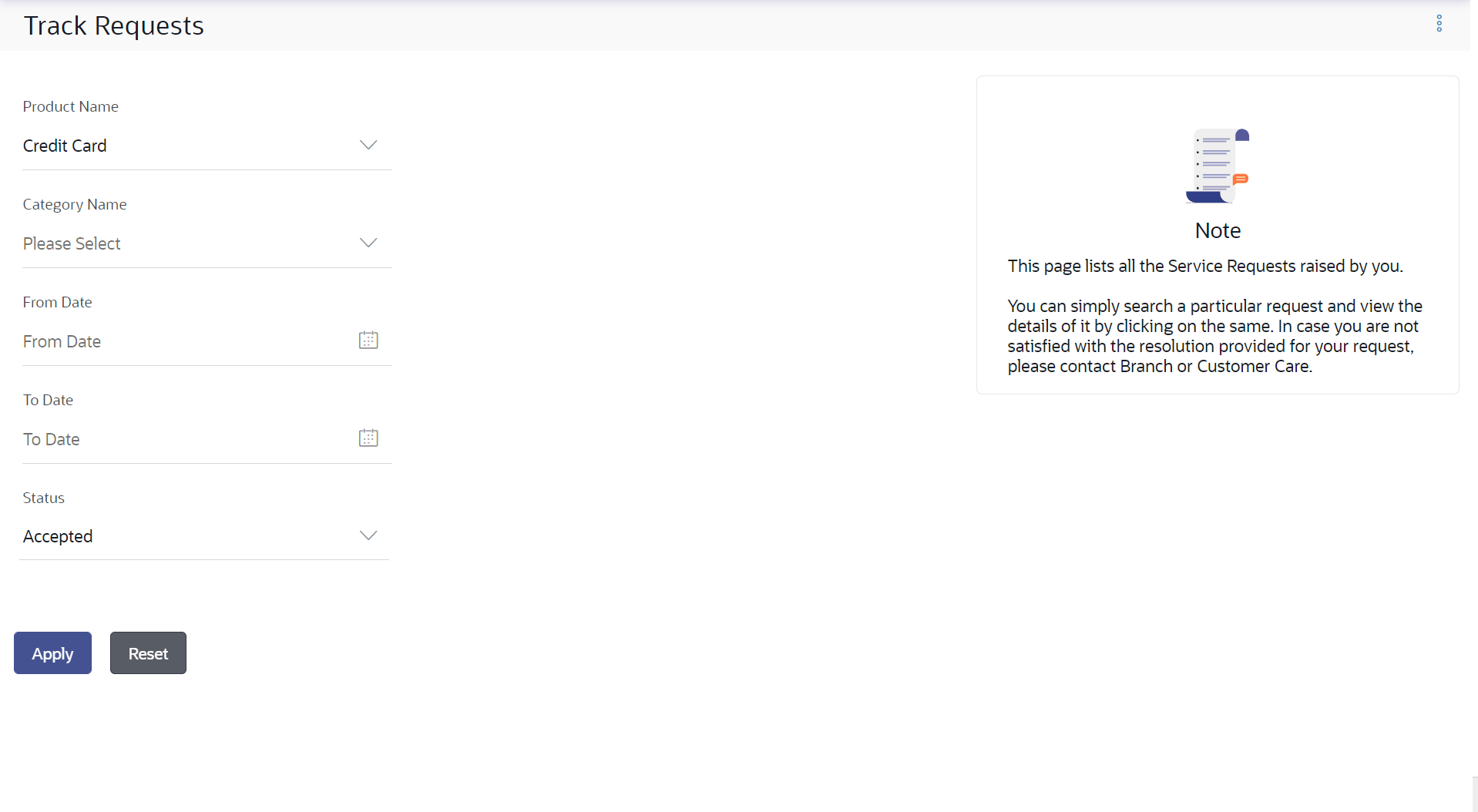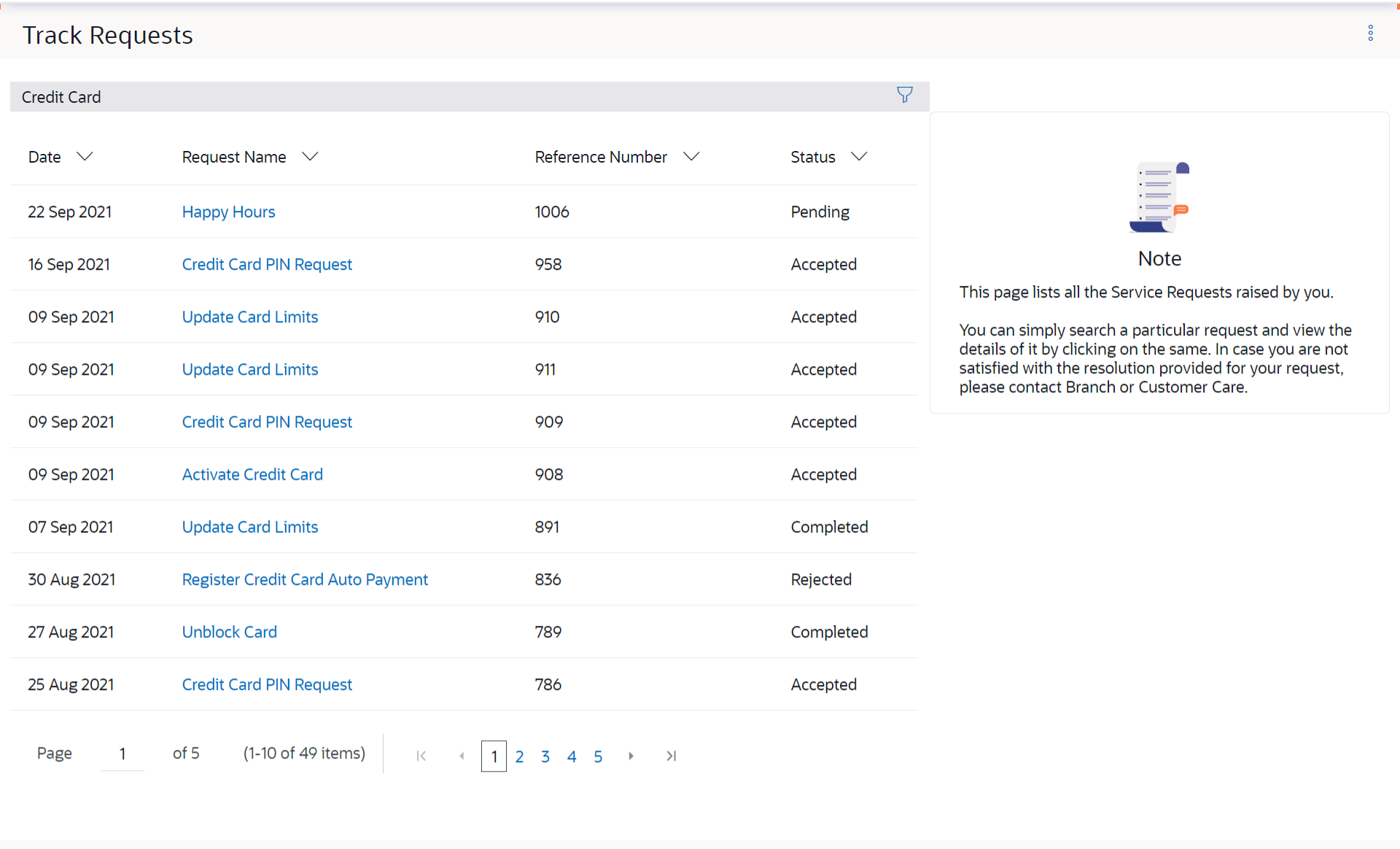15.2.1 Track Requests - Search
This topic describes the systematic instruction to the Track Requests - Search screen.
Figure 15-3 Track Requests - Search Figure 15-4 Track Requests - Search Result Note:
For more information on fields, refer to the field description table.
Table 15-2 Track Requests - Search Result - Field Description
| Field Name | Description |
|---|---|
| Search Criteria | Information specified in below fields are related to Search Criteria. |
| Product Name | The name of the product for which the service request is to be searched. |
| Category Name | The service request category name related to the product selected. |
| Date Range (From Date – To Date) | The user can search for service requests initiated between two dates by specifying a date range. |
| Status | The user can search for service requests based on status. |
| Search Results | Information specified in below fields are related to Search Results. |
| Date | The date on which the service request was raised. |
| Request Name | The name of the service request. |
| Reference Number | The reference number generated at the time the service request was raised. |
| Status | The current status of the service request. |
To search for a service request:
Parent topic: Track Requests