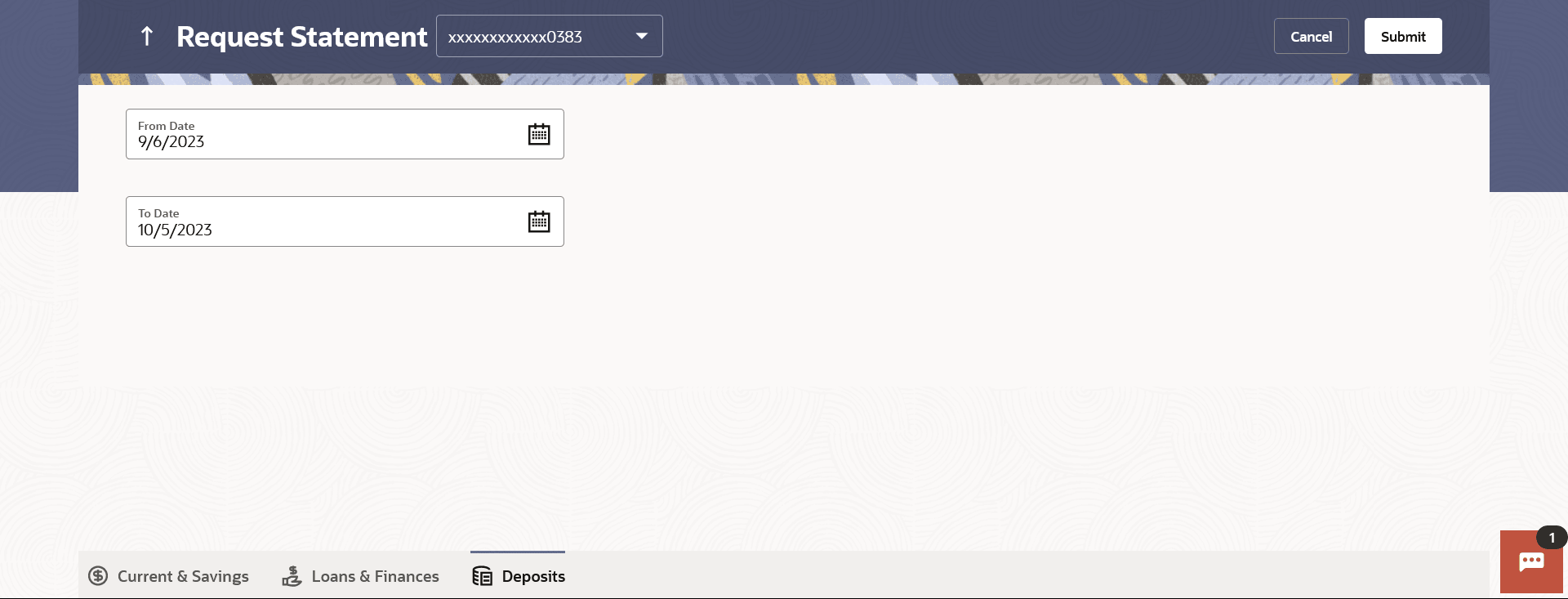10.1 Request Statement
The request statement feature enables customers to request the bank for a physical copy of the statement of an account for a specific period. This physical copy will be mailed to the user’s address registered with the bank.
Navigation Path:
From the Dashboard, click Toggle menu, click Menu, then click Accounts, and then click Deposits Accounts tab, and then click Deposits Account Number. From the Deposits Details page, click on the More Actions, and then click Request StatementOR
From the Search bar, type Term Deposits – Transactionsand press Enter, and then click on the More Actions, and then click Request Statement
OR
From the Search bar, type Term Deposits – Request Statement
To request for a Statement
Figure 10-3 Request Statement
Table 10-2 Field Description
| Field Name | Description |
|---|---|
| Account Number | Select the deposit account number for which statement has to be requested |
| Balance | The deposit account balance is displayed. |
| From Date | The user is required to specify the start date from which the account statement is required. |
| To Date | The user is required to specify the date until when the statement is required. |
To request for a Statement
Parent topic: Transactions