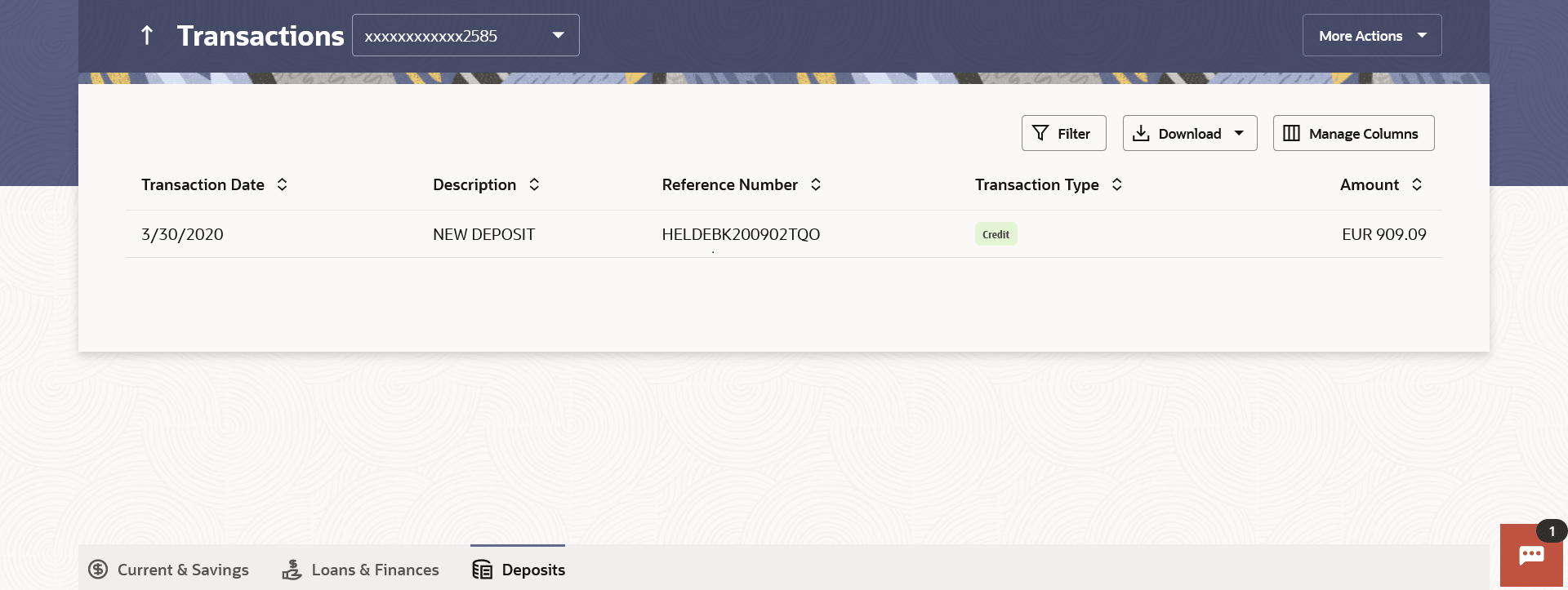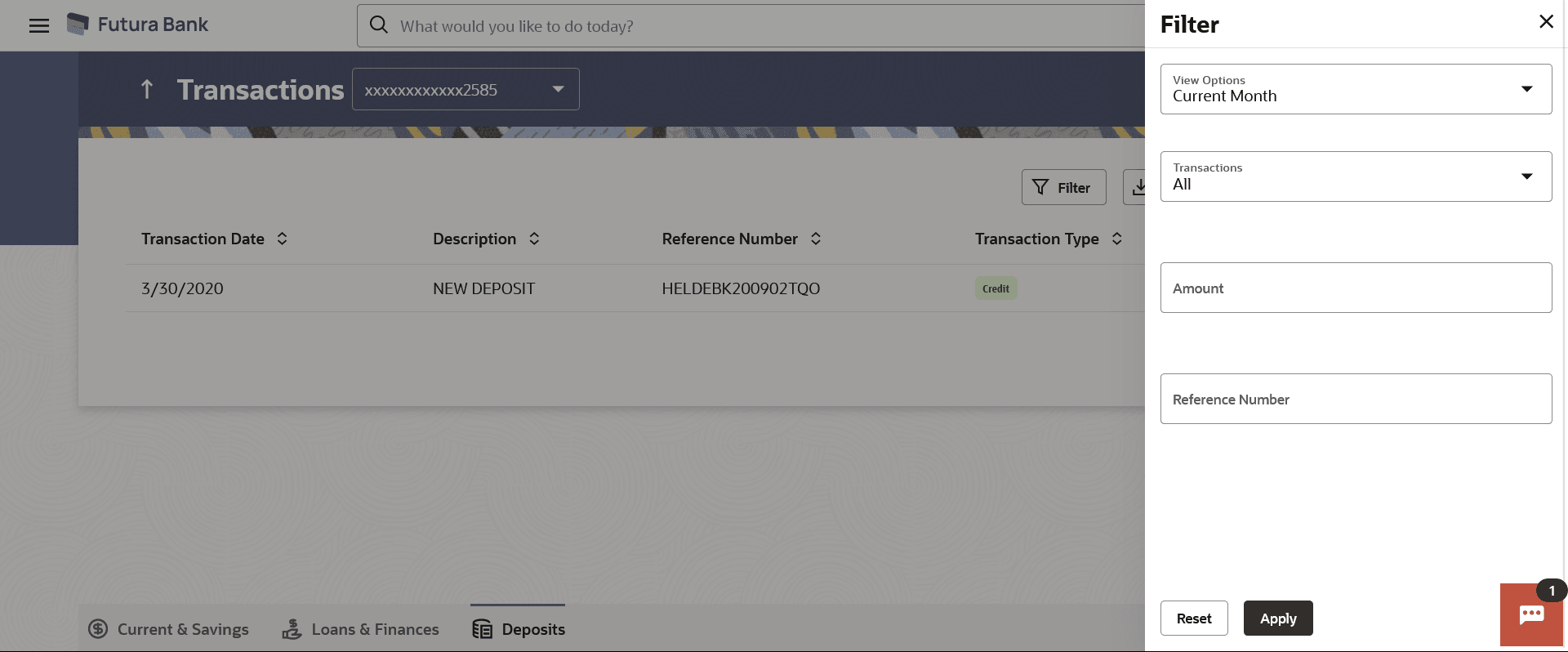10 Transactions
Customers can track the transactions taking place in their accounts. This feature enables customers to view the details of all the transactions performed in their deposit accounts. All the debit and credit entries along with each transaction amount and reference details are displayed.
Using the Manage Columns feature, bankcan configure and enable customizable UI display/download option for the end users. Using this feature, users can personalize the information to be displayed/downloaded from search grid displayed on the screen.
By clicking on ‘Manage Columns’ option available on the screen, user can
- Rearrange columns
- Remove specific columns.
Note:
- The downloaded report will have the same columns as displayed on the UI as per user preference as well as there will also be an option to modify the column selection while downloading.
- The column preferences setup by the user will be saved for future reference i.e. in case the user revisits this screen, the preferred columns will only be displayed in the table.
The user can also navigate to other deposit account statement related screens from the More Actions menu provided on the screen.
Customers can also undertake the following from the More Actions menu:
- Request for Statements –The customerwill be able to define the period for which he/she requires to receive statements at his/her registered address.
- Download Pre-Generated Statements – The customer can view /download the pre-generated statements for the selected period.
- Subscribe for E-Statements – The customer can opts to subscribe for e-statements, he/she will receive monthly e-statements on his/her registered email address.
Navigation Path:
From the Dashboard, click Toggle menu, click Menu, then click Accounts, and then click Deposits tab, and then click Deposits Account Number. From the Deposits Details page, click on the Show all transactions link under Recent Transaction sectionOR
From the Search bar, type Term Deposits – Transactionsand press Enter
OR
On the Dashboard, click Overview widget, click Term Deposits card, then click Deposits Account Number. From the Deposits Details page, click on the Show all transactions link under Recent Transaction section
To view transactions: