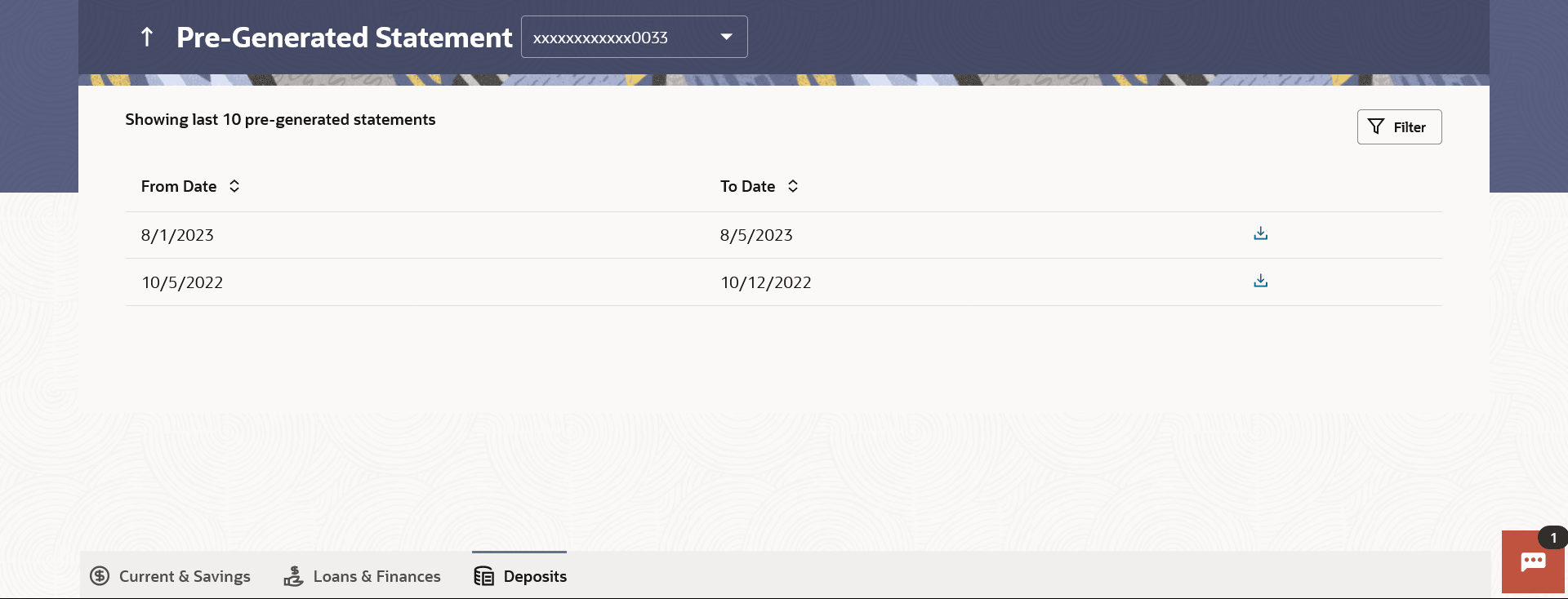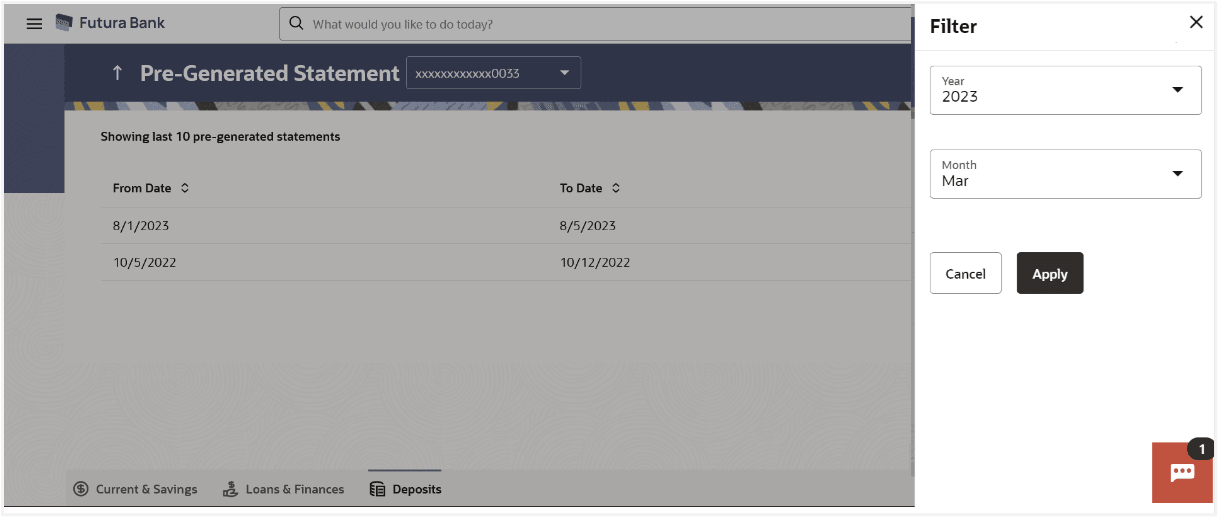10.2 View Pre-generated Statement
To download pre-generated statements:
Navigation Path:
From the Dashboard, click Toggle menu, click Menu, then click Accounts, and then click Deposits Accounts tab, and then click Deposits Account Number. From the Deposits Details page, click on the More Actions, and then click Pre-generated StatementsOR
From the Search bar, type Term Deposits – Transactionsand press Enter, and then click on the More Actions, and then click View Pre-generated Statements
OR
From the Search bar, type Term Deposits – Pre-generated Statements
To download pre-generated statements:
Parent topic: Transactions