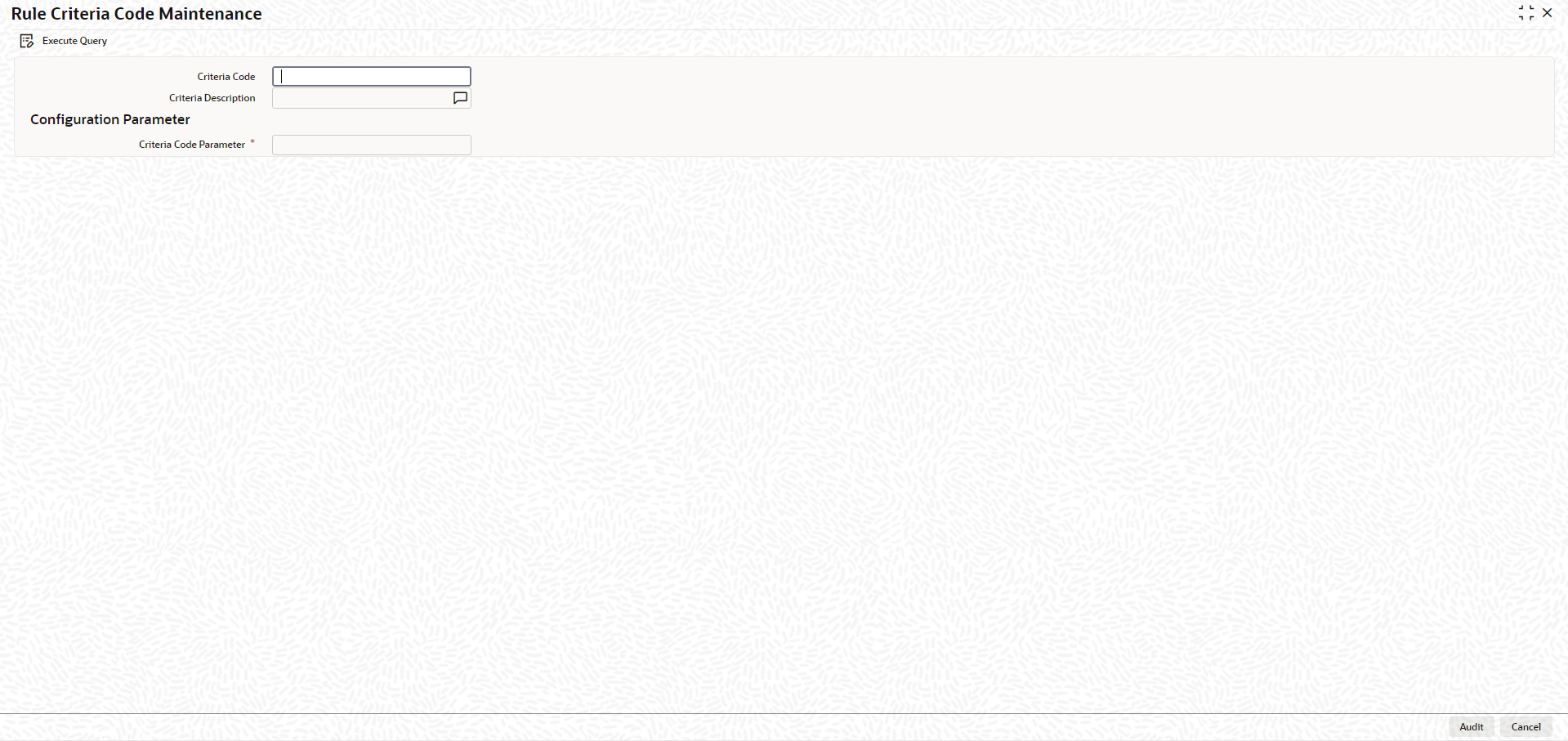- Enterprise Limits and Collateral Management Common User Guide
- Limits and Collateral
- Rule Criteria Code Maintenance
2.24 Rule Criteria Code Maintenance
This topic describes about the procedure to maintain rule criteria code.
Note:
The fields, which are marked with an asterisk, are mandatory.Review rules are configured in the Rule Criteria Code Maintenance screen which will allow for automatic review of the sanctioned facilities that are offered to the customer. The review rules and pre-defined configurable parameters are maintained in this screen.
- On the Home screen, specify
GEDLMPRS in the text box and click the
 icon.The Rule Criteria Code Maintenance screen displays.
icon.The Rule Criteria Code Maintenance screen displays.Figure 2-61 Rule Criteria Code Maintenance
- On Rule Criteria Code Maintenance screen, specify the
fields.For more information on fields, refer to the field description table.
Table 2-84 Rule Criteria Code Maintenance - Fied Description
Field Description Criteria Code Specify anyone of the following pre-defined criteria codes and press the F8 function key. For more information on Criteria codes, refer following table:. For more information on criteria rule name description, refer Table 2-84.
Criteria Description The description will be displayed based on the code selected. Criteria Code Parameter Specify the parameter value in this field. Note:- For notice days the calendar days are considered to generate alerts
- The notice days for Rule 1, Rule 2, and Rule 5 should be 0 or more than 0. For Rules 3 and 4, the threshold % is applicable. The value should be greater than or equal to 1%. An override message is displayed if the value is less than 1%.
where X is the Notice Days defined in the Notice Days or Threshold Value% field.
Threshold% is defined in the Notice Days or Threshold Value% field.
Based on the review rules maintained in this screen, alerts can be defined in the CODADMNT screen. These alerts are generated for a bank user and are generated on a daily basis as per the frequency set in the Alert Definition Screen (CODADMNT). Based on the parameters defined in the CODADMNT screen, when a review rule is satisfied, then an alert is triggered in the Enterprise Limits and Collateral Management dashboard. In the Enterprise Limits and Collateral Management Dashboard, when an alert is generated, the Dismiss option is displayed against the alert. You can dismiss these alerts by clicking the Dismiss option.
For all the rules, the Dismiss option is displayed. If you click Dismiss against any alert, then the system removes the alert from the Dashboard. If the target user at alert definition is ALLROLES, then the alert generated is available for all the users accessing the dashboard. If any user clicks Dismiss, then the system removes the alert from dashboard and the remaining users are unable to view the same alert in the dashboard.
For all the rules, the Dismiss option is displayed. If you click Dismiss against any alert, then the system removes the alert from the Dashboard. If the target user at alert definition is ALLROLES, then the alert generated is available for all the users accessing the dashboard. If any user clicks Dismiss, then the system removes the alert from dashboard and the remaining users are unable to view the same alert in the dashboard.Note:
The dashboard and relevant alerts are displayed for only those users for whom the Show Dashboard and Alerts flag is set as Yes in the Home PageFor more information about defining Alerts, refer to the section Defining Alerts in this User Manual.
Table 2-85 Criteria Rule Name Rule Description
Criteria Code Rule Name Rule Description Rule1 Limits Due for Expiry Limits which are due for expiry in next N days. Alerts are generated for limits which are expiring in next N days. Rule 2 Limits where Collateral is due for expiry Collaterals which are due for expiry in next N days. Alerts are generated for collaterals which are expiring in next N days. Rule 3 Limits where the Utilization Threshold% is breached with respect to Sanctioned Limit Alerts are generated for limits which have been utilized equal or more than the limit. Rule 4 Limits where the Utilization Threshold% is breached with respect to Collateral Value Alerts are generated for collaterals which has been utilized equal or more than the limit. Rule 5 Frequency Based Limit Review Alerts are generated N days before the limit review date in GEDFACLT. Rule 8 Documents due for Expiry Alerts are generated for collaterals whose covenants are due for expiry in next N days. Rule 11 Liabilities where Credit rating has been lowered Alerts are generated for liabilities whose credit rating has been lowered. Rule 12 Facilities where Credit rating has been lowered Alerts are generated for facilities whose credit rating has been lowered. - Click Execute Query to execute the record.
- Rule Criteria Code Summary
This topic describes about the procedure to view rule code criteria.
Parent topic: Limits and Collateral