- Enterprise Collateral Management User Manual
- Collaterals
- Collaterals Maintenance
- Collateral Covenant Tracking Summary
2.11.20 Collateral Covenant Tracking Summary
This topic provides information on viewing collateral covenant tracking summary.
- On the Home screen, specify
GCSCOVTR in the text box and click the
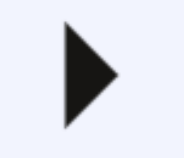 icon.The Collateral Covenant Tracking Summary screen is displayed.For more information on fields, refer to the field description table.
icon.The Collateral Covenant Tracking Summary screen is displayed.For more information on fields, refer to the field description table.Figure 2-42 Collateral Covenant Tracking Summary
Table 2-43 Collateral Covenant Tracking Summary - Field Description
Field Description Authorization Status Select the authorization status from the drop-down list. The available options are: - Authorized
- Rejected
- Unauthorized
Record Status Select the status of the record. The available options are: - Open
- Closed
Liability No Click the  icon and select the liability number from the
list.
icon and select the liability number from the
list.
Collateral Code Click the  icon and select the collateral code from the
list.
icon and select the collateral code from the
list.
Covenant Name Click the  icon and select the covenant name from the
list.
icon and select the covenant name from the
list.
Covenant Reference Number Click the  icon and select the covenant reference number type
from the list.
icon and select the covenant reference number type
from the list.
Status Select the status from the drop-down list. The available options are: - Deferred
- Complied
- Terminated
- Breached
Parent topic: Collaterals Maintenance