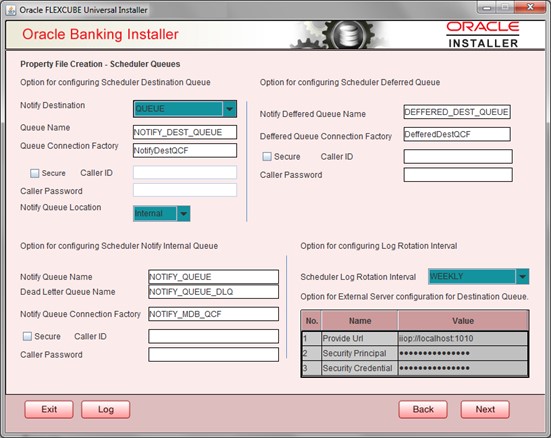- Installer Property File Creation
- Create Property File for Oracle FLEXCUBE Installer
- Create Property File
- Configure Scheduler
2.1.5 Configure Scheduler
This topic explains the systematic instructions to configure scheduler data source.
- The system displays the following screen:Oracle FLEXCUBE Universal Installer - Property File Creation - Scheduler Queues screen is displayed.
Figure 2-14 Oracle FLEXCUBE Universal Installer - Property File Creation - Scheduler Queues
- On the Oracle FLEXCUBE Universal Installer - Property File Creation - Scheduler Queues screen, specify the fields.For more information, refer the field description table.
Table 2-8 Property File Creation - Scheduler Queues
Fields Description Scheduler Log Rotation Interval Select the interval between each rotation of the scheduler log. Given options are: - DAILY
- WEEKLY
- MONTHLY
Notify Destination Specify the notify destination. Select one of the following options: - QUEUE
- TOPIC
Queue Name Set NOTIFY_DEST_QUEUE as the destination queue name. Queue Connection Factory Set NotifyDestTCF as the queue connection factory. Secure Check this box to indicate that it is a secured queue connection factory. If you check this box, you will be prompted to specify the Caller ID and Caller Password. Notify Deffered Queue Name Set DEFFERED_DEST_QUEUE as the notify differed queue name. Deffered Queue Connection Factory Set DefferedDestQcf as the deffered queue connection factory Secure Check this box to indicate that it is a secured, deffered queue connection factory. If you check this box, you will be prompted to enter the caller ID and caller password. Notify Queue Name Set NOTIFY_QUEUE as the notify queue name. Dead Letter Queue Name Set NOTIFY_QUEUE DLQ as the dead letter queue name. Notify Queue Connection Factory Set NOTIFY_MDB_QCF as the notify queue connection factory. Secure Check this box to indicate that it is a secured queue connection factory. If you check this box, you will be prompted to enter the Caller ID and Caller Password. Notify Queue Location Specify the notify queue location. Select one of the following options: - Internal
- External
Note:
For the Oracle WebLogic application server, the notify queue location should be selected as ‘Internal’.If you choose External, the External Server configuration for Destination Queue table will be enabled.
Provider URL Specify the provider URL ( iiop://localhost:1010)1010 is the default IIOP port.
Refer the table unresolvable-reference.html#GUID-F441D3A7-36AB-4018-A8F8-1A933DF7ADB2__TABLE_VQX_VXL_FRB for details of Outgoing Queue Provider URL to be used for different application servers.
Security Principal Specify the login ID to access the application server. Security Credentials Specify the password to access the application server. - Click the Next button to proceed with the scheduler configuration.
Note:
If you choose ‘Internal’ as the ‘Notify Queue Location’, this screen is not displayed.
Parent topic: Create Property File