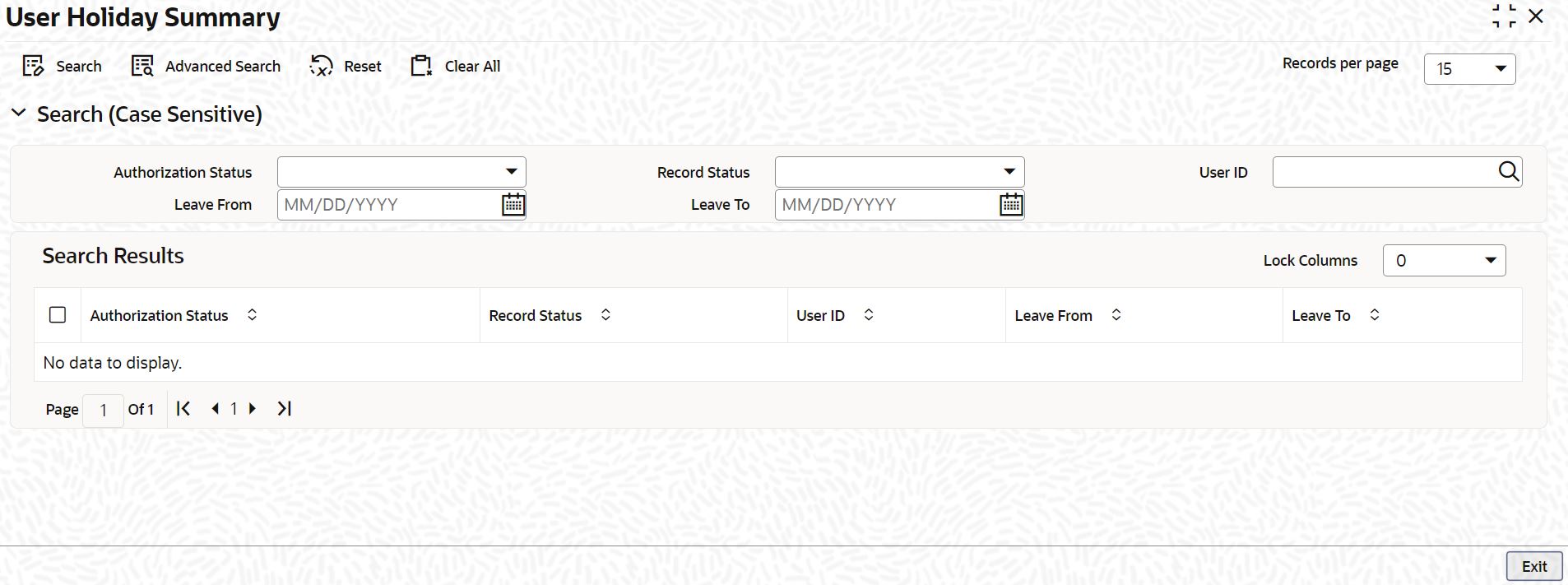1.20 Process User Holiday Summary
This topic explains systematic instructions to process user holiday summary details.
The User Holiday Summary screen allows one to view holiday periods maintained for any user profile.
Note:
The fields which are marked in asterisk are mandatory.Parent topic: Security Management