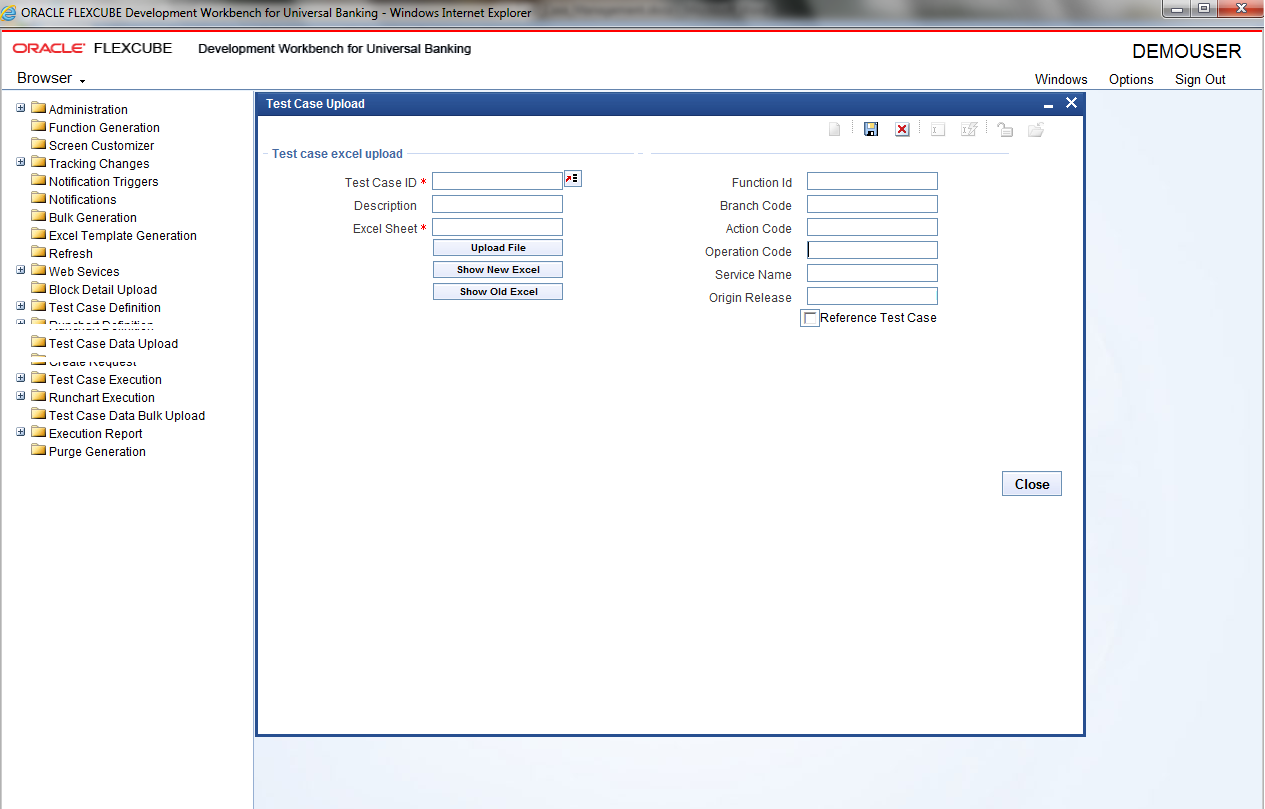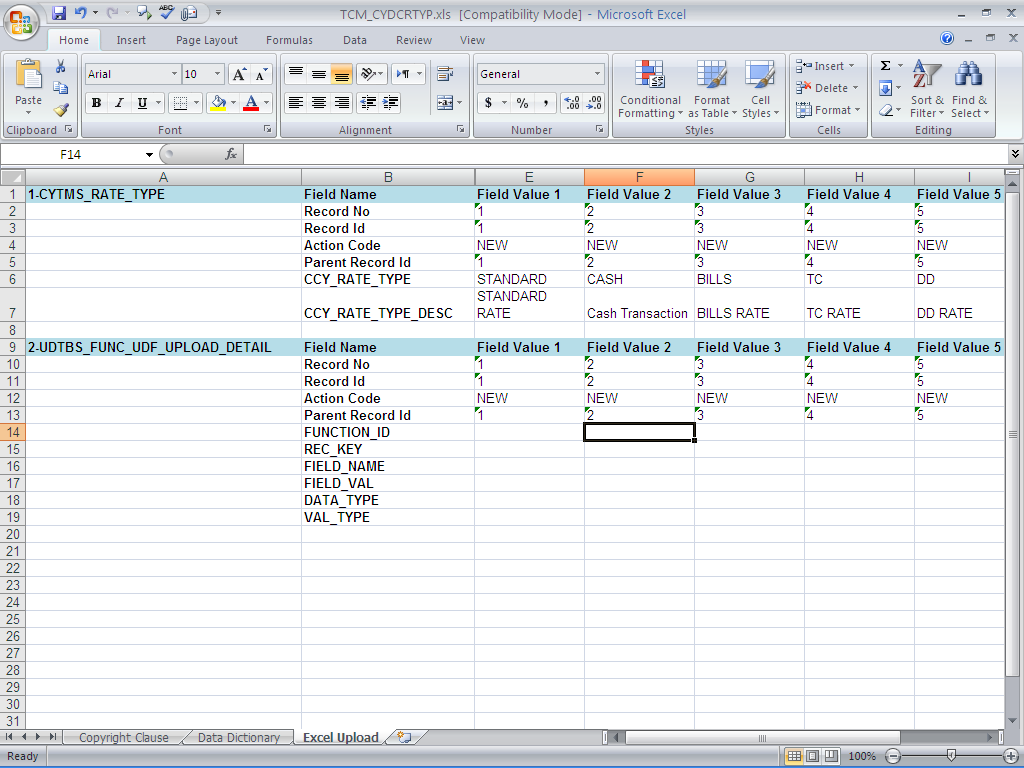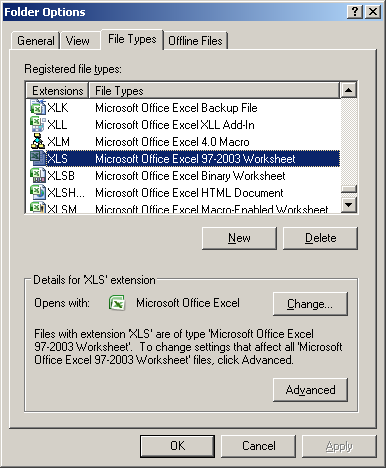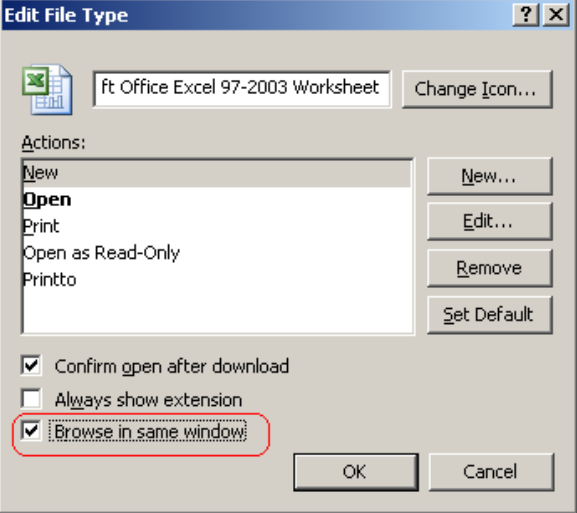8 Test Case Upload
This topic explains the systematic instructions to upload the excel template along with data.
For Example:
TEST CASE: COUNTRY_CODES
If the user uploads data with two columns for INDIA & USA, The system creates two test cases as:
- COUNTRY_CODES_01 (this TC to create country - INDIA)
- COUNTRY_CODES-02 (this TC to create country - USA)