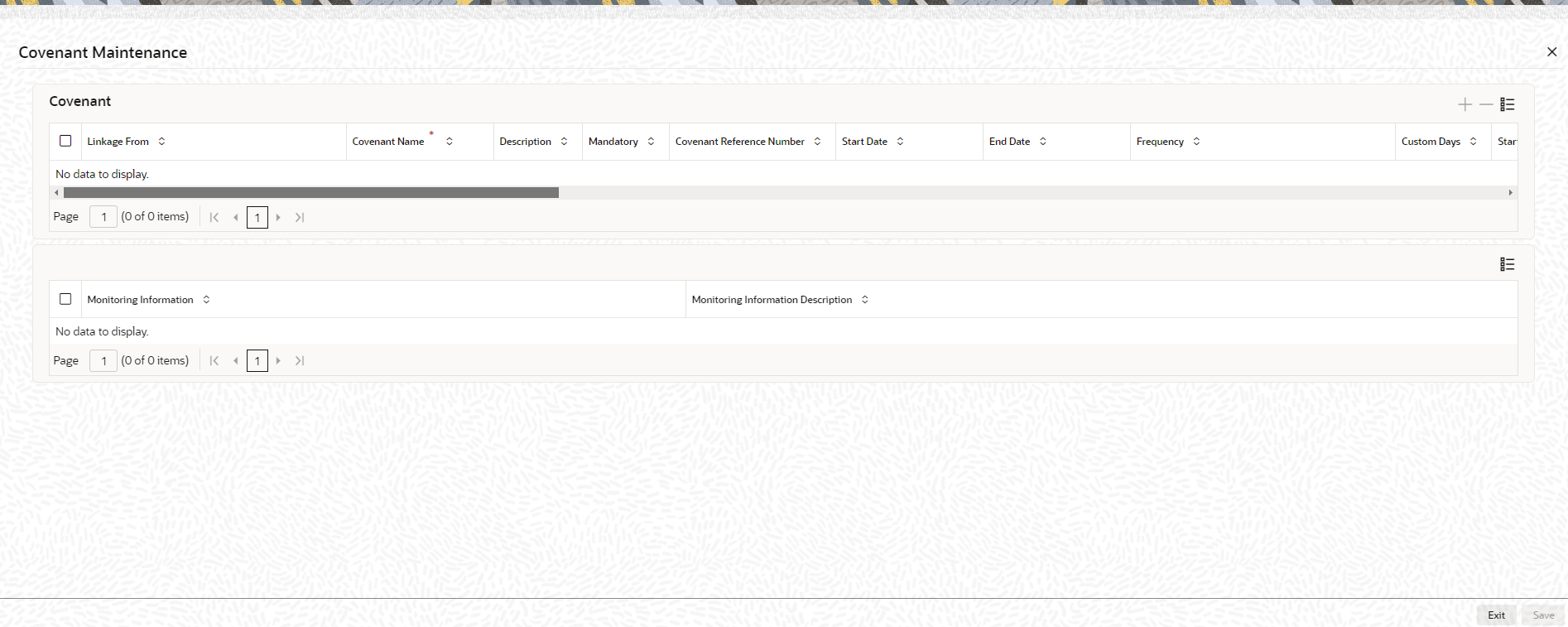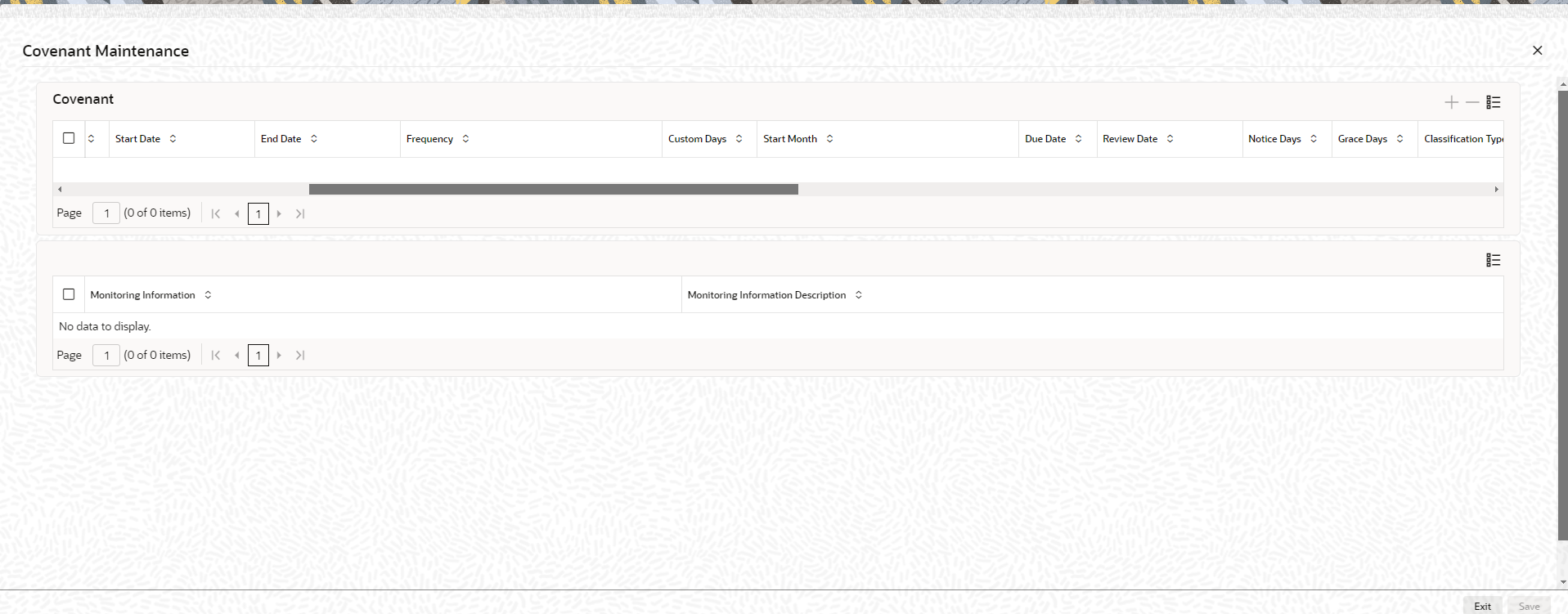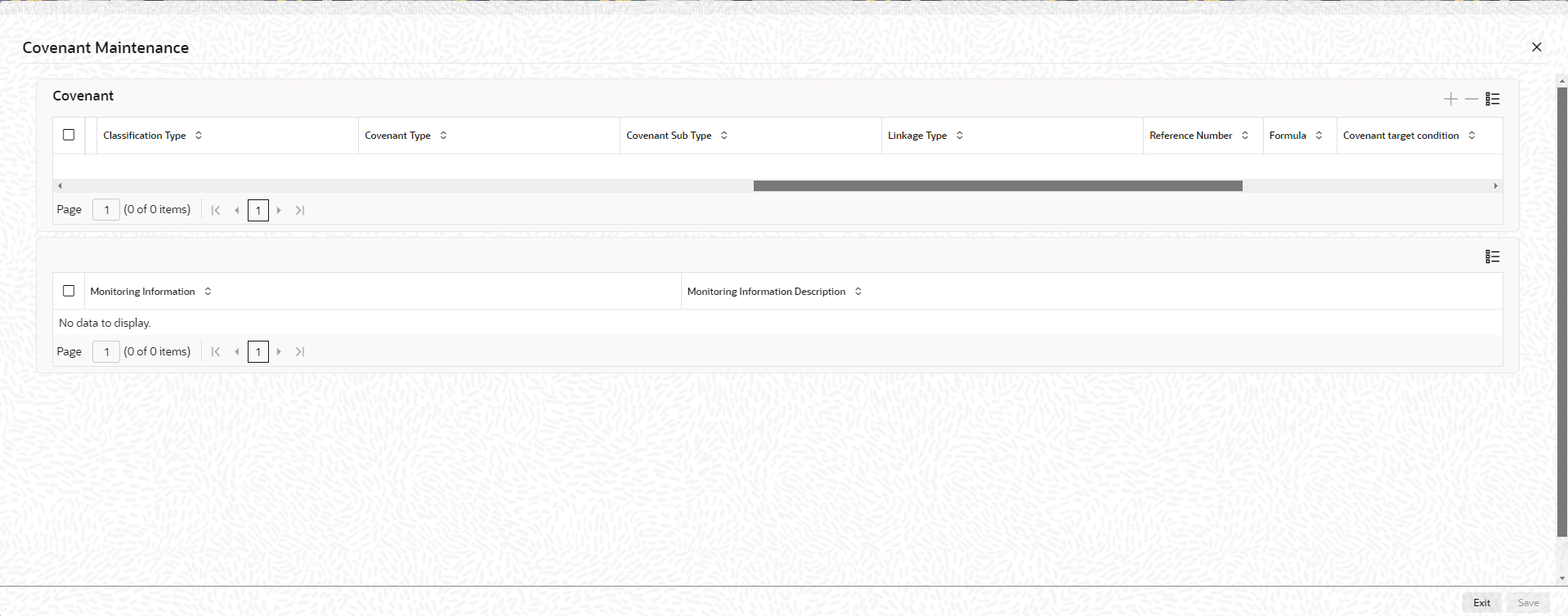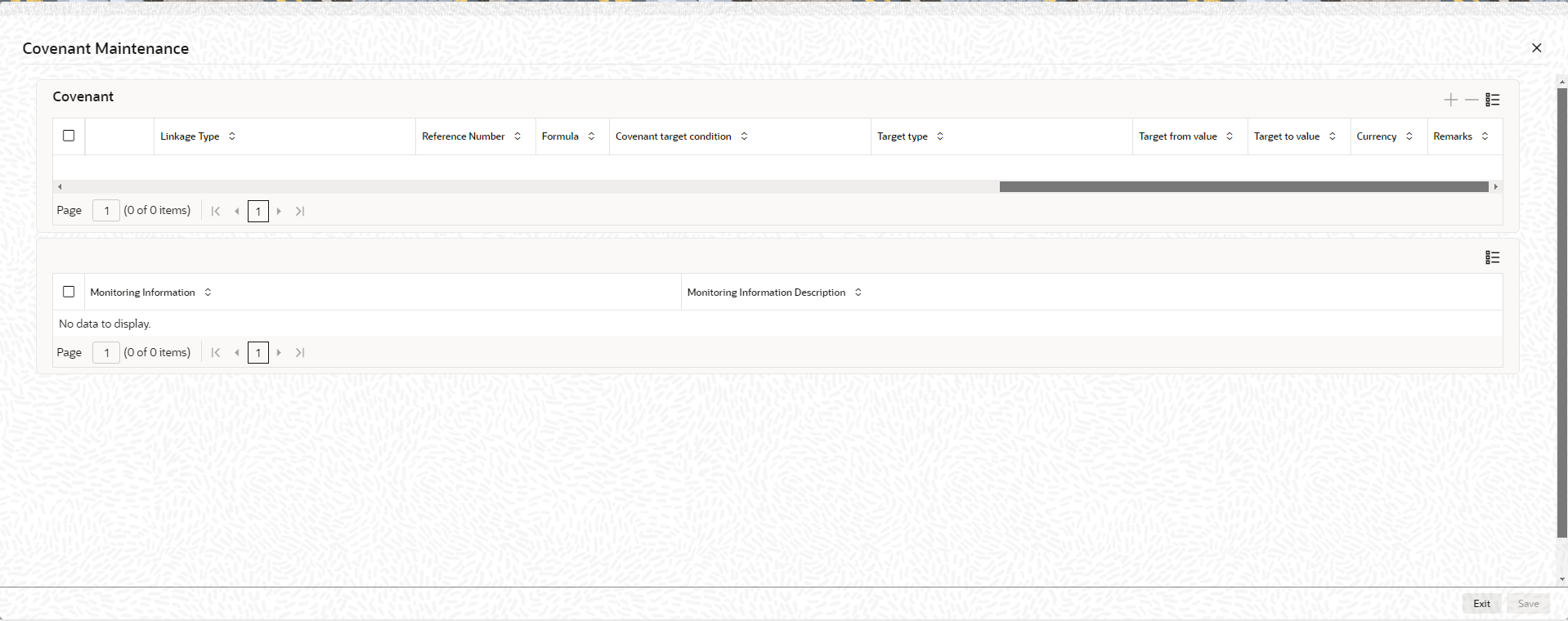2.11.2 Covenant Maintenance
This topic provides information on Specifying Covenant Details.
- On Collaterals Maintenance screen, click the
Covenant tab.The Covenant Maintenance screen is displayed. For more information on fields, refer to the field description table.
Table 2-24 Covenant details - Field Description
Field Description Linkage From Select the linkage from the drop-down list. The available options are: - Category - If Category is selected, covenants maintained in the Collateral Category maintenance screen are displayed in the list of values
- Maintenance - If Maintenance is selected, covenants maintained in the Covenant Maintenance screen are displayed in the list of values.
Covenant Name Click the  icon and select the covenant name from the list
available here. The list displays the covenant names
maintained in Covenant Maintenance screen. Based on the
covenant selected, all other details of the covenant
maintenance are brought here.
icon and select the covenant name from the list
available here. The list displays the covenant names
maintained in Covenant Maintenance screen. Based on the
covenant selected, all other details of the covenant
maintenance are brought here.
Description This field gets defaulted based on the selected covenant name. Mandatory Mandatory/Non mandatory details are shown on choosing a covenant name. Covenant Reference Number Specify the covenant reference no for the covenant being maintained. Start Date Specify the start date indicates the effective date of covenant for the particular collateral. Start date will get defaulted to current business date when covenant is linked to the collateral. You can change the start date, if required.
Note:- Start Date cannot be back date
- Start Date can be current date or future date
- Start Date cannot be greater than the collateral / facility expiry date
- Start Date cannot be modified after
saving and authorizing the collateral covenant
record
This is applicable for current dated as well as future dated covenants.
End Date Specify the end date of covenant. After this end date, covenant tracking or notification generation is not applicable. The system performs certain validations for covenant end date as shown below based on the dependencies like Frequencies and Review/Notice/Grace days.
Note: After saving and obtaining authorization, the authorized person can modify the End Date of the collateral covenant record.
For more information on covenant end date, refer Table 2-25.
Frequency Select the frequency from the drop-down list. The available options are: - Daily
- Weekly
- Fortnightly
- Monthly
- Quarterly
- Half Yearly
- Yearly
- Custom
This field gets defaulted based on the details maintained at Covenant Maintenance screen (GEDCOVNT) or Collateral Category screen (GCDCOLCA). You may change the frequency shown here on choosing a covenant name.
Note:- After saving and authorizing the collateral covenant record, the user can modify the Frequency.
- You can modify the Frequency from a lower one (say – weekly) frequency to a higher one (say – Monthly) or vice-versa.
- During the covenant period, you have the authority to modify the frequency of a covenant. You can make this change before the notice date or after the tracking task has been generated for the current instance.
- All existing restrictions for Frequency will continue to be there during the modification.
Custom Days Specify the custom days for covenant tracking, if Custom is selected as Frequency. If the frequency is defined as Custom and Custom Days is specified as 20, then frequency will be once in 20 days.
Note:- Custom days value can be minimum 1 to maximum 999.
- If you are modifying the frequency to CUSTOM post authorization of collateral, you will also need to enter the custom days
- All existing restrictions for custom days will continue to be there during the modification
Start Month Specify the covenant start month. Note: Start month cannot be selected without selecting the Due date.
Due date Specify the covenant due date. Note: Due date can be selected without selecting the start month.
Review Date Indicates the date on which covenant has to be revisited for review. The system derives the first review date based on below combinations and updates when the covenant is saved.- Start Date + Frequency (if Start Month and Due Date are not provided)
- Start Date + Combination of Start
Month and Due Date (if Start Month and Due Date
both are provided along with Frequency).
- If Start Month and Due Date are > current application date, then Review Date = Due Date, start month of current year.
- If Start Month and Due Date <=
current application date, then Review Date = Due
Date, start month of next
year.
Note:
The system notifies the user if the computed review date falls in the next year.
- Start Date + Due Date (if only
Due Date is provided along with Frequency)
- If Due Date > current application date, then Review Date = Due Date of current month
- If Due Date <= current application date, then Review date = Due Date of next month.
- Subsequent Review date gets updated based on the first Review Date + Frequency specified.
- The authorization for frequency modification will update the next Review Date for the current or future covenant tracking instance.
- Start Date + Due Date (if only
Due Date is provided along with Frequency)
For more information on review date, refer Table 2-26.
Notice Days Specify the number of days prior to revision date of the covenant gets defaulted from GEDCOVNT or GCDCOLCA screen. Notice days are mandatory when frequency is custom, fortnightly, weekly and above. Covenant is available for tracking in its notice days. Note:- Notice Days must be less than the Custom Days in case Custom Days is selected as Frequency. In case the Custom Days value is 1, the system does not allow to capture Notice days.
- Notice Days can be a maximum of 30 days even if the Custom Days is more than 30 days.
- If Fortnightly is selected as Frequency, the notice days must be less than 14 days.
- Notice Days can be modified after save and authorization of the collateral covenant record.
- Notice Days can either be increased or reduced, and it will update the Notice Date in turn.
- You are allowed to change a covenant's Notice Days during the covenant period - either before the notice date or after the tracking task generation of the current instance.
- The Notice Days of the covenant can be changed either before the notice date or after the tracking task generation for the current instance.
- All existing restrictions for Notice Days will continue to be there during the modification
Grace Days Specify the number of days after the revision date of the covenant that the covenant will be available for tracking. You can change the Grace Days displayed here on choosing a covenant name. Note:- Grace Days must be less than the Custom Days in case Custom Days is selected as Frequency. In case the Custom Days value is 1, the system does not allow to capture Grace days.
- Grace Days can be a maximum of 30 days even if the Custom Days is more than 30 days.
- If Fortnightly is selected as Frequency, the grace days must be less than 14 days.
- Grace Days can be modified after save and authorization of the collateral covenant record.
- The Grace Days can be increased or decreased, and it will update the tracking end date in turn.
- You are allowed to change a covenant's Grace days during the covenant period – either before the review date or after the review date.
- Change of grace days before the review date - the new Grace Days will be applicable from the current covenant tracking instance.
- Change of Grace Days after the review date - the new Grace Days will be applicable from the next covenant tracking instance.
Classification Type Select the classification type from the drop-down list. The available options are: - Internal
- External
Covenant Type This field gets defaulted from the Covenant Maintenance screen (GEDCOVNT) on selecting covenant. You cannot modify this. Covenant Sub Type This is applicable only for non-financial covenant types and gets defaulted from covenant maintenance (GEDCOVNT0) screen on selecting covenant. You cannot modify this. Linkage Type Linkage type is defaulted as Facility, Collateral, or Customer based on the covenant selected. Reference Number Specify the reference no for the covenant being maintained Formula This field gets defaulted from GEDCOVNT or GCDCOLCA on selecting the covenant. Covenant target condition Select the target condition from the drop-down list. The available options are: - Greater than or equal to
- Between
- Less than
- Greater than
- Equal to
- Less than or equal to
- Less than
Note:- Covenant target condition can be modified after save and authorization of the collateral covenant record.
- The allowed values for the
Covenant target condition
are:
- Less than
- Less than or equal to
- Equal to
- Greater than
- Greater than or equal to
- Between
- The user can modify the target condition during the covenant period, before or after generating the covenant tracking task.
- The current tracking task generates with a change of Covenant target condition beforehand – this new condition takes effect from the current instance of the covenant tracking.
- The current tracking task generates after a change of Covenant target condition – we will apply the changes from the next instance of the covenant tracking.
Target Type This field gets defaulted from GEDCOVNT or GCDCOLCA on selecting the covenant. Target from value This field gets defaulted from GEDCOVNT or GCDCOLCA on selecting the covenant. Note:- After saving and authorizing the collateral covenant record, the Target from value can be achieved.
- The covenant target condition requires user to identify the Target from value for all corresponding changes in its values.
Target to value This field gets defaulted from GEDCOVNT or GCDCOLCA on selecting the covenant. Note:- The Target to value can be after save and authorization of the collateral covenant record.
- If the target condition is modified to Between, both the Target from value and Target to value should be specified by the user.
Currency This field gets defaulted from GEDCOVNT or GCDCOLCA on selecting the covenant. Remarks This field gets defaulted from the Covenant Maintenance screen. User can modify the same. Monitoring Information This field gets defaulted from GEDCOVNT or GCDCOLCA on selecting the covenant. Monitoring Information Description This field gets defaulted from GEDCOVNT or GCDCOLCA on selecting the covenant. Note: In case the mandatory covenant is breached on the revision date or after the grace days provided, the collateral will become unavailable
Table 2-25 Covenant End Date
Business date Start date Frequency Review date Notice days Notice date End date existing Modified end date Modification Remarks 13TH OCT 10TH OCT MONT HLY 10TH NOV 5 5TH NOV NIL 10TH JAN ALLOWE D Signifying new end date is allowed 13TH OCT 10TH OCT MONT HLY 10TH NOV 5 5TH NOV 10TH JAN NIL ALLOWE D Removing existing end date is allowed 13TH OCT 10TH OCT MONT HLY 10TH NOV 5 5TH NOV 10TH JAN 10TH ALLOWE D - 13TH OCT 10TH OCT MONT HLY 10TH NOV 5 5TH NOV 10TH JAN 1ST DEC ALLOWE D Last covenant will fall due on 10th November 13TH OCT 10TH OCT MONT HLY 10TH NOV 5 5TH NOV 10TH JAN 10TH NOV ALLOWE D - 13TH OCT 15TH SEP MONT HLY 15TH OCT 3 12TH OCT 15TH JAN 15TH OCT ALLOWE D - 13TH OCT 15TH SEP MONT HLY 15TH OCT 3 12TH OCT 15TH JAN 14TH OCT NOT ALLOWE D Modified end date cannot be less than next Review date, if tracking task is triggered 13TH OCT 15TH SEP MONT HLY 15TH OCT 1 14TH OCT 15TH JAN 14TH OCT ALLOWE D Modification is allowed since tracking task is not yet triggered. Covenant tracking is stopped 13TH OCT 15TH SEP MONT HLY 15TH OCT 1 14TH OCT 15TH JAN 13TH OCT ALLOWE D Since covenant tracking task is yet to be generated, end date can be modified as current business date 13TH OCT 15TH SEP MONT HLY 15TH OCT 2 13TH OCT 15TH JAN 14TH OCT NOT ALLOWE D Since tracking task is triggered, end date modification is not allowed 13TH OCT 15TH SEP MONT HLY 15TH OCT 2 13TH OCT 15TH JAN 12TH OCT NOT ALLOWE D Since modified end date is backdated, modification is not allowed 13TH OCT 15TH MAR MONT HLY 15TH OCT 2 13TH OCT 15TH SEP 15TH JAN NOT ALLOWE D Since end date has already passed, no modification is allowed 13TH OCT 15TH MAR MONT HLY 15TH OCT 2 13TH OCT 15TH SEP NIL NOT ALLOWE D Since end date has already passed, modification is not allowed Examples for the Review date calculation of different frequencies and combinationsTable 2-26 Review Date calculation of different frequencies and combinations
Start date - 04-Apr-2017 First Review Date Frequency Without Start Month + Due Date With Start Month + Due Date With Start Month + Due Date Only Start Month Only Due Date Apr 15 Apr 02 Apr 15 2 Daily 05-Apr-17 15-Apr-17 02-Apr-18 Not Allowed 15-Apr-17 02-May-17 Weekly 11-Apr-17 15-Apr-17 02-Apr-18 Not Allowed 15-Apr-17 02-May-17 Fortnightly 18-Apr-17 15-Apr-17 02-Apr-18 Not Allowed 15-Apr-17 02-May-17 Monthly 04-May-17 15-Apr-17 02-Apr-18 Not Allowed 15-Apr-17 02-May-17 Quarterly 04-Jul-17 15-Apr-17 02-Apr-18 Not Allowed 15-Apr-17 02-May-17 Half Yearly 04-Oct-17 15-Apr-17 02-Apr-18 Not Allowed 15-Apr-17 02-May-17 Yearly 04-Apr-18 15-Apr-17 02-Apr-18 Not Allowed 15-Apr-17 02-May-17 Custom (5) 09-Apr-17 15-Apr-17 02-Apr-18 Not Allowed 15-Apr-17 02-May-17 - Click Save to save the record.
Parent topic: Collaterals Maintenance