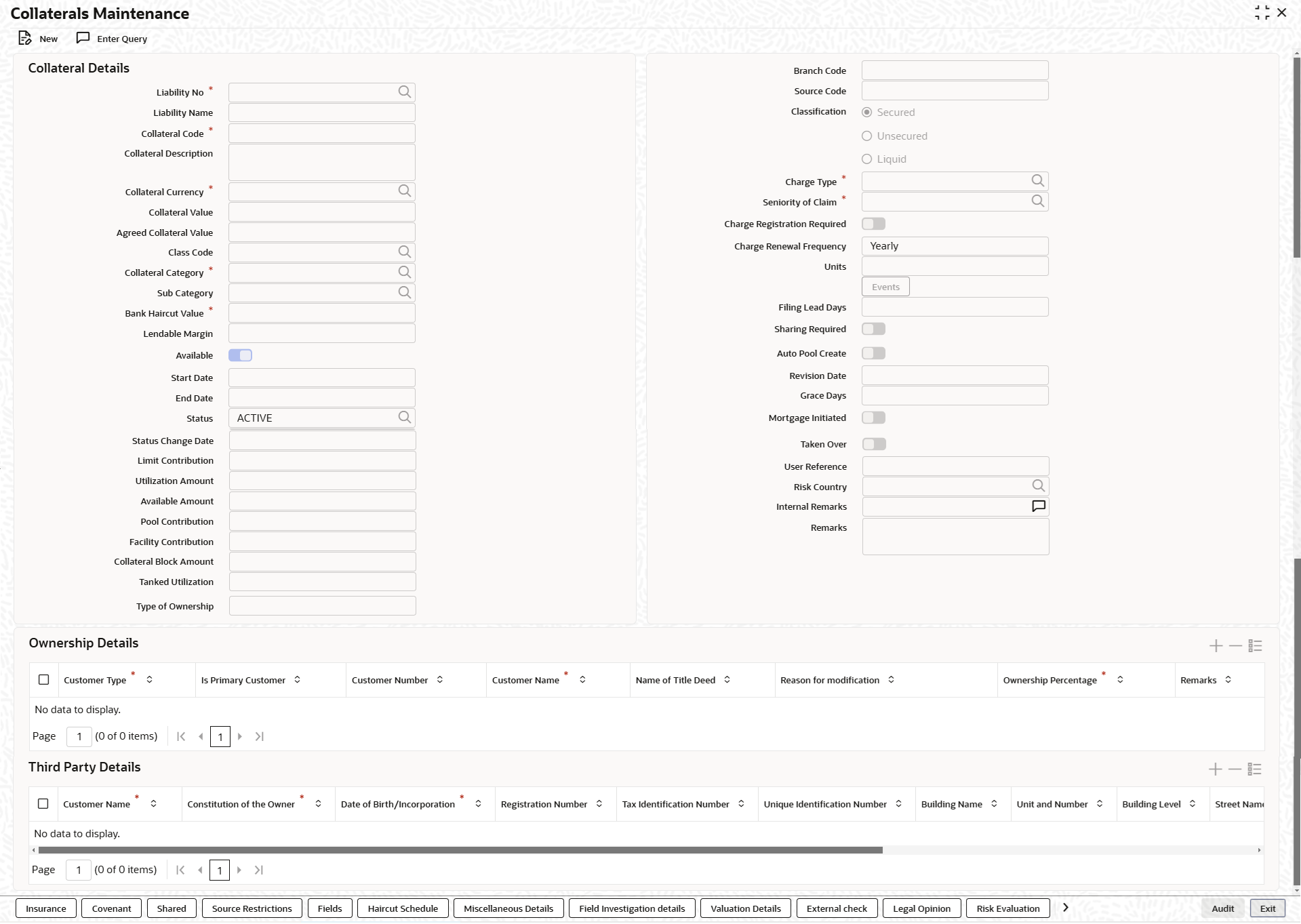2.11 Collaterals Maintenance
This topic provides information on collaterals maintenance.
Note:
The fields, which are marked with an asterisk, are mandatory.In the Collaterals Maintenance screen, you can maintain the details of collateral offered by customers for the credit that the bank grants under a credit line. The collateral can either be market value based or non market value based.
- On the Home screen, specify
GCDCOLLT in the text box and click the
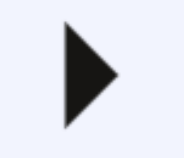 icon.The Collaterals Maintenance screen is displayed.
icon.The Collaterals Maintenance screen is displayed. - On Collaterals Maintenance screen, click
New and specify the fields.For more information on fields, refer to the field description table.If it is Market value based then the collateral value is calculated as shown in the following examples.
Table 2-19 Collaterals Maintenance - Field Description
Field Description Liability No Click the  icon and select the liability number from the
list.
icon and select the liability number from the
list.
Liability Name This field gets defaulted from the liability number. Customer No Specify the customer number to which the collateral is linked. You must select the liability number before specifying the customer number. Once the liability number is specified, the system enables the option list for customer number. This option list displays all valid customer number that are linked to the liability number selected above. You can select the appropriate one.
The selection of collateral customer linkage is optional.
Collateral Code Specify the Collateral Code here. A maximum of 20 alphanumeric characters are allowed in this field. Each Collateral code should be unique. In case mask code maintenance is done for collateral entity, Collateral Code gets auto generated based on mask code sequence on clicking New in the Collateral Maintenance screen. Collateral Description Specify a brief description of the collateral. Collateral Currency Click the  icon and select the currency in which the
Collateral has to be maintained. Once authorized you cannot
change this entry.
icon and select the currency in which the
Collateral has to be maintained. Once authorized you cannot
change this entry.
Collateral Value The collateral value is derived based on child records in all of the collateral type maintenance screens except in case of Collaterals Maintenance. Collateral value is directly entered in the main screen. The collateral value depends on whether the security is Market Value based or Non-Market Value based.
Agreed Collateral Value Specify the value of collateral that the customer has agreed to provide to the bank. Class Code Click the  icon and select the collateral fee class code in
Class field in main screen and
then tab out/move to another field. The system validates and
throw an exception if class code is entered and related
details are not maintained in Fee
Preference sub-system.
icon and select the collateral fee class code in
Class field in main screen and
then tab out/move to another field. The system validates and
throw an exception if class code is entered and related
details are not maintained in Fee
Preference sub-system.
Collateral Category Click the  icon and select the collateral category from the
list.
icon and select the collateral category from the
list.
Upon selecting the collateral category, the revaluation details maintained for the category gets defaulted.
Sub Category Click the  icon and select the sub category from the list.
Sub-categories maintained for the selected Collateral
Category in GCDCOLCA are displayed in
the drop-down list.
icon and select the sub category from the list.
Sub-categories maintained for the selected Collateral
Category in GCDCOLCA are displayed in
the drop-down list.
Bank Haircut Value This field gets defaulted from the collateral category and sub category. Lendable Margin On save of the collateral, system calculates the Lendable Margin for the collateral. This value will be: 100 – Haircut (%).
Available This check box is selected by default, indicating that the collateral is available for linking to the collateral pool. You can deselect this so as to manually freeze this collateral. If the Available check box is deselected then the collateral is frozen, that is, it is not available for subsequent linkages to new collateral pools. The collateral’s current links to collateral pools is not affected.
Note:- As a part of Collateral Pool creation for a Liability, only those collaterals which are checked as Available is displayed in the list for collateral pool linkage.
- Collateral which was Available and which has been linked to pool/ pools can be modified as unavailable later on. Unavailable collateral is not available for subsequent new collateral pool linkages, but the old linkages is not affected.
Start Date and End Date Specify the tenor of the collateral using the Start Date and End Date fields. The collateral is considered effective only during this period. If start date is not entered, current application date is considered as start date. If the Start date is future dated, Available flag will remain as N and will be updated as Y on reaching Start date. Collateral will not be available for utilization or block till the system reaches Start date.
The start date indicates the date from which the collateral becomes effective.End date is updated based on farthest maturity date/end date when multiple child records are linked to a collateral.
In case of few collaterals, End date is updated directly on the main screen. For example, Inventory, Miscellaneous, Funds, Stocks, Commodities, Metals, Property, Vehicles and Machinery, and so on.Status Click the  icon and select the status from the list.
The following status updates are possible for the collateral during its life cycle.
icon and select the status from the list.
The following status updates are possible for the collateral during its life cycle.- Active - By Default, the collateral status is displayed as active when the collateral is created.
- Expired - On the collateral end date, the collateral status is updated as expired by the collateral expiry batch process.
- Extended - The collateral status is updated as extended, when the collateral end date is updated to a future date after the collateral expiry.
- Reactivated - Suspended collateral can be reactivated by updating the status as reactivated. Reactivated collateral will be available for utilization.
- Suspended - Collateral can be suspended by updating the status as suspended. Suspended collateral will not be available for amendment and utilization.
- Released - Collateral can be released by updating the status as released. Before releasing the collateral, you must delink the collateral from all the linked facilities and pools and ensure there is no active utilization on collateral.
Status can be changed to Active from Extended on changing the End Date. However, Status cannot be moved to Active from any other status.
Status Change Date Date on which the collateral status is changed. Linit Contribution On save of the collateral, system calculates the amount contribution that will be applicable for the collateral after applying the hair cut percentage on the collateral value. Example
Collateral is valued at $1000, and you want to offer the customer credit only worth $980. This amount is 98% of the collateral contribution.
(1000 - 980) / 1000 *100 = 2% is the Hair cut percentage.
This means you want to have a lendable margin of 98%.
For instance, if you enter the lendable margin percentage, then based on the value you enter, the hair cut is calculated as described above and the limit contribution is calculated.Utilization Amount The system computes and displays the Utilization Amount to the Collateral, if a collateral is directly linked to a contract or account and not through a pool. Available Amount This field is automatically populated when the record is saved. Pool Contribution When the collateral is linked to the collateral pool, the system computes and displays the amount to be blocked. The blocked amount is computed based on the linked percentage or linked amount specified when a collateral is linked to a Collateral Pool. For example: Collateral ‘Collat1’ is created with collateral value of 10000 USD. And 60% of Collat1 is linked to a Collateral Pool, then the blocked amount of the collateral is updated as 6000 (that is, 60% of 10000). The available amount of collateral is updated as 4000(10000- 6000). The available amount of the collateral is arrived by using the below mentioned calculation.
Available amount = Collateral value – utilization – blocked amount.The available amount of pool is increased to the extent of linked amount in the pool currency. Any utilization to the pool will only impact the available amount and the utilization of the pool and not the collateral.
Facility Contribution If the collateral is linked with a facility after collateral creation, the collateral amount contributed to the facility is displayed in this field. Collateral Block Amount The system computes and displays the block amount to the Collateral, if a collateral is directly linked to a contract or account and not through a pool. Tanked Utilization Utilization transactions sent to the collateral during the EOD process are tanked and the utilization are updated to the Tanked Utilization field instead of Utilization field. During BOD process, the tanked utilization are moved to 'Utilization' field and Tanked Utilization field is cleared.
Type of Ownership Select the collateral ownership type from the drop-down list. The options available are: - Single
- Joint
- Tenants in Common
- Others
Branch Code The branch code on the main screen indicates where the collateral record is created and is automatically set by the system. Source Code Indicates the product processor name from where the transaction has been originated. Classification Select the classification from the list. The available options are: - Secured
- Unsecured
- Liquid
Charge Type Click the  icon and select the charge type from the
list.
icon and select the charge type from the
list.
Seniority of Claim Click the  icon and select the seniority of the claim from the
list.
icon and select the seniority of the claim from the
list.
Charge Registration Required Select this check box for recording registration details for the charge on collateral. As part of charge registration, notice with required details can be sent to the appropriate registration authority. Filing statement has can be sent to registrar for charge creation.
Note: Based on the Collateral Category selected, charge registration details are defaulted during customer collateral maintenance which can be modified.
Charge Renewal Frequency A charge can be renewed as per the charge renewal frequency and units. For every charge type a Charge Renewal Frequency can be configured. Select the charge renewal frequency from the drop-down list. The available options are: - Yearly
- Half Yearly
- Quarterly
- Monthly
- Weekly
Units Specify the units for the collateral. For example: If Charge Renewal Frequency is selected as Monthly and Unit is selected as 2, then the system updates the charge end date considering perfection date + 2 months.
Filing Lead Days Specify the number of days prior to charge expiry date during this period charge can be renewed. The collateral details which are associated with a collateral code can be picked up during collateral pool maintenance.
Sharing Required Select Sharing Required check box to indicate that the collateral can be shared among other liabilities. If you choose this option, you can specify the details of such liabilities in the Shared Details screen. If this option is chosen then in collateral maintenance for a collateral pool, the list of collaterals will include shared collaterals too. Revaluation of shared collaterals impacts the pools to which the same has been linked.
Auto Pool Create Select the Auto Pool Crest if you want to automatically create a collateral pool as and when you create collateral. To facilitate this, it is essential that the Available option is selected for the collateral. The system then creates a collateral pool with the following characteristics when you save the record: - The Pool Code, Pool Description, and Pool Currency are the Collateral Code, Collateral Description and Collateral Currency respectively
- The Collateral Linked Percentage is set at 100%.
- Collateral linked to the pool which is auto created will have order number as 1 by default.
Note: You cannot modify this option after the collateral is authorized
Revision Date Specify the revision date on which this collateral has to be revisited for review. Grace Days Specify the grace days past the next due/revision date allowed for collateral. Mortgage Initiated Indicates if mortgage has been initiated for the collateral. Note: For more information about the Mortgage Initiated field, refer to the Linkages Tab section of the Mortgages user manual.
Taken Over Indicates if the collateral has been taken over. User Reference Specify the user reference number for the collateral. Risk Country Click the  icon and select the country in which the collateral
has credit risk.
icon and select the country in which the collateral
has credit risk.
Internal Remarks Specify the internal remarks for the collateral. Remarks Specify the remarks for the collateral. Ownership Details Specify the details under this section Customer Type Select the customer type is a drop-down list. The available options are: - Liability Customer No - (Customers Mapped to Liability)
- Existing Customer No - (Customer not mapped to Liability)
- Third Party Customer - (Not a customer)
Note: Validation for Mandatory
Is Primary Customer Select Is Primary Customer, if the selected customer is a Primary customer. Any opted Customer Type can be marked as Primary. Note: System will validate that only one selected customers can be marked as Primary.
Customer Number Click the  icon and select the customer number from the list.
Select the customer number, if the owner is your bank’s
existing customer. It is a optional field. This field is
moved here from the existing customer number field in
Collateral Maintenance
screen.
icon and select the customer number from the list.
Select the customer number, if the owner is your bank’s
existing customer. It is a optional field. This field is
moved here from the existing customer number field in
Collateral Maintenance
screen.
Note: If Customer Type is Third Party Customer, then disable Customer Number.
Customer Name This field gets defaulted based on the customer number selected. Note: If the customer is not existing customer and its Third Party, then user can enter this field directly.
Name of Title Deed Specify the name of title deed, if it is different from the Customer Name. Reason for modification Select the reason from the drop-down list. The available options are: - Not Applicable
- Marriage
- To correct error on Title
- Deed Poll
- Reverting to maiden name
Note:
Reason for Modification will be enabled only if there is value in the field Name on Title Deed.
Ownership Percentage Specify the percentage ownership of collateral. - If Ownership Type is selected as Single, then the percentage field will be automatically defaulted to “100%.
- If Ownership Type is selected other than Single, then the user will be able to define the appropriate percentage "Sum total ownership should be equal to 100%".
Note: System validation - total ownership must be equal to 100%.
Remarks Specify the remarks about the ownership. Third Party Details Specify the details under this section. Note: The below gets enabled only if the Ownership Type is selected as Third Party.
Customer Name This field gets defaulted based on number of records added in Ownership Details section for Customer Type selected as Third Party Customer. Constitution of the Owner Select the constitution of the owner from the drop-down list. The available options are: - Blank
- Individual
- Partnership Firm
- LLP
- Company
- Trust
- Society
Date of Birth/ Incorporation Specify the date of birth for Individual owner or date of incorporation for others. Registration Number Specify the registration number for Third Party. Tax Identification Number Specify the tax identification number for Third Party. Unique Identification Number Specify the unique identification number for Third Party Building Name Specify the building name for Third Party's residential address. Unit and Number Specify the unit and number details for Third Party's residential address. Building Level Specify the building name for Third Party's residential address. Street Name and Type Specify the street name and type for Third Party's residential address. Locality Specify the locality for Third Party's residential address Landmark Specify the landmark for Third Party's residential address. City Specify the city, where the Third Party is located. State Specify the state, where the Third Party is located. Postal Code Specify the postal code of the city the Third Party is located. Country Specify the country, where the Third Party is located. Example:
Input in case of a nominal quoted security:Input in case of a unit quoted security:Table 2-20 Nominal Amount quoted Collateral Value
Nominal Amount Price Code Market Price Collateral Value [(Market price/100) * Nominal Amount] 10,00,000 BOM1 65 (65/100) *10,00,000=650000 5,00,000 BOM2 70 (70/100) * 5,00,000= 350000 7,00,000 BOM3 80 (80/100) * 7,00,000= 560000 Table 2-21 Unit quoted Collateral Value
Number of Units Price Code Market Price Collateral Value (Number of Units x Market Price 65 BOM1 120 7800 70 BOM2 130 9100 40 CAL1 95 3800 If it is Non-Market Value based then the user has to enter the collateral value manually.Note:
In case 'Collateral Value' is increased, then in the 'Collateral Pool Maintenance' screen, the 'Linked Amount' is modified only if the 'Amount Basis' is 'Percentage'. If the 'Amount Basis' is 'Amount', then the 'Linked Amount' is retained as is. However based on the changed 'Collateral Value', the 'Linked Percent Number' is re-calculated considering the retained amount.If the collateral is linked to non-revolving special line, increase or decrease in the collateral value due to linking / de-linking of collateral and collateral revaluation updates only the facility available amount. The Non-Revolving Special (NRS) amount is updated only based on de-utilization of facility amount.
Reduction of collateral value
When collateral is only linked to pool:
Linkage basis is percentage – reduction in collateral value results in recalculating collateral pool contribution to the pool and accordingly block amount on collateral changes.
Linkage basis is amount – reduction in collateral value is permitted only to the extent of allocation already done, so that block amount on collateral continues to be same.
When collateral is only linked to facility:
Linkage basis is percentage – reduction in collateral value results in recalculating facility contribution amount and accordingly block amount on collateral changes.
Linkage basis is amount – reduction in collateral value is permitted only to the extent of available amount of the collateral, so that block amount on collateral continues to be same.
When pool is linked to facility and no utilization has taken place- Scenario 1 - Collateral to pool linkage is
percentage and Pool to facility linkage is amount
- Collateral value – 20000
- Linkage to pool – 50% - 10000
- Pool to facility – 6000
- Post modification of collateral value to 10000
- Pool to Facility-6000
Modification is not allowed since the modified pool value is going below the linked amount at Facility level.
- Scenario 2 - Collateral to pool linkage is Percentage
and Pool to facility linkage is Percentage
- Collateral value – 20000
- Linkage to pool – 50% - 10000
- Pool to facility –50%-5000
- Post modification of collateral value to15000
- Linkage to pool – 50% - 7500
- Pool to Facility-50%-3750
Modification is allowed since the reduced Collateral value is recalculating pool and facility contribution based on percentage.
- Scenario 3 - Collateral to pool linkage is Amount and
Pool to facility linkage is Amount
- Collateral value – 20000
- Linkage to pool –10000
- Pool to facility – 5000
- Post modification of collateral value to 8000
- Linkage to pool – 10000
- Pool to Facility-5000
Modification is not allowed since the modified Collateral value is going below the Linked amount.
- Scenario 4 - Collateral to pool linkage is Amount and
Pool to facility linkage is Percentage
- Collateral value – 20000
- Linkage to pool –10000
- Pool to facility –50%-5000
- Post modification of collateral value to 8000
- Linkage to pool –10000
- Pool to Facility-50%- 5000
Modification is not allowed since the modified Collateral value is going below the Linked amount.
When pool is linked to facility and utilization has taken place- Scenario 1 – Collateral linked to pool with pool
level utilization existing
- Collateral value – 20000
- Linkage to pool – 50% - 10000
- Utilization amount at Collateral Pool level-4000
- Post modification of collateral value to 7000
- Linkage to pool – 50% - 3500
Modification is not allowed since the modified Collateral value which in turn modifies the Limit Contribution is going below the Utilized amount at Pool level.
- Scenario 2 – Collateral linked to pool which in turn
is linked to facility and utilization has taken place at
facility level
- Collateral value – 20000
- Linkage to pool – 50% –10000
- Pool to facility – amount - 10000
- Utilization amount at facility level – 10000
- Post modification of Collateral value to 16000
- Linkage to pool – 50% – 8000
- Pool to facility – amount – 10000
- Existing utilization at facility level – 10000
Modification is not allowed since the modified Collateral value resulting in pool contribution to facility to go below existing utilization.
- Click Save to save the record.
- Insurance Maintenance
This topic provides information on Specifying the Insurance Details. - Covenant Maintenance
This topic provides information on Specifying Covenant Details. - Shared Details Maintenance
- Source Maintenance
This topic provides information on Maintaining Source Restrictions. - Haircut Maintenance
This topic provides information on Maintaining Haircut Schedule. - Miscellaneous Details
This topic provides information on Maintaining Miscellaneous Details. - Field Investigation Details
This topic provides information on Maintaining Field Investigation details. - Valuation Details
This topic provides information on Maintaining Valuation Details. - External Check
This topic provides information on Maintaining External Check Details. - Legal Opinion
This topic provides information on Maintaining Legal Opinion. - Risk Evaluation
This topic provides information on Risk Evaluation. - Collateral Perfection
This topic provides more information on collateral perfection details of collateral maintenance. - Perfection Log Summary
This topic provides information on collateral perfection log summary. - Collateral Notifications
This topic provides information on Notifications of colleteral maintenance. - Collateral Revaluation
This topic provides information on Collateral Revaluation Details and Collateral Revaluation History summary. - Fee Preferences
This topic provides information on Fee preferences of Collateral Maintenance. - Collateral Fee Processing
This topic provides information on Collateral fee processing of collateral Maintenance. - Collateral Manual Fee Payment
This topic provides more information on Collateral manual fee payment of collateral maintenance - MIS Details
This topic provides information on MIS Class Maintenance of Collateral maintenance. - Collateral Covenant Tracking Summary
This topic provides information on viewing collateral covenant tracking summary. - Covenant Tracking Details
This topic provides more information on tracking collateral covenant details.
Parent topic: Collaterals