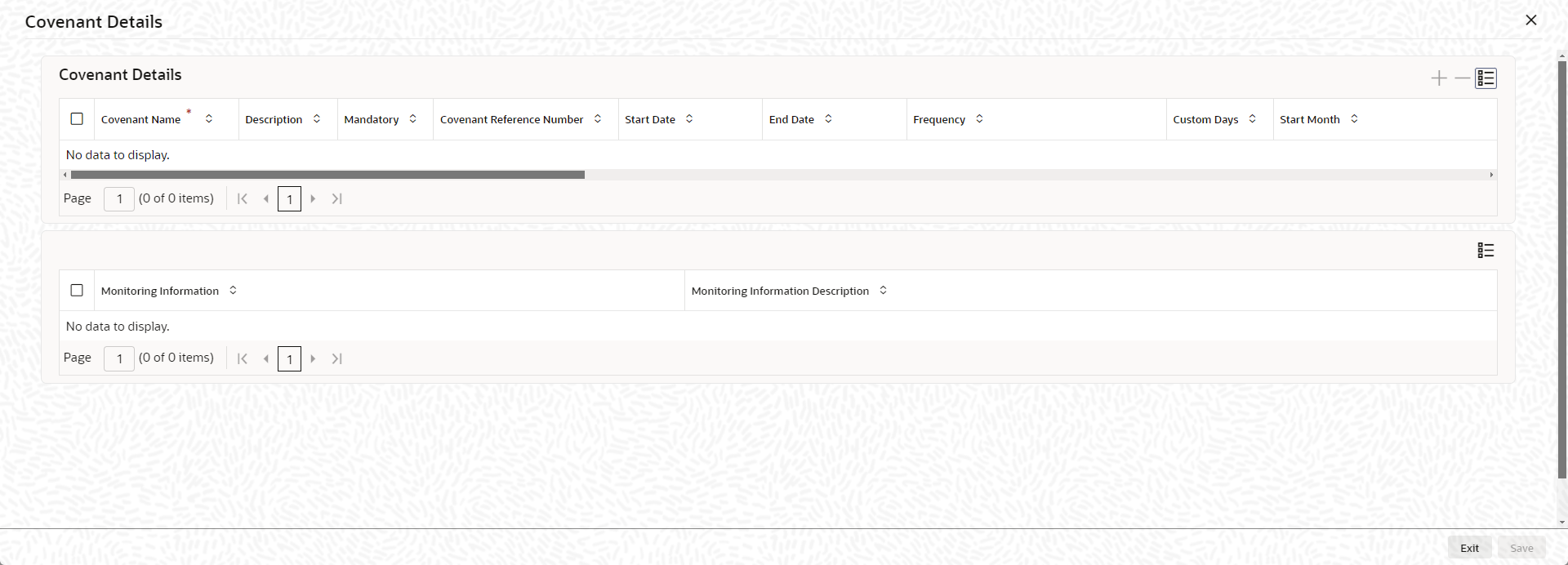2.2.4 Covenant Details
This topic describes about the procedure to link covenant to facility.
Note:
The fields, which are marked with an asterisk, are mandatory.- On Facilities Maintenance screen, click the
Covenants tab.The Covenant Details screen is displayed.Multiple covenants can be entered in the screen shown below. You can customize the details of each covenant recorded here.
Note:
For backdated facility, covenants linked to the facility will be tracked from the facility book date.For more information on fields, refer to the field description table.Table 2-52 Covenant Details - Field Description
Field Description Covenant Name Click the  icon and select the covenant name from the list
available here. The list displays the covenant names
maintained in the Covenant
Maintenance screen. Based on the
covenant selected, all other details of the covenant are
populated. GEDCOVNT
icon and select the covenant name from the list
available here. The list displays the covenant names
maintained in the Covenant
Maintenance screen. Based on the
covenant selected, all other details of the covenant are
populated. GEDCOVNTDescription Displays the description based on the selected covenant name. Mandatory Switch to
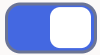 for mandatory details.
for mandatory details.
Switch to
Mandatory/Non mandatory details are displayed on selecting the covenant name. User can modify this. for non-mandatory details.
for non-mandatory details.
Covenant Reference Number Specify the covenant reference number. Start Date Start date indicates the effective date of covenant for the particular facility. Start date will get defaulted to current business date when covenant is linked to the facility. User can modify the start date, if required.
Note:- Start Date cannot be back date
- Start Date can be current date or future date
- Start Date cannot be modified after saving and authorizing the facility covenant record. This is applicable for current dated as well as future dated covenants
End Date Specify the end date of covenant. After this end date, covenant tracking or notification generation is not applicable. The system performs certain validations for covenant end date as shown below based on the dependencies like Frequencies and Review/Notice/Grace days.
For more information, refer Table 2-53
Note:- End Date is not mandatory.
- The authorization and saving of the Facility covenant record allow for a modification of the End Date.
Frequency Select the frequency from the drop-down list. The available options are: - Daily
- Weekly
- Fortnightly
- Monthly
- Quarterly
- Half Yearly
- Yearly
- Custom
Note:- Frequency can be modified after save and authorization of the Facility covenant record.
- You can modify the Frequency from a lower one (say – weekly) frequency to a higher one (say – Monthly) or vice-versa.
- You are allowed to change a covenant's frequency during the covenant period - either before the notice date or after the tracking task generation for the current instance.
- All existing restrictions for frequency will continue to be there during the modification.
Custom Days Specify the custom days for covenant tracking, if Custom is selected as Frequency.For example, if the frequency is defined as Custom and Custom Days is specified as 20, then frequency will be once in 20 days. Note:- Custom date value can be minimum 1 and maximum 999.
- If you are modifying the frequency to CUSTOM post authorization of Facility, you will also need to enter the custom days.
- All existing restrictions for custom days will continue to be there during the modification.
Start Month Select the month from the drop-down list. The available options are: - January
- February
- March
- April
- May
- June
- July
- August
- September
- October
- November
- December
Note: Start month cannot be selected without selecting the Due date.
Due date Specify the covenant due date. Note: Due date can be selected without selecting the start month.
Review Date Indicates the date on which covenant has to be revisited for review. The system derives the first review date based on below combinations and updates when the covenant is saved.- Start Date + Frequency (if Start Month and Due Date are not provided)
- Start Date + Combination of Start
Month and Due Date (if Start Month and Due Date
both are provided along with Frequency).
- If Start Month and Due Date are > current application date, then Review Date = Due Date, start month of current year.
- If Start Month and Due Date <= current application date, then Review Date = Due Date, start month of next year.
Note:- The system notifies the user if the computed review date falls in the next year.
- The Frequency modification post authorization will also update the next Review date of the current or future covenant tracking instance.
- Start Date + Due Date (if only
Due Date is provided along with Frequency)
- If Due Date > current application date, then Review Date = Due Date of current month.
- If Due Date <= current application date, then Review date = Due Date of next month.
- Subsequent Review date gets updated based on the first Review Date + Frequency specified.
Examples for the Review date calculation of different frequencies and combinations
For more information, refer Table 2-54.
Notice Days Displays the number of days prior to revision date of the covenant gets defaulted from GEDCOVNT screen. Notice days are mandatory when frequency is custom, fortnightly, weekly and above. Covenant is available for tracking in its notice days. Note:- Notice Days must be less than the Custom Days in case Custom Days is selected as Frequency. In case the Custom Days value is 1, the system does not allow to capture Notice days.
- Notice Days can be a maximum of 30 days even if the Custom Days is more than 30 days.
- If Fortnightly is selected as Frequency, the notice days must be less than 14 days.
- Notice Days can be modified after save and authorization of the Facility covenant record.
- The Notice Days can either be increased or reduced, and it will update the Notice date in turn.
- You are allowed to change a covenant's Notice days during the covenant period - either before the notice date or after the tracking task generation of the current instance.
- The Notice Days of the covenant can be changed either before the notice date or after the tracking task generation for the current instance.
- All existing restrictions for notice days will continue to be there during the modification.
Grace Days Displays the grace days maintained in the Covenant Maintenance screen gets defaulted here based on the Covenant Name selected. This can later be linked to Covenant Maintenance screen (GCDCOLLT) for choosing the collateral category while maintaining the collateral. Note:- Grace Days must be less than the Custom Days in case Custom Days is selected as Frequency. In case the Custom Days value is 1, the system does not allow to capture Grace days.
- Grace Days can be a maximum of 30 days even if the Custom Days is more than 30 days.
- If Fortnightly is selected as Frequency, the grace days must be less than 14 days.
- Grace Days can be modified after save and authorization of the Facility covenant record.
- The Grace Days can be increased or decreased, and it will update the tracking end date in turn.
- You are allowed to change a covenant's Grace days during the covenant period – either before the review date or after the review date.
- Change of Grace Days before the review date - the new grace days will be applicable from the current covenant tracking instance.
- Change of Grace Days after the review date - the new grace days will be applicable from the next covenant tracking instance.
Classification Type Select the type from the drop-down list. The available options are: - Internal
- External
Covenant Type Displays the covenant type based on the selected covenant name from the Covenant Maintenance screen (GEDCOVNT). User cannot modify this. Covenant Sub Type Displays the covenant sub-type based on the selected covenant name from the Covenant Maintenance screen (GEDCOVNT). This is applicable for non-financial types .User cannot modify this. Linkage Type This field is defaulted as Facility, Collateral, or Customer based on the covenant selected Formula Formula for arriving at covenant condition gets defaulted from GEDCOVNT on selecting the covenant. Covenant Target Condition This field gets defaulted on selecting the covenant. User can also select any of the following options from the drop-down list. - Greater than or equal to
- Between
- Less than
- Equal to
- Equal to
- Less than or equal to
- Less than
Note:- Covenant Target Condition can be modified after save and authorization of the Facility covenant record.
- The allowed values for the
Covenant target condition are:
- Less than
- Less than or equal to
- Equal to
- Equal to
- Greater than or equal to
- Between
- The existing target condition can be modified by the user during the covenant period – before or after the generation of covenant tracking task.
- Change of Covenant Target Condition before the generation of current tracking task – the changes will be applicable from the current covenant tracking instance.
- Change of Covenant Target Condition after the generation of current tracking task – the changes will be applicable from the next covenant tracking instance.
Target Type This field gets defaulted from GEDCOVNT on selecting the covenant. Target from value This field value gets defaulted from GEDCOVNT on selecting the covenant. Note:- Target from value can be after save and authorization of the Facility covenant record.
- You should specify the Target from value for all corresponding changes of values in covenant target condition.
Target to value This field gets defaulted from GEDCOVNT on selecting the covenant. Note:- Target to value can be after save and authorization of the Facility covenant record.
- If the target condition is modified to “Between”, both the Target from value and Target to value should be specified by the user.
Currency The Currency gets defaulted from GEDCOVNT on selecting the covenant. User can modify by the branch by clicking the  icon and select the branch from the
list.
icon and select the branch from the
list.
Remarks The Remarks if any specified for the covenant at the Covenant Maintenance screen are defaulted. User can change this, if required. Monitoring Information Id This field gets defaulted from GEDCOVNT on selecting the covenant. Monitoring Information Description This field gets defaulted from GEDCOVNT on selecting the covenant. Note:- If Between
is selected as the Covenant Target
Condition, the system derives the covenant
compliance status as met only if covenant
(value/percentage/ratio) is between specified
Target from value and
Target to value’.
Example:
- Covenant = Debt to Equity ratio
- Monitoring information = Balance sheet
- Formula = Total Liabilities / Total Equity
- Covenant Target condition = BETWEEN
- Target type = Ratio
- Target From Value = 1
- Target To Value = 2
- Currency – (LEFT BLANK)
Example:
- Covenant = Free Cash Flow
- Monitoring information for the covenant = Cash Flow
- Final Formula = Operating Cash Flow – Capital Expenditures
- Covenant Target condition = GREATER THAN
- Target type = VALUE
- Target From Value = 200000
- Target To Value = (LEFT BLANK)
- Currency - USD
For the above case, system expects cash flow to be greater than USD 200000.
For the above case, the system expects the debt to equity ratio to be between 1 and
Table 2-53 Frequencies and Review/Notice/Grace days
Business Date Start Date Frequency Review Date Notice days Notice date End Date Existing Modified End Date Modification Remarks 13TH OCT 10TH OCT MONTHLY 10TH NOV 5 5TH NOV NIL 10TH JAN ALLOWED Signifying new end date is allowed 13TH OCT 10TH OCT MONTHLY 10TH NOV 5 5TH NOV 10TH JAN NIL ALLOWED Removing existing end date is allowed 13TH OCT 10TH OCT MONTHLY 10TH NOV 5 5TH NOV 10TH JAN 10TH MAR ALLOWED - 13TH OCT 10TH OCT MONTHLY 10TH NOV 5 5TH NOV 10TH JAN 1ST DEC ALLOWED Last covenant will fall due on 10th November 13TH OCT 10TH OCT MONTHLY 10TH NOV 5 5TH NOV 10TH JAN 10TH NOV ALLOWED - 13TH OCT 15TH SEP MONTHLY 15TH OCT 3 12TH OCT 15TH JAN 15TH OCT ALLOWED - 13TH OCT 15TH SEP MONTHLY 15TH OCT 3 12TH OCT 15TH JAN 14TH OCT NOT ALLOWED Modified end date cannot be less than next Review date, if tracking task is triggered 13TH OCT 15TH SEP MONTHLY 15TH OCT 1 14TH OCT 15TH JAN 14TH OCT ALLOWED Modification is allowed since tracking task is not yet triggered. Covenant tracking is stopped 13TH OCT 15TH SEP MONTHLY 15TH OCT 1 14TH OCT 15TH JAN 13TH OCT ALLOWED Since covenant tracking task is yet to be generated, end date can be modified as current business date 13TH OCT 15TH SEP MONTHLY 15TH OCT 2 13TH OCT 15TH JAN 14TH OCT NOT ALLOWED Since tracking task is triggered, end date modification is not allowed 13TH OCT 15TH SEP MONTHLY 15TH OCT 2 13TH OCT 15TH JAN 12TH OCT NOT ALLOWED Since modified end date is backdated, modification is not allowed 13TH OCT 15TH SEP MONTHLY 15TH OCT 2 13TH OCT 15TH SEP 15TH JAN NOT ALLOWED Since end date has already passed, no modification is allowed 13TH OCT 15TH SEP MONTHLY 15TH OCT 2 13TH OCT 15TH SEP NIL NOT ALLOWED Since end date has already passed, modification is not allowed Table 2-54 Examples
Start date - 04-Apr-2017 First Review Date Frequency Without Start Month + Due Date With Start Month + Due Date With Start Month + Due Date Only Start Month Only Due Date Apr 15 Apr 02 Apr 15 2 Daily 05-Apr-17 15-Apr-17 02-Apr-18 Not Allowed 15-Apr-17 02-May-17 Weekly 11-Apr-17 15-Apr-17 02-Apr-18 15-Apr-17 02-May-17 Fortnightly 18-Apr-17 15-Apr-17 02-Apr-18 15-Apr-17 02-May-17 Monthly 04-May-17 15-Apr-17 02-Apr-18 15-Apr-17 02-May-17 Quarterly 04-Jul-17 15-Apr-17 02-Apr-18 15-Apr-17 02-May-17 Half Yearly 04-Oct-17 15-Apr-17 02-Apr-18 15-Apr-17 02-May-17 Yearly 04-Apr-18 15-Apr-17 02-Apr-18 15-Apr-17 02-May-17 Custom (5) 09-Apr-17 15-Apr-17 02-Apr-18 15-Apr-17 02-May-17 For more information about Covenant Maintenance, refer to Enterprise Limits and Collaterals Common User Manual.
- Click Save to navigate to the Facilities Maintenance screen.
Parent topic: Facilities Maintenance