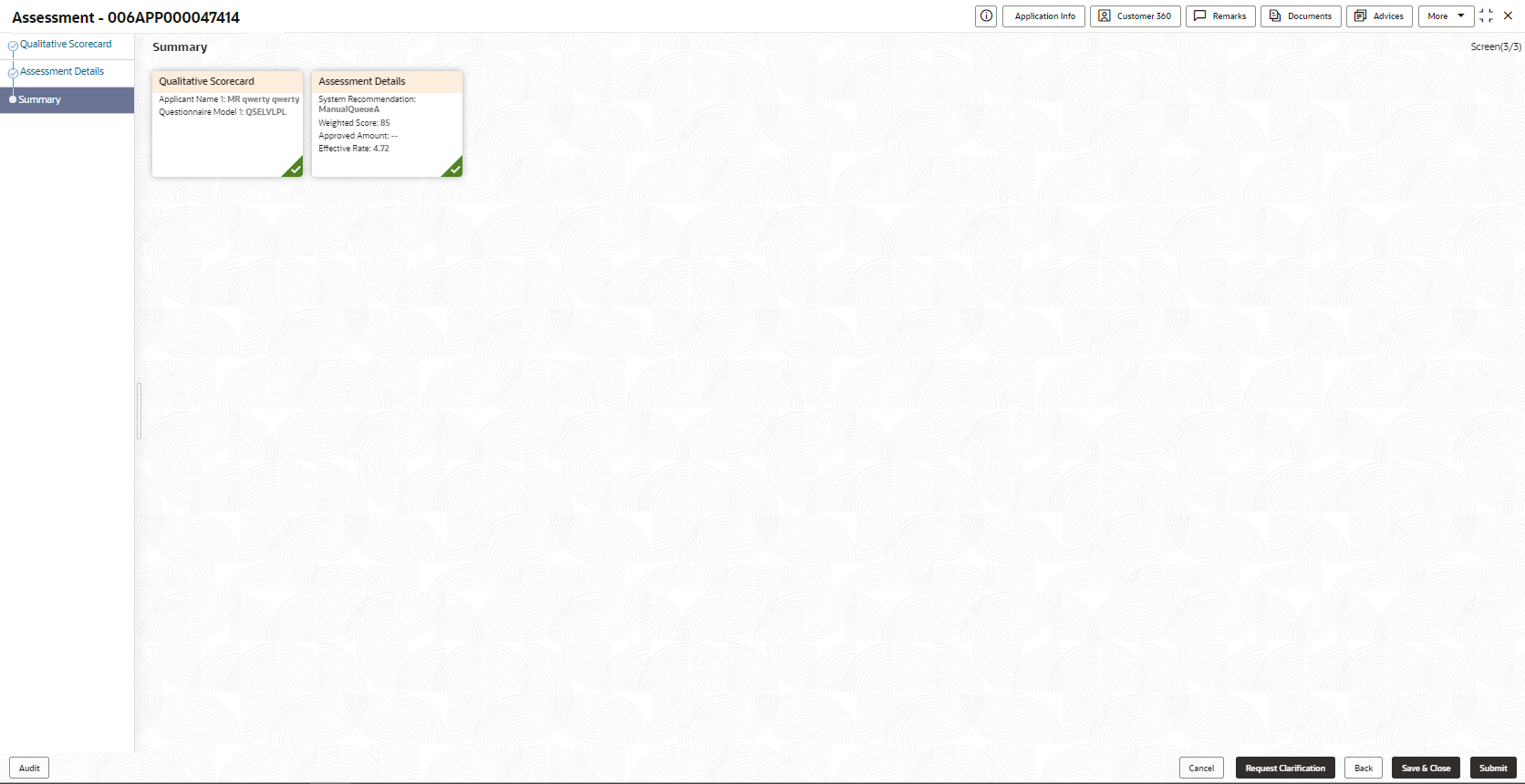- Current Account Origination User Guide
- Initiating Current Account Opening Process
- Application Assessment
- Summary
2.7.3 Summary
This topic provides the systematic instructions to view the tiles for all the data segments in the Application Assessment stage.
The Summary displays the tiles for all the data segments in the Application Assessment stage. The tiles display the important details captured in the specified data segment.
To view the captured details:
- Click Next in Assessment Details
screen to proceed with the next data segment, after successfully capturing the
data.
The Summary screen displays.
Each of these summary tiles are clickable and the user will have the option to view all the details captured under the given data segment.
For more information on fields, refer to the field description table.Table 2-42 Summary - Application Assessment – Field Description
Data Segment Description Qualitative Scorecard Details Displays the qualitative scorecard details. Assessment Details Displays the assessment details. - Click Submit to reach the OUTCOME, where the overrides, checklist
and documents for this stage can be validated or verified. The Overrides screen
is displayed.
Overrides are basically warnings that are raised during the business validations. User has to accept the overrides to proceed further. Alternatively, user can go back and correct the data to ensure overrides do not arise.
- Click Proceed Next. The Checklist screen is displayed.
Checklist configured in the business process for the business product is displayed here. Checklist are the check points that the user has to accept having confirmed.
- Select the checkbox to accept the checklist. Click Save & Proceed. The Outcome screen is displayed.
- In the Outcome screen, select appropriate option from the Select to
Proceed field.
- Select the Proceed to proceed with the application.
By default this option is selected. If the Proceed option is selected,
then the application proceeds based on the assessment decision.
- It will logically complete the Application Assessment stage for the saving application if the system recommendation is Approved. The Workflow Orchestrator will automatically move this application to the Account Parameter Setup stage.
- If the system recommendation is Manual then, the Manual Credit Assessment stage is generated for this saving application.
- If the system recommendation is Rejected then the application is terminated. The stage movement is driven by the business configuration for a given combination of Process Code, Life Cycle and Business Product Code.
- Select the Return to Application Entry Stage to make application entry stage available in free task for edit.
- Select the Return to Application Enrichment Stage to make enrichment stage available in free task.
- Select the Return to Overdraft Limit Details to make overdraft limit details stage available in free task.
- Select the Return to Initial Funding Details to make account funding details stage available in free task.
- Select the Return to Application Underwriting Stage to make underwriting stage available in free task.
- Select the Reject Application to reject the submission of this application. The application is terminated, and an email is sent to the borrower or customer with a rejection advice.
- Select the Proceed to proceed with the application.
By default this option is selected. If the Proceed option is selected,
then the application proceeds based on the assessment decision.
- Enter the remarks in Remarks.
- Click Submit. The Confirmation screen is displayed.
On successful submission the above pop-up appears and displays the next stage in which the application has moved. Application Reference Number and the Process Reference Number is also displayed. Click on ‘Close’ to close the pop-up screen. Alternatively click on ‘Go to FreeTask’ to launch the Free Task menu. If you have access to the next stage, you would be able to view the Application number and take action on it.
- Click Close to close the window.OR
Click Go to Free Task. The system successfully moves the Application Reference Number along with the process reference numbers to the Manual Credit Assessment stage. This application will be available in the FREE TASKS list. The user who has the access rights will be able to acquire and proceed with the next processing stage of the application.
Parent topic: Application Assessment