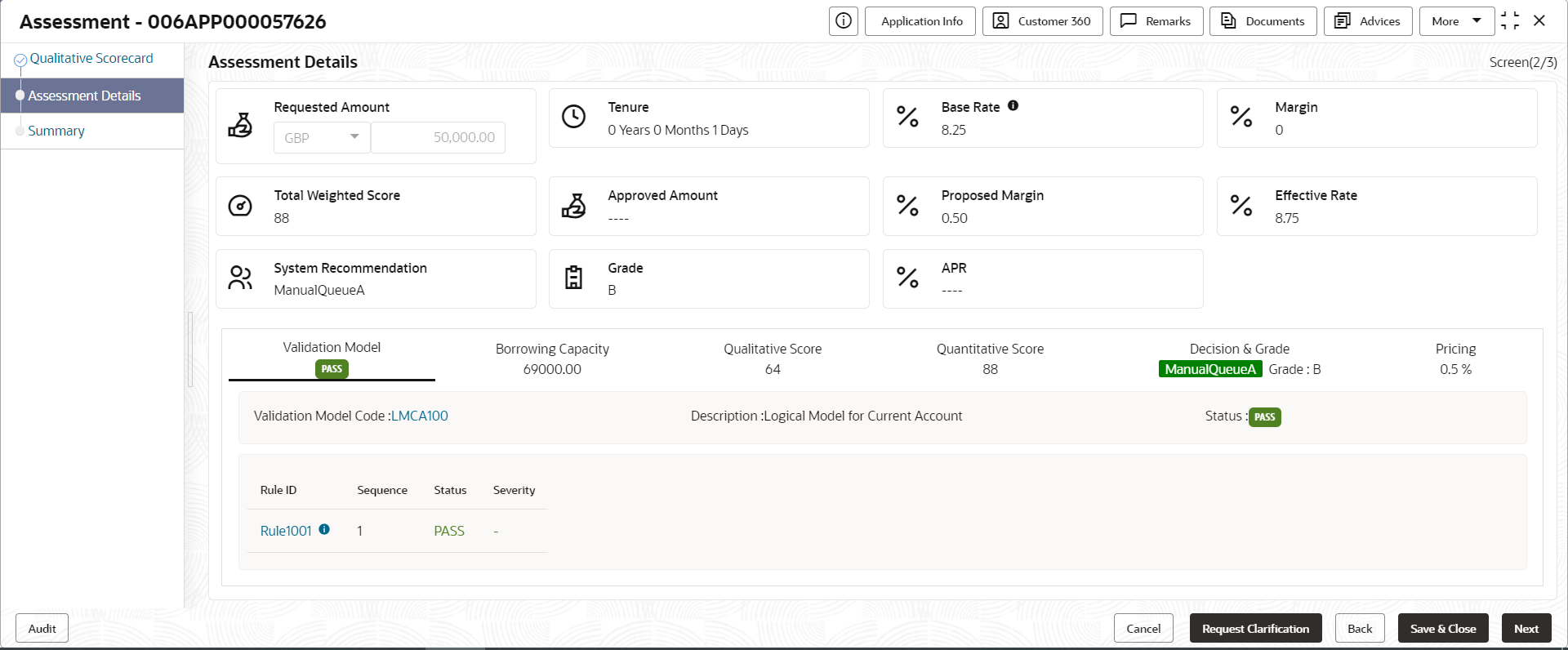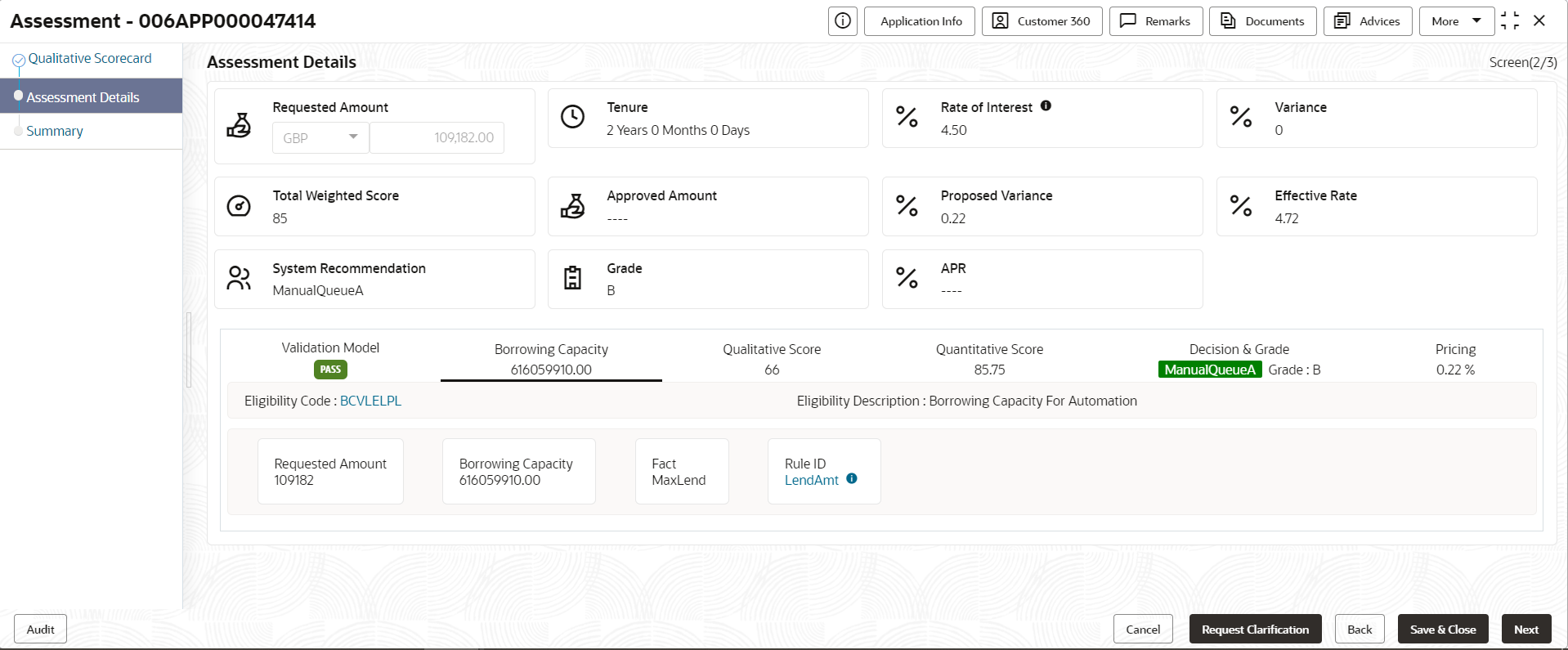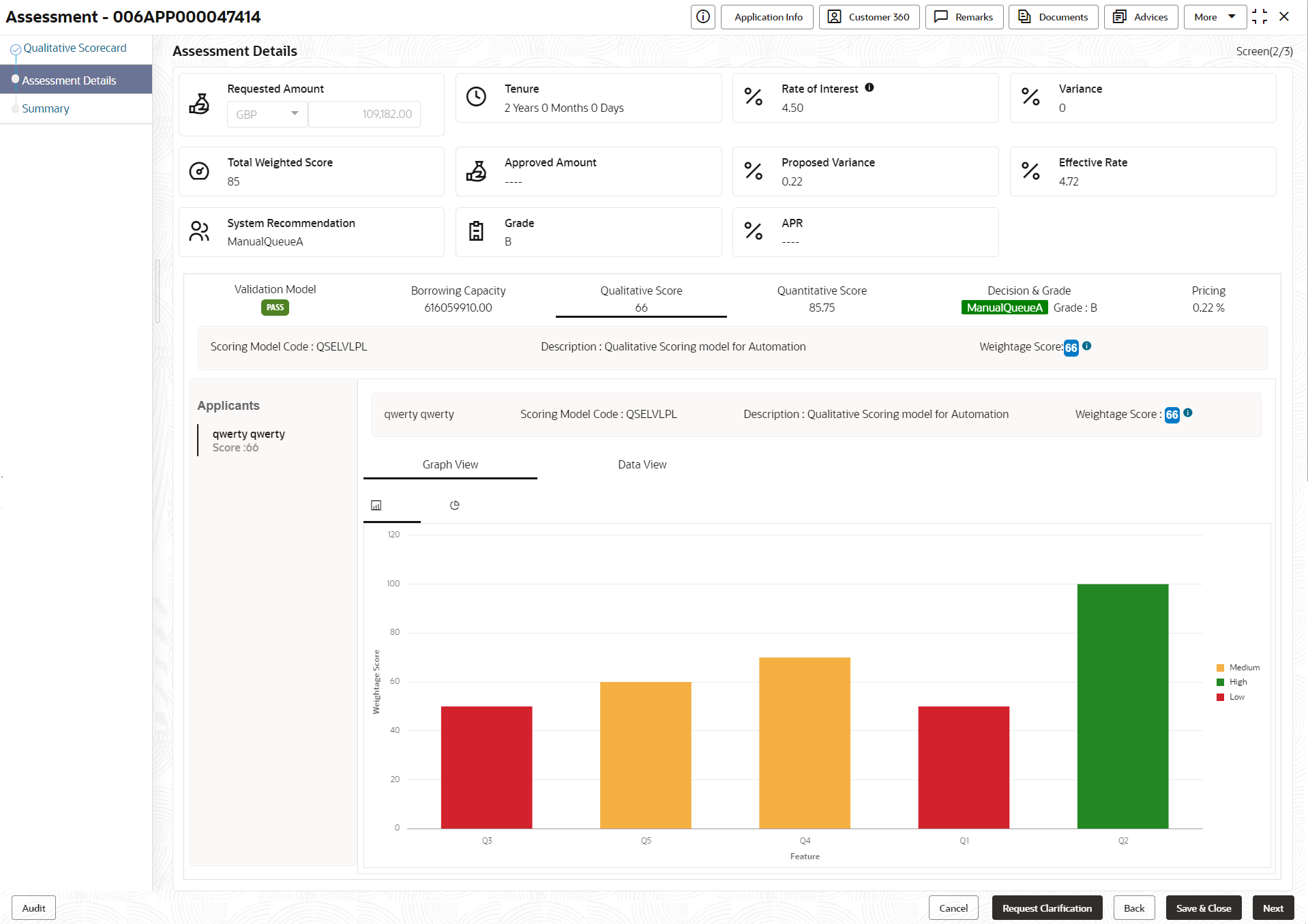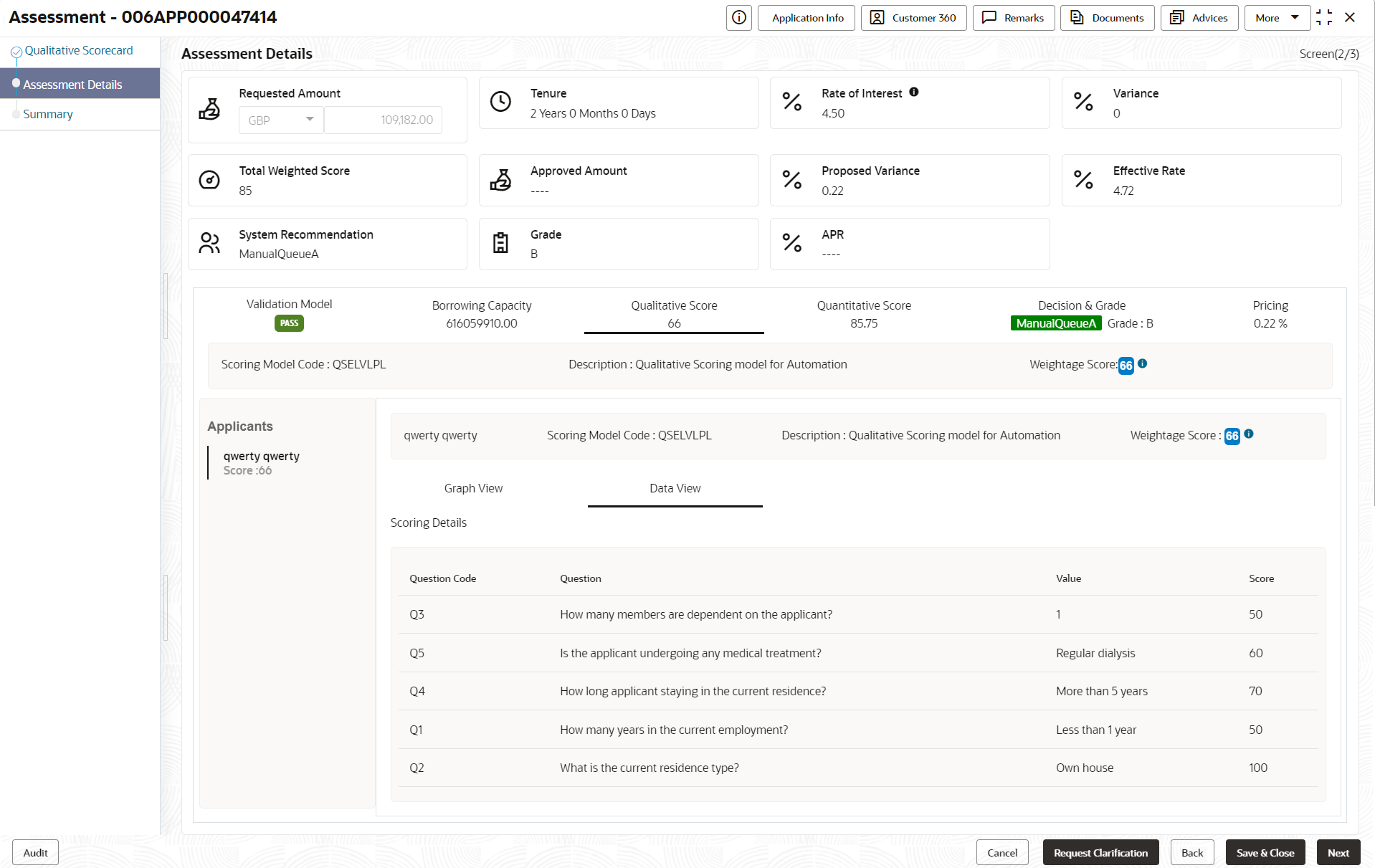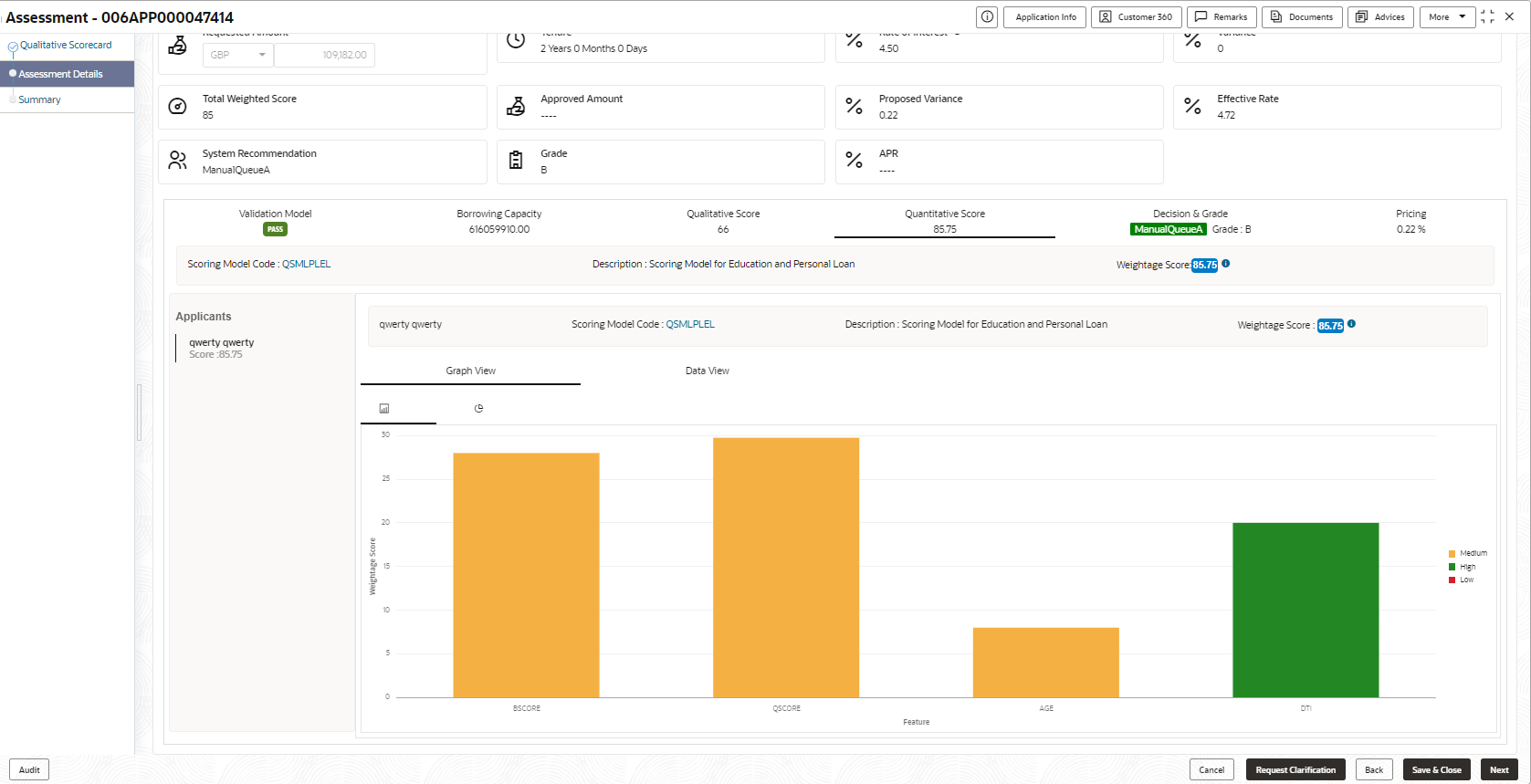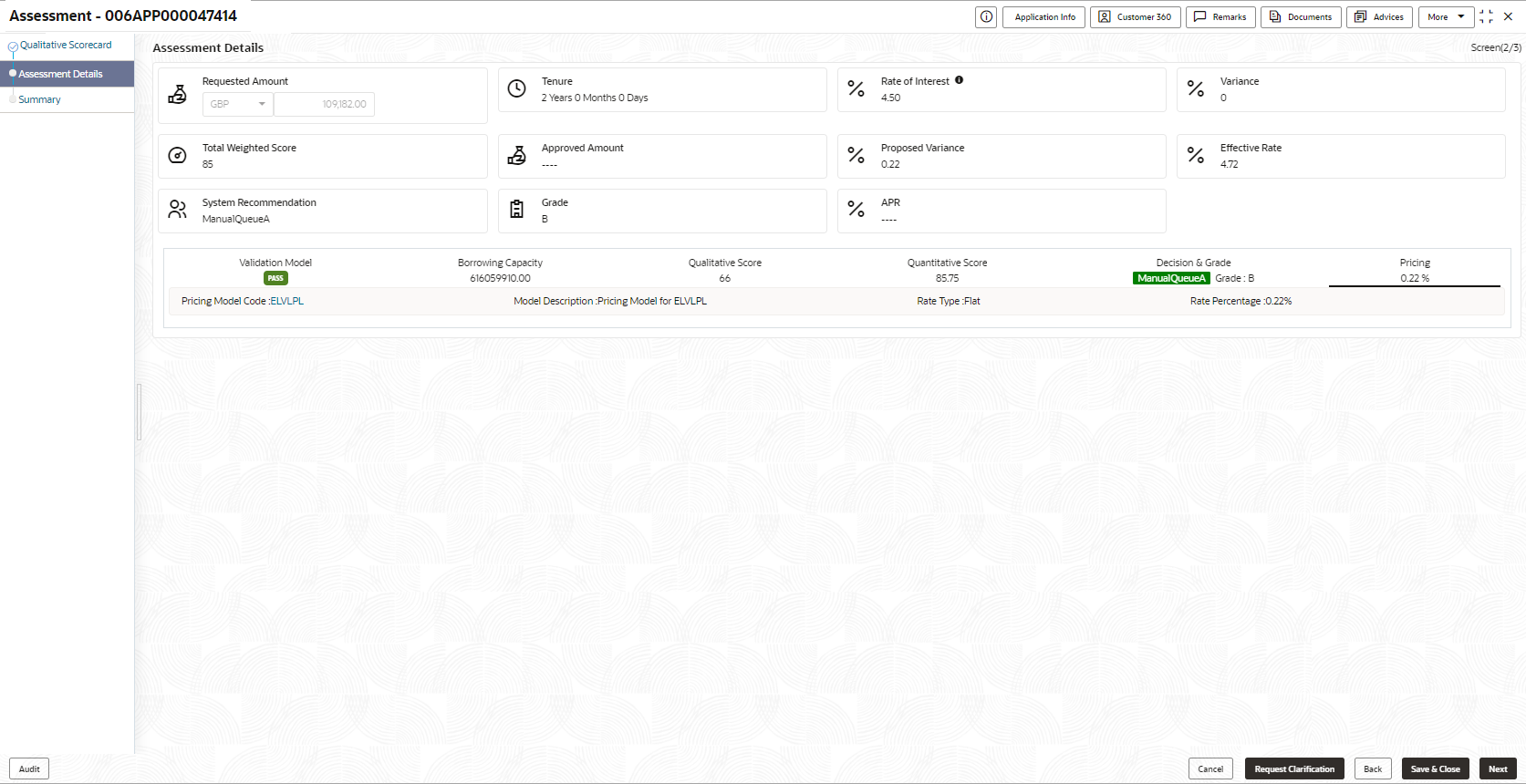- Current Account Origination User Guide
- Initiating Current Account Opening Process
- Application Assessment
- Assessment Details
2.7.2 Assessment Details
This topic provides the systematic instructions to view the total weightage score of the Applicant or Applicants, in case of multiple Applicants in the Current Account with Overdraft.
- Validation Model
- Borrowing Capacity
- Qualitative Score
- Quantitative Score
- Decision and Grade
- Pricing
- Click Next in the previous data segment to proceed with next data
segment, after successfully capturing the data.
The Assessment Details – Validation Model screen displays.
Figure 2-45 Assessment Details – Validation Model
- Click Borrowing Capacity tab under Assessment
Details screen to view the borrowing capacity of the
applicant.
The Assessment Details – Borrowing Capacity screen displays.
Figure 2-46 Assessment Details – Borrowing Capacity
- Click Qualitative Score tab under Assessment
Details screen to view the qualitative score for the
applicant.
The Assessment Details – Qualitative Score – Graph View screen displays.
Figure 2-47 Assessment Details – Qualitative Score – Graph View
- Click Data View tab under Qualitative
Score screen to view the qualitative scoring data of the
applicant.
The Assessment Details – Qualitative Score – Data View screen displays.
Figure 2-48 Assessment Details – Qualitative Score – Data View
Note:
For multi borrower applications, the user can view the Qualitative details of individual borrowers by clicking on each borrower’s name. - Click Quantitative Score tab under Assessment
Details screen to view the quantitative score for the
application.
The Assessment Details – Quantitative Score – Graph View screen displays.
Figure 2-49 Assessment Details – Quantitative Score – Graph View
- Click Data View tab under Quantitative
Score screen to view the quantitative scoring data of the
applicant.
The Assessment Details – Quantitative Score – Data View screen displays.
Figure 2-50 Assessment Details – Quantitative Score – Data View
Note:
For multi borrower applications, the user can view the Quantitative details of individual borrowers by clicking on each borrower’s name. - Click Decision and Grade tab under Assessment Details screen to view the
decision and grade for the application.
The Assessment Details – Decision and Grade screen displays.
Figure 2-51 Assessment Details – Decision & Grade
- Click Pricing tab under Assessment
Details screen to view the pricing for the application.
The Assessment Details – Pricing screen displays.
For more information on fields, refer to the field description table.Table 2-41 Assessment Details – Field Description
Field Description Rate Percentage Displays the rate percentage. Requested Amount Specify the requested overdraft amount. Tenure Displays the tenure. Base Rate Displays the base type.
This field appears if the rate type is Floating.
Rate of Interest Displays the rate of interest.
This field appears if the rate type is Fixed.
Margin Displays the margin.
This field appears if the rate type is Floating.
Variance Displays the variance.
This field appears if the rate type is Fixed.
Total Weightage Score Displays the total weightage score. Approved Amount Displays the approved overdraft amount. Proposed Margin Displays the proposed margin.
This field appears only for Floating rate type.
Proposed Variance Displays the proposed variance.
This field appears if the rate type is Fixed.
Effective Rate Displays the effective rate of interest. System Recommendation Displays the system recommendations.
Available options are:
- Approved
- Manual
- Rejected
Grade Displays the grade of the applicant. APR Displays the annual percentage rate value. Validation Model This sections displays the validation model details. Validation Model Code Displays the validation model code configured for the product. Description Displays the description of the configured validation model. Status Displays the overall status of the validation model. Rule ID Displays the Rule ID configured in the validation model. Sequence Displays the sequence of the configured rules. Status Displays the status of the configured rule. Borrowing Capacity This section displays the borrowing capacity details. Eligibility Code Displays the unique eligibility code configured for the product. Eligibility Description Displays the description of the configured eligibility. Requested Amount Displays the requested card limit.
If the calculated Borrowing Capacity is more than the Requested Amount, then Approved Amount is stamped to Requested Amount.
Borrowing Capacity Displays the calculated borrowing capacity of the applicant. Fact Displays the fact configured in the eligibility code. Rule ID Displays the rule configured in the eligibility code. Qualitative Score This section displays the qualitative score details. Scoring Model Code Displays the scoring model code configured for the product. Description Displays the description of the scoring model. Application Score Displays the overall application score for the applicant(s).
The application score also appears in the respective applicant’s tab in case of the multiple applicants.
Qualitative Score - Scoring Details This section displays the qualitative score details. Question Code Displays the question code configured for Qualitative Scoring Model Question Displays the question configured in question code. Value Displays the answers provided by the applicant. Score Displays the calculated score based on the answers. Scoring Model Code Displays the scoring model code configured for the product. Description Displays the description of the scoring model. Weightage Score Displays the overall weightage score for the applicant(s).
The weightage score also appears in the respective applicant’s tab in case of the multiple applicants.
Quantitative Score - Scoring Details This section displays the Quantitative Score Details. Feature Displays the feature configured in the Quantitative Scoring Model. Value Displays the value of the application for the configured feature. Range Type Displays the range type configured in the Quantitative Scoring Model. Range Displays the range for the value of the application. Weightage % Displays the weightage percentage configured for the feature. Score Displays the score configured for the range. Weightage Score Displays the calculated weightage for each feature. Decision & Grade This section displays the decision and grade details. Model Code Displays the model code configured for the product. Model Description Displays the description of the model code. Decision Displays the recommended decision for the application. Grade Displays the recommended grade for the application Decision & Grade – Decision This section displays the decision and grade details. Quantitative Score Displays the overall quantitative score of the application. Quantitative Score Range Displays the range for the quantitative score. Decision Displays the decision configured for the quantitative score. Decision & Grade – Grade This section displays the decision and grade details. Quantitative Score Displays the overall quantitative score of the application. Quantitative Score Range Displays the range for the quantitative score. Grade Displays the grade configured for the quantitative score. Pricing This section displays the pricing details. Pricing Model Code Displays the pricing model code configured for the product. Model Description Displays the description of the pricing model code. Rate Type Displays the rate type. Rate Percentage Displays the rate percentage. Note:
Based on the range of qualitative and quantitative scores, the system provides a suggestive recommendation and the overdraft amount which can be sanctioned.
Parent topic: Application Assessment