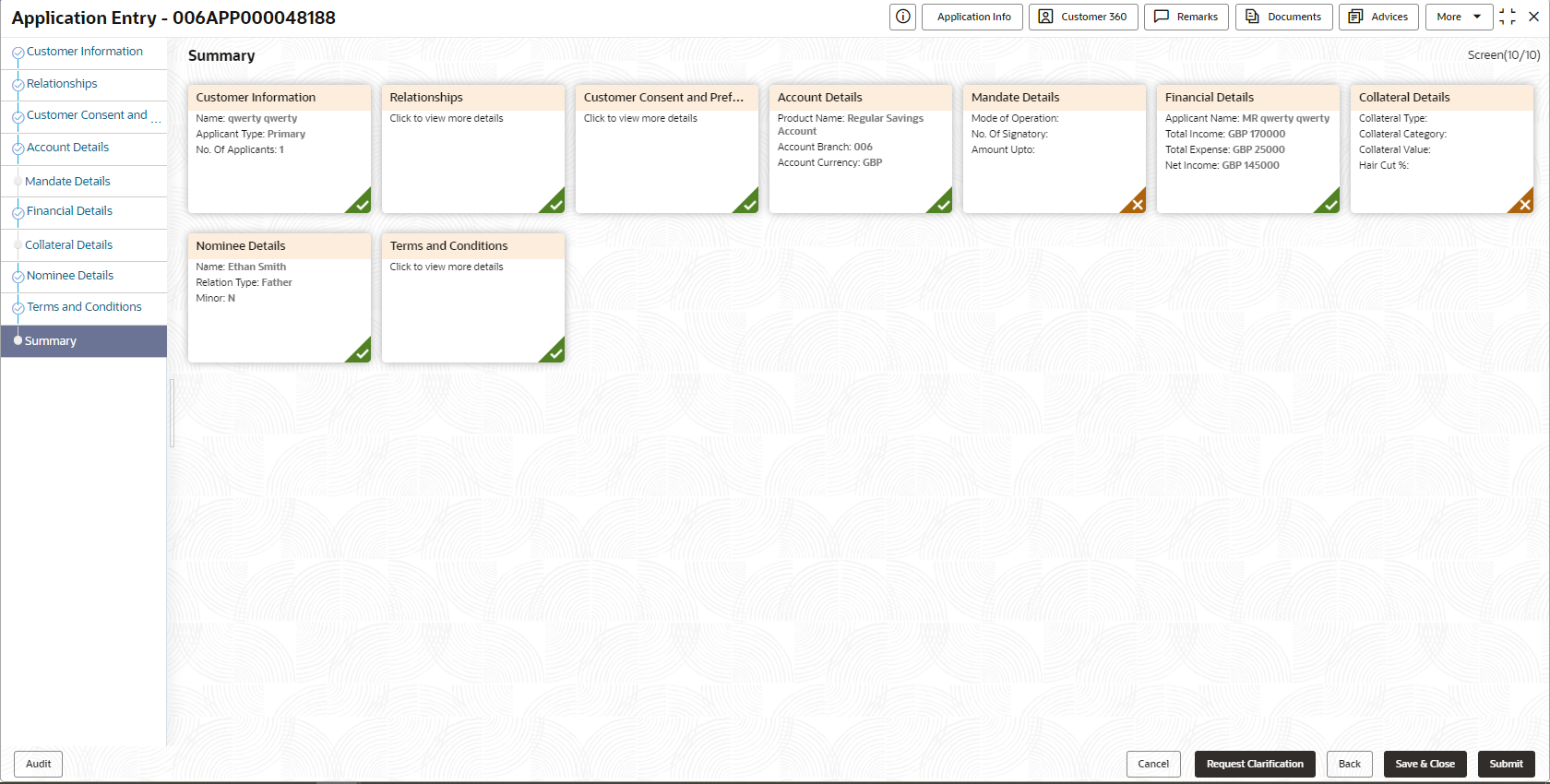- Current Account Origination User Guide
- Initiating Current Account Opening Process
- Application Entry Stage
- Summary
2.1.10 Summary
This topic provides the systematic instruction to view the tiles for all the data segments in the Application Entry Process.
- Click Next in the previous data segment to proceed with the next data
segment, after successfully capturing the data.The Summary screen displays.
Each of these summary tiles are clickable and the user will have the option to view all the details captured under the given data segment. For more information on summary tiles, refer to the field description table below.
Table 2-17 Summary - Application Entry – Field Description
Data Segment Description Account Details Displays the account details. Customer Information Displays the customer information details Customer Consents and Preference Displays the customer consents and preferences. Relationship Displays the relationships. Stake Holder Details Displays the Stake Holder details
This data segment appears only if the Customer Type is selected as Small and Medium Business (SMB).
Mandate Details Displays the mandate details. Financial Details Displays the financial details. Collateral Details Displays the collateral details. Nominee Details Displays the nominee details. Term and Conditions Displays the term and conditions. - Click Submit to reach the OUTCOME, where the overrides, checklist and documents for this stage are verified. The Overrides screen is displayed.
- In the Override screen, the message appears in case there is any
override. Overrides are basically warnings that are raised during the business
validations. User has to accept the overrides to proceed further. Alternatively,
user can go back and correct the data to ensure overrides do not arise. In case
of override, click Accept Overrides& Proceed to proceed.OR
Click Proceed. The Checklist screen appears.
- In the Checklist screen the system displays the error message if document checklist is not verified. Click Proceed Next to proceed. The Outcome screen appears.
- In the Outcome screen, select appropriate option from the Select to
Proceed field:
- Select the Proceed to proceed with the application. By default
this option is selected. It will logically complete the Application
Entry stage for the saving application. The Workflow
Orchestrator will automatically move this application to the next
processing stage, SavingApplication Enrichment. The stage
movement is driven by the business configuration for a given combination
of Process Code, Life Cycle and Business Product
Code.
- If the Overdraft Requested toggle is OFF then, submit of this stage, will move the application into the Application Enrichment stage.
- If the Overdraft Requested toggle is ON then, submit of this stage, will move the application into the Overdraft Limit Stage.
- Select the Reject by Bank to reject the submission of this application. The application is terminated, and an email is sent to the borrower or customer with a rejection advice.
- Select the Proceed to proceed with the application. By default
this option is selected. It will logically complete the Application
Entry stage for the saving application. The Workflow
Orchestrator will automatically move this application to the next
processing stage, SavingApplication Enrichment. The stage
movement is driven by the business configuration for a given combination
of Process Code, Life Cycle and Business Product
Code.
- Click Submit to submit the Application Entry stage. The confirmation screen appears with the submission status, the Application Reference Number and the Process Application Reference Number.
- Click Close to close the window. ORClick Go to Free Task. The system successfully moves the Application Reference Number along with the process reference numbers [Current Account] to the Application Enrichment stage. This application will be available in the FREE TASKS list. The user who has the access rights will be able to acquire and proceed with the next processing stage of the application.
Application De-Dupe:
Based on the configuration available at the Bank level / Properties Table, the Dedupe service call can be enabled or disabled for the product Origination.
If application dedupe service is enabled, System will check that any application is in progress for same product and customer combination. On Submit, if any duplicate application exists, override will show a message with other in progress application numbers. User can select the override check box and proceed or take appropriate action.
Note:
- If an application is returned to the Application Entry-stage from any other subsequent stages, Oracle Banking Origination will not allow amending details in the Customer Information and Financial Details data segment, once a customer onboarding process has been triggered in the Application Entry Stage and CIF creation is still in progress.
- In case the party amendment request is rejected by Oracle Banking Party, the specified error message is shown to the user while submitting the Application Entry stage. The user has an option to go back and resolve the error or proceed with the stage submission by disregarding the amendment request.
Parent topic: Application Entry Stage