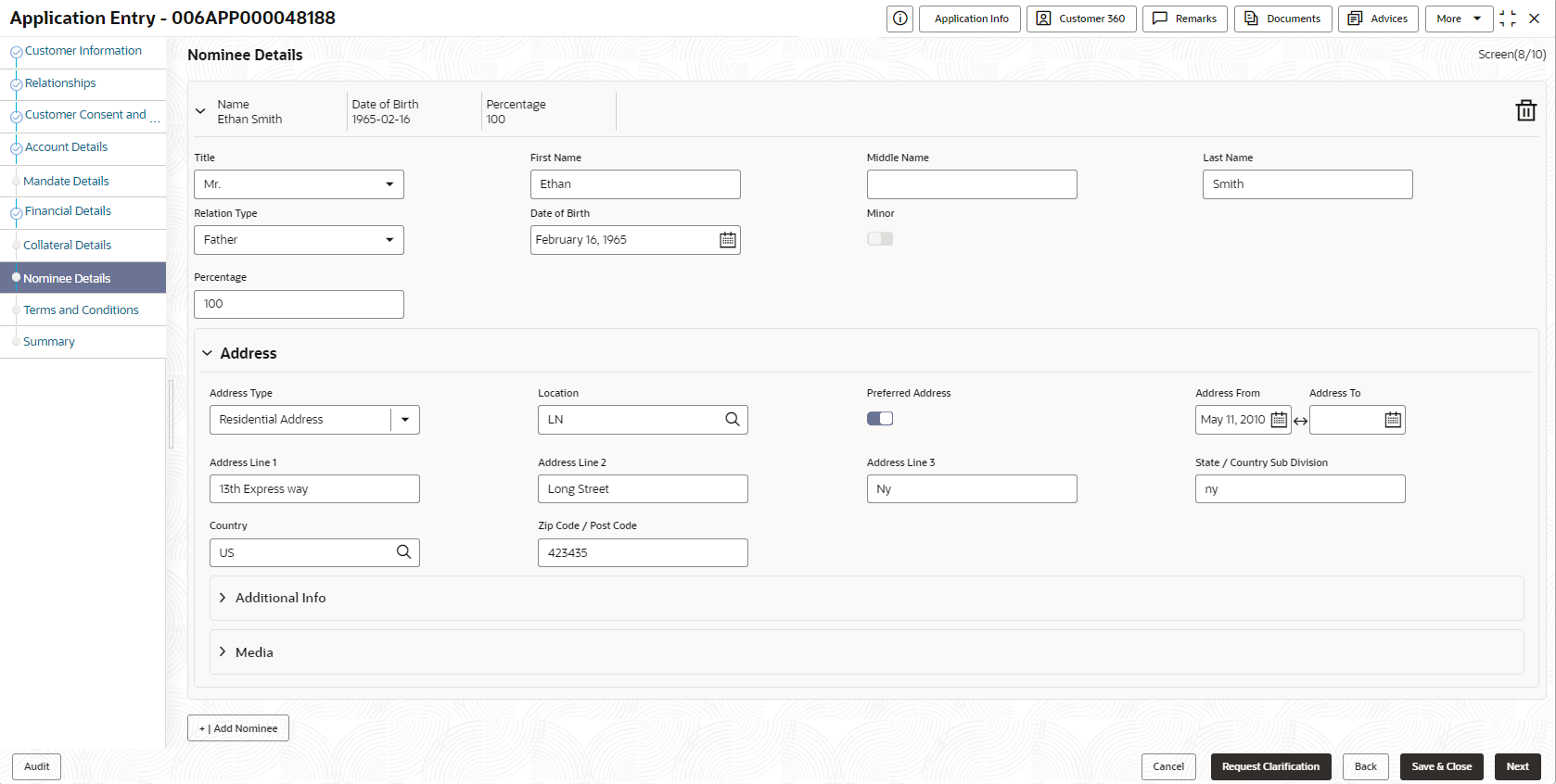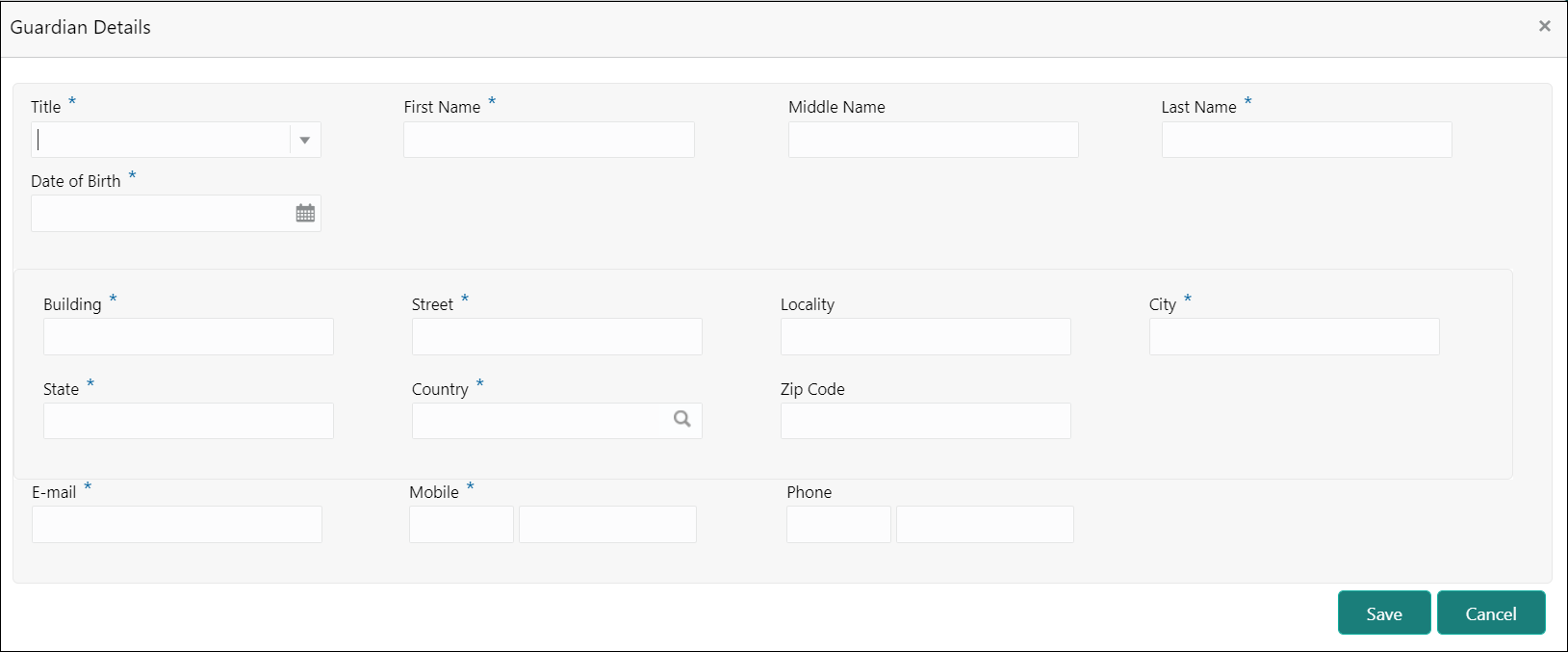- Current Account Origination User Guide
- Initiating Current Account Opening Process
- Application Entry Stage
- Nominee Details
2.1.9 Nominee Details
This topic provides the systematic instructions to capture the details of the nominee for the account.
To add the nominee details:
- Click Next in from the previous data segment to proceed with the next
data segment, after successfully capturing the data.The Nominee Details screen displays.
- Specify the fields on Nominee Details screen.
Table 2-16 Nominee Details - Field Description
Field Description Title Select the title of the nominee. First Name Specify the first name of the nominee. Middle Name Specify the middle name of the nominee. Last Name Specify the last name of the nominee. Relationship Type Select the relationship type of the nominee with the applicant. Date of Birth Select the nominee’s date of birth. Minor Select to indicate if nominee is minor. Add Guardian Click the Add Guardian link to add the guardian details.
The link appears if the Minor field is enabled.
This field is conditional mandatory.Percentage Specify the percentage to be considered for distribution of the account balance in case of uneventful death of the applicant. Address Click Address to load the address screen for updating the address of the nominee. Address Type Select the address type for the applicant from the drop-down list.
- Permanent Address
- Residential Address
- Communication Address
- Office Address
Location Select and search the location. Preferred Address Select to indicate if you want the selected address type as preferred address type. Address From Select the date from when you are connected with the given address. Address To Select the date till when you were connected with the given address. Mark communication address as same Select to indicate whether the given address is same as communication address.
This field appears if you select the Permanent Address option from the Address Type list.
Address Line 1 Specify the building name. Address Line 2 Specify the street name. Address Line 3 Specify the city or town name. State / Country Sub Division Specify the state or country sub division. Address To Select the date till when you were connected with the given address. Country Select and search the country code. Zip Code / Post Code Specify the zip or post code of the address. Addition Info In this section you can provide addition information. Sub Department Specify the sub department. Department Specify the department. Building Number Specify the building number. Post Box Specify the post box code. District Name Specify the district name. Floor Specify the floor number. Room Specify the room number. Locality Specify the locality. Landmark Specify the landmark. Contact Name / Narrative Specify the name of the contact person. Media In this section you can provide digital contact details. Mobile Click to add mobile details. ISD code Specify the international subscriber dialing code of the mobile number. Mobile Number Specify the mobile number. Preferred Select to indicate if the given mobile number is the preferred number. Action You can edit or delete the added mobile details. Email Click to add email details. Email Id Specify the email ID. Preferred Select to indicate if the given email ID is the preferred ID. Action You can edit or delete the added email details. Phone Click to add phone details. ISD code Specify the international subscriber dialing code of the phone number. Area Code Specify the area code of the phone number. Preferred Select to indicate if the given phone number is the preferred number. Action You can edit or delete the added phone details. Swift Click to add swift details. Business Identifier Code Specify the business identifier code. Address Line 1 Specify the address from line 1 to line 4. Preferred Select to indicate if the given swift details are the preferred details. Action You can edit or delete the added swift details. FAX Click to add fax details. ISD Code Specify the international subscriber dialing code of the phone number. Fax Number Specify the fax number details. Preferred Select to indicate if the given fax number is the preferred number. Add Nominee Click to add additional nominee for the account. - Click Next to navigate to the next data segment, after successfully capturing the data. The system will validate all mandatory data segments and data fields. If mandatory details are not provided, the system displays an error message for the user to take action. User will not be able to proceed to the next data segment, without capturing the mandatory data.
Guardian Details
This screen allows to capture details of the guardian of the minor nominee.
To add guardian details:
- Click Add Guardian Details on Nominee Details screen.
The Guardian Details screen is displayed
- Specify the details in the relevant data fields.Refer the Nominee Details field description table for detailed information on each field.
- Click Save to save the guardian details
Parent topic: Application Entry Stage