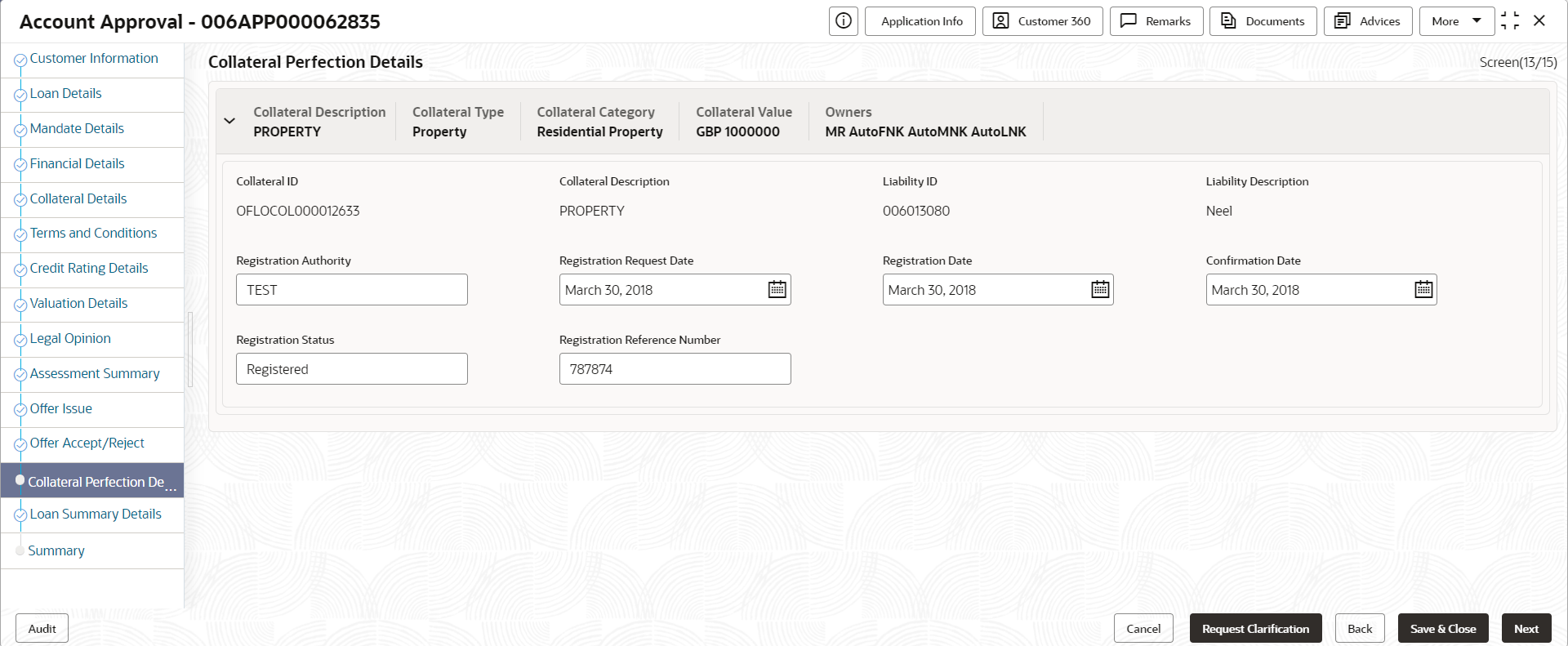- Retail Loans Origination User Guide
- Retail Loans Account Origination Process
- Account Approval Stage
- Collateral Perfection Details
2.13.1 Collateral Perfection Details
This topic provides the systematic instructions to view the collateral perfection details.
To capture collateral perfection details:
- On acquiring the Account Approval Stage the Collateral
Perfection Details data segement appears.
If the Customer Type is selected as Individuals
The Collateral Perfection Details - Individuals screen displays.
Figure 2-74 Collateral Perfection Details
- Specify the details in the relevant data fields. For more information on fields, refer
to the field description table below.
Table 2-57 Collateral Perfection Details – Field Description
Field Description Applicant Name Displays the applicant name. Note:
The field appears only if the Customer Type is selected as Individuals.Name of Business Displays the name of the business. Note:
The field appears only if the Customer Type is selected as Small and Medium Business (SMB).Date of Birth Displays the applicant’s date of birth. Note:
The field appears only if the Customer Type is selected as Individuals.Date of Incorporation Displays the date of incorporation for the business. Note:
The field appears only if the Customer Type is selected as Small and Medium Business (SMB).E-mail Displays the e-mail id of the applicant. Mobile Displays the mobile number of the applicant. Collateral ID Displays the Collateral ID. Collateral Description Displays the description of the collateral. Liability ID Displays the Liability ID Liability Description Displays the Liability description. Registration Authority Specify the name of the registration authority. Registration Request Date Select the date when the registration is requested. Registration Date Select the date when the registration is completed. Confirmation Date Select the date when the registration is confirmed. Registration Status Specify the status of registration. Registration Reference Number Specify the registration reference number. - Click Next to navigate to the next data segment, after successfully capturing
the data. The system will validate all mandatory data segments and data fields. If
mandatory details are not provided, the system displays an error message for the user to
take action. User will not be able to proceed to the next data segment, without capturing
the mandatory data.
Note:
All the fields will be fetched from Oracle Banking Credit Facilities Process Management in read only mode if integrated with Oracle Banking Credit Facilities Process Management.
Parent topic: Account Approval Stage