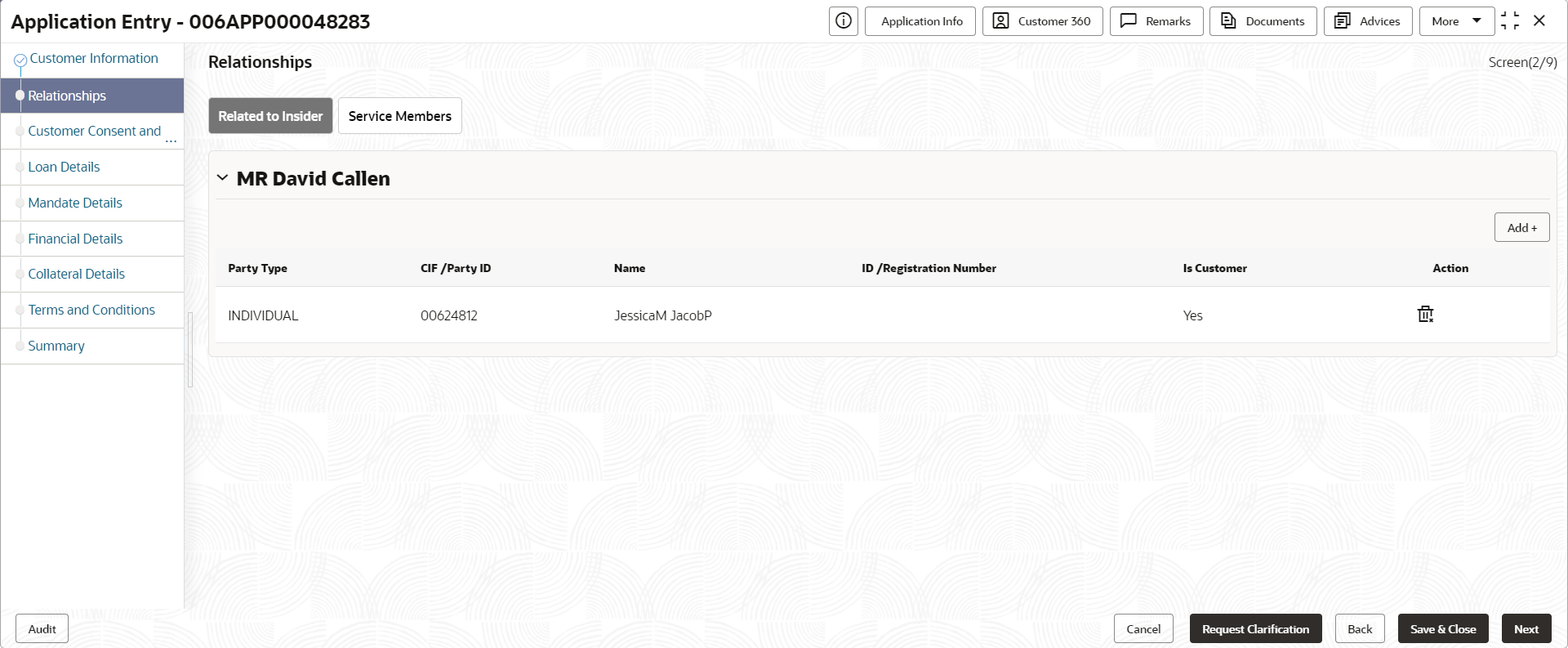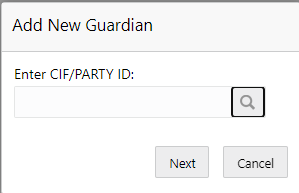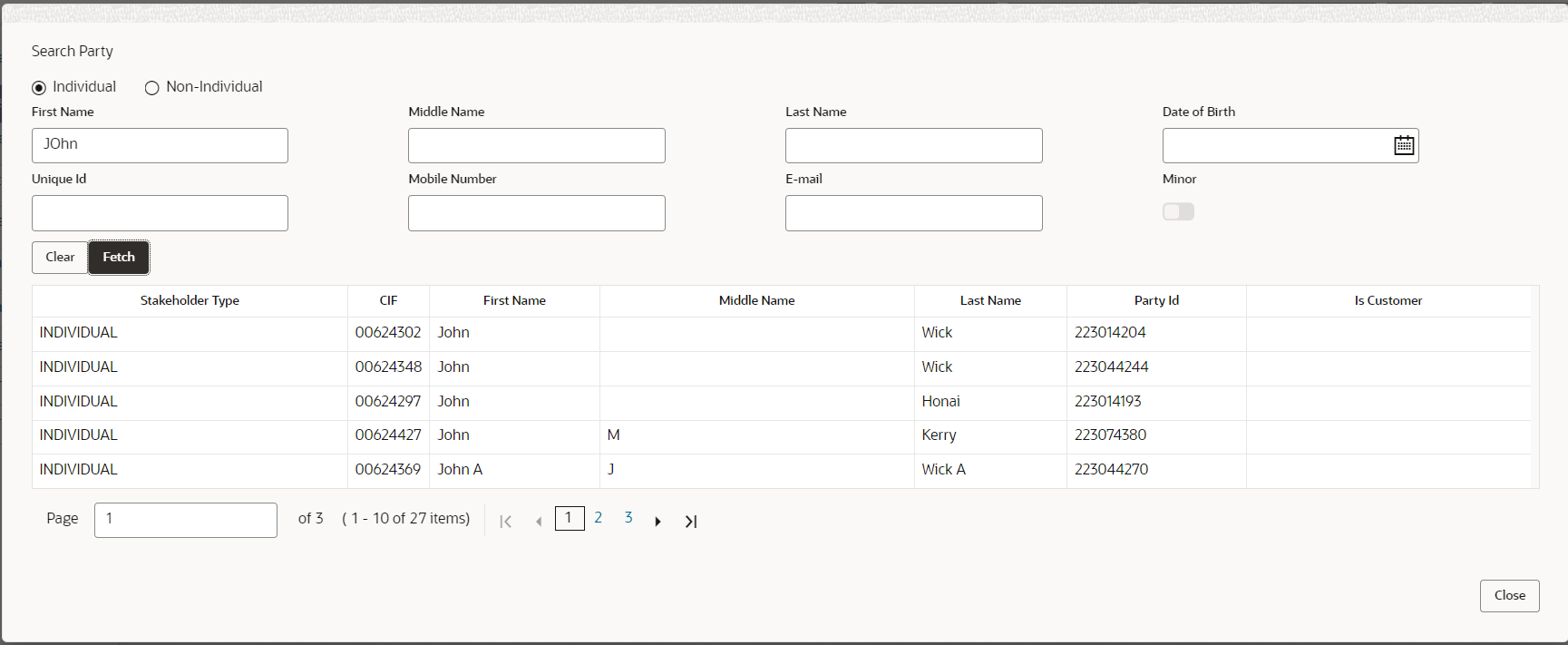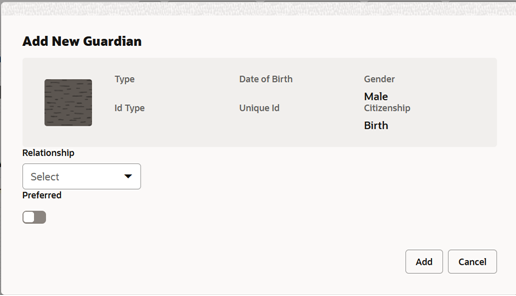- Retail Loans Origination User Guide
- Retail Loans Account Origination Process
- Application Entry Stage
- Relationship
2.2.2 Relationship
This topics describes the relationship details of parties that are involved in loan account opening application.
- Service Member - If related party is served in military services.
- Related to Insider – If related party is an insider.
This data segment is applicable only for Individual type of customer.
To add relationships of customers:
- Click Next in the previous data segment to proceed with the next data
segment, after successfully capturing the data.
The Relationship screen appears.
- In the Relationships screen, select the appropriate relationship tab to add the details.
- If the party is auto populated on the screen then click the party name to expand the section and add related party.
- Click

to add the party. The Add New<Relationship Type> popup appears for entering the CIF or Party ID - In the CIF/PARTY ID field, enter the CIF or party ID and click Next to
add the party. OR Click

to search party.Note:
An existing customer of the bank can be added as related party.
- If you search for the party then Search Party screen appears.
- Specify the details in the relevant data fields. For more information on fields, refer
to the field description table below.
Table 2-6 Search Party – Individual
Field Description Individual Select if the party is individual. Non- Individual Select if the party is non-individual. First Name Specify the first name of the party. Middle Name Specify the middle name of the party. Last Name Specify the last name of the party. Date of Birth Specify the date of birth of the party. Unique ID Specify the unique identification number of the party. Mobile Number Specify mobile number of the party. E-mail Specify the email address of the party. Minor Specify to indicate if the party is minor. Fetch Click the button to fetch the details based on the entered search criteria. Clear Click the button to clear the entered details. Stakeholder Type Displays the type of the stakeholder. CIF Displays the CIF ID of the existing customer. First Name Displays the first name of the stakeholder. Middle Name Displays the middle name of the stakeholder. Last Name Displays the last name of the stakeholder. Party ID Displays the party ID of the existing customer who is not onboarded. Is Customer Displays whether the customer exist within the bank. Table 2-7 Search Party – Non Individual
Field Description Non- Individual Select if the party is non-individual. Business /Organization Name Specify the business or organization name of the party. Registration Number Specify the registration number. Registration Date Displays the registration date. Fetch Click the button to fetch the details based on the entered search criteria. Clear Click the button to clear the entered details. Stakeholder Type Displays the type of the stakeholder. CIF Displays the CIF ID of the existing customer. Registration Number Displays the registration number. Business /Organization Name Displays the name of business or organization. Registration Date Displays the registration date. Party ID Displays the party ID of the existing customer who is not onboarded. Is Customer Displays whether the customer exist within the bank. - Double click on the record which you want to select.
- If you enter the CIF or Party ID in the CIF/PARTY ID field and click
Next, then the Add New <Relationship type> screen appears.
Table 2-8 Add New <Relationship Type> – Field Description
Field Description Relationship Specify the relationship of the new added party with party involved in account opening application.
The options are:
- Spouse
- Father
- Mother
- Daughter
- Guardian
- Son
This field is not applicable for the Related to Insider.
Preferred Specify to indicate the added party is preferred as guardian.
It is mandatory to add one Preferred party
This field is not applicable for the Related to Insider.
Party Details section In this section you can view the details of the selected party. Below fields appears on the screen:
- Party Image
- Party Name
- Type
- Date of Birth
- Gender
- ID Type
- Unique ID
- Citizenship
- Click Add to add as a customer. You can view the selected customer in the
tabular format.
Table 2-9 Relationship
Field Description Party Type Displays the party type. CIF/ Party ID Displays the unique identification number.
For an existing customer, the CIF number is displayed.
For an existing non customer, the Party ID is displayed.
Name Displays the name of the customer. ID/ Registration Number Displays the ID or registration number of the added customer. Is Customer Displays whether the added party is an existing customer within the bank. Action Click delete icon the added ID details. - Click Next to navigate to the next data segment, after successfully capturing the data. The system will validate all mandatory data segments and data fields. If mandatory details are not provided, the system displays an error message for the user to take action. User will not be able to proceed to the next data segment, without capturing the mandatory data.
Parent topic: Application Entry Stage