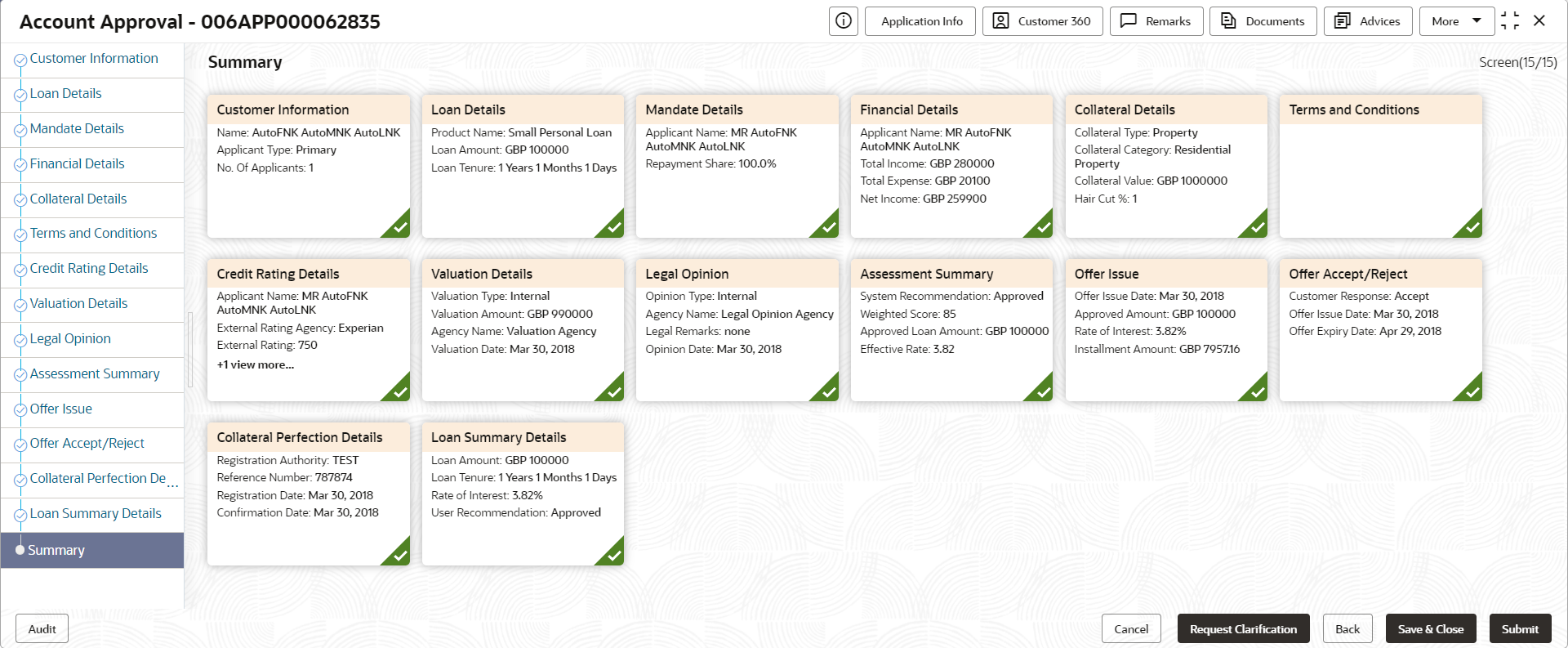- Retail Loans Origination User Guide
- Retail Loans Account Origination Process
- Account Approval Stage
- Summary
2.13.3 Summary
This topic provides the systematic instructions to view the summary of each of the data segments in as many tiles as the number of data segments in the given stage.
The system will display the summary of each of the data segmentsin as many tiles as the number of data segments in the given stage.
- Click Next in the previous data segement to proceed with
the next data segment, after successfully capturing the data.The Summary - Account Approval screen displays.
Each of these summary tiles are clickable and the user will have the option to view all the details captured under the given data segment. For more information on fields, refer to the field description table.
Table 2-59 Summary - Account Approval – Field Description
Data Segment Description Customer Information Displays the customer information. Loan Details Displays the loan details. Mandate Details Displays the mandate details. Collateral Details Displays the collateral details. Financial Details Displays the financial details. Credit Rating Details Displays the credit rating details. Valuation Details Displays the valuation details. Legal Opinion Displays the legal opinion details. Assessment Details Displays the assessment details. Manual Decision Displays the manual decision details. Offer Issue Displays the offer issue details. Offer Accept / Reject Details Displays the offer accept / reject details. Collateral Perfection Details Displays the collateral perfection details. Loan Summary Details Displays the loan summary details. - Click Submit to reach the OUTCOME, where the Overrides, Checklist and the Documents for this stage can be validated or verified. The Overrides screen is displayed.
- In the Override screen, click Accept Overrides & Proceed. The Checklist screen is displayed.
- In the Checklist screen, click Save & Proceed. The Outcome screen is displayed.
- In the Outcome screen, select appropriate option from the Select to
Outcome field.
- SSelect Proceed option from the drop-down list. It will logically complete the Post Offer Amend stage for the Loan Application. The stage movement is driven by the business configuration for a given combination of Process Code, Life Cycle and Business Product Code.
- Select the Return to Post Offer Amendment stage to make assessment stage available in free task.
- Click Submit to submit the Account Approval stage. The confirmation
screen appears with the submission status, the Application Reference Number and
the Process Application Reference Number.
Note:
Collateral will be linked to Loan Account while sending to the Host.
- Click Close to close the window.OR
Click Go to Free Task.
The following notification will be sent to the user, if application is initiated from assisted channel, and to the Oracle Banking Digital Experience customer, if application is initiated from self-service.
Reject Application will terminate the application and no further action will be allowed on this reference number.
After the Host creates the Loan Account successfully, the response is sent back to Oracle Banking Origination with the Loan Account Number.
The details of all the applications which have logically completed all their stage movements, (Rejected / Account Created) will be made available in Completed tasks for query purpose only.
Parent topic: Account Approval Stage