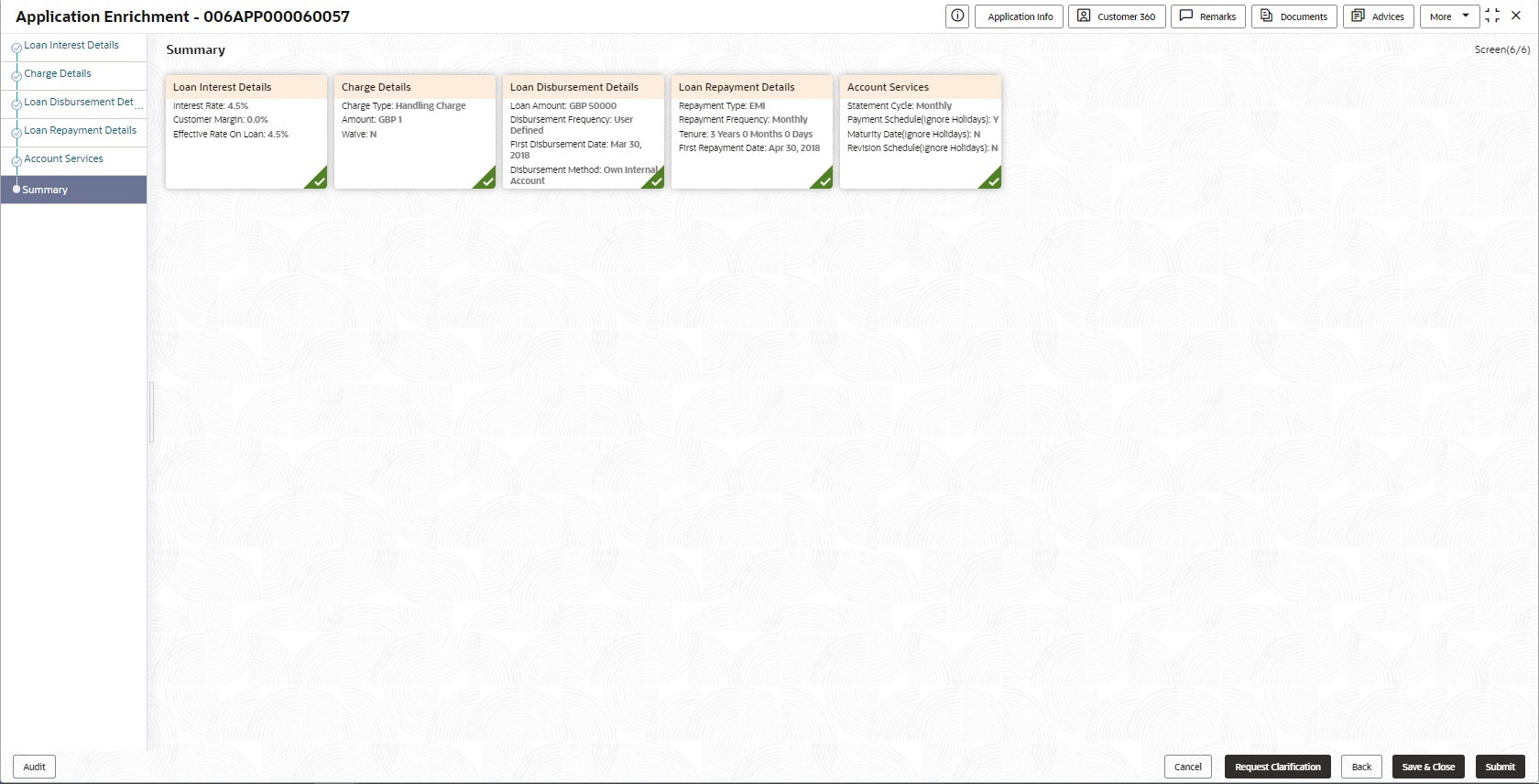- Retail Loans Origination User Guide
- Retail Loans Account Origination Process
- Application Enrichment Stage
- Summary
2.3.7 Summary
This topic provides the systematic instruction to view the tiles for all the data segments in the Loan Application Enrichment Process.
The system will display the summary of each of the data segmentsin as many tiles as the number of data segments in the given stage.
To view the summary of all the data segments:
- Click Next in the previous data segment to proceed with the next data
segment, after successfully capturing the data.The Summary screen displays.
Each of these summary tiles are clickable and the user will have the option to view all the details captured under the given data segment. For more information on data segments, refer to the field description table below
Table 2-29 Summary Application Enrichment – Field Description
Data Segment Description Loan Interest Details Displays the loan details. Loan Disbursement Details Displays the asset details. Loan Repayment Details Displays the mandate details. Charge Details Displays the collateral summary details. Account Service Displays the account services details. - Click Submit to reach the OUTCOME, where the overrides, checklist and documents for this stage are verified. The Overrides screen is displayed.
- In the Override screen, the message appears in case there is any
override. Overrides are basically warnings that are raised during the business
validations. User has to accept the overrides to proceed further. Alternatively,
user can go back and correct the data to ensure overrides do not arise. In case
of override, click Accept Overrides& Proceed to proceed.OR
Click Proceed. The Checklist screen appears.
- In the Checklist screen the system displays the error message if document checklist is not verified. Click Proceed Next to proceed. The Outcome screen appears.
- In the Outcome screen, select appropriate option from the Select to
Proceed field.
- Select the Proceed to proceed with the application. By default this option is selected. It will logically complete the Application Enrichment stage for the loan application. The Workflow Orchestrator will automatically move this application to the next processing stage, LoanUnderwriting Stage. The stage movement is driven by the business configuration for a given combination of Process Code, Life Cycle and Business Product Code.
- Select the Return to Application Entry to return to application entry stage. The system generates the Application Entry task that appears in Free Task to acquire and edit.
- Select the Reject by Bank to reject the submission of this application. The application is terminated, and an email is sent to the borrower or customer with a rejection advice.
- Click Submit to submit the Application Entry stage. The confirmation screen appears with the submission status, the Application Reference Number and the Process Application Reference Number.
- Click Close to close the window.OR
Click Go to Free Task. The system successfully moves the Application Reference Number along with the process reference numbers to the Loan Application Underwriting stage. This application will be available in the FREE TASKS list. The user who has the access rights will be able to acquire and proceed with the next processing stage of the application.
If the Collateral Type is selected as Term Deposit in Collateral Details data segment, then submit of the Loan Application Enrichment stage, will move the application into the Account Parameter Setup stage.
If the selected Collateral Type is other than Deposits in Collateral Details data segment, then submit of the Loan Application Enrichment stage, will move the application into the Loan Underwriting stage.
Parent topic: Application Enrichment Stage