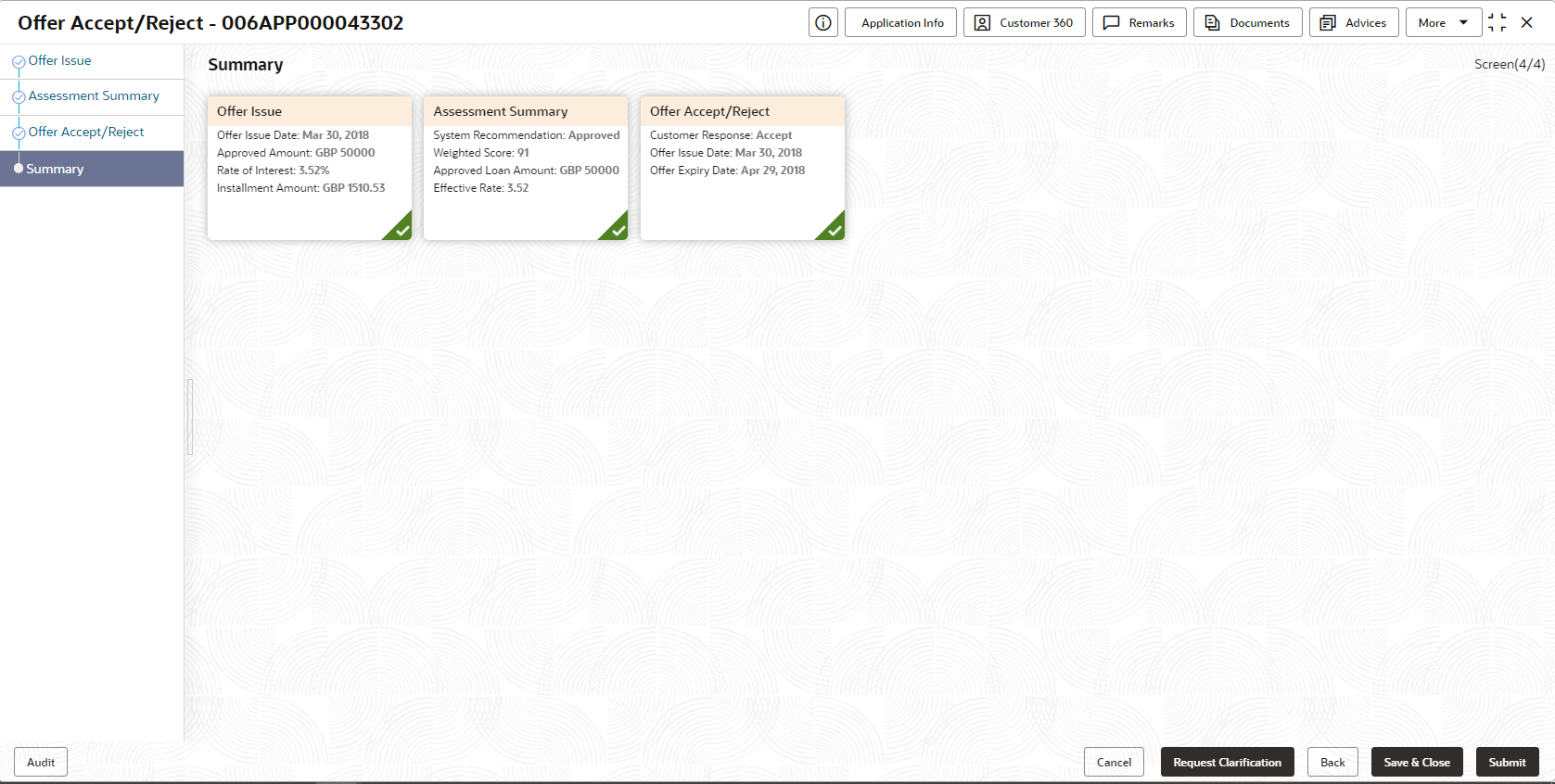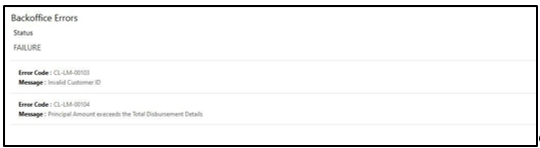2.11.2 Summary
This topic provide the systematic instructions to view the summary of each of the data segments in as many tiles as the number of data segments in the given stage.
The system will display the summary of each of the data segmentsin as many tiles as the number of data segments in the given stage.
To view the summary:
If account creation process is set to be as automatic workflow, then there will not be an Account Creation stage configured at the Business Process level. In this case, when the user submits the Offer Accept/Reject stage, Loan Account creation request will be triggered from Oracle Banking Origination - Account Open Process Management workflow to the HOST.
However, if there is an error encountered while submitting to the host, a new wait task is created and user once acquire the task, BackOffice Error data segment will be displayed with the host errors.
- Retry
- Return
Select the option Retry, for any technical errors. And, select the option Return, if user wants to correct any values, wherein the application will move to the Application Entry stage.
The following notification will be sent to the user, if application is initiated from assisted channel, and to the Oracle Banking Digital Experience customer, if application is initiated from self-service.
Parent topic: Offer Accept / Reject Stage