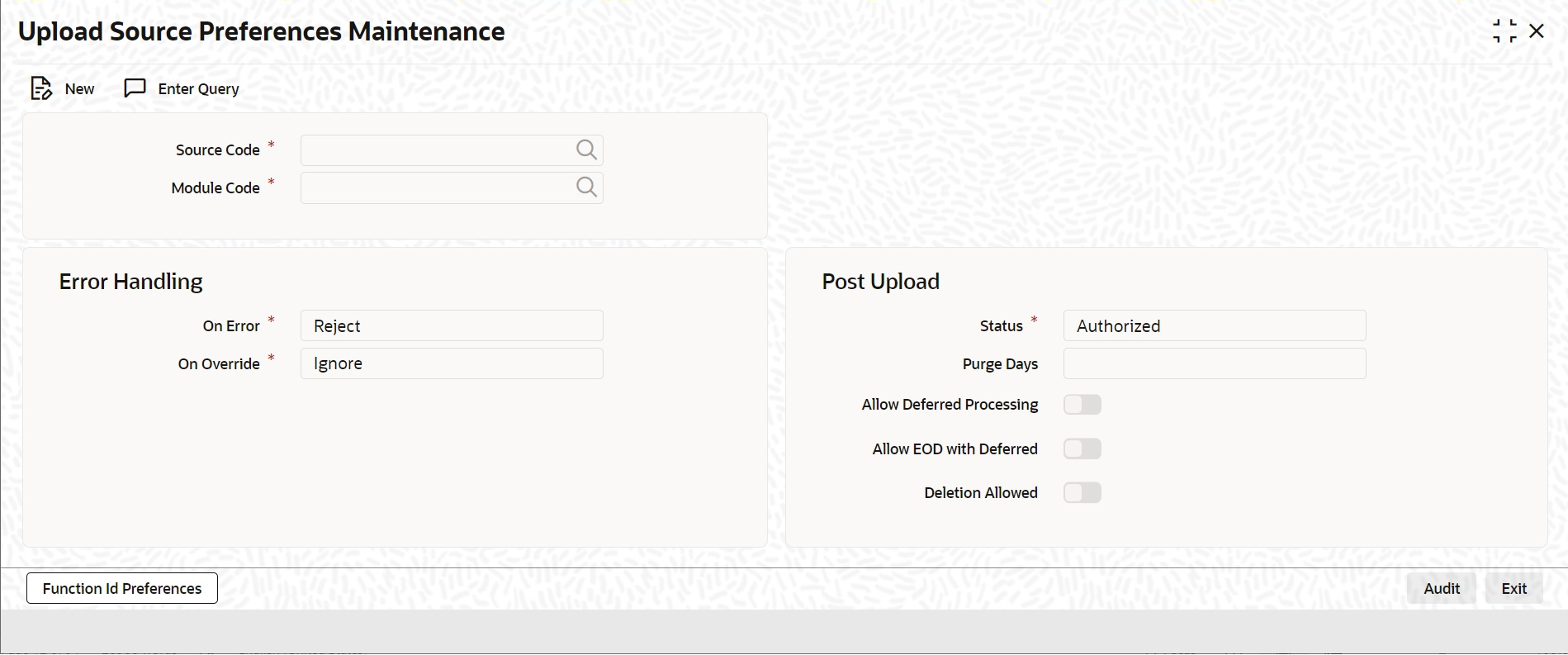3.3.5 Specify Upload Source Preferences
This topic provides the systematic instructions to specify upload source preferences.
You can set preferences for upload of data from an external source in the ‘Upload Source Preferences Maintenance’ screen.
Specify the User ID and Password, and login to Homepage.
Parent topic: Access Rights to an External System