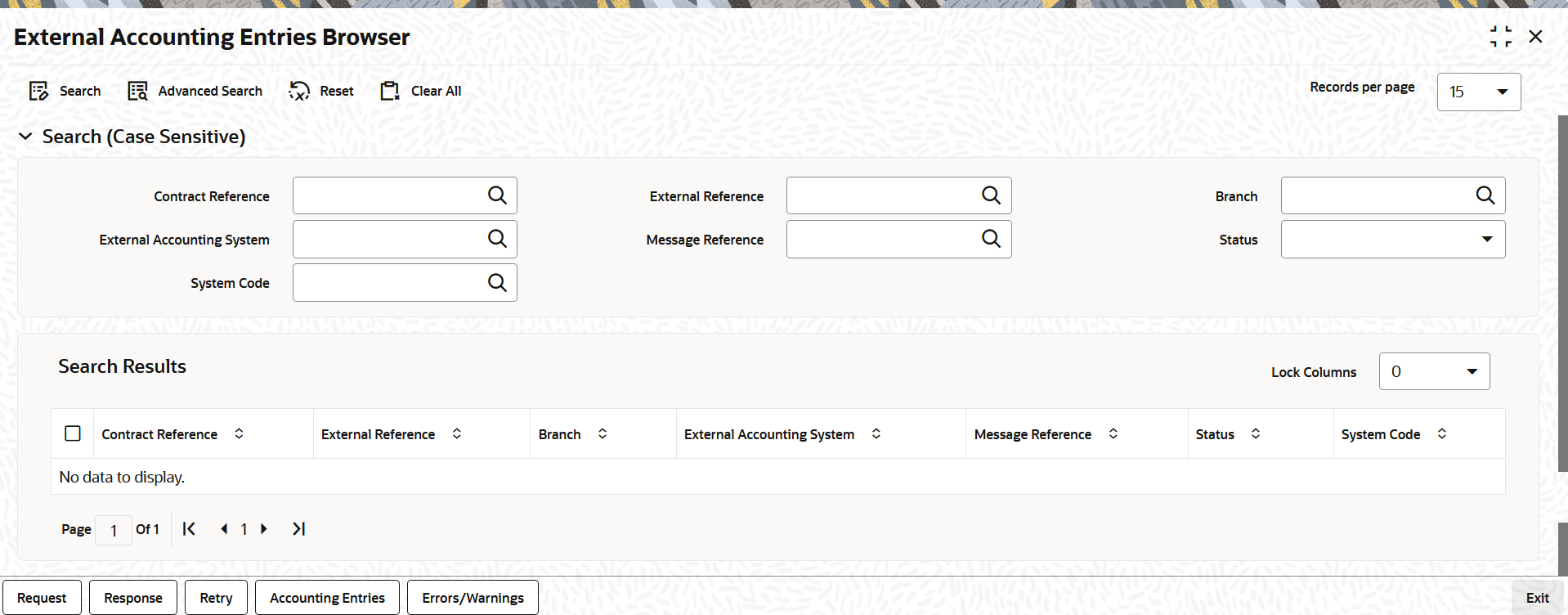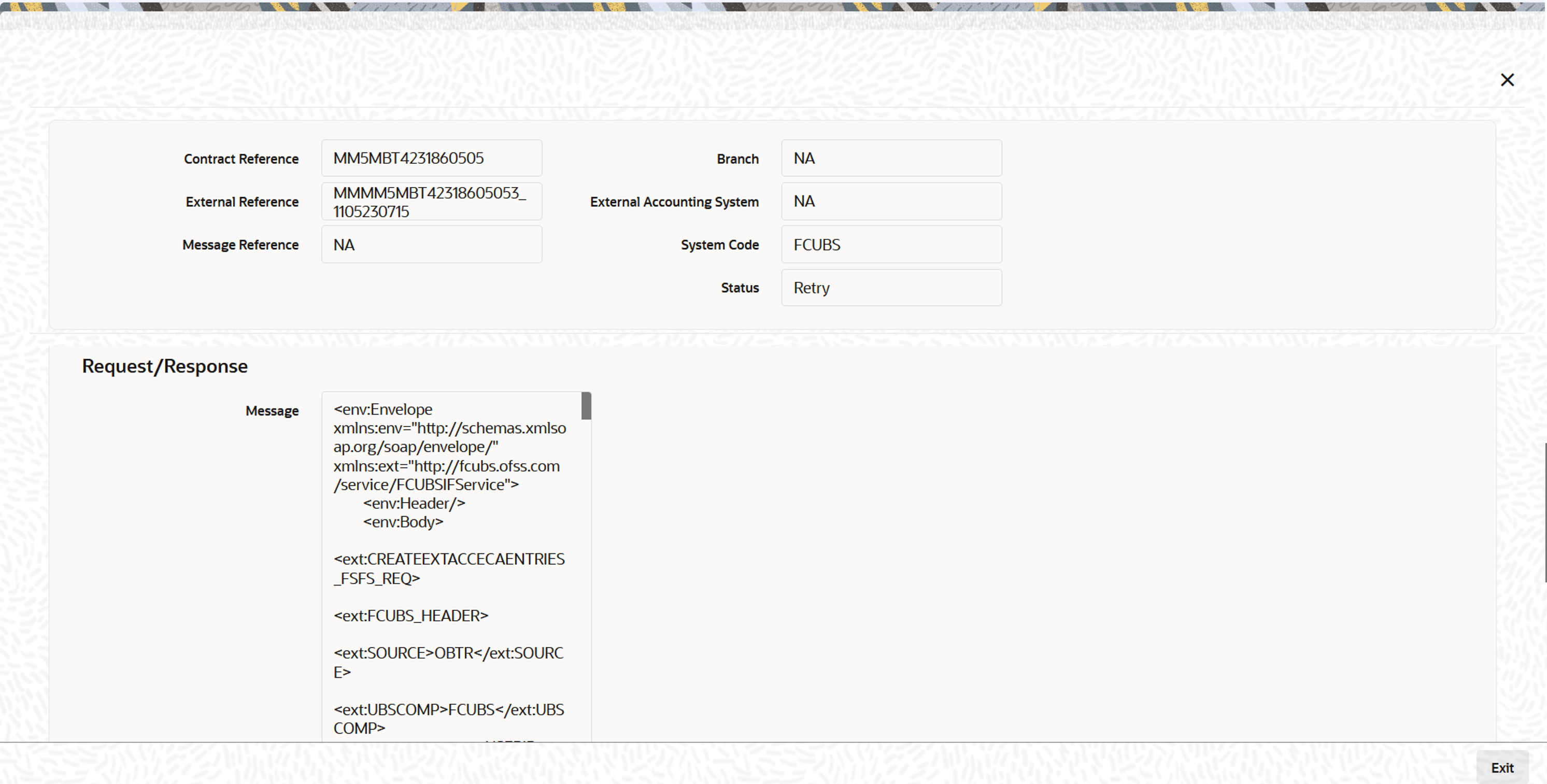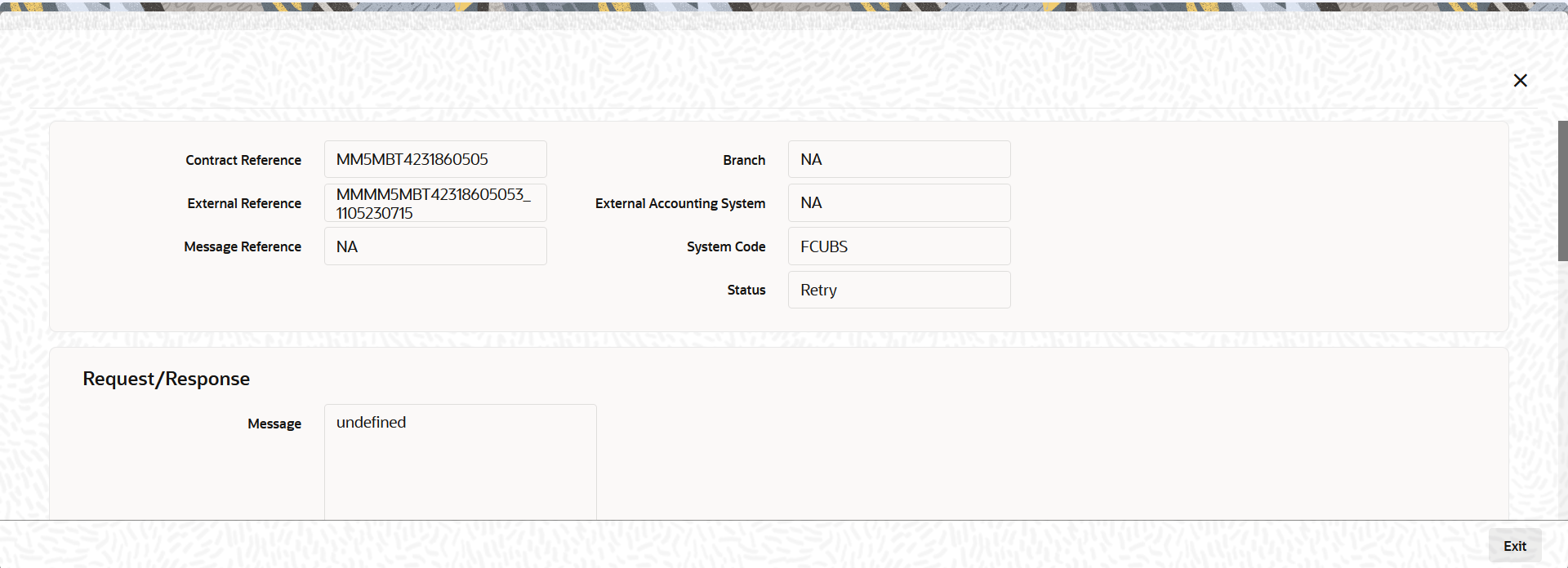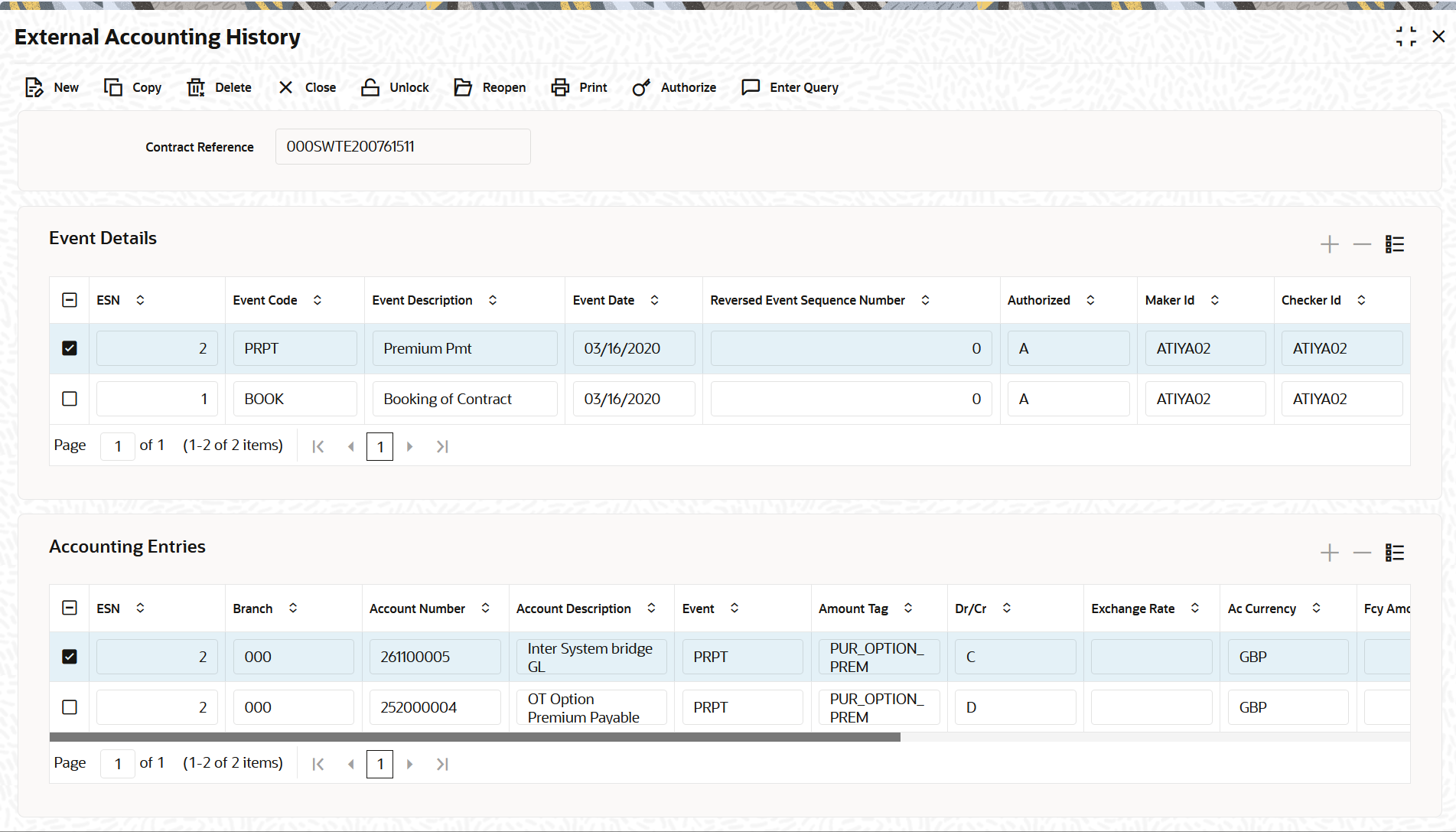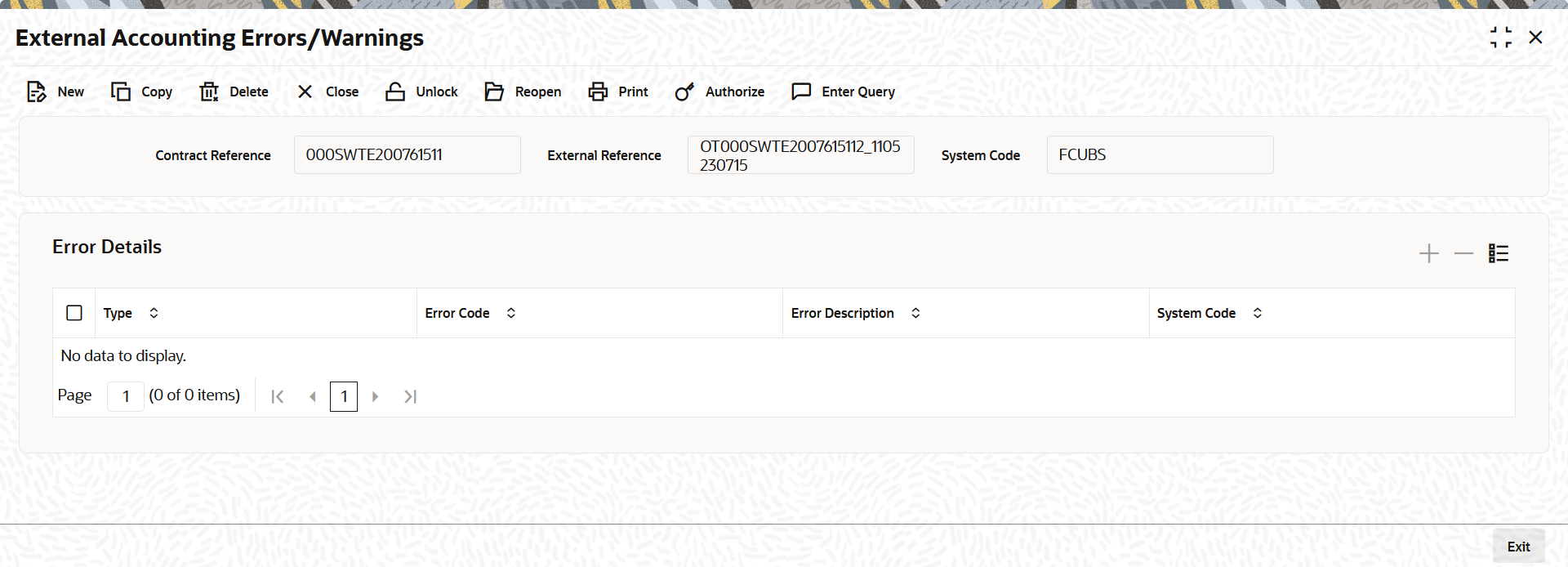1.3.2.3 External Accounting Entries Browser
This topic describes how to view the external accounting entries summary such as external system code, entry log details related to Request and Response, unsuccessful processing request, external accounting history, and the external accounting errors/warnings occurred during the handoff process.
The user can view the EA accounting request changes and the accounting entries.
Parent topic: Maintenance Required for External Accounting Interface