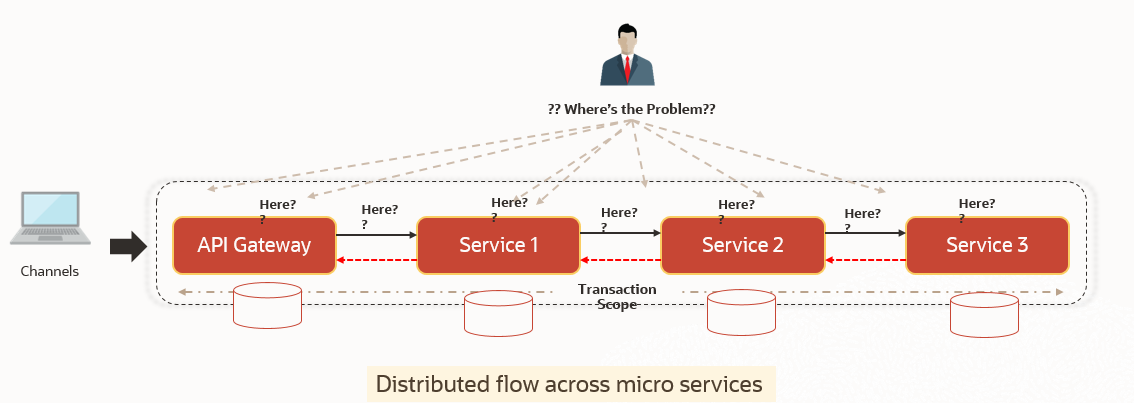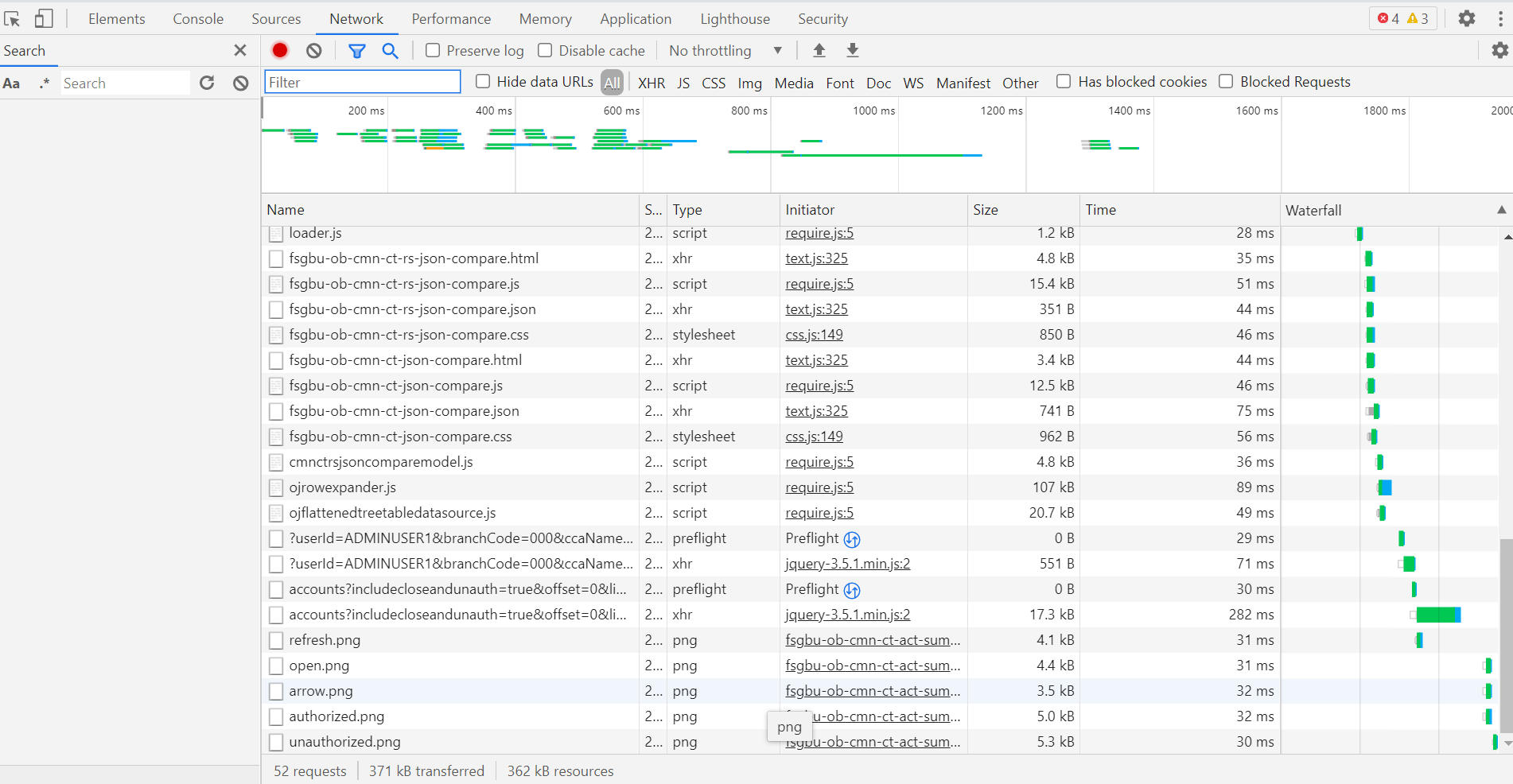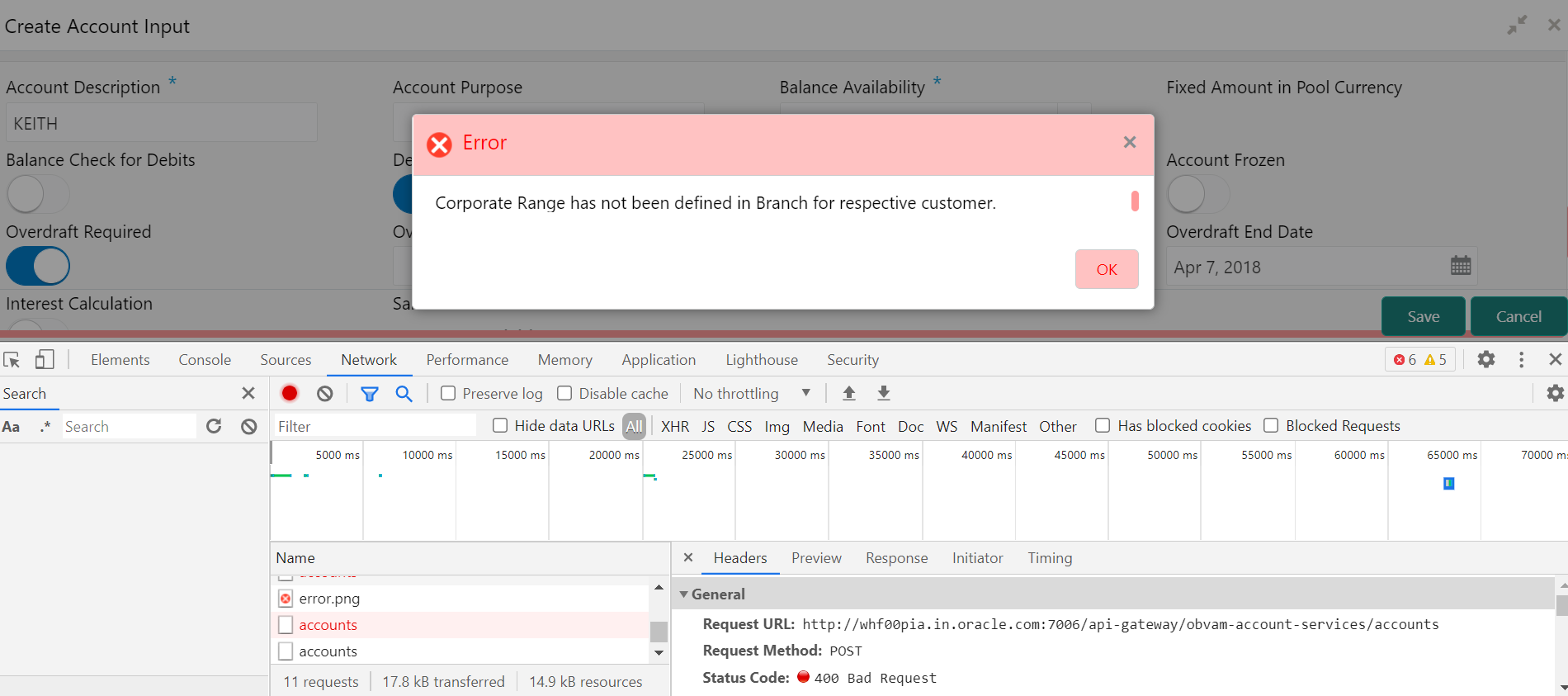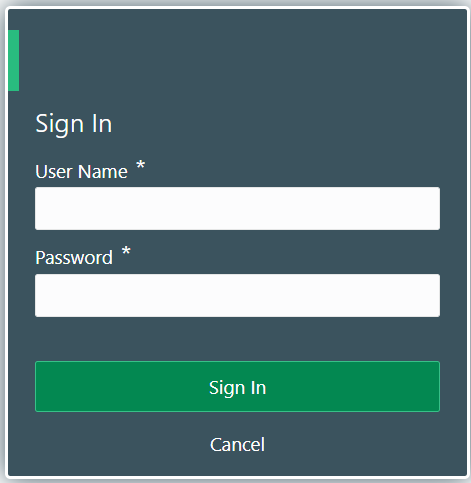1 Troubleshooting Technical Flows
This topic describes about various programming issues, possible causes, and solutions to resolve the issues.
This topic contains the following subtopics:
- Where is the Problem
This topic describes about troubleshooting the problem in the distributed system. - Preliminary Checks from UI
This topic provides systematic instructions to launch the application and check for the basic errors. - Troubleshooting Environmental Issues
This topic describes about the troubleshooting environmental issues.
1.1 Where is the Problem
This topic describes about troubleshooting the problem in the distributed system.
Troubleshooting the problem in the distributed system can be challenging, if not understood fully. Each product has UI application components and service side application components. Each side requires different troubleshooting techniques and various logs that can be used to corroborate the problem.
Figure 1-1 Distributed Flow Across Micro Services
Parent topic: Troubleshooting Technical Flows
1.2 Preliminary Checks from UI
This topic provides systematic instructions to launch the application and check for the basic errors.
Parent topic: Troubleshooting Technical Flows
1.3 Troubleshooting Environmental Issues
This topic describes about the troubleshooting environmental issues.
This topic contains the following subtopics:
- Possible Issues While Deploying Services
This topic describes about the possible issues while deploying services - Possible Issues in Login and Screen Launch
This topic describes the possible issues that may occur while logging in and launching the screens.
Parent topic: Troubleshooting Technical Flows
1.3.1 Possible Issues While Deploying Services
This topic describes about the possible issues while deploying services
Service Deployment is failing due to Flyway
If the service deployment is failing due to flyway, verify that the object or record is already present and make changes in the flyway scripts accordingly.
You may check flyway_schema_history table of the respective schema for finding the flyway script entries.
Parent topic: Troubleshooting Environmental Issues
1.3.2 Possible Issues in Login and Screen Launch
This topic describes the possible issues that may occur while logging in and launching the screens.
Login Page is not Launching
Perform the following checks if the login page is not launching.
- Check whether the
app-shellwar file is deployed. - Make sure that the war file is up and running in the deployed managed server and try to login again.
- Check whether the user has logged in with the appshell URL according to the war file deployed.
- Check whether the required component-server wars like cmc-component-server, obvam-component-server etc are also deployed along with the app-shell.
Example:
http://<ip-address>:<Port>/app-shell/index.jspwill load the login page of the application.In the above URL, the name
app-shellis dynamic which depends on the name of war file deployed.
Unable to login after launching the application
- Make sure that the plato-api-gateway service, plato-ui-config service, sms-core-service, and common core services are up and running.
Unable to login after restarting the services
- Make sure that the LDAP server is up and running, and check if the entered credentials are correct.
Parent topic: Troubleshooting Environmental Issues