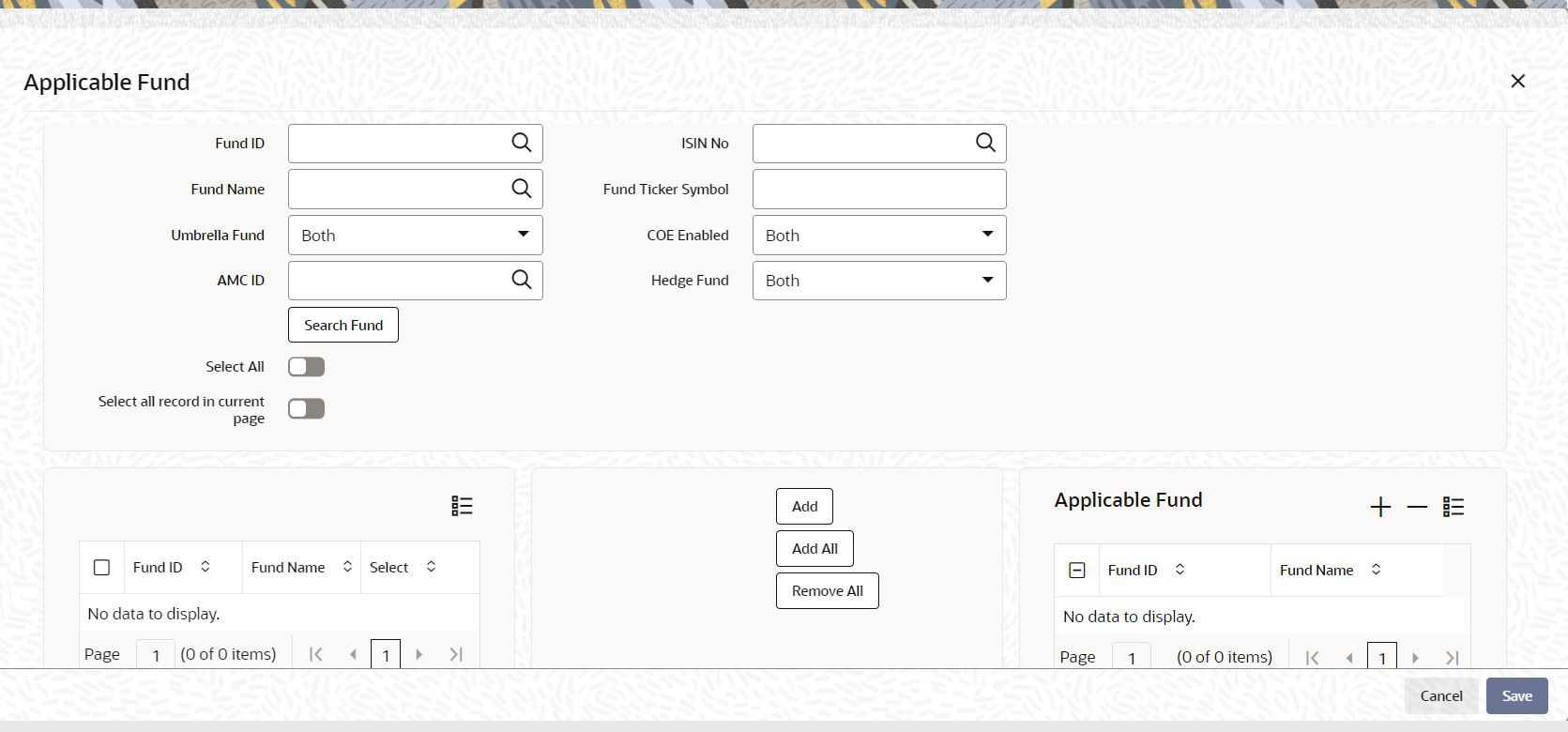2.3.2 Applicable Fund Button
This topic explains the Applicable Fund button of Swift Message Setup Maintenance Detail screen.
- On Swift Message Setup Maintenance Detail screen, click
Applicable Fund button to select one or multiple
funds based on the search criteria.The Applicable Fund screen is displayed.
- On Applicable Fund screen, specify the fields.For more information on fields, refer to the field description table.
Table 2-5 Applicable Fund - Field Description
Field Description Attributes Fund ID Specify the fund ID. Alternatively, you can select fund ID from the option list. The list displays all valid fund ID maintained in the system.
Alphanumeric; 6 Characters; Optional
Fund Name Specify the fund name. Alternatively, you can select fund name from the option list. The list displays all valid fund name maintained in the system.
Alphanumeric; 60 Characters; Optional
Umbrella Fund Select the umbrella fund from the drop-down list. The list displays the following values:- Yes
- No
- Both
Optional
AMC ID Specify the AMC ID. Alternatively, you can select the AMC ID from the option list. The list displays all valid AMC ID maintained in the system.
Alphanumeric; 12 Characters; Optional
ISIN No Specify the ISIN Number. Alternatively, you can select ISIN number from the option list. The list displays all valid ISIN number maintained in the system.
Alphanumeric; 12 Characters; Optional
Fund Ticker Symbol Specify the fund ticker symbol.
Alphanumeric; 25 Characters; Optional
COE Enabled Select if currency of Expression is enabled or not from the drop-down list. The list displays the following values:- Yes
- No
- Both
Optional
Hedge Fund Select if hedge fund is enabled or not from the drop-down list. The list displays the following values:- Yes
- No
- Both
Optional
Select All Check this box to select all the records.
Optional
Select all record in current page Check this box to select all the records in current page.
Click Search Fund button to display the fund details.
Optional
Applicable Fund The section displays the following fields.
NA Fund ID Specify the fund ID. Alternatively, you can select the fund ID from the option list. The list displays all valid fund ID maintained in the system.
Alphanumeric; 6 Characters; Optional
Fund Name The system displays the fund name for the selected fund ID.
The system will display the following details:- Fund ID
- Fund Name
- Select
Display
- You can add single or all the records by clicking Add or Add All button.
- You can also remove all the records by clicking Remove All button.
Parent topic: Process Swift Message Setup Maintenance Detail