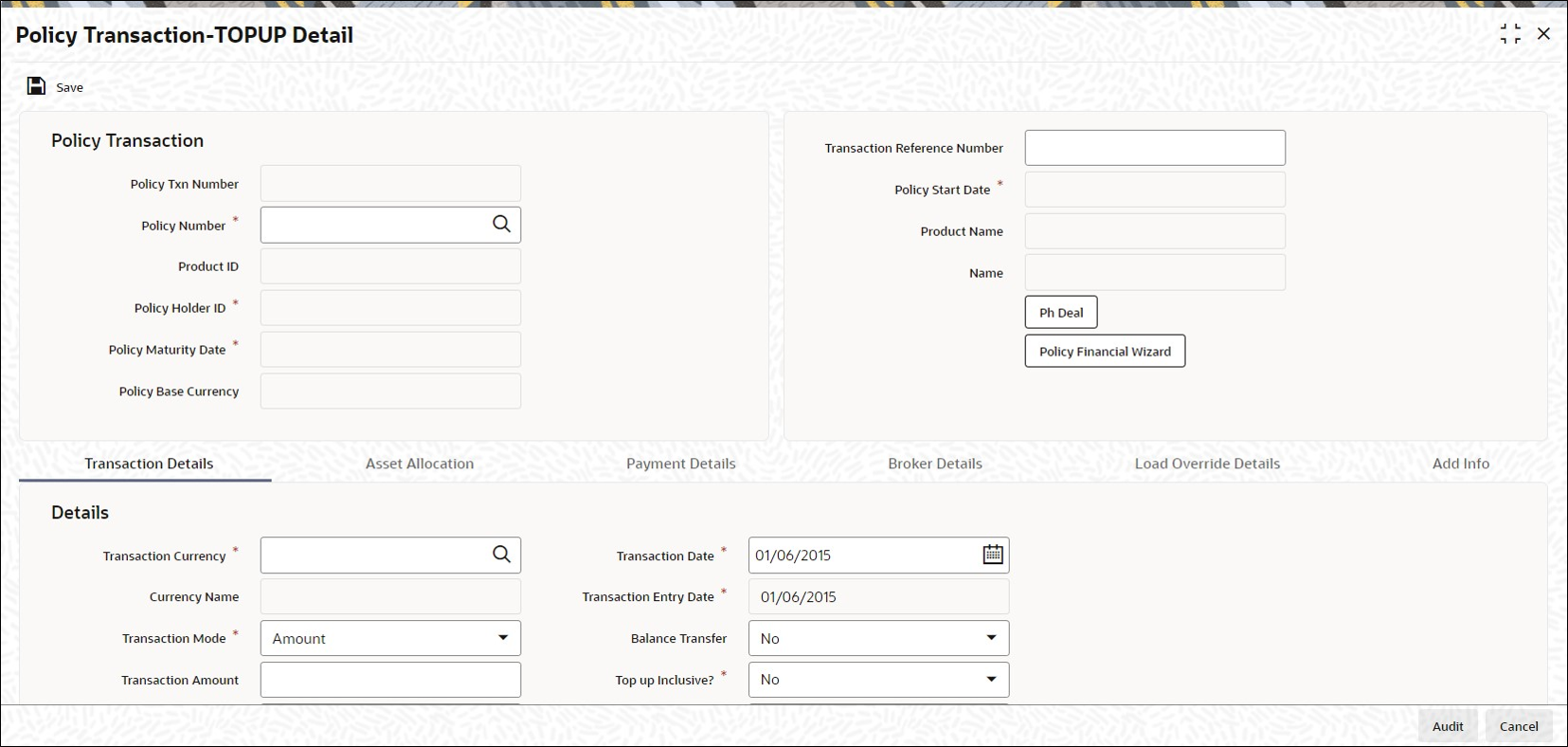3.1 Process Policy Transaction-TOPUP Detail
This topic provides the systematic instructions to enter and save a Top Up transaction.
After subscribing to a Policy in any of the Products of the AMC, the Policyholder may deem it necessary to increase his contribution in the Policy at any given point of time. In such an event, he can request for a Policy transaction to be initiated. Such investments are called top ups in the system.
The following are the steps you need to follow to enter and save a Top Up
transaction.
- Start the Policy Transaction-TOPUP Detail screen.
- Enter information in the Policy Transaction-TOPUP Detail screen.
- Save the information entered.
Start the Policy Transaction-TOPUP Detail
- Policy Fin Wizard Detail
This topic provides the systematic instructions to know the details of the holdings in the funds. - Ph Deal
This topic provides the systematic instructions to view the details of all the deals set up for the unit holder. - Transaction Details Tab
This topic explains the transaction details tab of Policy Transaction-TOPUP Detail screen. - Asset Allocation Tab
This topic explains the asset allocation tab of Policy Transaction-TOPUP Detail screen. - Payment Details Tab
This topic explains the payment details tab of Policy Transaction-TOPUP Detail screen. - Broker Details Tab
This topic explains the broker details tab of Policy Transaction-TOPUP Detail screen. - Load Override Details Tab
This topic explains the load override details tab of Policy Transaction-TOPUP Detail screen. - Add Info Tab
This topic explains the additional information tab of Policy Transaction-TOPUP Detail screen. - Processing Back Data Propagation for Transactions
This topic provides information on processing Back Data Propagation for transactions.
Parent topic: Policy Transactions-TOPUP