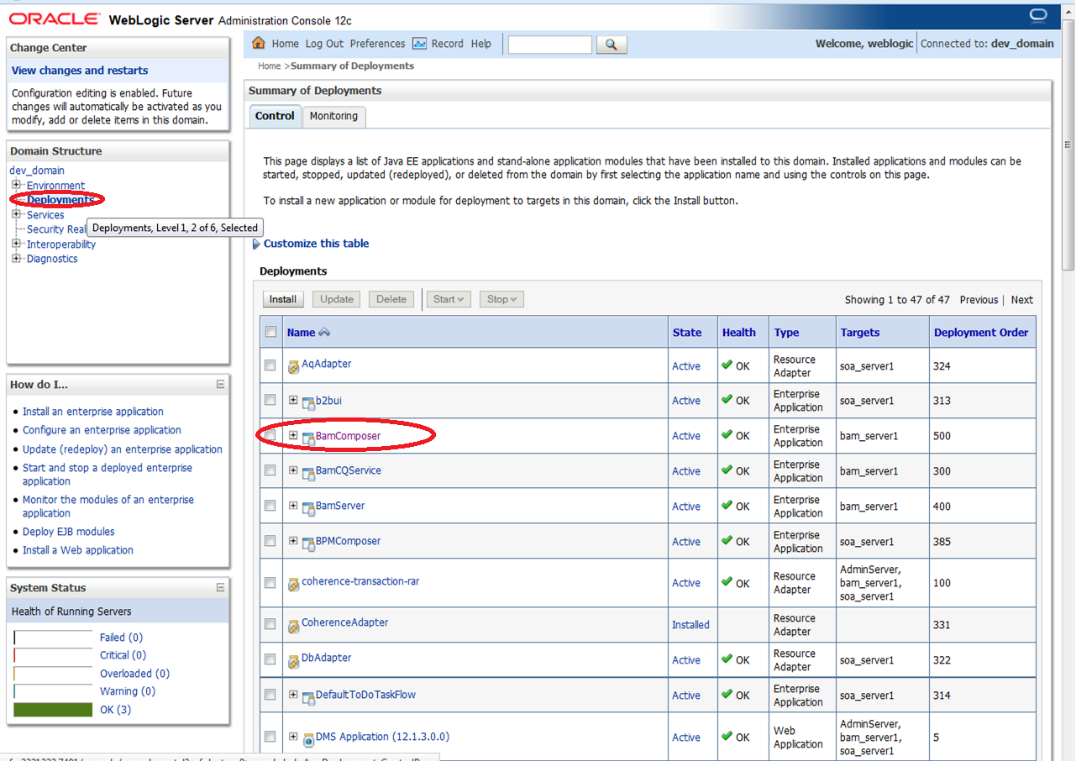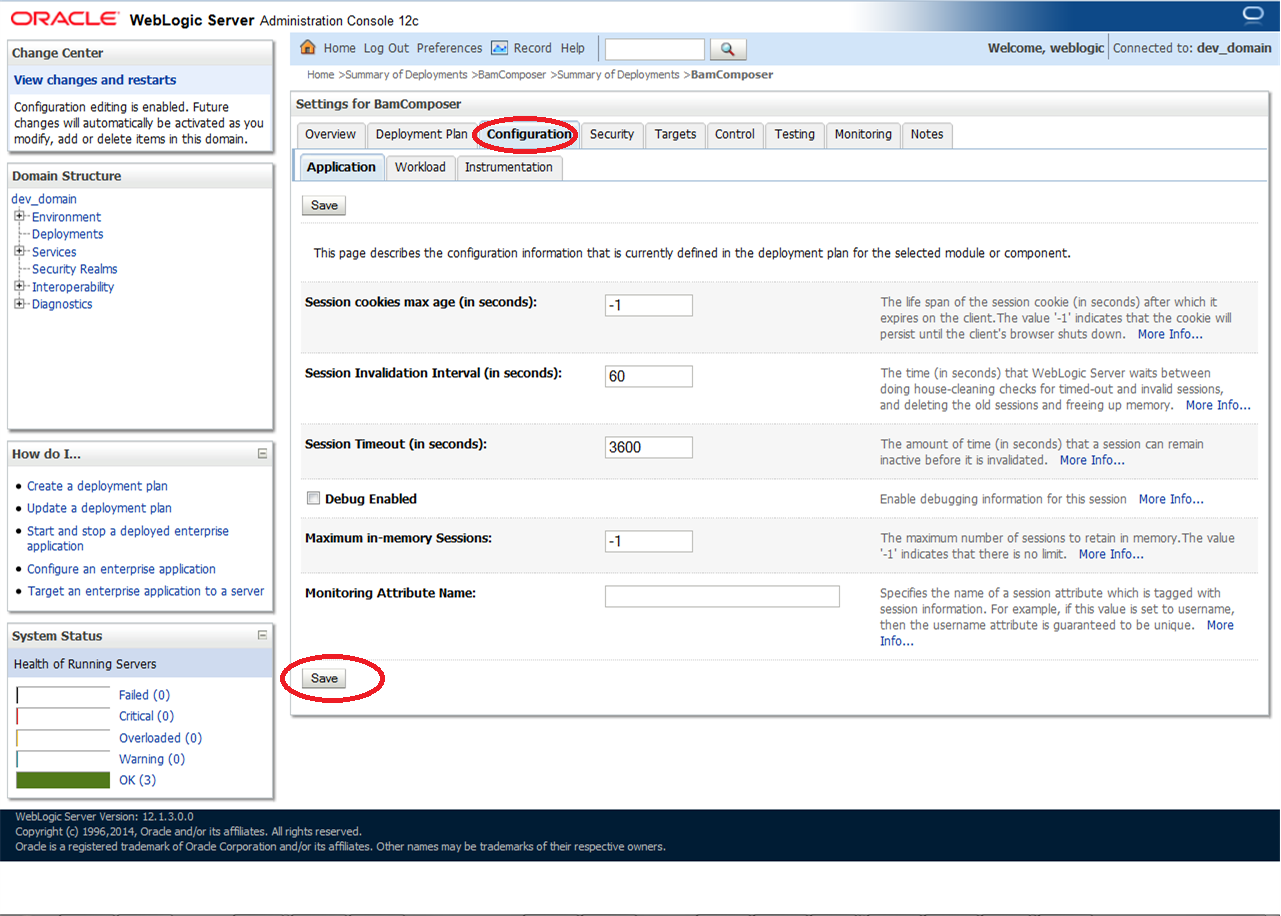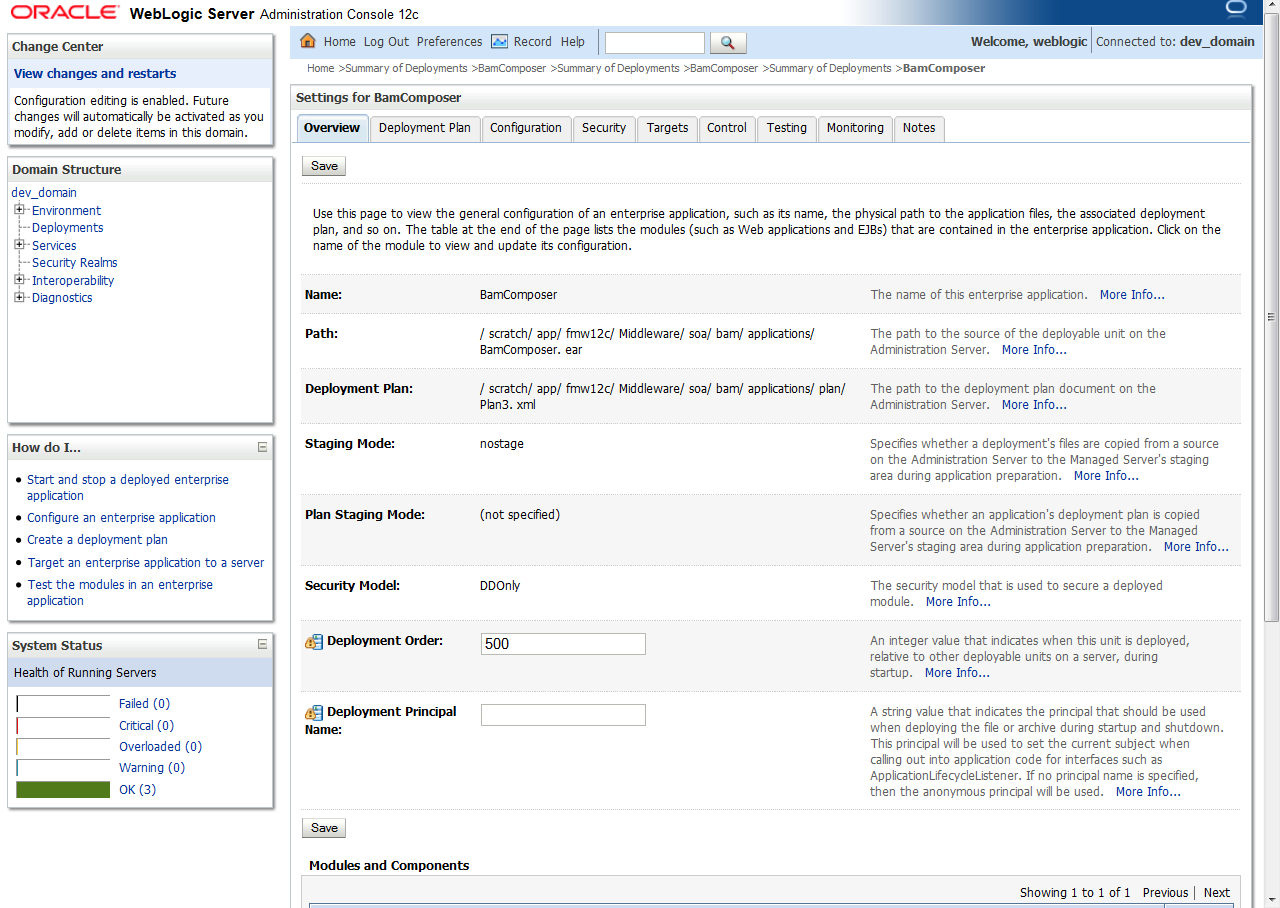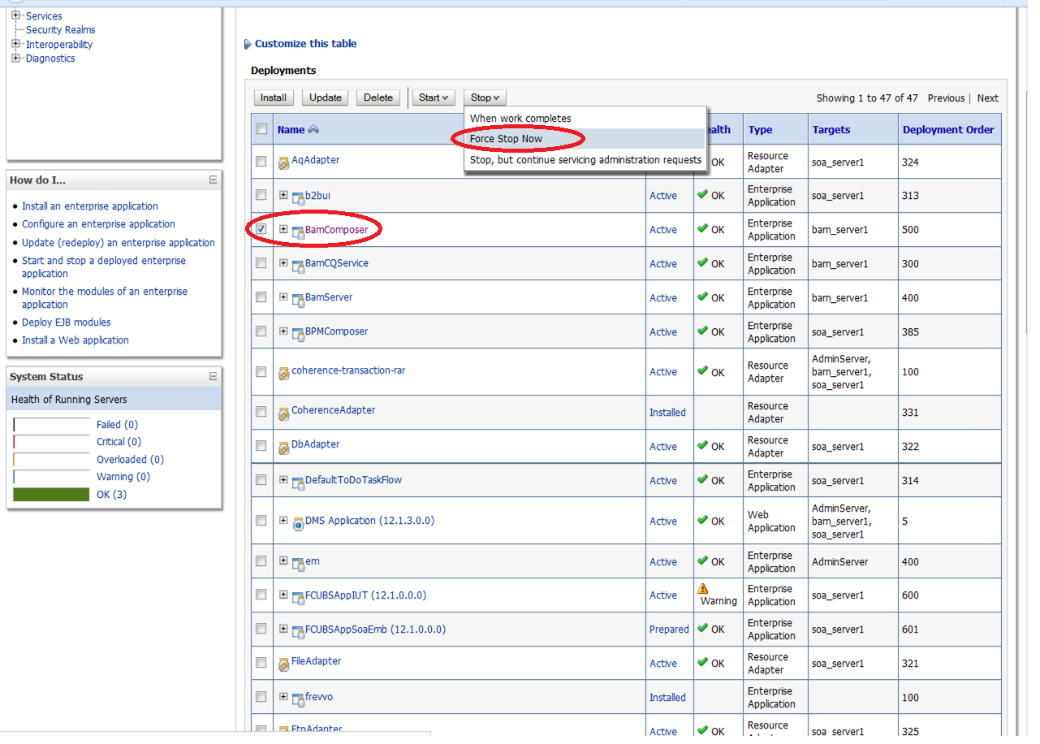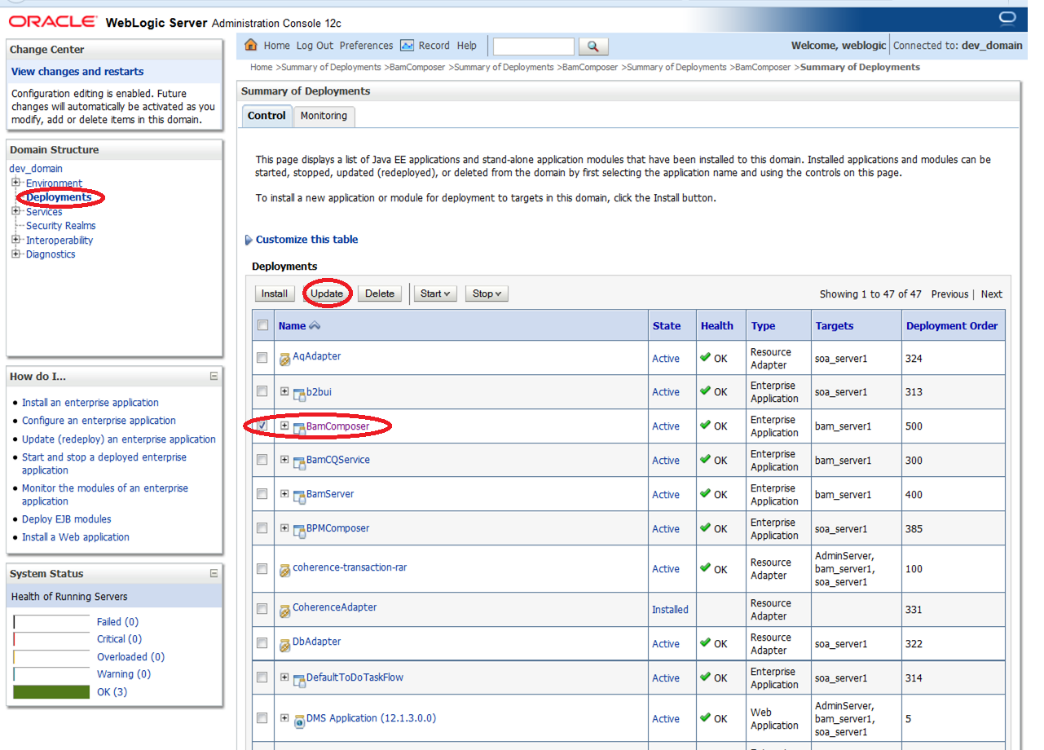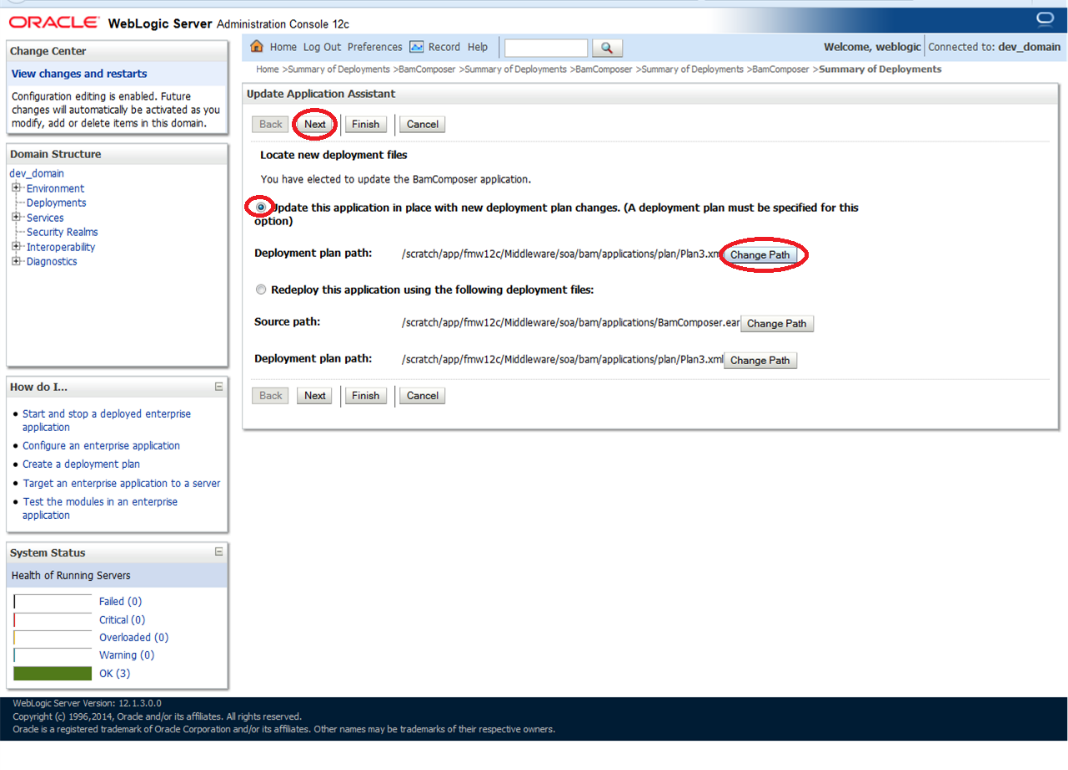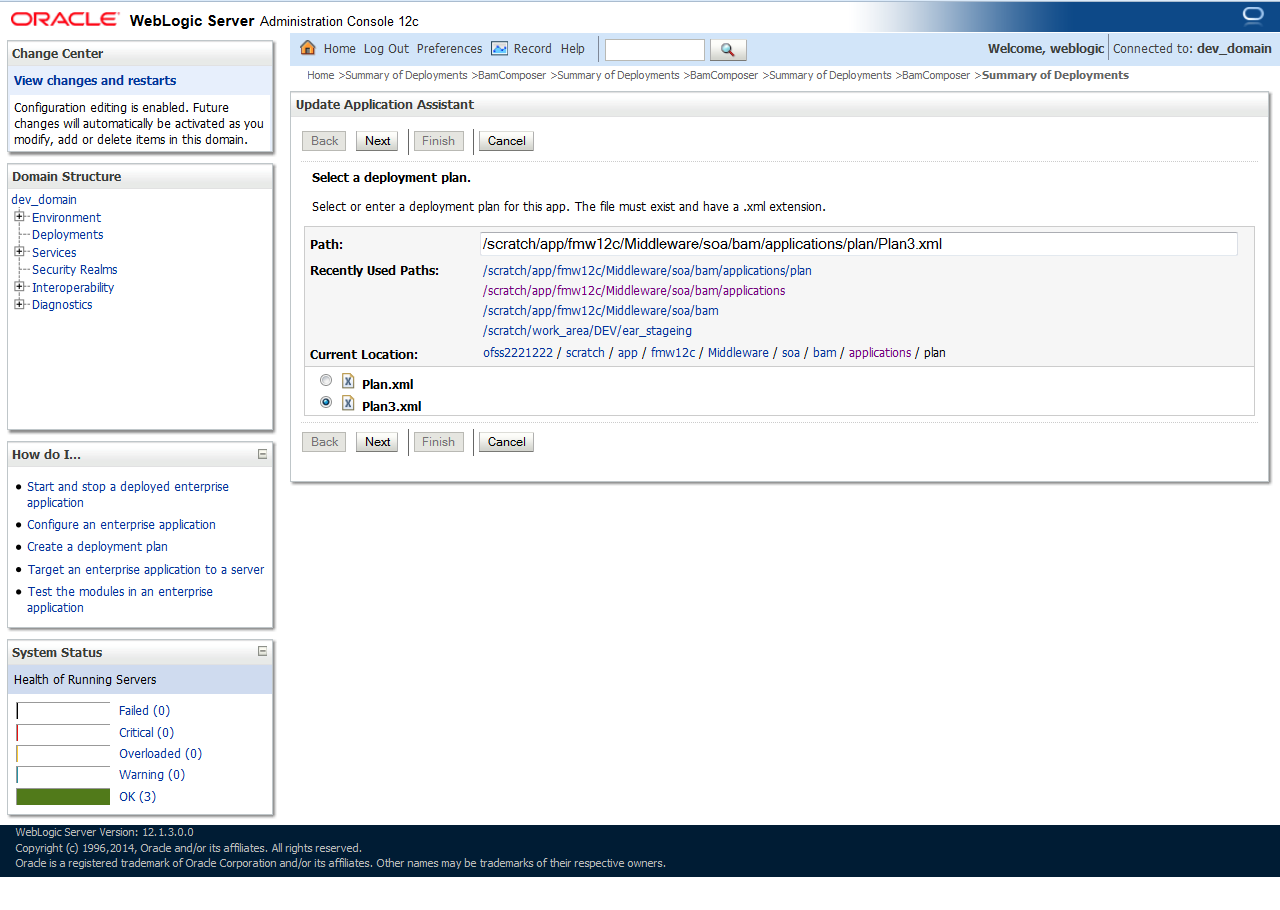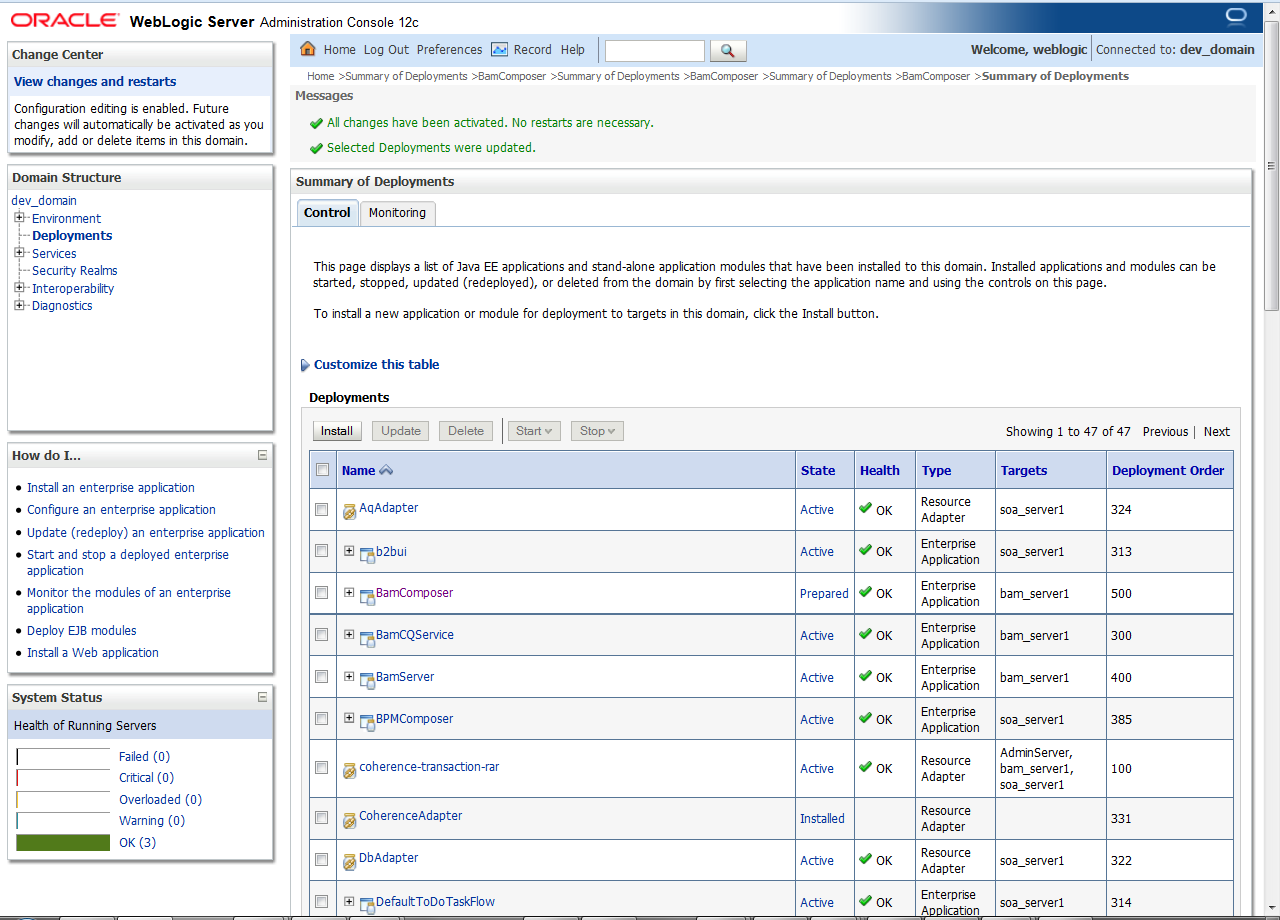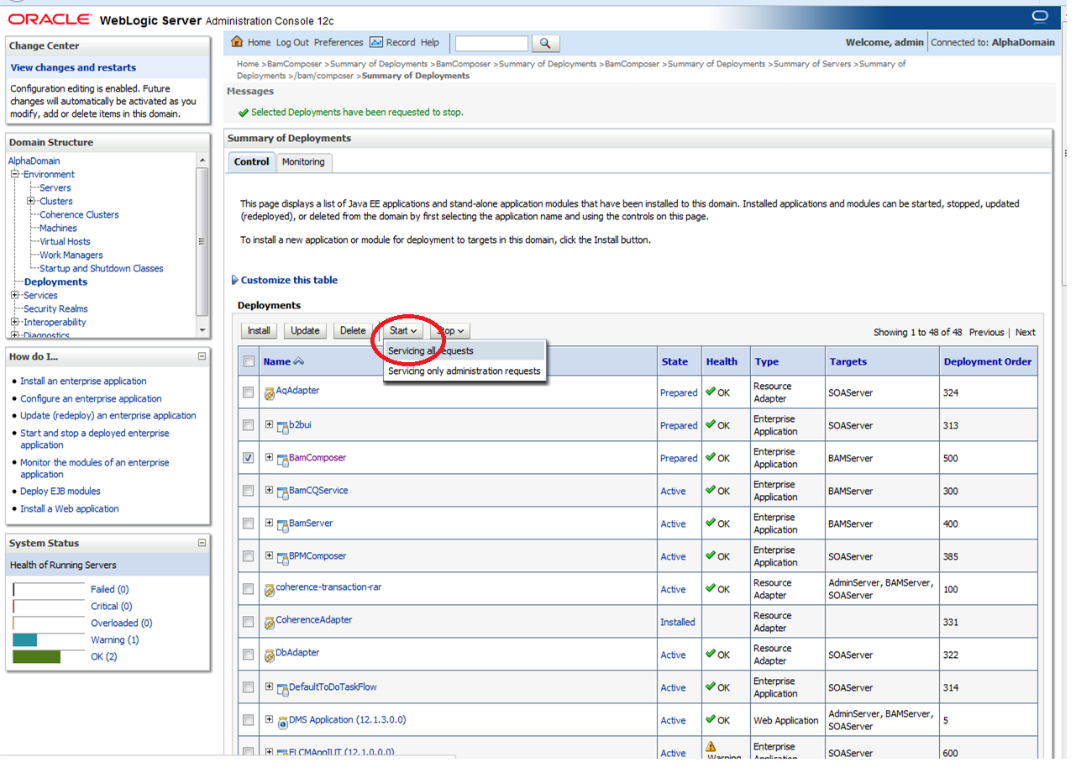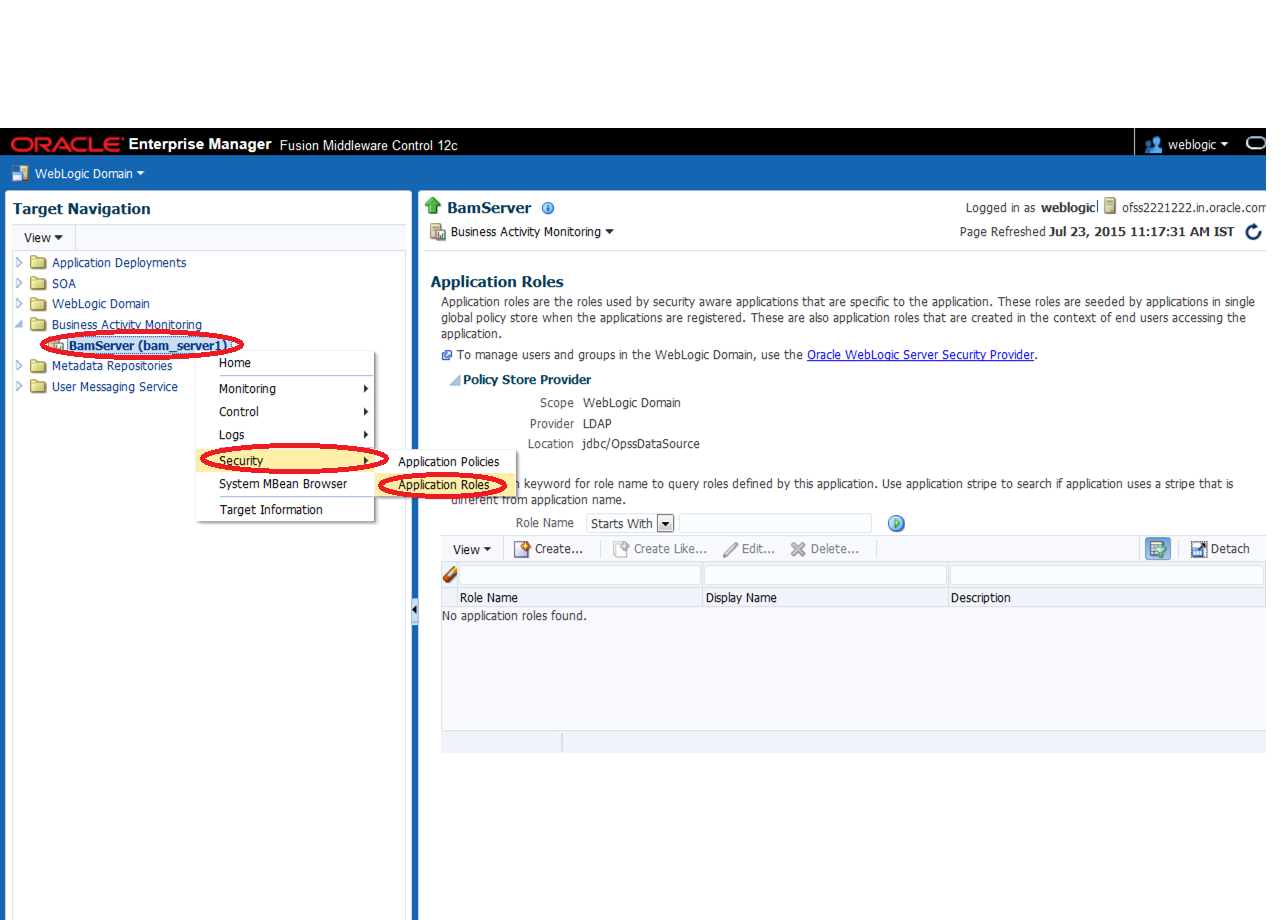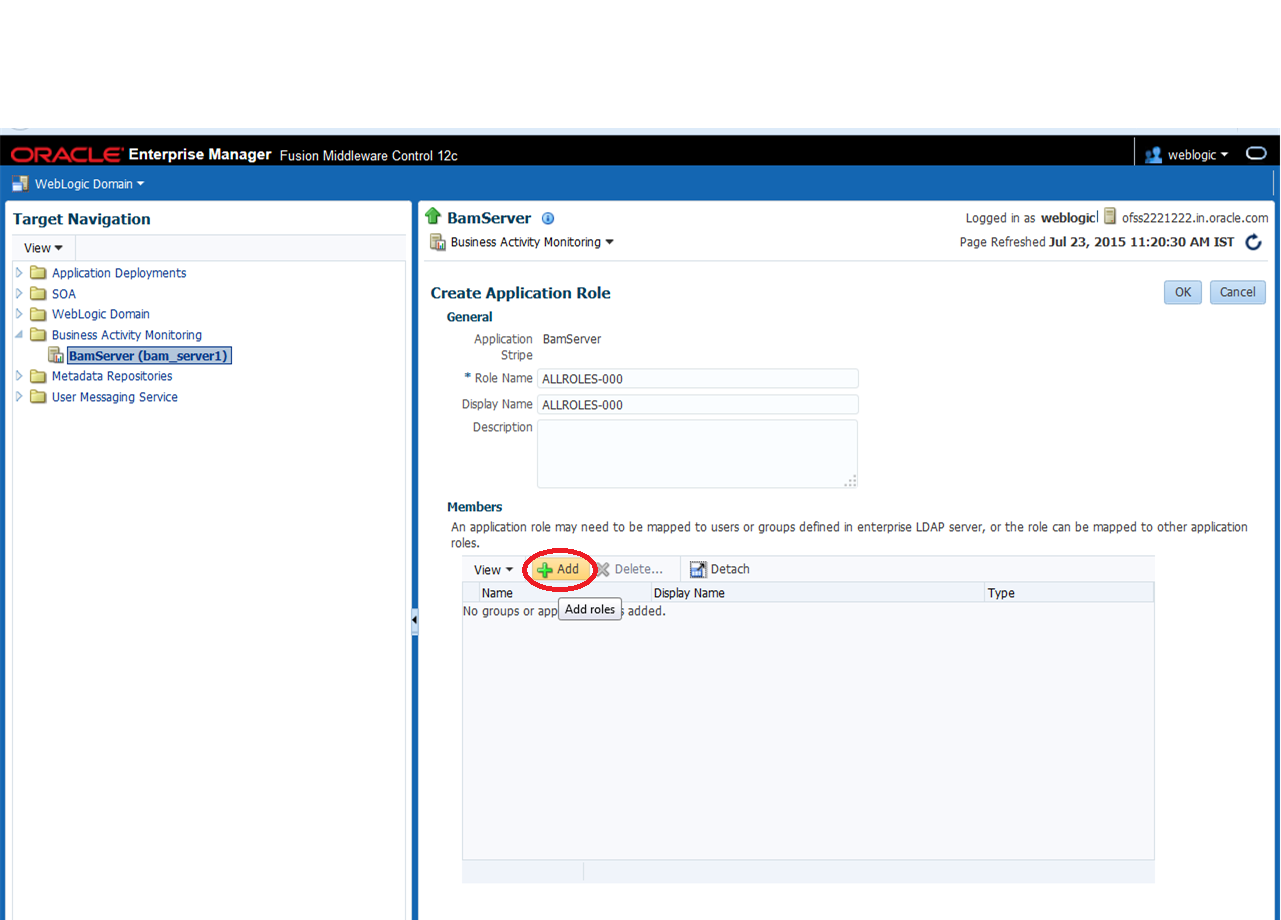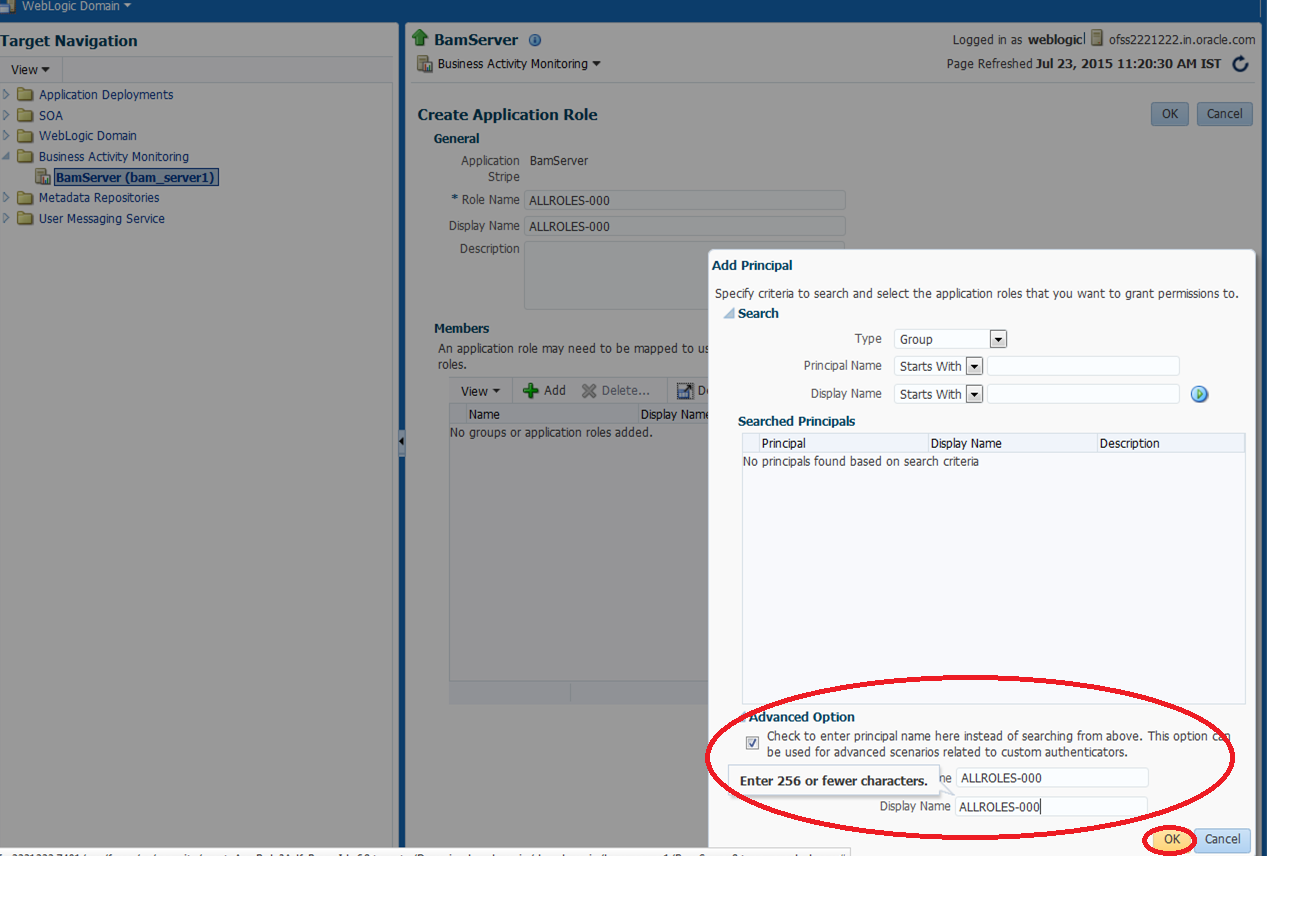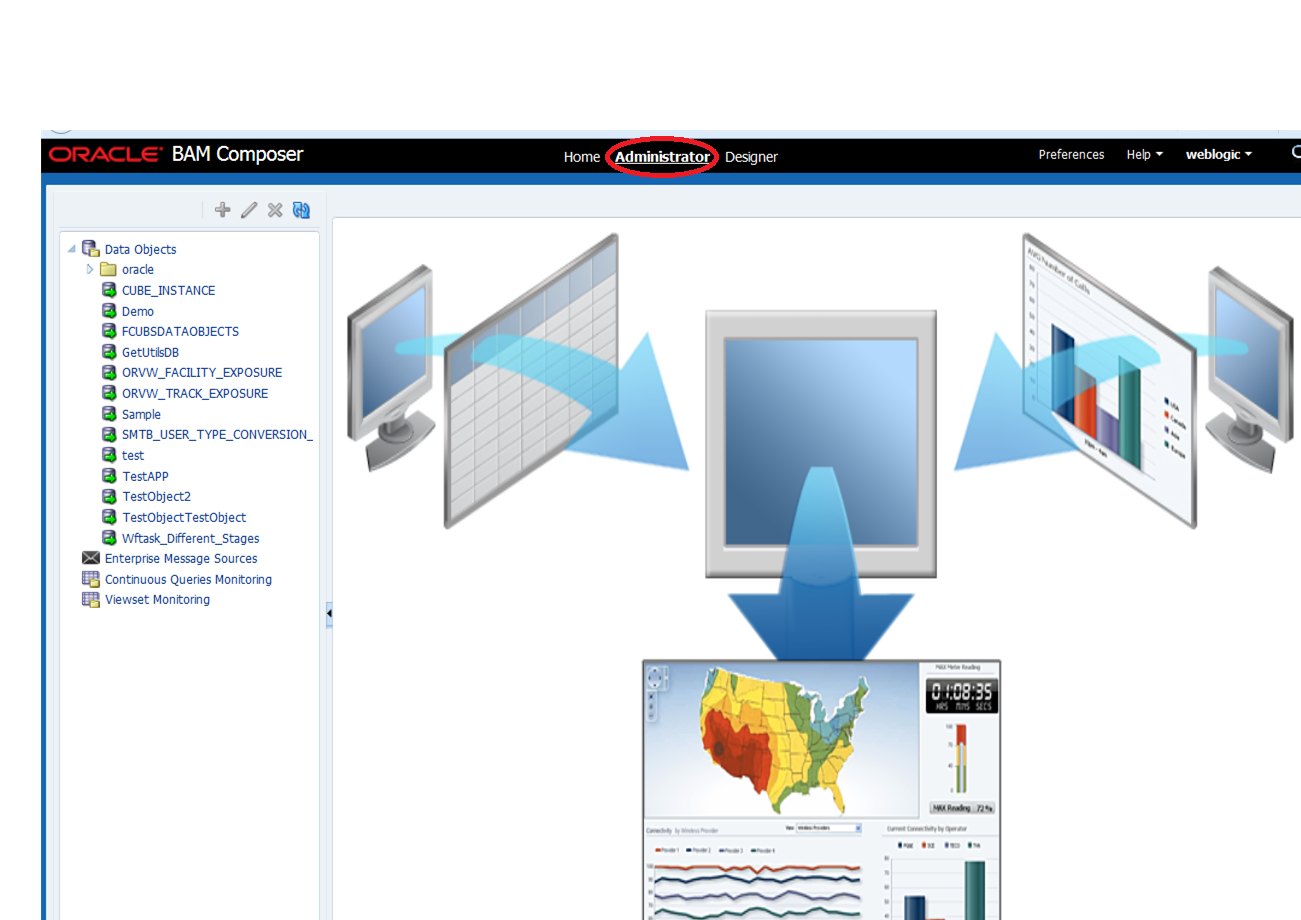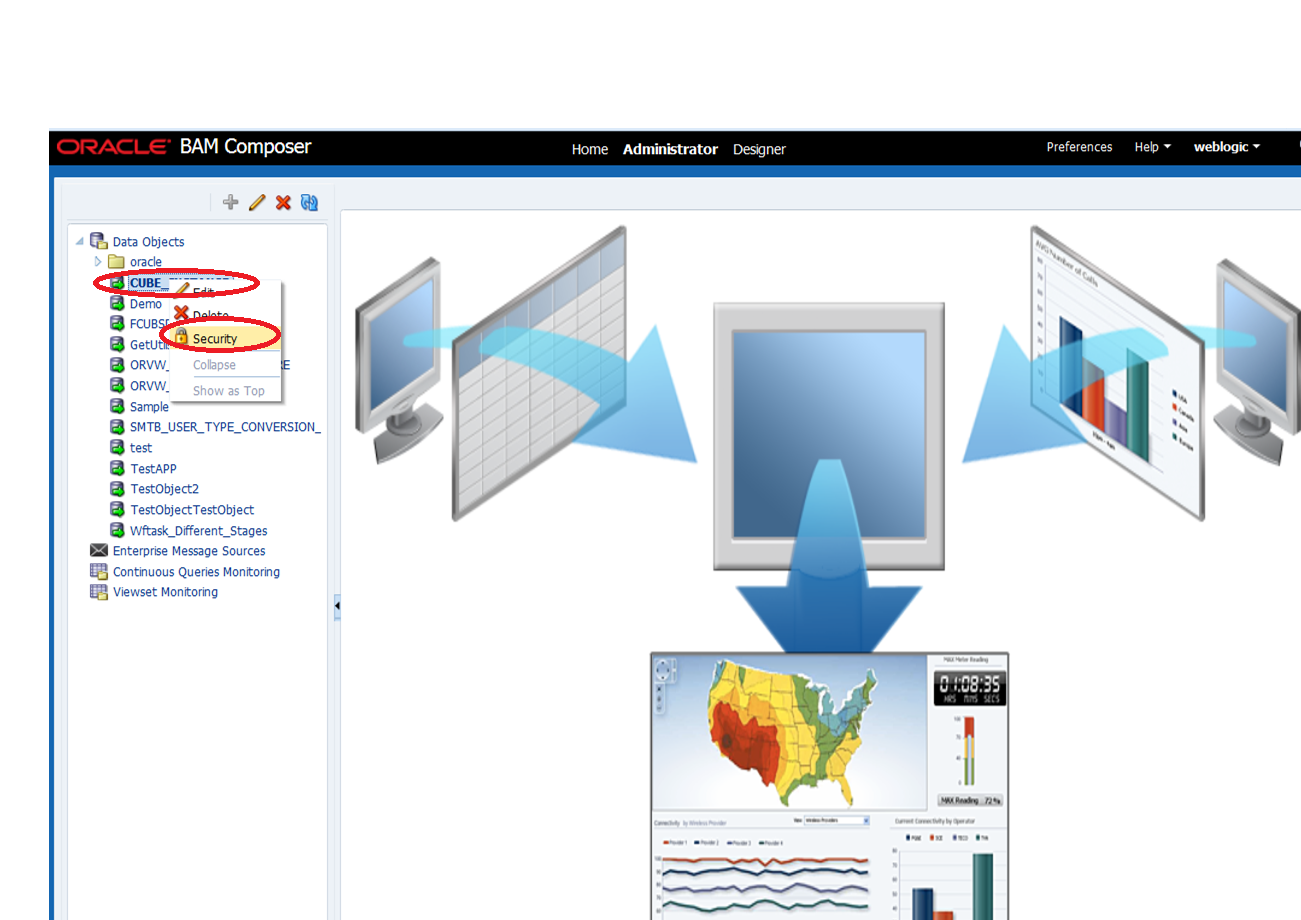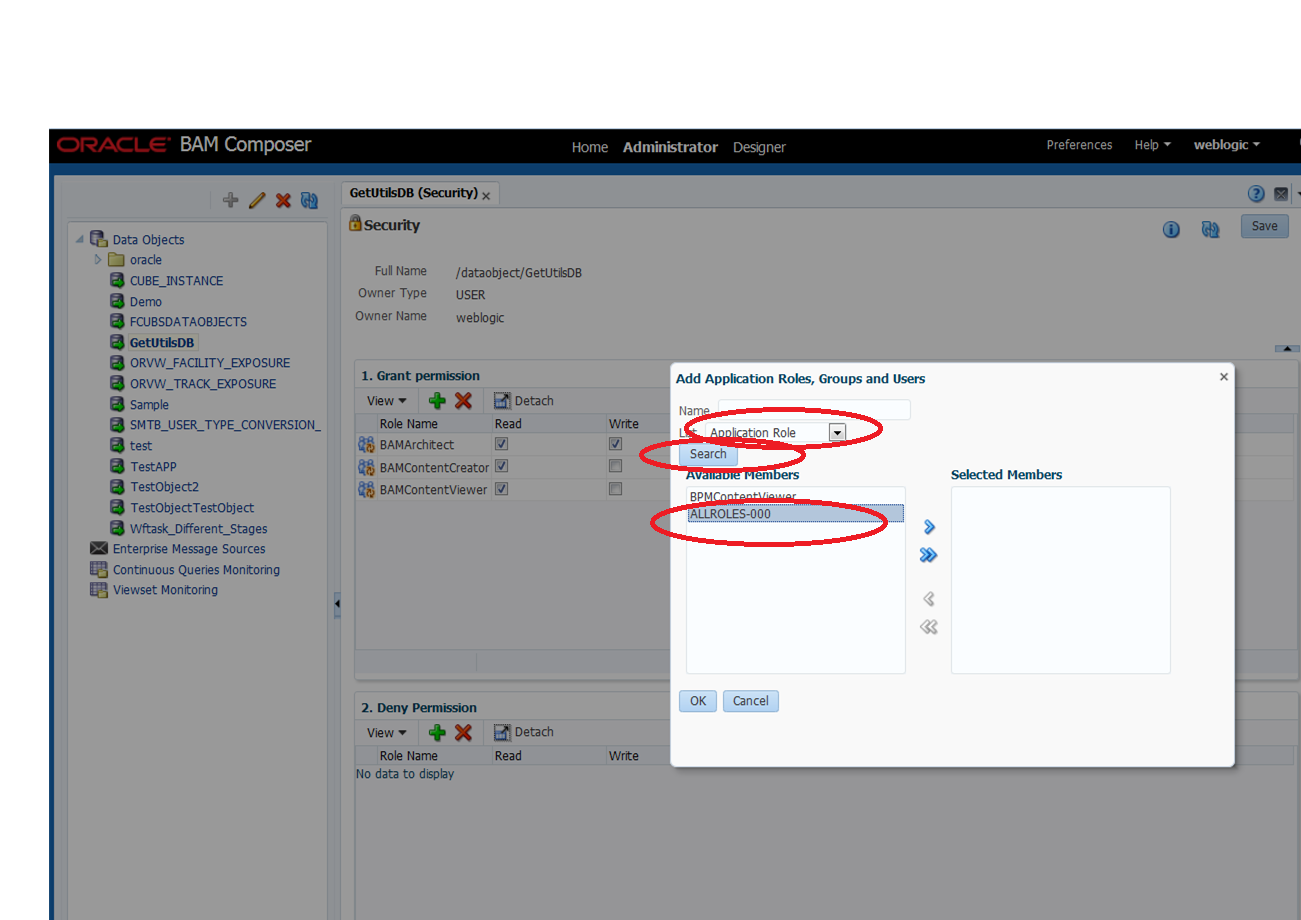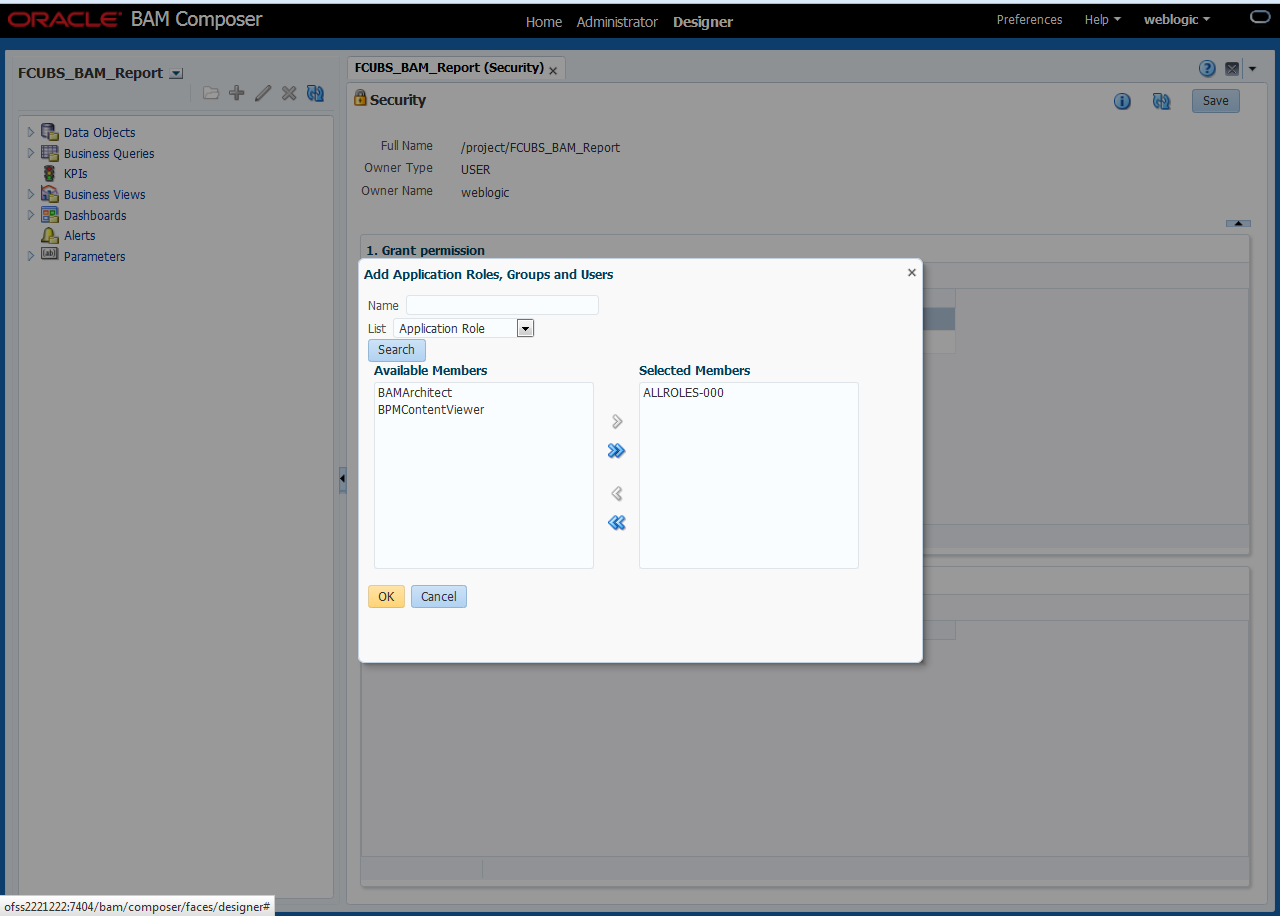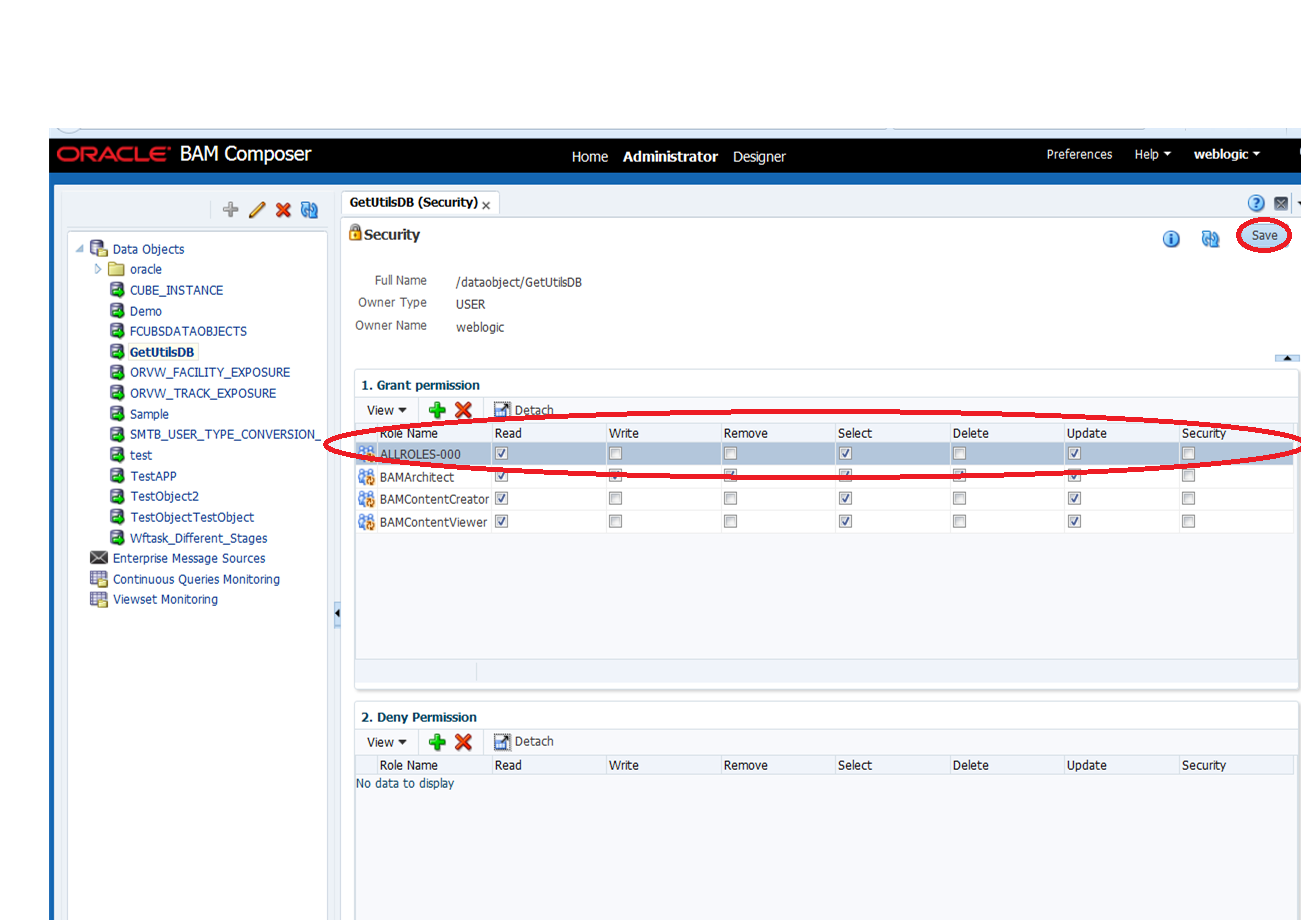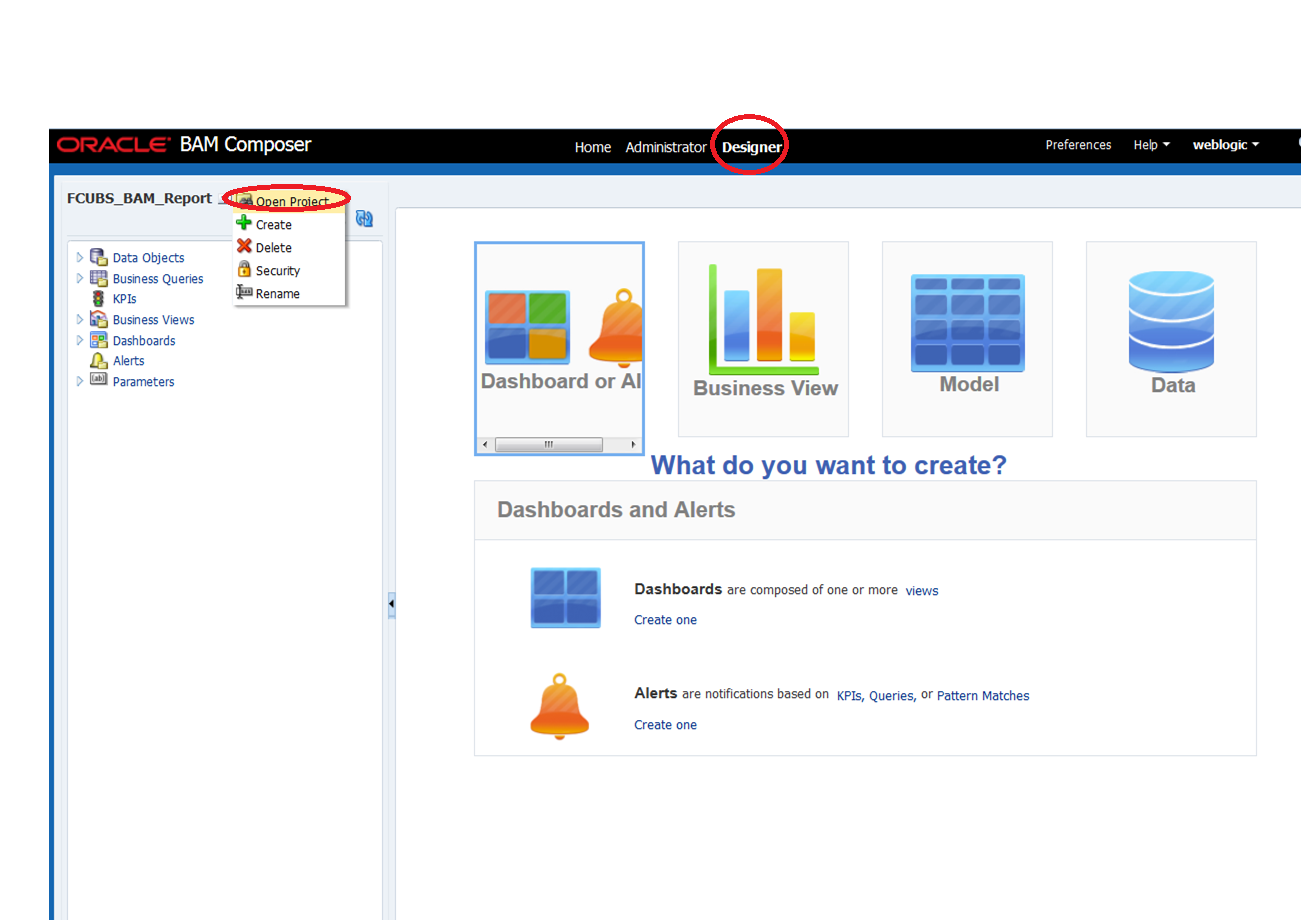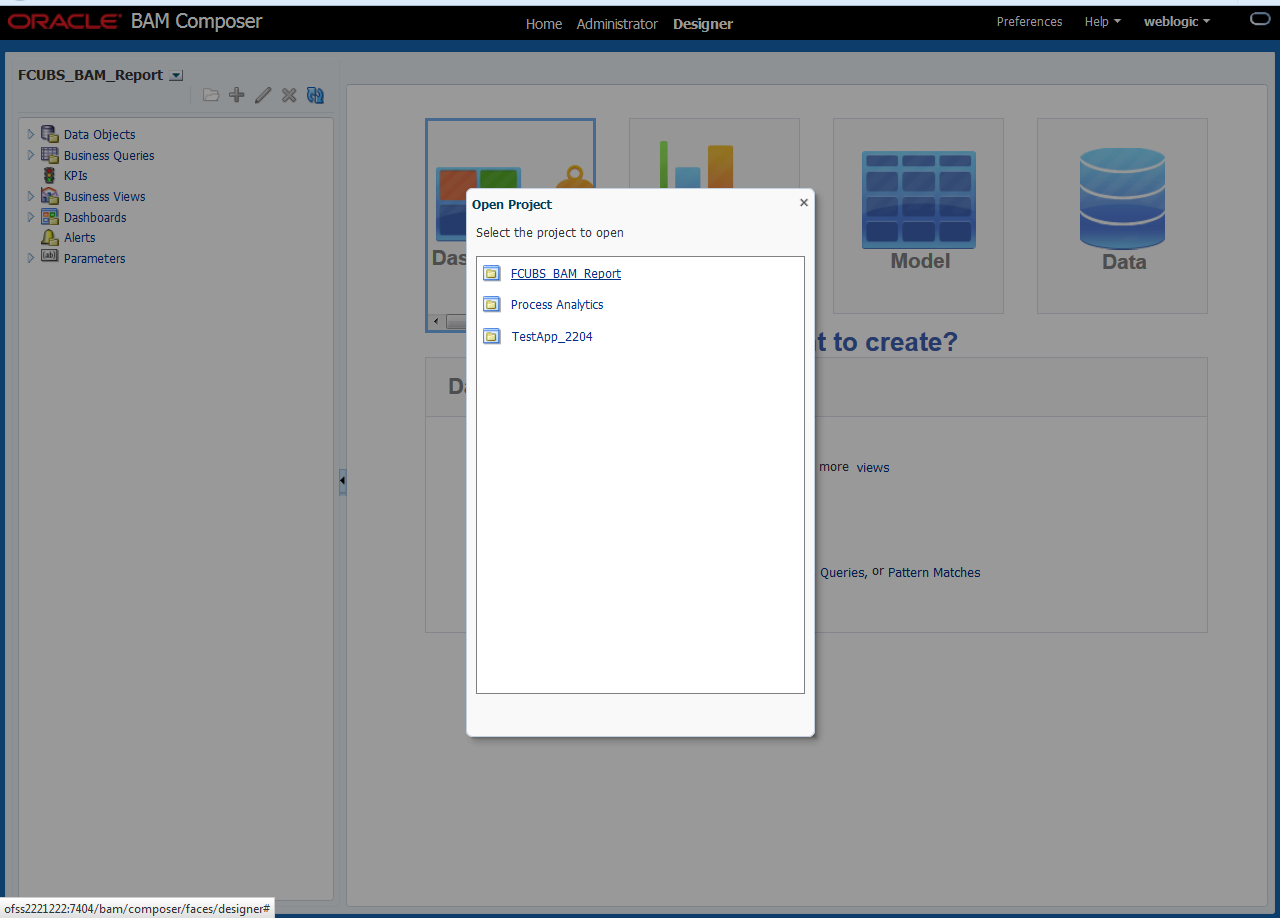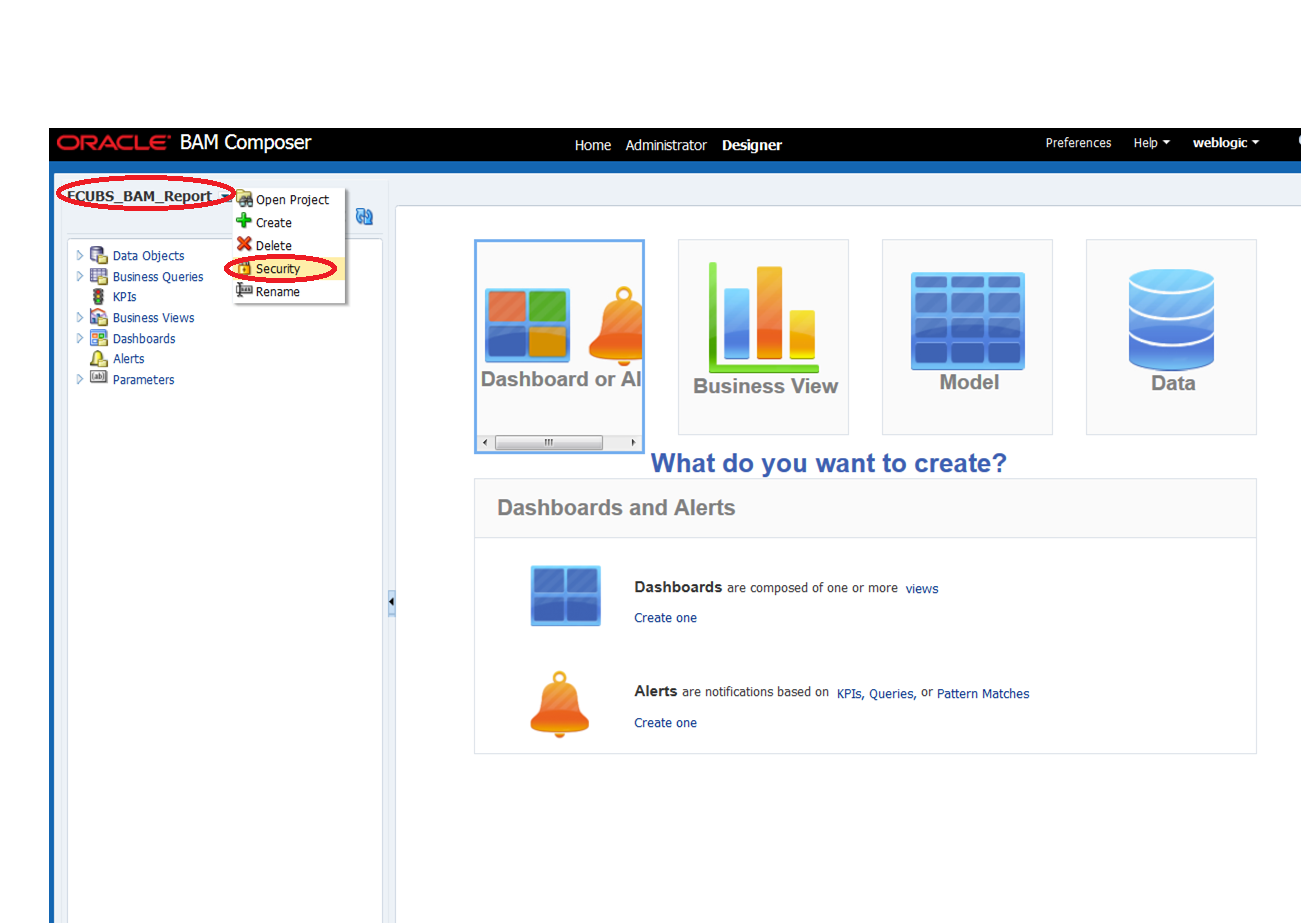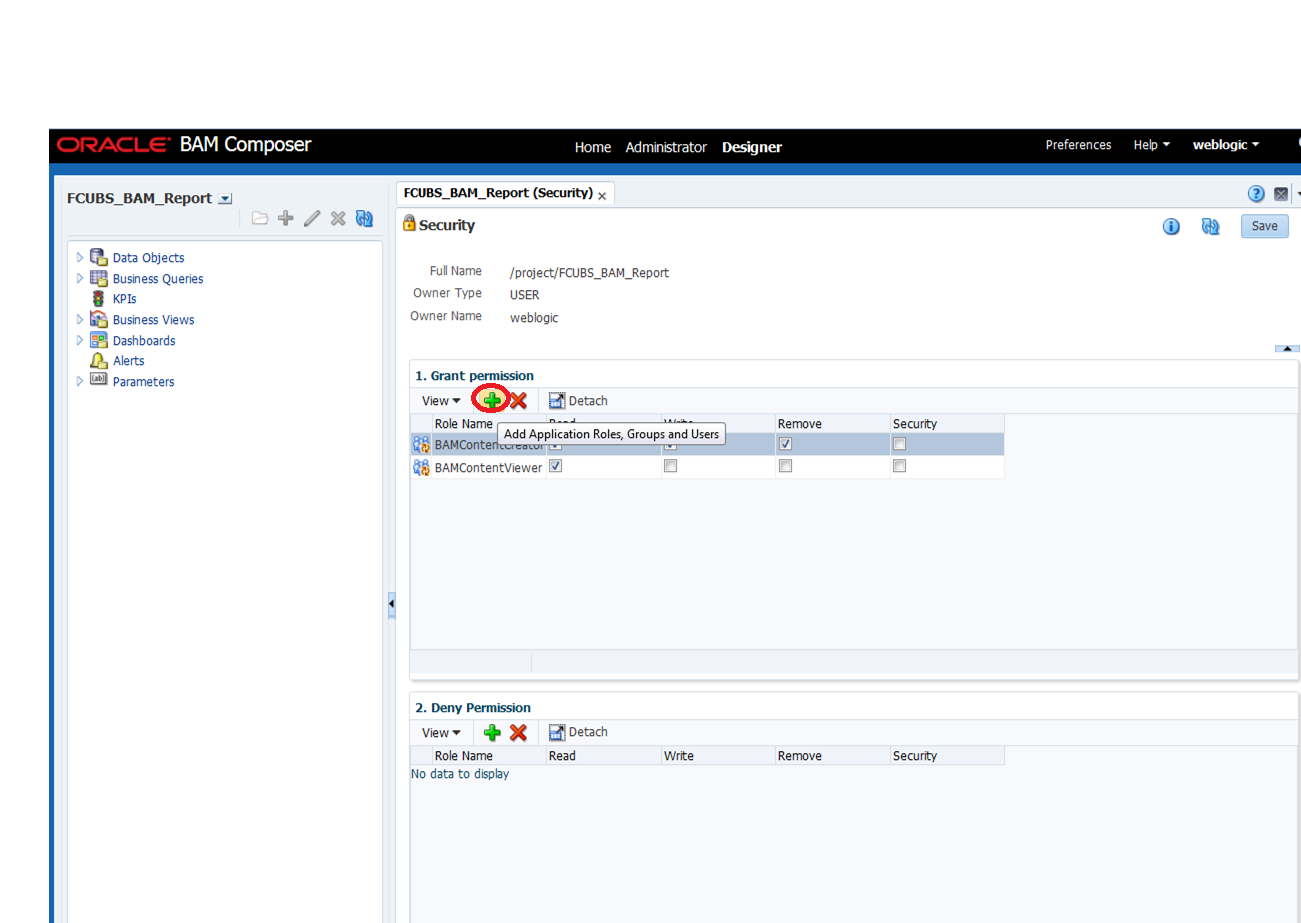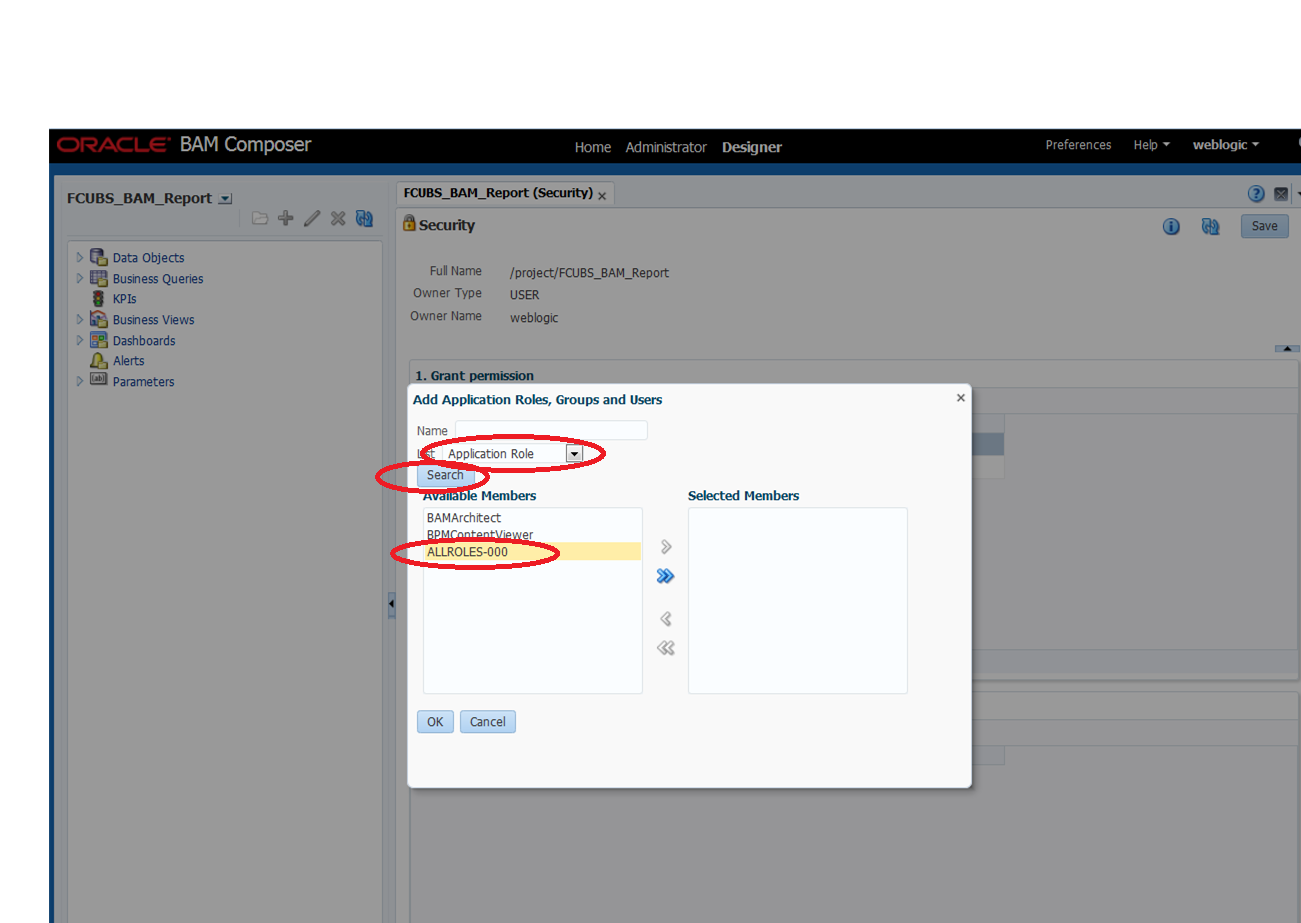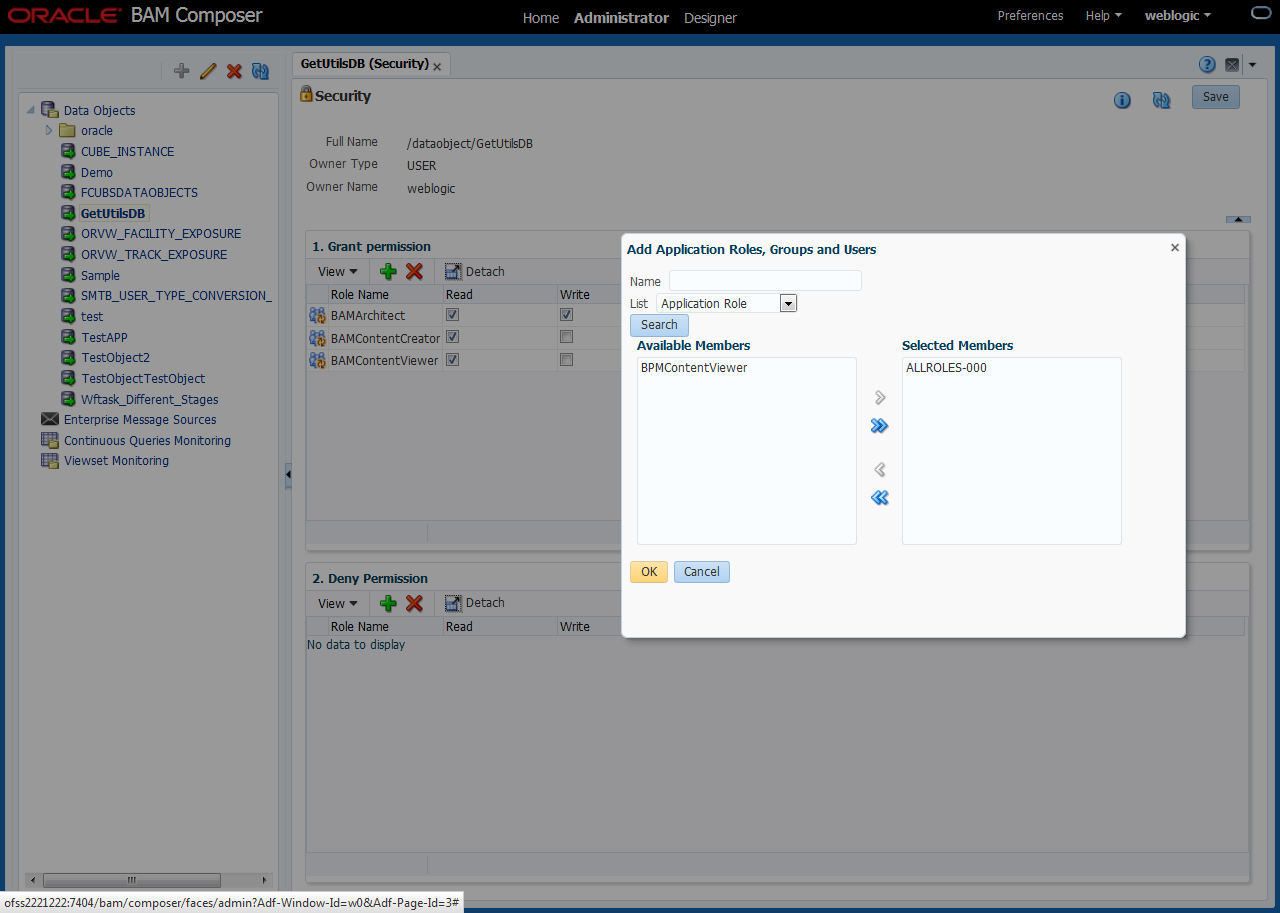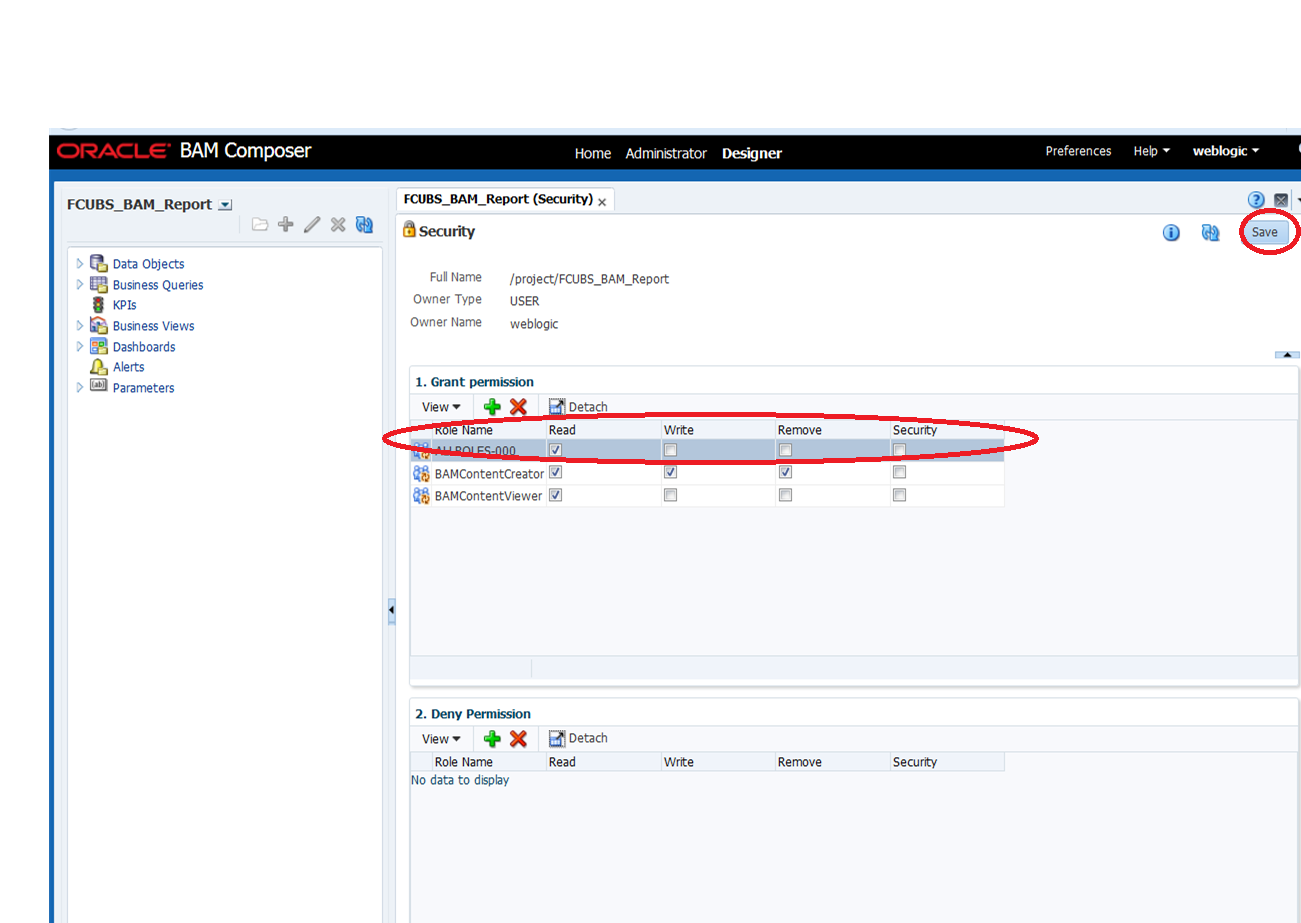- Setting up Plug-Ins
- Set Up Plug-Ins
- Integrating Oracle FLEXCUBE IS and BPEL
- BAM Report Configuration settings
1.2.9 BAM Report Configuration settings
This topic explains the configuration settings for BAM reports.
- Generate a deployment plan for BAM Composer Application.
- Log in to console
http://<hostname>:<port>/<console>. - Under the Domain Structure, click Deployments.
- On the Summary of Deployments screen, click BAM Composer.The Summary of Deployments screen is displayed.
Figure 1-73 Summary of Deployments - BAMcomposer
- On the Settings for BAM Composer screen, click on the Configuration tab, select
the Application tab and click on the Save button.
Figure 1-74 Settings for BAM Composer - Configuration
- On the Settings for BAM Composer screen, click on the Overview tab and
check the Deployment Plan location.Settings for BAM Composer - Overview screen is displayed.
Figure 1-75 Settings for BAM Composer - Overview
- Add variable and variable assignment as below to the Plan.xml in
<module-name>BamComposerWeb.war</module-name>.<variable> <name>oracle.adf.view.rich.security.FRAME_BUSTING</name> <value>never</value> </variable> <module-descriptor external="true"> <root-element>web-app</root-element> <uri>WEB-INF/web.xml</uri> <variable-assignment> <name>oracle.adf.view.rich.security.FRAME_BUSTING</name> <xpath>/web-app/context-param/[paramname="oracle.adf.view.rich.security.FRAME_BUSTING"]/param-value</xpath> <origin>planbased</origin> </variable-assignment> </module-descriptor> - On the Summary of Deployments screen, click on Stop button and the following options are displayed.
- When work completes.
- Force Stop Now
- Stop, but continue servicing administration requests.
- Update the deployment plan.
- Click on Deployment, select the BAM Composer checkbox and click the Update button.The Summary of Deployments - Update screen is displayed.
Figure 1-77 Summary of Deployments - Update
- On the Update Application Assistant screen, select the Update this application in place with new deployment plan changes and click on the change path button.The Update Application Assistant screen is displayed.
Figure 1-78 Update Application Assistant - Change Path
- Select the latest plan.xml in the path, click the Next button, and
click Finish.The Update Application Assistant - Select a deployment plan screen is displayed.
Figure 1-79 Update Application Assistant - Select a deployment plan
- After the click on Finish, two messages are displayed on the Summary of Deployments screen.The Summary of Deployments - Messages screen is displayed.
Figure 1-80 Summary of Deployments - Messages
- Restart the BAM Composer application in the console.The Summary of Deployments - Restart BAM Composer screen is displayed.
Figure 1-81 Summary of Deployments - Restart BAM Composer
- Login in to em console http://hostname:port/em.
- Right click on the BAM Server, go to Security and click on the Application
Roles.The BAM Server Application Roles screen is displayed.
- On the Application Roles screen click on the Create button and create application role with ALL ROLES-000.The Create Application Role screen is displayed.
- Click on the ADD button under the Members.
- Select the Type as Group and add principle details by referring to the below screenshot.
- Log in to BAM Composer http://hostname:port/bam/composer and click on Administrator.Oracle BAM Composer Administrator screen is displayed.
Figure 1-85 Oracle BAM Composer Administrator
- Go to Data Object, Right Click on CUBE_INSTANCE and click on Security.The Security screen is displayed.
Figure 1-86 Oracle BAM Composer Navigation
- Click on the Add button under Grant permission and search the
list based on the Application Role.The Security - Add Application Roles, Groups and Users screen is displayed.
Figure 1-87 Security - Add Application Roles, Groups and Users
- Move the ALLROLES-000 to Selected members.The Add Application Roles, Groups and Users - ALLROLES-000 screen is displayed.
Figure 1-88 Add Application Roles, Groups and Users - ALLROLES-000
- Click on Read, Select, Update checkboxes and click on the Save button.The Security - ALLROLES-000 screen is displayed.
- Follow steps 19 to 23 for other Data objects as listed below:
- cube_instance
- wftask_different_stages
- ORVW_TRACK_EXPOSURE
- ORVW_FACILITY_EXPOSURE
- GetUtilsDB
- SMTB_USER_TYPE_CONVERSION_VIEW
- FCUBSDATAOBJECTS
- On the Oracle BAM Composer, click on the Designer and click open project.The Oracle BAM Composer Designer screen is displayed.
Figure 1-90 Oracle BAM Composer Designer - Open Project
- On the Open Project pop-up window click on FCUBS_BAM_Report.The Designer - Open Project pop-up window is displayed.
- Click on FCUBS_BAM_Report and click Security.The FCUBS_BAM_Report (Security) screen is displayed.
Figure 1-92 Oracle BAM Composer Designer - Security
- Click on the ADD button under Grant Permission.
- Search the List based on the Application Roles and select the ALLROLES-000.The Add Application Roles, Groups and Users - ALLROLES-000 pop-up window is displayed.
Figure 1-94 Add Application Roles, Groups and Users - ALLROLES-000
- Move the ALLROLES-000 to Selected Members and click on OK button.The Add Application Roles, Groups and Users - ALLROLES-000 - Selected Members pop-up window is displayed.
Figure 1-95 Add Application Roles, Groups and Users - ALLROLES-000
- Click on Read check box for ALLROLES-000 and click on the Save button.The FCUBS_BAM_Report (Security) - ALLROLES-000 screen is displayed.
Figure 1-96 FCUBS_BAM_Report (Security) - ALLROLES-000
Parent topic: Integrating Oracle FLEXCUBE IS and BPEL