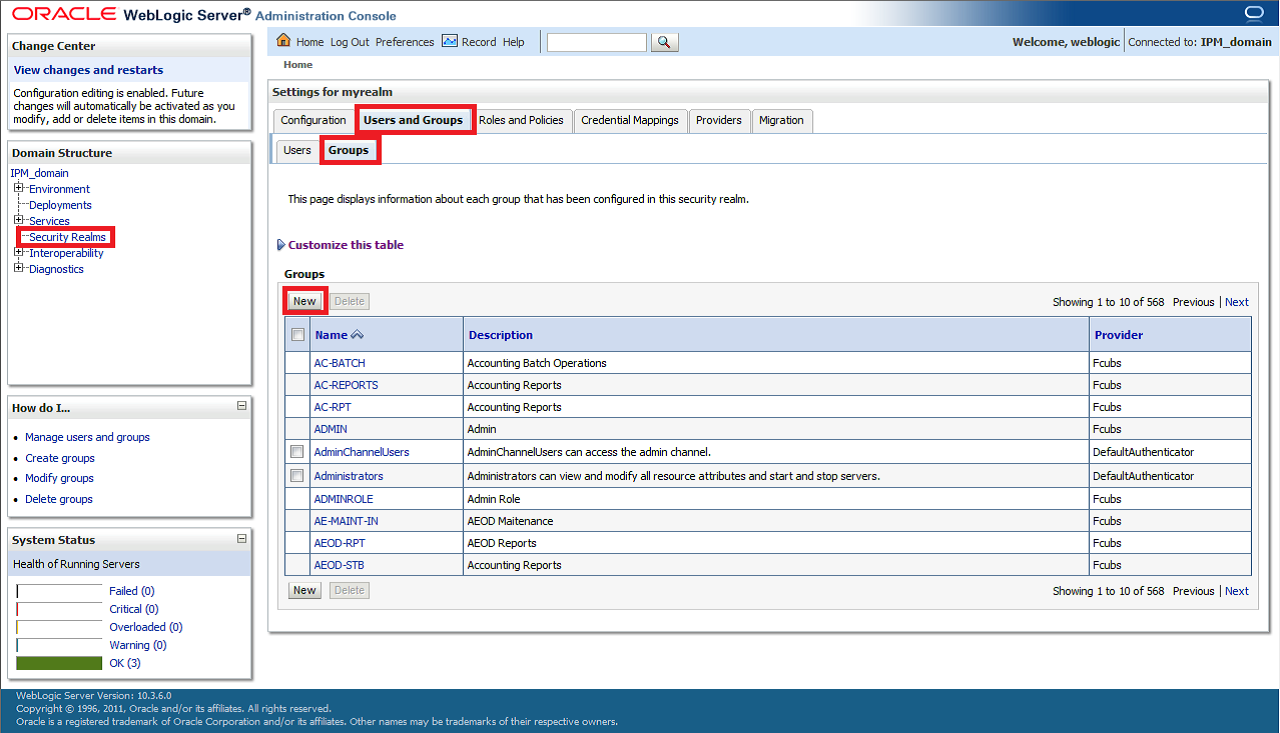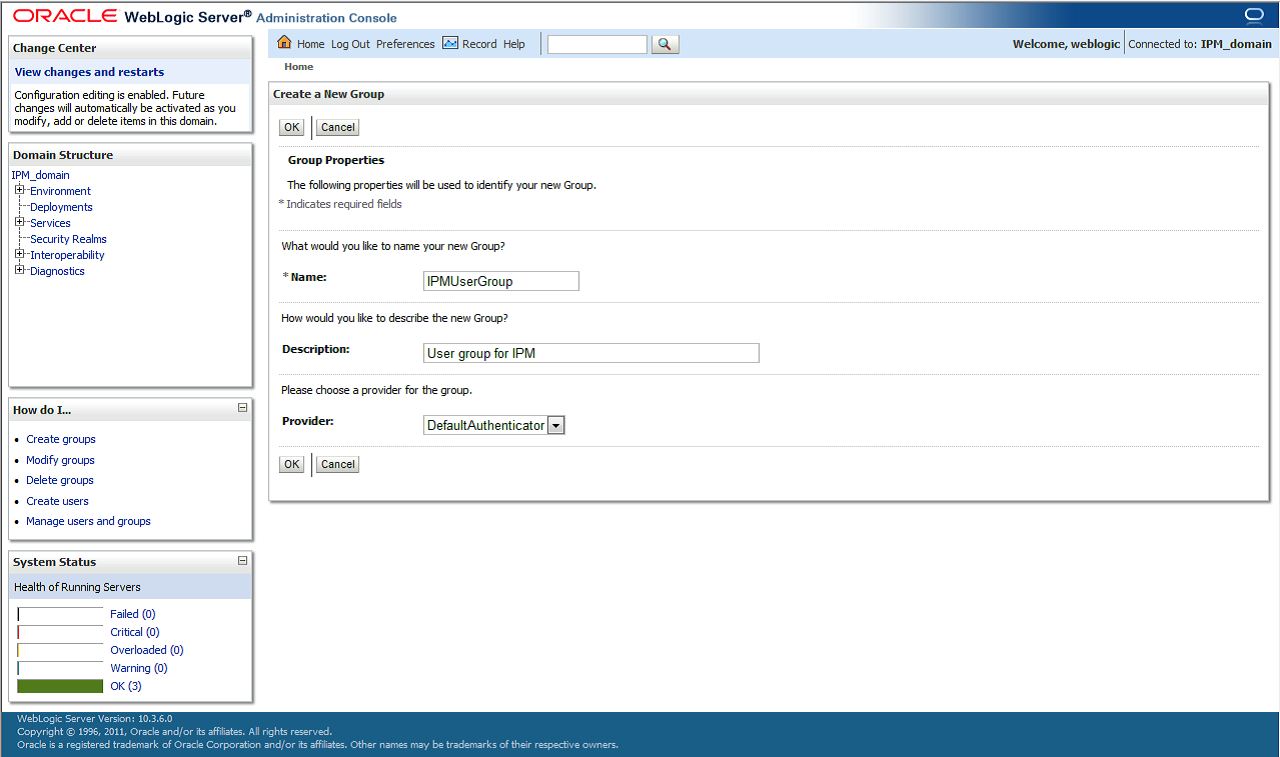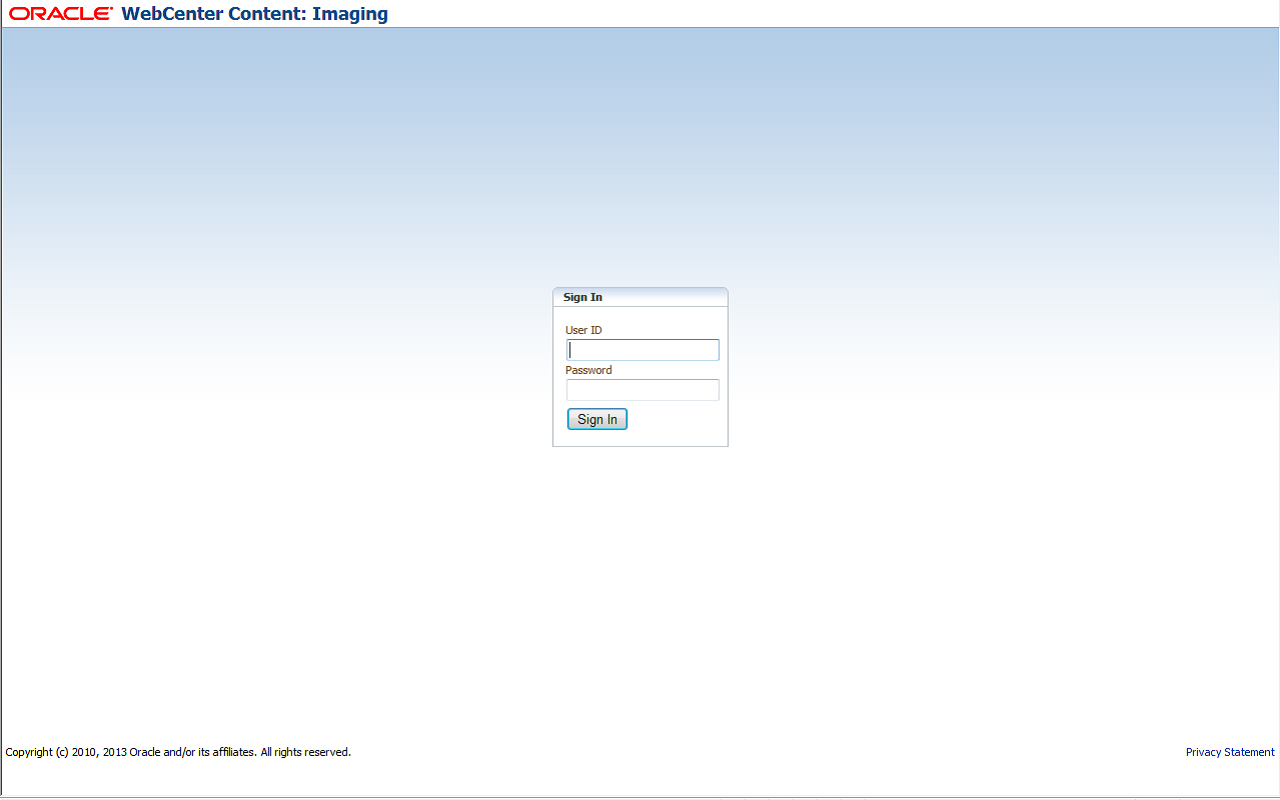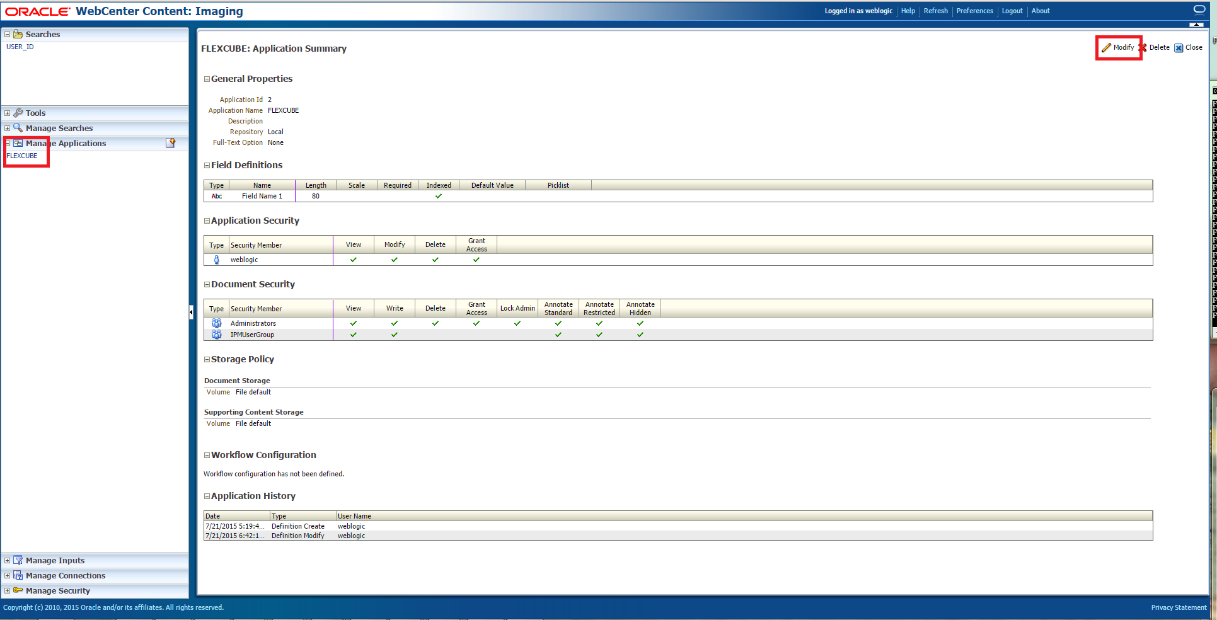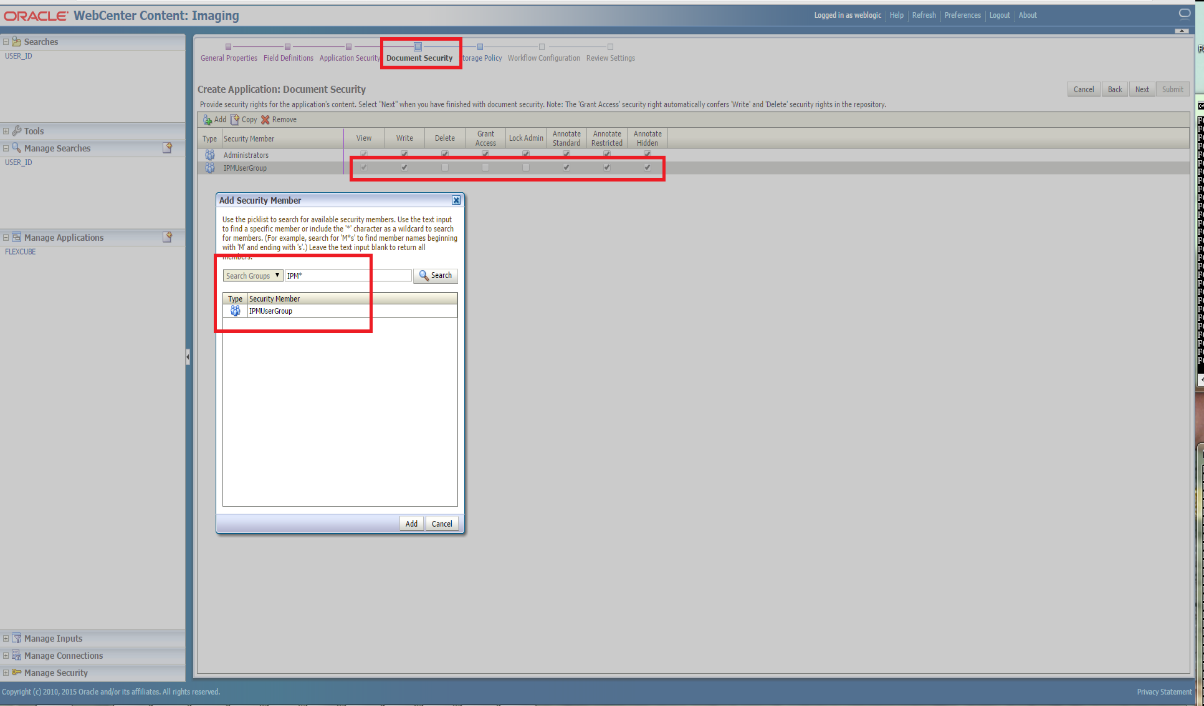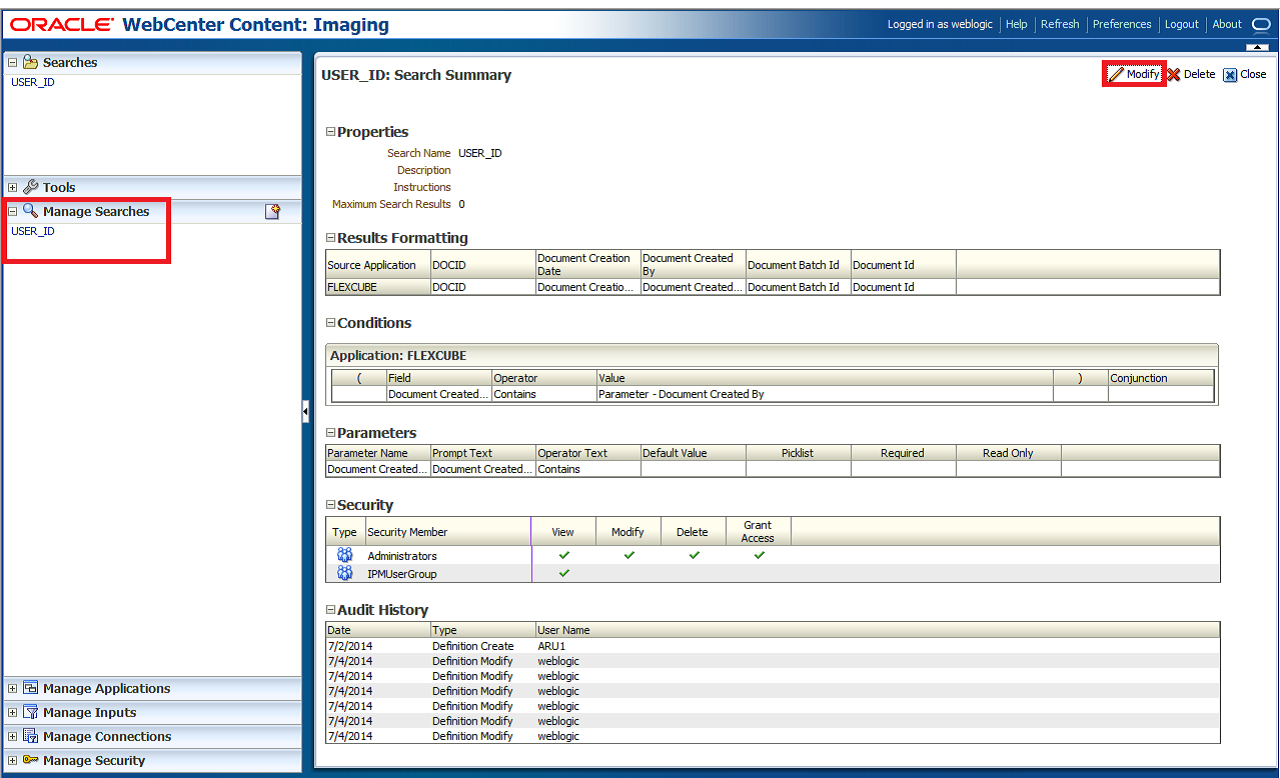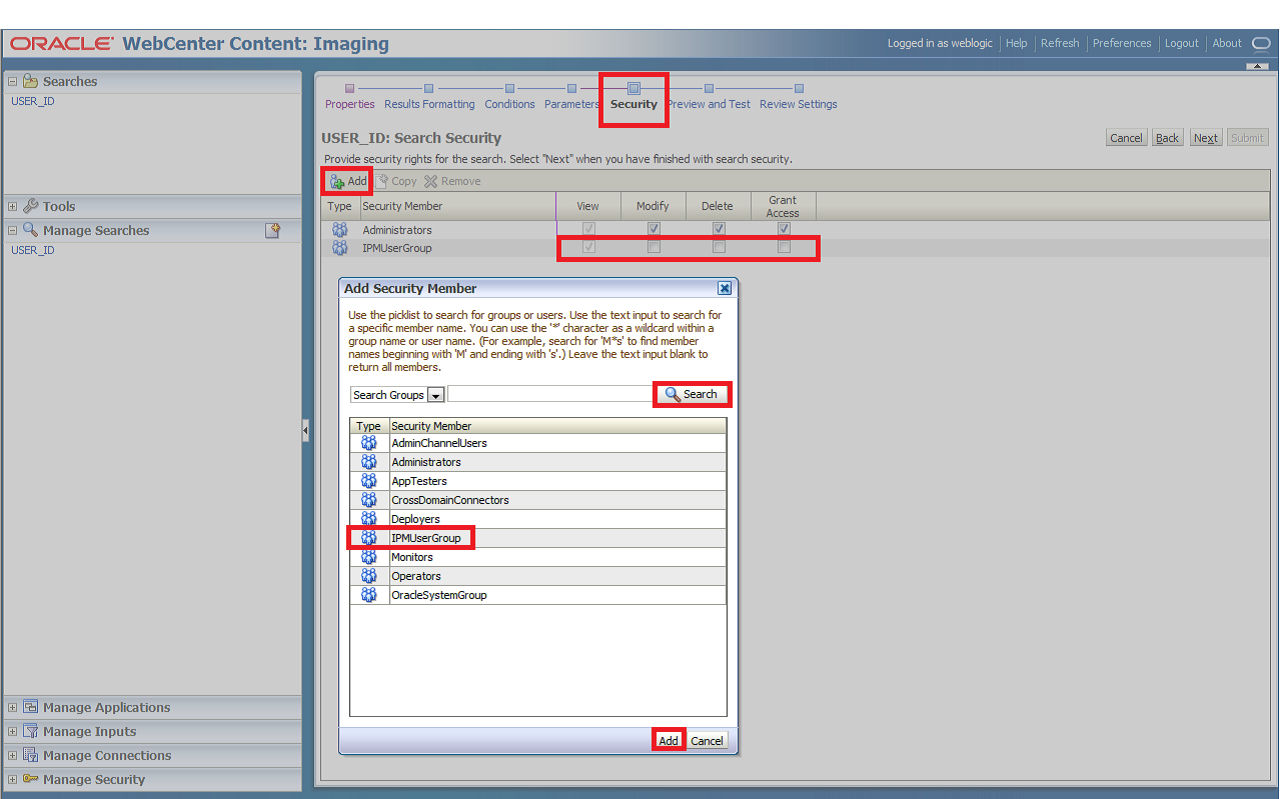- Setting up Plug-Ins
- Set Up Plug-Ins
- Integrating Oracle FLEXCUBE IS and BPEL
- IPM Configuration To Edit The Document
1.2.10 IPM Configuration To Edit The Document
This topic explains to edit the document using the IPM configuration.
- Log in to the console, http/s:<hostname>:<port>/console with admin user.
- To add the FCJCustomProvider follow steps 3 to 7 in Custom Provider Configuration.After adding, navigate to Security Realms, myrealm, Users and Groups and check if the users from the schema are displayed in the Users tab, and Roles from the schema are displayed under the Groups tab.
- After adding the custom authenticator,
- Navigate to Security Realms, myrealm, Users and Groups and click on the Groups tab.
- Click on the New button.
The Settings for myrealm screen is displayed. - After clicking the New button,
- Enter the Name as IPMUserGroup.
- Provide the Description for the new group (optional).
- Select the Provider as DefaultAuthenticator.
- Click the OK button.
The Create a New Group screen is displayed.Figure 1-98 Create a New Group - Group Properties
- Log in to the Imaging URL http/s:<hostname>:<port>/imaging with admin user.The Oracle Webcenter Content:Imaging log in screen is displayed.
Figure 1-99 Oracle Webcenter Content - Imaging
- After entering the User Id and Password,
- Navigate to Manage Applications on the left pane.
- Click on the FLEXCUBE.
- Click on the Modify on the right pane.
FLEXCUBE:Application Summary screen is displayed. - After clicking the Modify (add the icon with text) button,
- Navigate to Document Security.
- Click on the Add (add the icon) button.
- Click on the Search button in the Add Security Member pop-up window.
- Select the IPMUserGroup.
- Click on Add (button with text) button.
- IPMUserGroup is listed in the panel, select View, Write, Annotate Standard, Annotate Restricted and Annotate Hidden checkboxes.
- Finally, click on the Submit button on the right corner.
The Document Security screen is displayed. - After clicking the Submit button,
- Navigate to Manage Searches.
- Click on the available search (ex: USER_ID in this doc)
- Click on the Modify (add the icon with text) button.
The USER_ID:Search Summary screen is displayed. - After clicking on the Modify (add the icon with text) button,
- Navigate to Document Security.
- Click on the Add (image with text) button
- Click on the Search button in the Add Security Member pop-up window.
- Select the IPMUserGroup.
- Click on Add (button with text) button.
- IPMUserGroup will be listed in the panel; don’t select any checkbox except the default View checkbox.
- Finally, click on the Submit button on the right corner.
The USER_ID:Search Security screen is displayed. - Copy the FCJJPSProvider.jar to location
<ORACLE_HOME >\user_projects\domains\<domian name>\lib. - Go to the location
<ORACLE_HOME>\ user_projects\domains\<Domain_created>\config\fmwconfig.- Open jps-config.xml file. Search for <serviceProviders> tag and add the following code between <serviceProviders> and </serviceProviders> tags.
<serviceProvider class="oracle.security.jps.internal.idstore.generic.GenericIdentityStoreProvider" name="custom.generic.provider" type="IDENTITY_STORE"> <description>DB IdentityStore Provider</description> </serviceProvider> - Similarly, search for <serviceInstances> tag and add the following code between <serviceInstances> and </serviceInstances> tags.
<serviceInstance location="dumb" name="idstore.custom" provider="custom.generic.provider"> <description>Custom Identity Store Service Instance</description> <property name="idstore.type" value="CUSTOM"/> <property name="ADF_IM_FACTORY_CLASS" value="com.ofss.fcc.bpel.security.idm.providers.stddb.FCIdentityStoreFactory"/> <property name="DATASOURCE_NAME" value="jdbc/fcjdevDS"/> <property name="INTERNAL_CONTEXT_REQUIRED" value="true"/> <property name="INTERNAL_CONTEXT_NAME" value="internalstore"/> </serviceInstance>
Make sure that the JNDI (jdbc/fcjdevDS) matches the value given during property file creation. - Search for <jpsContexts default="default"> tag and add the following code between <jpsContexts default="default"> and </jpsContexts>, preferably after the default jpsContext.
<jpsContext name="internalstore"> <serviceInstanceRef ref="credstore"/> <serviceInstanceRef ref="keystore"/> <serviceInstanceRef ref="policystore.xml"/> <serviceInstanceRef ref="audit"/> </jpsContext>
- Open jps-config.xml file. Search for <serviceProviders> tag and add the following code between <serviceProviders> and </serviceProviders> tags.
Parent topic: Integrating Oracle FLEXCUBE IS and BPEL