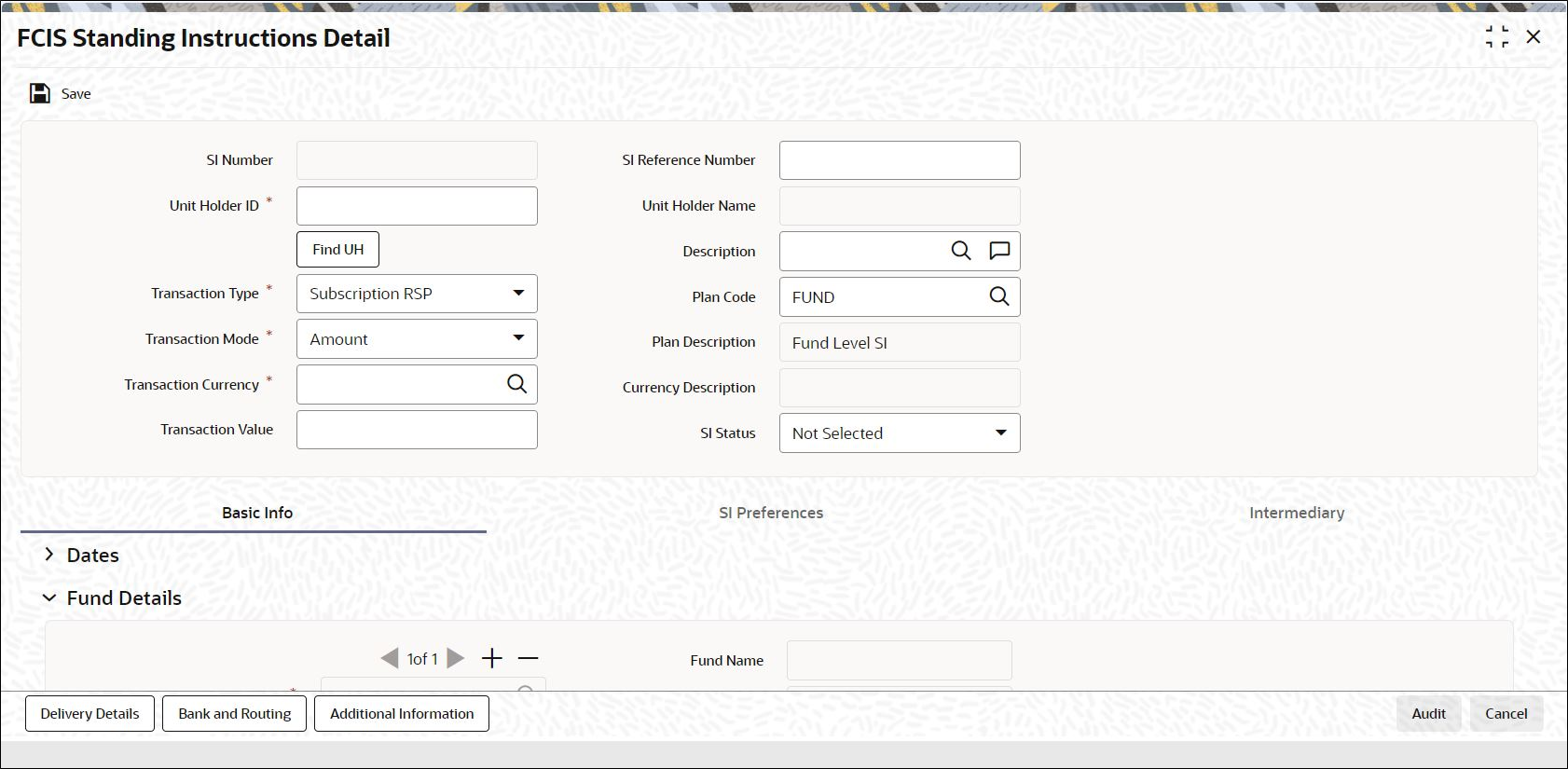1.1 Process FCIS Standing Instructions Detail
This topic provides the systematic instructions to enter a standing instruction for an investor into the system.
- On Home screen, type
UTDSIN/UTDFIN in the text box, and click
Next.The FCIS Standing Instructions Detail screen is displayed.
Figure 1-1 FCIS Standing Instructions Detail
- On FCIS Standing Instructions Detail screen, click
New to enter the details.For more information on fields, refer to the field description table.
Table 1-1 FCIS Standing Instructions Detail - Field Description
Field Description SI Number Display The system displays the SI number.
SI Reference Number Alphanumeric; 16 Characters; Optional Specify the SI reference number.
If you do not specify the SI reference number, then the system will default the SI number as SI reference number.
Unit Holder ID Alphanumeric; 12 Characters; Mandatory Specify the unit holder for whom the standing instruction request is being entered. When you specify the CIF Number, all the unit holders that fall under the CIF are displayed in this field. You can make your choice from this list.
You must select a unit holder that is not restricted (or does not belong to a restricted category) for the fund into which the transaction is being entered. If not, the system does not allow the transaction to be saved.
Click Find UH button to search for unit holder ID.
Unit holder Name Display The system displays the name of the unit holder for the selected unit holder ID.
Description Alphanumeric; 50 Characters; Optional Specify the SI description. Alternatively, you can select description from the option list.
Transaction Type Mandatory Select the type of transaction from the drop-down list. The list displays the following values:
- Subscription RSP
- Subscription DRSP
- Redemption
- Normal Switch
- Pseudo Switch
- Phase In Switch
- Transfer
Note: If you have chosen Plan Level as the SI level then the transaction type is defaulted as Subscription. You will not be allowed to change this.
The Phase In field is enabled only if the Transaction Type field is set to Switch.
Select Yes, if you want the system to allow Multiple Fund Transfer, i.e. moving fund amount from many funds to another.
The Phase In switch feature is generally used by the Investment Frontiers. You would not be able to capture the ratio from these funds as these would be phased out in same number of occurrences. For example, if Fund1 is phased in to Fund3 and Fund4 with Phase occurrence of 5, say, after 2 occurrences, the investor cannot phase in to Fund 5 and Fund 6, as the process will be duplicated.
Note: The following points need to be considered:Example;- If a particular date a phase-in has been scheduled is a holiday the transaction will be generated on the next working day.
- If the From and the To funds belong to two different AMC’s the switch will be considered a normal switch and not a pseudo switch.
- Many to Many Funds feature will not be supported for the following:
- Pensions
- Unit Trust Standing Instructions
An investor John wants to invest amount 3000 on Funds, say FUND1 and FUND2. He has set Phase In Occurrences to 5, and frequency as Monthly, i.e., the fund will be divided into 5 units on monthly basis.
To Fund Ratio has been set to 50%, i.e., FUND1 is equally divided into FUND 3 and FUND4. Similarly, FUND 2 is also equally divided into FUND3 and FUND4. Refer to Table 1-2 table for details.Unit balances can be set for every month manually, refer to Table 1-3 table for details.
For the first month, the phase occurrence value is 5. The unit for the first month for FUND1 is 1000/5 = 200 and for FUND2 is 2000/5 = 400. Similarly, for second month, the unit for FUND1 is 850/4 = 212.5 and for FUND2 is 1700/4 = 425 and so on.
The unit details for 5 phase occurrences are as shown in the Table 1-4 table.
Since the ‘To Fund Ratio’ is set to 50%, the units obtained in the above table are equally divided into FUND3 and FUND4.
The Unit Transaction details are as shown in the Table 1-5 table.
Selecting the Phase In Type to Holdings, the system will switch out the fund holdings within the specified number of occurrences to the selected fund.
Transaction Mode Mandatory Select the mode in which the transaction value is to be reckoned, for transactions generated in respect of processing of the standing instruction from the drop-down list. The list displays the following values:
- Amount
- Units
- Percentage
Note: If you have chosen Plan Level as the SI level then the transaction mode is defaulted as Amount. You will not be allowed to change this.
Plan Code Alphanumeric; 6 Characters; Optional Select the plan for which the standing instruction will be applicable. Any transactions resulting from the standing instruction will be put through in the funds maintained in the plan. When you specify the plan, the description of the plan is displayed alongside.
Note: This field will be displayed only if the SI level is Plan Level.
Plan Description Display The system displays the description for the selected plan code.
Transaction Currency Alphanumeric, 3 Characters; Mandatory Specify the transaction currency. Alternatively, you can select transaction currency from the option list. The list displays all valid transaction currency codes maintained in the system In case, the unit holder does not have an account for the transaction currency, you can choose the multi-currency account in SI Bank Details screen – if the mode of payment is Transfer and payment type is Self.
Currency Description Display The system displays the currency name of the specified SI Transaction Currency based on the details maintained at Currency Maintenance level.
Transaction Value Numeric; 22 Characters; Mandatory Specify the transaction value.
SI Status Optional Select the SI status from the drop-down list. the list displays the following values
- Active: This means that the instruction is still being processed, and transactions have been put through.
- Paused: This means that the authorized instruction record exists in the database, but no processing is taking place in respect of the same.
- Cancelled: This means that the instruction has been annulled and no processing is scheduled to take place in respect of the same.
- Not Started
- Not Selected
Table 1-2 Funds and Details
From Funds To Funds To Fund Ratio FUND1 FUND3 FUND3 FUND2 FUND2 50% Table 1-3 Funds and Units
Month Fund Units First FUND1 1000 First FUND2 2000 Second FUND1 850 Second FUND2 1700 Third FUND1 630 Third FUND2 1260 Fourth FUND1 450 Fourth FUND2 850 Fifth FUND1 250 Fifth FUND2 500 Table 1-4 Policy SI Details and Fund Split Details
Policy SI Details Policy SI Details Policy SI Details Policy SI Details Fund Split Details Fund Split Details Fund Split Details Ref No Month Mode Value Fund Units Remaining Occurrences Ref 1 1 Units 0 FUND1 200 5 Ref 1 1 Units - FUND2 400 - Ref 2 2 Units 0 FUND1 212.5 4 Ref 2 2 Units - FUND2 425 - Ref 3 3 Units 0 FUND1 210 3 Ref 3 3 Units - FUND2 420 - Ref 4 4 Units 0 FUND1 225 2 Ref 4 4 Units - FUND2 425 - Ref 5 5 Units 0 FUND1 250 1 Ref 5 5 Units - FUND2 500 - Table 1-5 Funds Reference Numbers and Units
Ref No Month From Fund To Fund Units SW1 1 FUND1 FUND3 100 SW2 1 FUND1 FUND4 100 SW3 1 FUND2 FUND3 200 SW4 1 FUND2 FUND4 200 SW5 2 FUND1 FUND3 106.25 SW6 2 FUND1 FUND4 106.25 SW7 2 FUND2 FUND3 212.5 SW8 2 FUND2 FUND4 212.5 SW9 3 FUND1 FUND3 105 SW10 3 FUND1 FUND4 105 SW11 3 FUND2 FUND3 210 SW12 3 FUND2 FUND4 210 SW13 4 FUND1 FUND3 112.5 SW14 4 FUND1 FUND4 112.5 SW15 4 FUND2 FUND3 212.5 SW16 4 FUND2 FUND4 212.5 SW17 5 FUND1 FUND3 125 SW18 5 FUND1 FUND4 125 SW19 5 FUND2 FUND3 250 SW20 5 FUND2 FUND4 250
- Basic Info
This topic explains the basic information tab of FCIS Standing Instructions Detail. - FCIS Standing Instructions Detail - SI Preferences
This topic explains the SI preferences tab of FCIS Standing Instructions Detail. - FCIS Standing Instructions Detail - Intermediary
This topic explains the Intermediary tab of FCIS Standing Instructions Detail. - FCIS Standing Instructions Detail - Delivery Details
This topic explains the Delivery details of FCIS Standing Instructions Detail. - FCIS Standing Instructions Detail - Bank and Routing Details
This topic explains the Bank and Routing details of FCIS Standing Instructions Detail. - FCIS Standing Instructions Detail - Additional Information
This topic explains the Additional Information button of FCIS Standing Instructions Detail. - Validate SI Maintenance
This topic provides the instructions to validate SI maintenance. - Yield date derivation – Fund level SI
This topic provides information about yield date derivation – fund level SI.
Parent topic: Maintain Standing Instructions