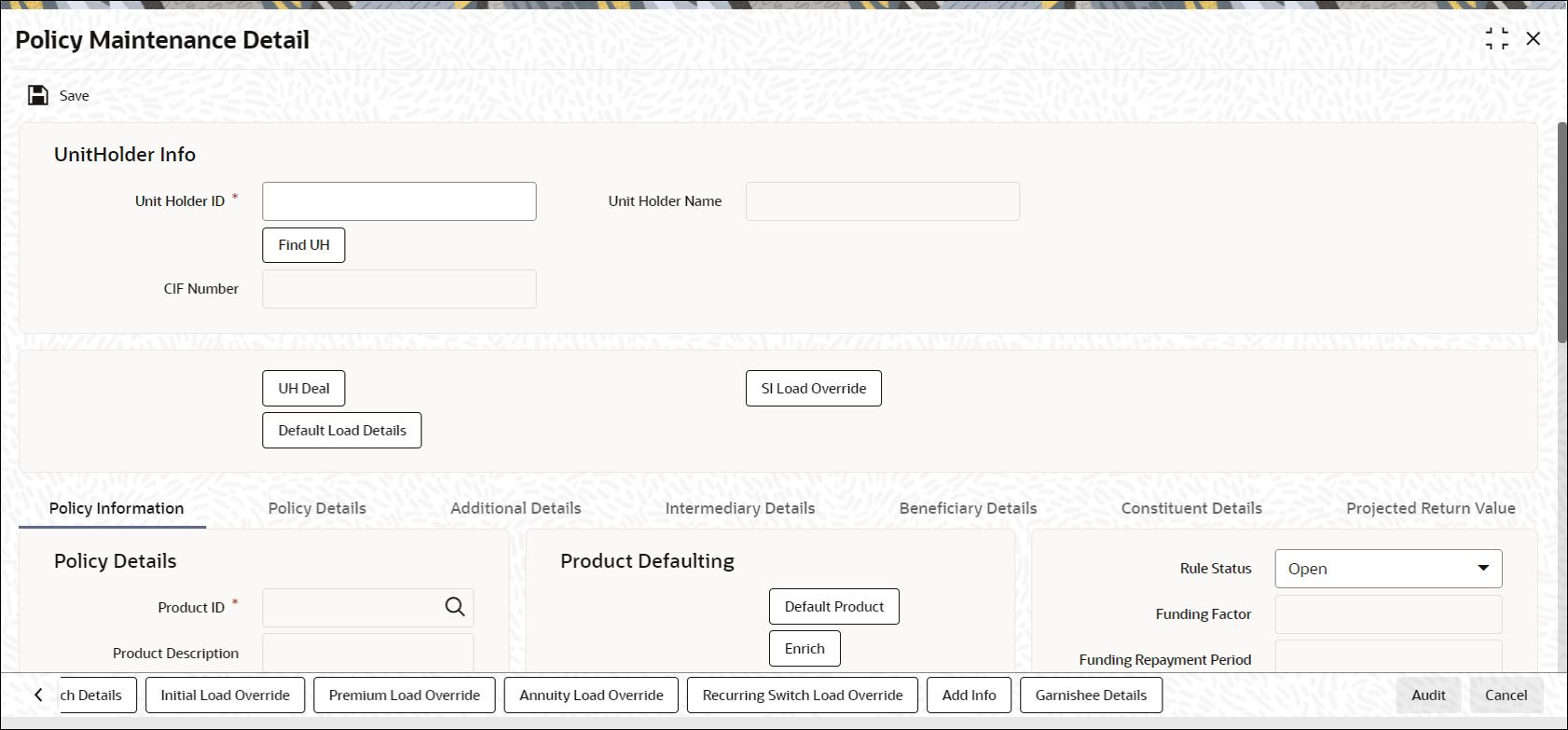2.1 Process Policy Maintenance Detail
This topic provides the steps you need to follow to create a Policy.
Following are the steps you need to follow to create a Policy. Each of these steps is explained in detail in subsequent sections.
Note:
Any investor, who desires to invest in any of the Products by purchasing a Policy in a product, can invest only if he is a valid Unit Holder with an account in the system. Therefore, you must first set up a Unit Holder account for the Policy Holder in the system.Refer to the topic Managing Investor Accounts for further information in the Entities User Manual.
- Start the Policy Maintenance Detail screen.
- Enter information in the Policy Maintenance Detail screen.
- Save the information entered.
- Policy Information Tab
This topic explains the policy information tab of Policy Maintenance Detail screen. - Policy Details Tab
This topic explains the policy details tab of Policy Maintenance Detail screen. - Additional Details Tab
This topic explains the additional details tab of Policy Maintenance Detail screen. - Intermediary Details Tab
This topic explains the intermediary details tab of Policy Maintenance Detail screen. - Beneficiary Details Tab
This topic explains the beneficiary details tab of Policy Maintenance Detail screen. - Constituent Details Tab
This topic explains the constituent details tab of Policy Maintenance Detail screen. - Projected Return Value Tab
This topic explains the projected return value tab of Policy Maintenance Detail screen. - Payment Details Button
This topic explains the payment details button of Policy Maintenance Detail screen. - Asset Allocation Button
This topic explains the Asset Allocation button of Policy Maintenance Detail screen. - Premium Details Button
This topic explains the Premium Details button of Policy Maintenance Detail screen. - Annuity Details Button
This topic explains the Annuity Details button of Policy Maintenance Detail screen. - Recurring Switch Details Button
This topic explains the Recurring Switch Details button of Policy Maintenance Detail screen. - Initial Load Override Button
This topic explains the Initial Load Override button of Policy Maintenance Detail screen. - Premium Load Override Button
This topic explains the Premium Load Override button of Policy Maintenance Detail screen. - Annuity Load Override Button
This topic explains the Annuity Load Override button of Policy Maintenance Detail screen. - Recurring Switch Load Override Button
This topic explains the Recurring Switch Load Override button of Policy Maintenance Detail screen. - Add Info Button
This topic explains the Add Info button of Policy Maintenance Detail screen. - Garnishee Details Button
This topic explains the Garnishee Details button of Policy Maintenance Detail screen.
Parent topic: Policy