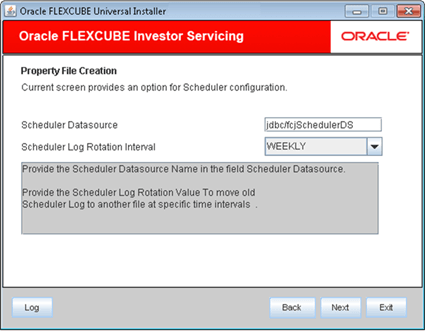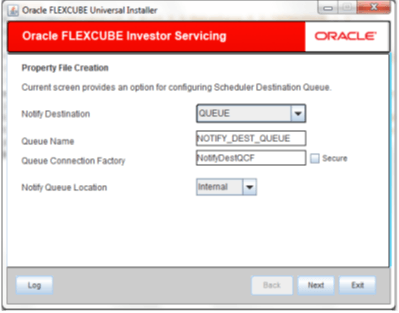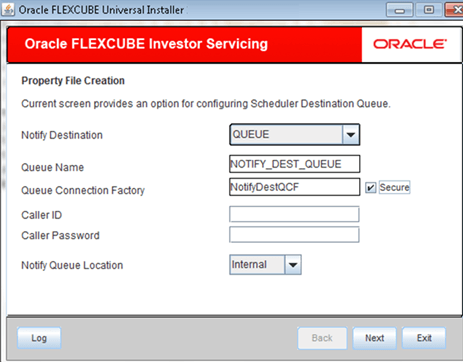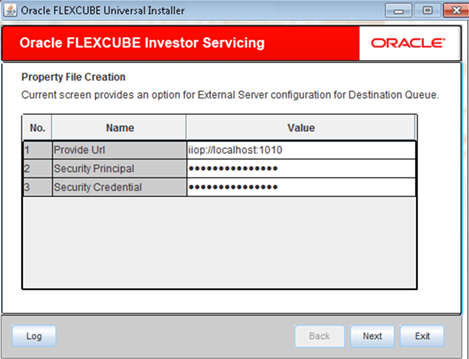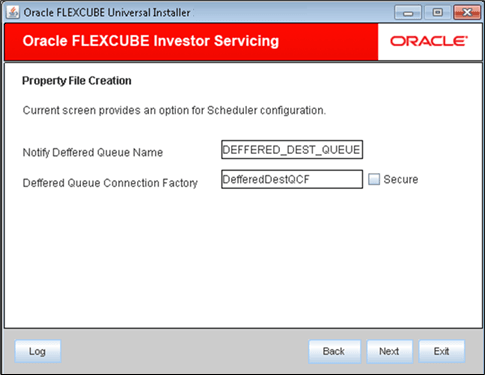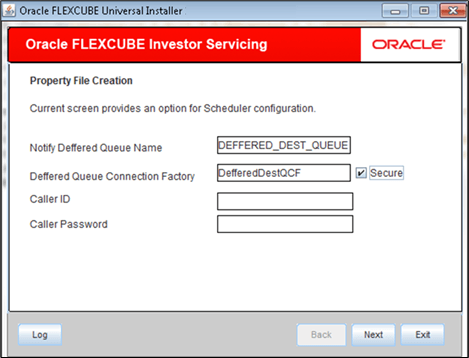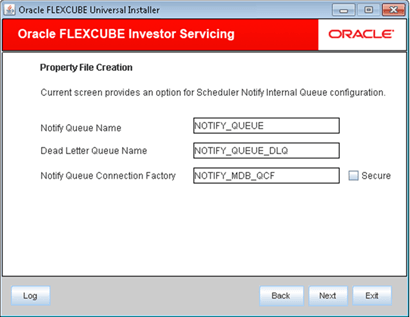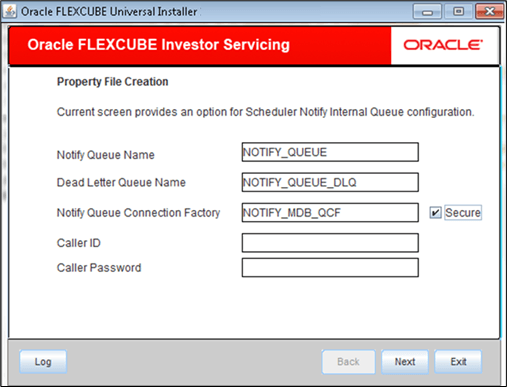1.8 Configure Scheduler
This topic describes the method to configure Scheduler.
- You are provided with an option to configure Scheduler. This is
applicable only for Custom
Installation.The following screen is displayed.
- Specify the Scheduler Datasource which Oracle FLEXCUBE Investor Servicing will access.
- Specify the Scheduler Log Rotation
Interval to move old Scheduler log to
another file at specific time intervals and click
Next.
Figure 1-34 Scheduler Destination Queue Configuration
- On Scheduler Destination Queue
Configuration, enter the following
details.Refer to the table for Common Properties.
Table 1-11 Scheduler Destination Queue Configuration
Field Description Notify Destination Specify the notify destination. Choose one of the following options:- QUEUE
- TOPIC
Queue Name Set NOTIFY_DEST_QUEUE as the destination queue name.
Queue Connection Factory Set NotifyDestTCF as the queue connection factory.
Notify Queue Location Select notify queue location from drop-down list. The list displays the following values:- Internal
- External
Note: For Oracle WebLogic Application server, the Notify Queue Location should be selected as Internal.
- Select the Secure checkbox to indicate
that it is a secured queue connection factory.
If you check this box, you will be prompted to specify the Caller ID and Caller Password.
If the queue connection factory is not secured, i.e., if you have not selected the box Secure, the installer will not display the fields Caller ID and Caller Password. You need not to provide these details in this case.
Figure 1-35 Secure Enabled_Scheduler Destination Queue Configuration
- Specify the Caller ID for the secured queue connection factory.
- Specify the password for the caller ID in the Caller Password to access the secured queue connection factory.
- If you choose External in the
Notify Queue Location, you
will be provided with an option to configure external server
for destination queue.
Figure 1-36 External Server configuration for Destination Queue
- On External Server configuration for Destination
Queue screen, enter the following
details.Refer to the table for external queue details.
Table 1-12 External Server configuration for Destination Queue
Field Description Provider URL Specify the provide URL (iiop://localhost:1010).
1010 is the default IIOP port.
Security Principal Specify the login ID to access the application server.
Security Credentials Specify the password to access the application server.
- Click Next and you will be provided with
an option to configure Scheduler. If you choose
Internal as the
Notify Queue Location, you
will be directly navigated to this screen.
- On Scheduler Configuration screen, enter
the following details.Refer to the table for Scheduler Configuration.
Table 1-13 Scheduler Configuration
Field Description Notify Deffered Queue Name Set DEFFERED_DEST_QUEUE as the notify deffered queue name.
Deffered Queue Connection Factory Set DefferedDestQcf as the deffered queue connection factory. - Select the Secure checkbox to indicate
that it is a secured deffered queue connection
factory.
If you check this box, you will be prompted to specify the Caller ID and Caller Password.
If you have not selected the box Secure, the installer will not display the fields Caller ID and Caller Password. You need not to provide these details in this case.
Figure 1-38 Secure Enabled Scheduler Configuration
- Specify the Caller ID for the secured deffered queue connection factory.
- Specify the password for the caller ID in the Caller Password to access the secured deffered queue connection factory.
- If you choose Internal in the
Notify Queue Location, you
will be provided with an option for Scheduler Notify
Internal Queue Configuration.
Figure 1-39 Scheduler Notify Internal Queue Configuration
- On Scheduler Notify Internal Queue
Configuration screen, enter the
following details.Refer to the table for internal queue details.
Table 1-14 Scheduler Notify Internal Queue Configuration.
Field Description Notify Queue Name Set NOTIFY_QUEUE as the notify queue name.
Dead Letter Queue Name Set NOTIFY_QUEUE DLQ as the dead letter queue name.
Notify Queue Connection Factory Set NOTIFY_MDB_QCF as the notify queue connection factory.
- Select the Secure checkbox to indicate
that it is a secured notify queue connection factory.
If you check this box, you will be prompted to specify the Caller ID and Caller Password.
If you have not selected the box Secure, the installer will not display the fields Caller ID and Caller Password. You need not to provide these details in this case.
Figure 1-40 Secure Enabled_Scheduler Notify Internal Queue Configuration
- Specify the Caller ID for the secured notify queue connection factory.
- Specify the password for the caller ID in the Caller Password to access the secured notify queue connection factory.
Parent topic: Create Property File