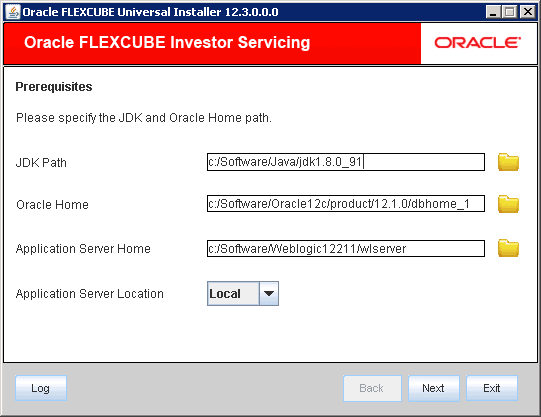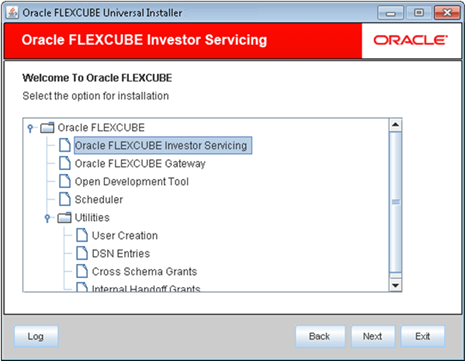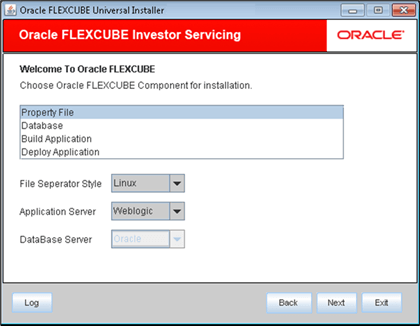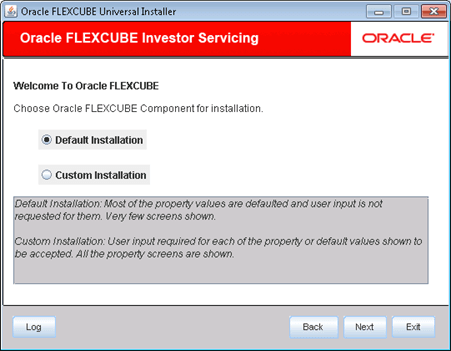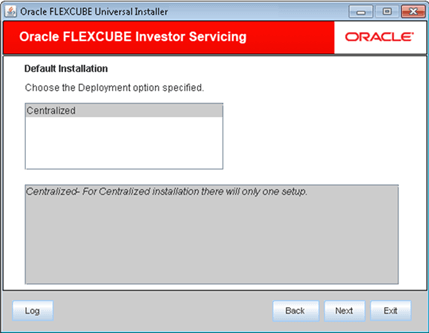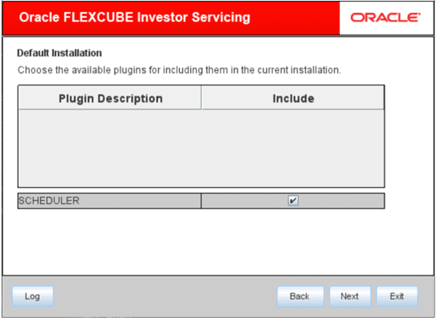1 Create Property File
This topic describes the steps to create property files for Oracle FLEXCUBE Investor Servicing Application.
- Set up Oracle FLEXCUBE Investor Servicing Plugins
This topic describes steps to create property files for Oracle FLEXCUBE Investor Servicing Application. - Set Up Common Properties
This topic describes the process of setting common properties of Oracle FLEXCUBE Investor Servicing. - Set Up Language Properties
This topic describes the process of setting language properties of Oracle FLEXCUBE Investor Servicing. - Set Up CSS Style
This topic describes the process of setting CSS Style. - Set Up Hashing Algorithm Iteration Count
This topic describes the method of setting hashing algorithm iteration count. - Set Up Email Details
This topic describes the method to configure email details. - Set Up FCIS UBS Adapter Properties
This topic describes the FCIS UBS Adapter properties setup. - Configure Scheduler
This topic describes the method to configure Scheduler. - Set Up EMS Properties
This topic describes the process of setting EMS Properties. - Save Property File
This topic describes the steps to save Property File. - Configure Chatbot Properties
This topic describes the method to configure Chatbot properties.