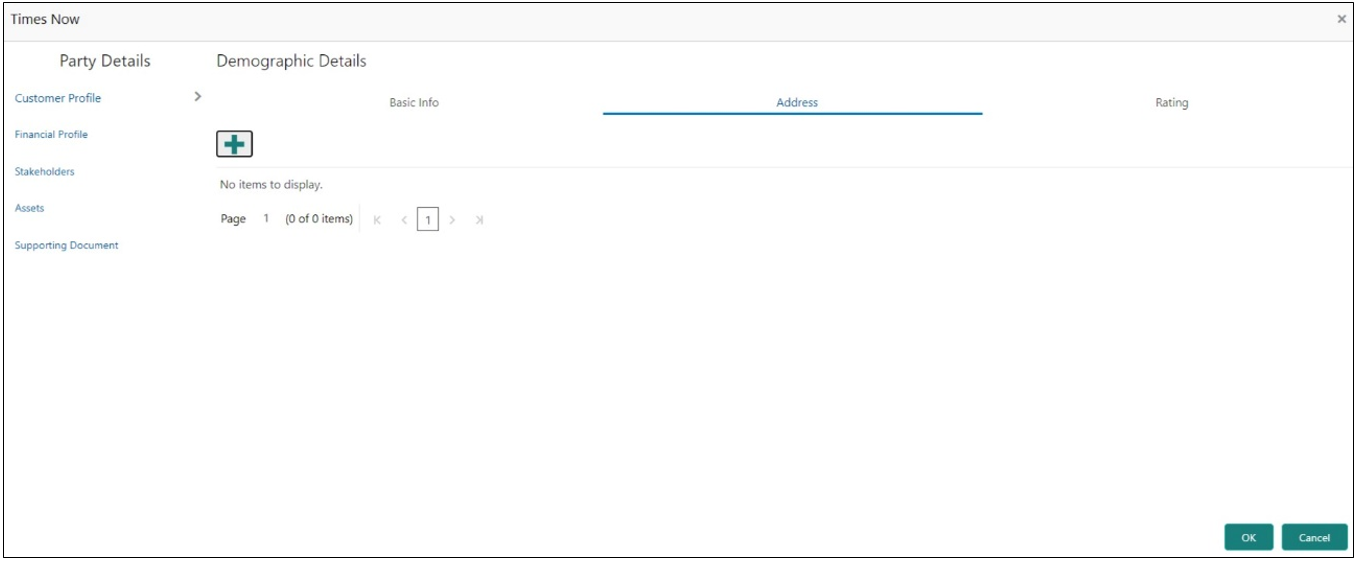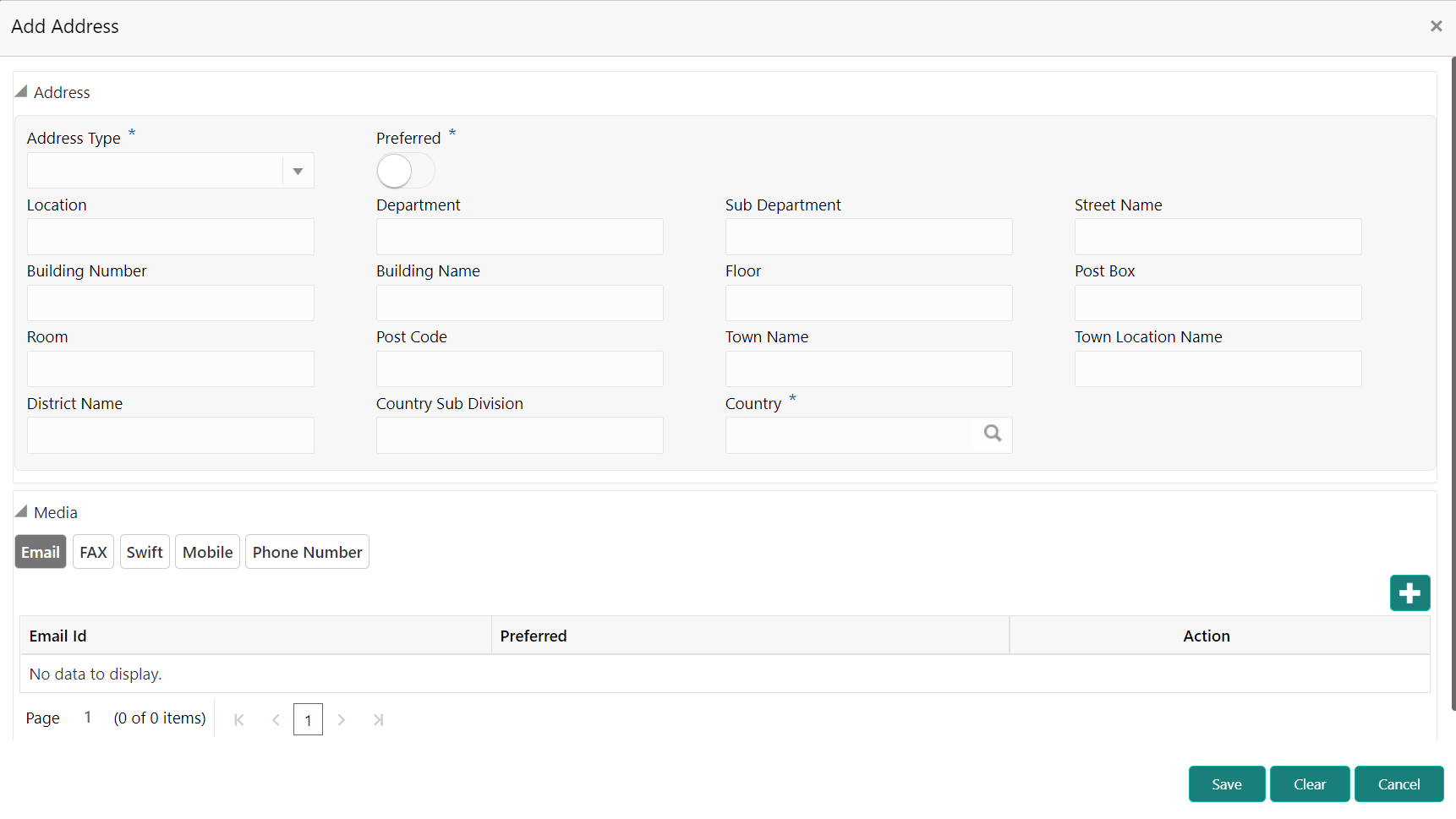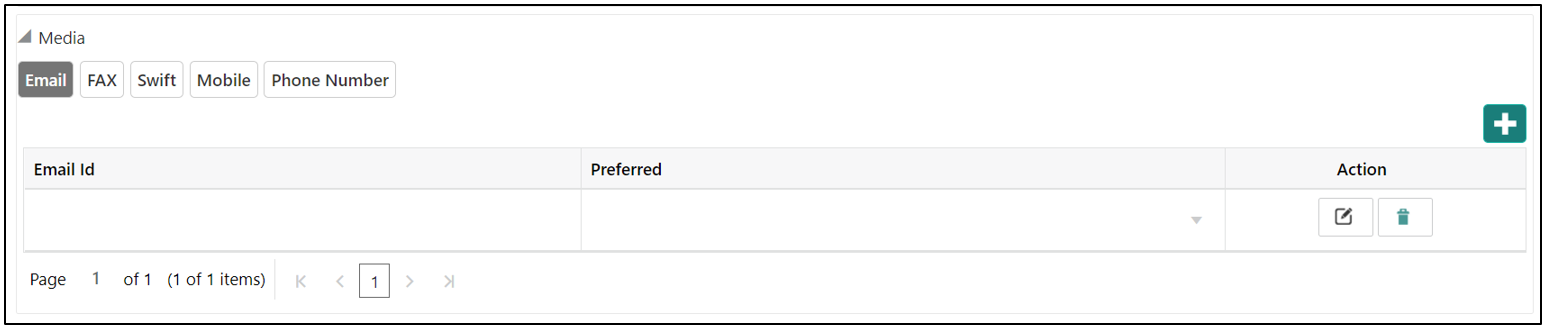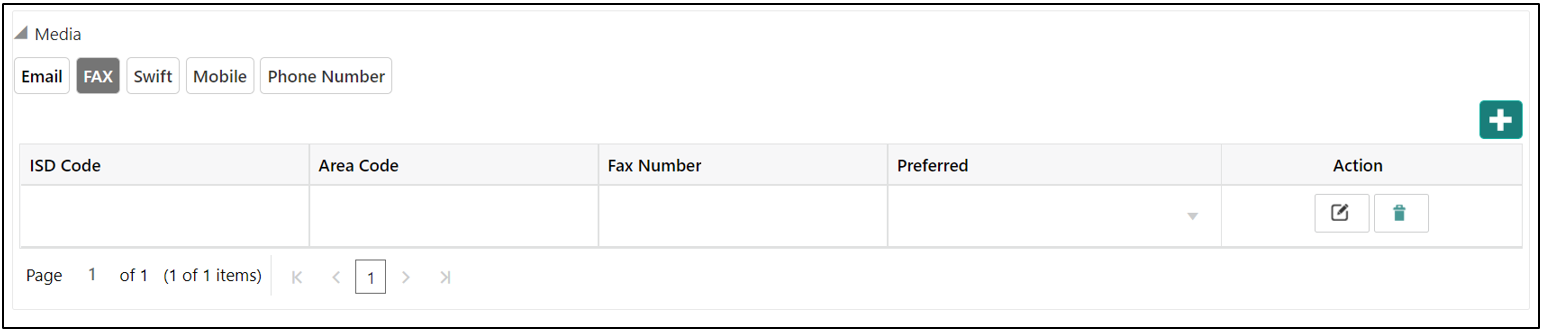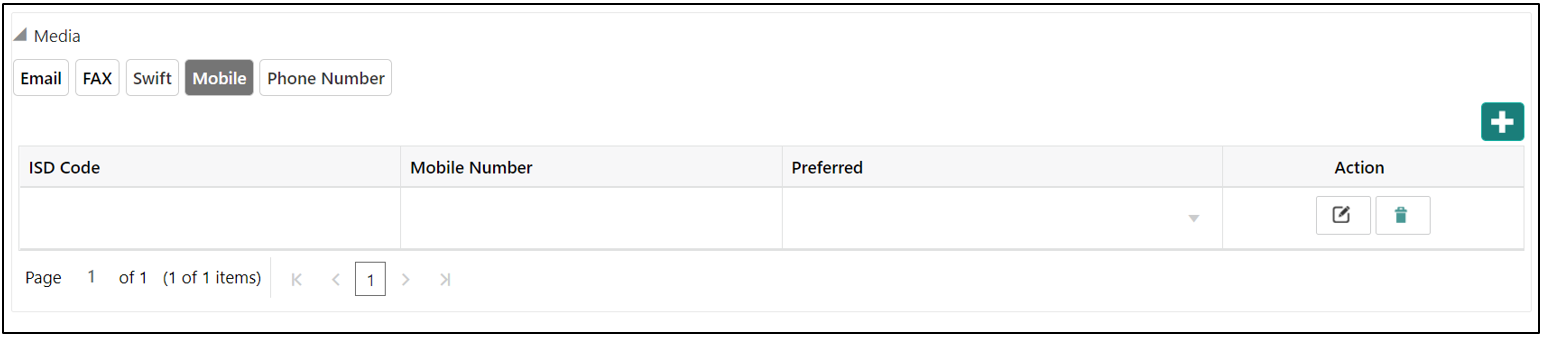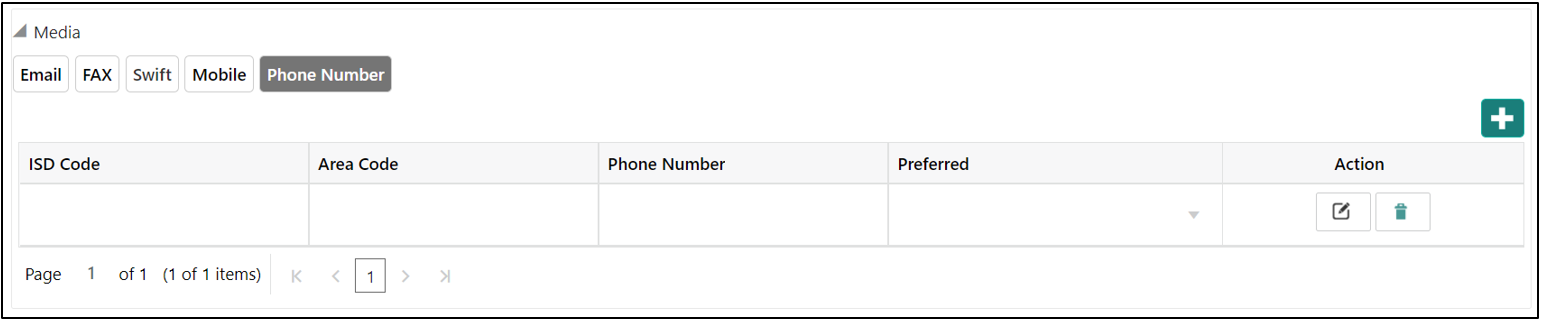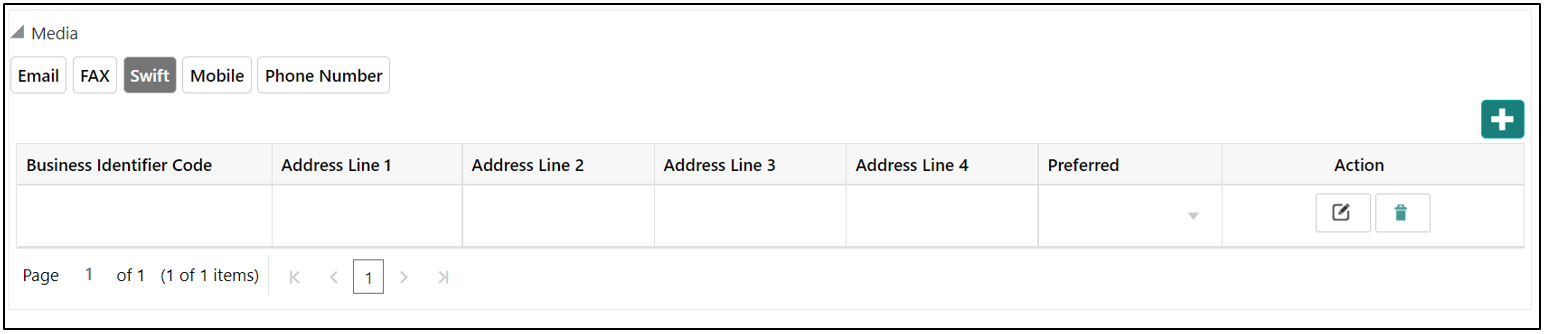- Financial Institution Onboarding User Guide
- Financial Institution Customer Onboarding
- Onboarding Enrichment
- Customer Profile
- Address
1.4.1.2 Address
This topic provides the systematic instruction to capture the address details about the Financial Institution customer.
Note:
The fields, which are marked with an asterisk, are mandatory.- Click on Address tab in the Customer
Profile screen to add the address information for Financial
Institution customer.The Demographic Details – Address screen displays.
- Click on the + button to add Address Details.The Address screen displays.
- Click and expand the Address section.
- Click on the + button to add the address details.The Address screen displays.
- On the Address segment, specify the fields. For more information
on fields, refer to the field description table.
Table 1-7 Address – Field Description
Field Description Address Type Select the address type from the drop-down list. Location Click Search and select the preferred location. This pertains to a particular area in a country.
Preferred Click the toggle to specify the preferred to be used for communication. Address From Specify Address Start Date. Address To Specify Address End Date. Address Line 1 / Building Name Specify Address Line 1 or Building Name. Address Line 2 / Street Name Specify Address Line 12 or Street Name. Address Line 3 / City / Town Name Specify Address Line 3 or City Name or Town Name. State / Country Sub-division Specify State or Country Sub-division. Country Click the search icon and select country code from the list. Zip Code / Post Code Specify Zip Code or Post Code. - Expand the Additional Info section on the Address segment to specify the Additional Address Information. For more information on fields, refer to the field description table.
Table 1-8 Additional Info – Field Description
Field Description Department Specify the name of the department for the customer. Sub Department Specify the sub-department for the customer. Building Number Specify the building number. Floor Specify the floor for the given address. Post Box Specify the post box. Room Specify the room for the given address. Town Location Name / Locality Specify Town Location or Locality Name. District Name Specify the district name. Landmark Specify the near Landmark to address. Contact Name / Narrative Specify Contact Name or Narrative for the address Street Name Specify the street name. + icon Click the + button to add another address. - On the Add Address screen, in the Media
segment, specify the details under the Email tab. For more
information on fields, refer to the field description table.
Table 1-9 Media (Email) – Field Description
Field Description Email Id Specify the email id of the customer. Preferred Specify the preferred email id, in case more than one email id is captured. Action If required, select the desired icon to edit/delete the entry. - On the Add Address screen, in the Media
segment, specify the details under the FAX tab. For more
information on fields, refer to the field description table.
Table 1-10 Media (Fax) – Field Description
Field Description ISD Code Specify the ISD code for the FAX number of the customer. Area Code Specify the area code for the FAX number of the customer. Fax Number Specify the FAX number of the customer. Preferred Specify the preferred FAX number, in case more than one FAX number is captured. Action If required, select the desired icon to edit/delete the entry. - On the Add Address screen, in the Media
segment, specify the details under the Mobile tab. For more
information on fields, refer to the field description table.
Table 1-11 Media (Mobile) – Field Description
Field Description ISD Code Specify the ISD code for the mobile number of the customer. Mobile Number Specify the mobile number of the customer. Preferred Specify the preferred mobile number, in case more than one mobile number is captured. Action If required, select the desired icon to edit/delete the entry. - On the Add Address screen, in the Media
segment, specify the details under the Phone Number tab. For more
information on fields, refer to the field description table.
Table 1-12 Media (Phone Number) – Field Description
Field Description ISD Code Specify the ISD code for the phone number of the customer. Area Code Specify the area code for the phone number of the customer. Phone Number Specify the phone number of the customer. Preferred Specify the preferred phone number, in case more than one phone number is captured. Action If required, select the desired icon to edit/delete the entry. - On the Add Address screen, in the Media
segment, specify the details under the SWIFT tab. For more
information on fields, refer to the field description table.
Table 1-13 Media (SWIFT) – Field Description
Field Description Business Identifier Code Specify the business identifier code of the customer. Address Line 1 to Address Line 4 Specify the address of the customer in SWIFT format. Preferred Specify the preferred mobile number, in case more than one mobile number is captured. Action If required, select the desired icon to edit/delete the entry.
Parent topic: Customer Profile