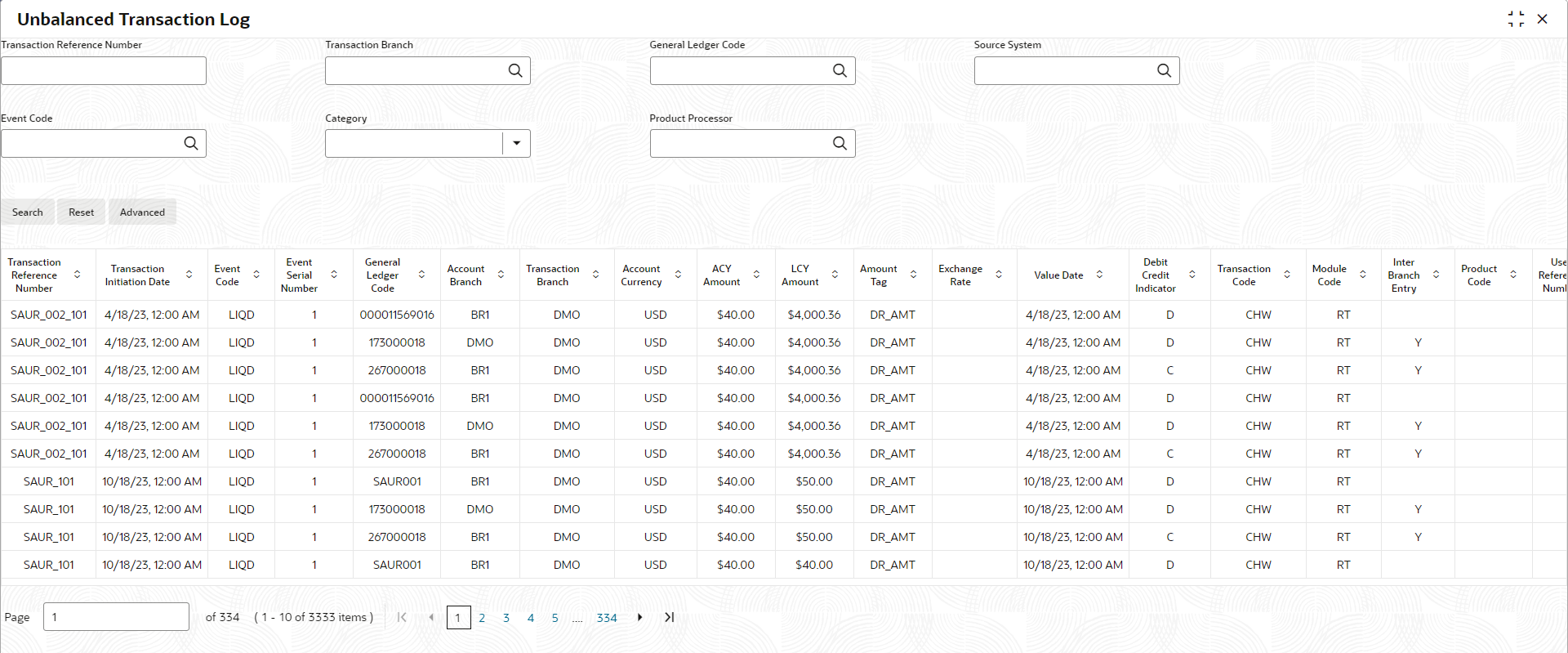- Oracle Banking Common Core User Guide
- Core Maintenance
- External Chart of Accounts
- Unbalanced Transaction Log
1.20.5 Unbalanced Transaction Log
This topis is used to view all the unbalanced transactions. The transactions for which Credit/ Debit Amount is not posted to preGL will be considered as Unbalanced Transaction.
- From Home screen, click Core Maintenance. Under Core Maintenance, click External Chart of Accounts.
- Under External Chart of Accounts, click
Unbalanced Transaction Log.The Unbalanced Transaction Log screen displays.
- Specify the fields on Unbalanced Transaction Log
screen.For more information on fields, refer to the field description table.
Table 1-46 Unbalanced Transaction Log – Field Description
Field Description Transaction Reference Number Specify the reference number of the transaction. Filter based on Transaction Reference Number.
Transaction Branch Click Search icon and select branch code of the transaction. Filter based on Transaction Branch.
General Ledger Code Click Search icon and select general ledger code of the transaction. Filter based on GL Code.
Source System Click Search icon and select source system of the transaction. Filter based on Source System.
Event Code Click Search icon and select event code of the transaction. Filter based on Event Code.
Category Select the type of category from the drop-down list. The options are: - Asset
- Liability
- Income
- Expense
- Contingent Asset
- Contingent Liability
Filter based on GL Code Category.
Product Processor Click Search icon and select the product processor of the transaction. Filter based on Product Processor on which transaction is done.
Module Code Click Search icon and select the module code of the transaction. Note:
This field appears when we click the Advanced button.Filter based on Module Code.
Product Code Click Search icon and select the product code of the transaction. Note:
This field appears when we click the Advanced button.Filter based on Product Code.
Amount Tag Click Search icon and select the amount tag of the transaction. Note:
This field appears when we click the Advanced button.Filter based on Amount Tag.
- Click the Search button to view the unbalanced details.
- Click the Reset button to clear the search criteria.
Parent topic: External Chart of Accounts