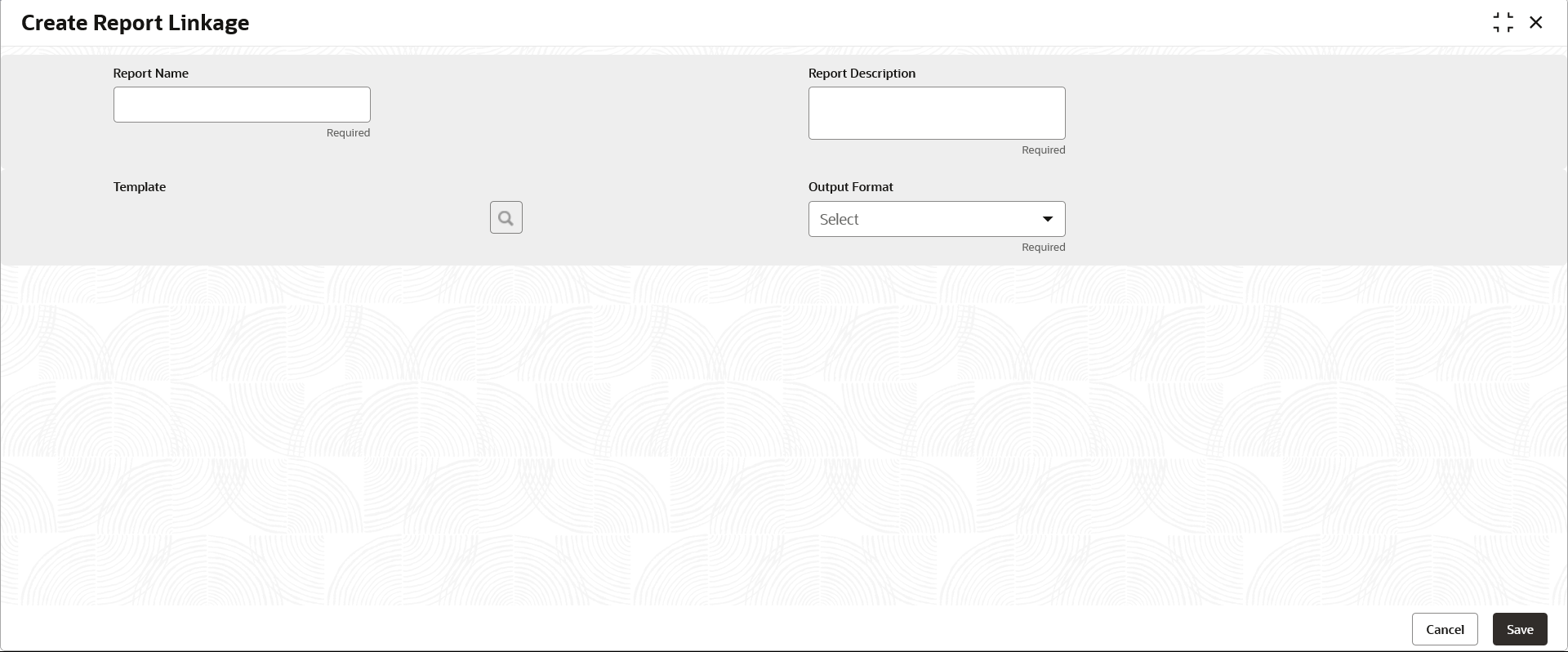3.1 Create Report Linkage
This topic provides the systematic instructions to link the uploaded report templates to the specific reports.
The Report Templates are uploaded using the Upload Report Template screen. Once a report template is uploaded successfully, the user can link it to multiple reports.
Specify User ID and Password, and login Home screen.