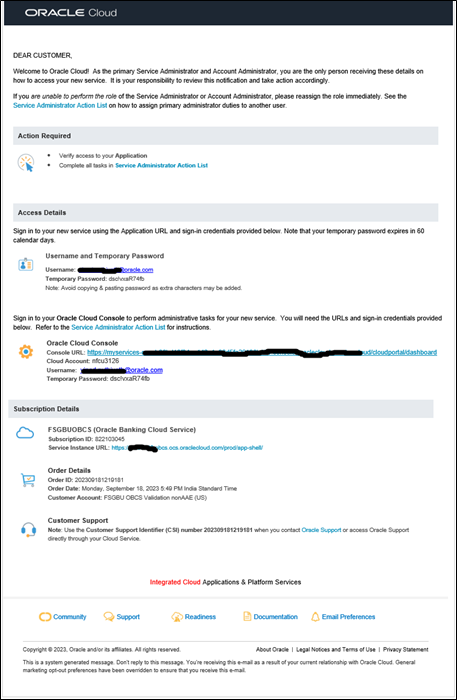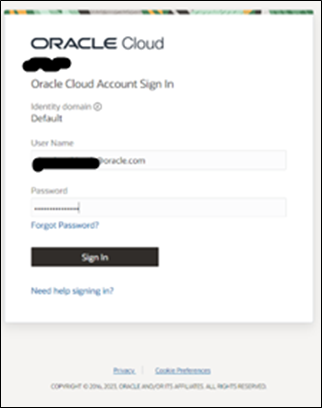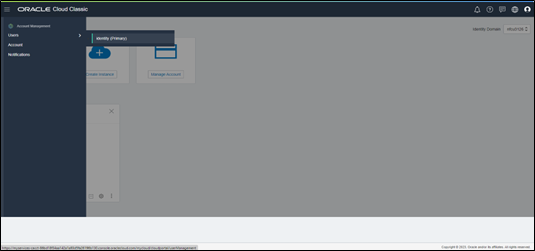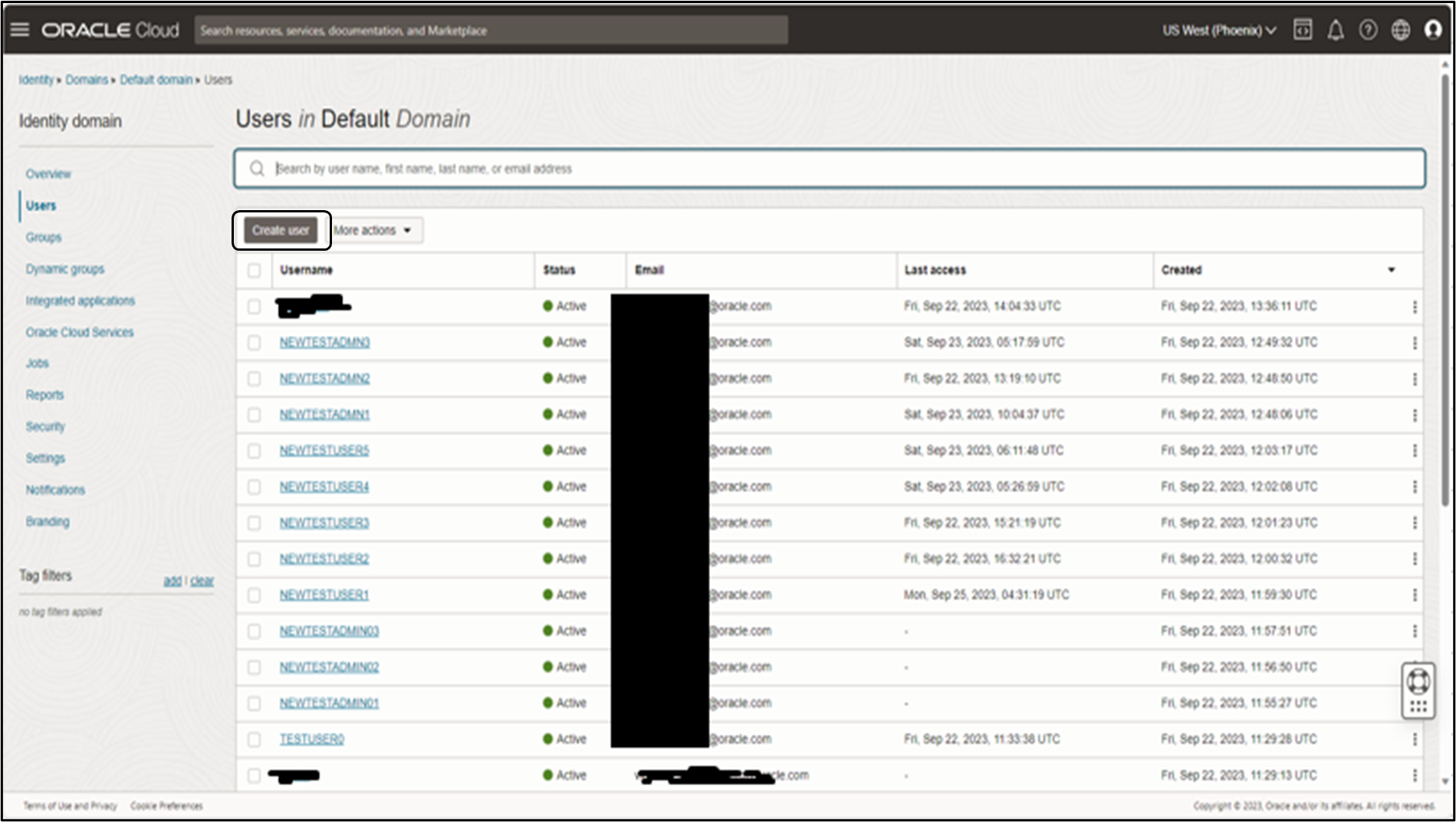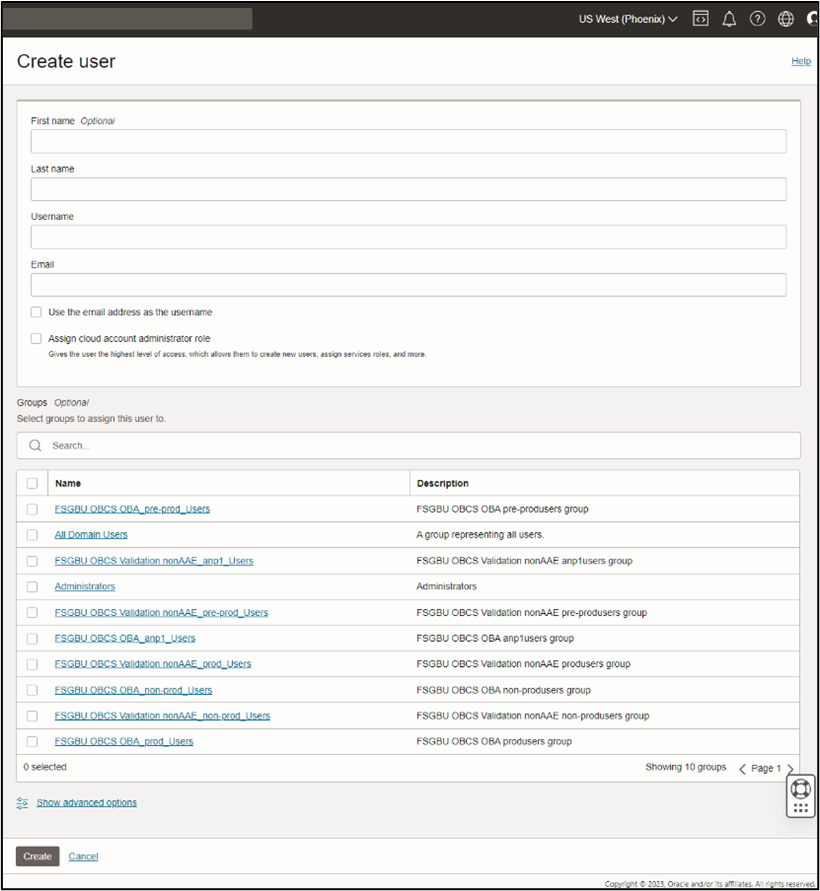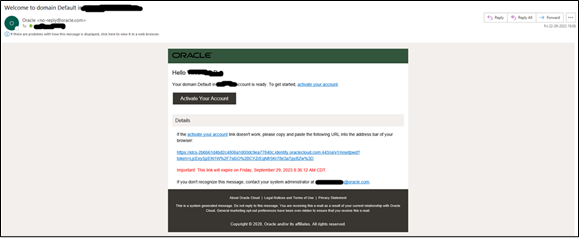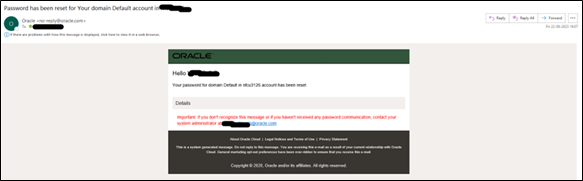<tenant_Id>.obcs.ocs.oraclecloud.com/<tenant_env_id>/ app-shell/
Wherein - tenant Id: Customer unique account name,
tenant_env_id: Prod (Production), pre-prod (Pre-Production and
non-prod (non-Production), anp (anp1 to anp10, depending on the number of
additional non production environments subscribed and it is capped at
maximum 10 environments per service).
Note:
Please refer ‘
Subscription Details’ section of ‘
Setup
Complete’ Email for the production service instance URL of Oracle
Banking Cloud Service
Following are the examples for customer cloud environment patterns:
Production Environment
https://<tenant_id>.obcs.ocs.oraclecloud.com/prod/app-shell/
Nonproduction Environment
https://<tenant_id>.obcs.obcs.oraclecloud.com/non-prod/app-shell/
Preproduction Environment
https://<tenant_id>.obcs.ocs.oraclecloud.com/pre-prod/app-shell/
Additional Nonproduction Environments (Maximum 10 Environments per
service)
https://<tenant_id>.obcs.ocs.oraclecloud.com/anp1/app-shell/
https://<tenant_id>.obcs.ocs.oraclecloud.com/anp2/app-shell/
https://<tenant_id>.obcs.ocs.oraclecloud.com/anp3/app-shell/
Note:
Ensure you have created the application users and granted privileges to
access the application instances. For more details, see the Security
Management System user guide of the subscribed cloud service. You must share
the Application URL details with your application users, which they can use
to log in to the application.