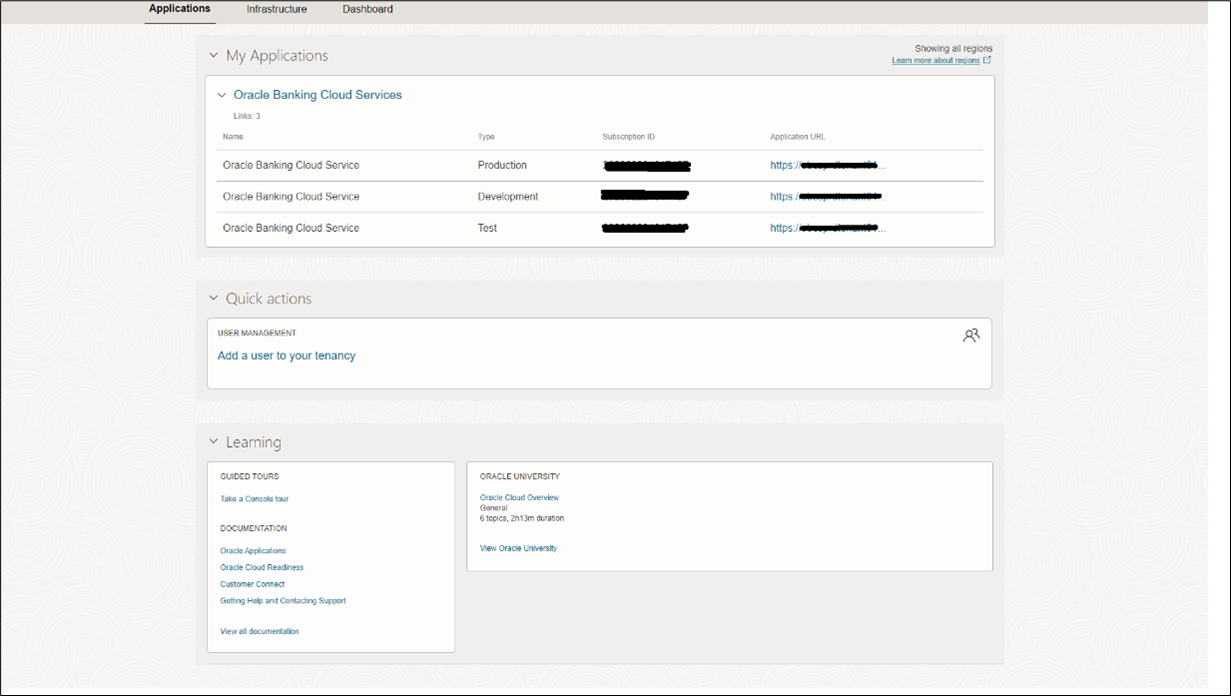3.6 Access the Subscribed Cloud Service
This topic provides the instructions to access the subscribed cloud service.
After successful activation of your cloud account, you will receive a Get
Started Now with Oracle Cloud Email with your login credentials.
As an Administrator, to access the Cloud Account:
Parent topic: Getting Started with Oracle Banking Cloud Service